Top 5 Ways to Copy DVD to Computer
Storing physical DVDs not only consumes space but also poses the risk of scratches and damage over time. Additionally, playing these discs on portable devices can be cumbersome. Fortunately, copying DVDs to your computer resolves these issues by providing quick access to your favorite movies and eliminating the risk of physical damage. If you're wondering how to copy a DVD to your computer for seamless playback on any device, you've come to the right place. In this article, we'll explore the top 6 methods for copy DVDs to your PC effortlessly.

Best DVD to Computer Converters in 2024
1.HitPaw Univd (HitPaw Video Converter)
HitPaw Univd provides the most comprehensive and user-friendly approach to copy DVD to computer. With HitPaw Univd, you can easily copy DVDs to Mac or Windows in various formats.
Features Include:
- Copy DVD to computer in 1000+ formats: MP4, MOV, AVI, TS, MP3, etc.
- Ensure top-notch quality output when downloading DVDs to computer
- Batch conversion DVD files
- Speed up conversion processes with GPU acceleration for faster resul.
- Edit Video Metadata: Customize video metadata like titles and media information within the program.
- Preview Function: Preview video chapters and content before conversion for accuracy.
- User-Friendly Interface: Navigate the software easily with its intuitive interface.
How to Copy a DVD to Your Computer in HitPaw Univd
Follow these simple steps to utilize HitPaw Univd and convert your home DVD discs, DVD folders, IFO files, and ISO files into various digital formats such as MP4, MP3, MOV, AVI, and more:
Step 1: Import DVD Disc, DVD Folder, IFO Files, or ISO Files
Launch HitPaw Univd on your PC or Mac. On the main interface of the Convert function, drag your DVD files directly into the program to initiate the conversion process. Alternatively, go to "Add Files" > "Add DVD" to load your DVD disc or folder. Wait for the program to analyze the DVD files.
Step 2: Choose an Output Format
Select an output format by clicking the inverted triangle icon on the lower right side of each file. Alternatively, click "Convert all to" in the lower left corner to select a unified output format for all imported files. HitPaw Univd offers a wide range of video and audio formats, so choose the desired format from the corresponding category.
Step 3: Convert DVD with 120X Faster Speed
Once you've configured your settings, click the "Convert" or "Convert All" button to begin converting your DVD files.
By following these steps, you can effortlessly convert your DVDs to digital formats with HitPaw Univd, ensuring easy playback and preservation of your favorite movies and videos.
While HitPaw Univd offers a comprehensive solution, there are several other options available in 2024. Let's dive into other DVD converters that can fulfill your needs.
2.HandBrake
HandBrake is a popular free and open-source tool for copying DVDs to your computer. Its simple interface and customizable output settings make it a favorite among users.
How to Use HandBrake to Save a DVD to Computer
- Step 1:Open HandBrake and select the DVD as the source.
- Step 2:Choose the title and chapters to copy and select the output format.
Step 3:Set the output destination and start the encoding process.

HandBrake may lack some advanced features compared to HitPaw Univd, but it's a reliable option for basic DVD copying tasks.
3.MakeMKV
How to copy dvd to computer windows 11? MakeMKV is a software designed to create high-quality MKV files from DVDs and Blu-ray discs. It preserves the original video, audio, and meta-information during the copying process.
How to Use MakeMKV to Download DVD to PC
- Step 1:Insert the DVD and launch MakeMKV.
- Step 2:Open the DVD and select the title and chapters to copy.
Step 3:Choose the output folder and start the copying process.

MakeMKV offers excellent quality but may not be as versatile as HitPaw in terms of output format options.
4.FreeMake DVD Copy
FreeMake DVD Copy is a professional tool that supports copying DVDs to your computer in various formats, including MP4, AVI, and WMV. It also offers batch processing and hardware acceleration for faster performance.
How to Use FreeMake to Copy a DVD to PC
- Step 1:Launch FreeMake DVDand insert the DVD.
- Step 2:Load the DVD and choose the desired output format.
Step 3:Set the output destination and start the copying process.

FreeMake DVD provides fast processing speed but may lack some customization options compared to HitPaw.
5.DVDFab
DVDFab is an all-in-one DVD copying software that supports various output formats, including MP4, AVI, and MKV. It also offers batch processing and hardware acceleration for efficient copying.
How to Use DVDFab to Copy DVD to Computer:
- Step 1:Launch DVDFab and insert the DVD.
- Step 2:Choose the copy mode and select the output format.
Step 3:Set the output destination and start copying the DVD to your computer.

The Bottom Line
Copying DVDs to your computer offers numerous benefits, including easy access to your favorite movies and protection against physical damage. Whether you choose one of the free methods mentioned above or opt for HitPaw Univd advanced features, you can enjoy seamless playback of your DVD collection on any device. Consider your specific needs and preferences when selecting the best method for copying DVDs to your computer, and enjoy hassle-free access to your favorite movies anytime, anywhere.









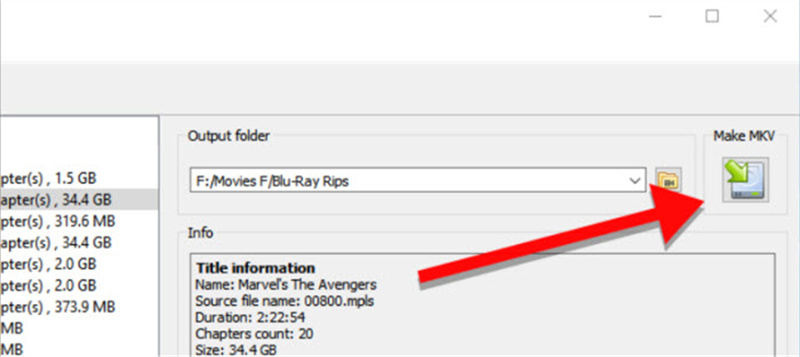
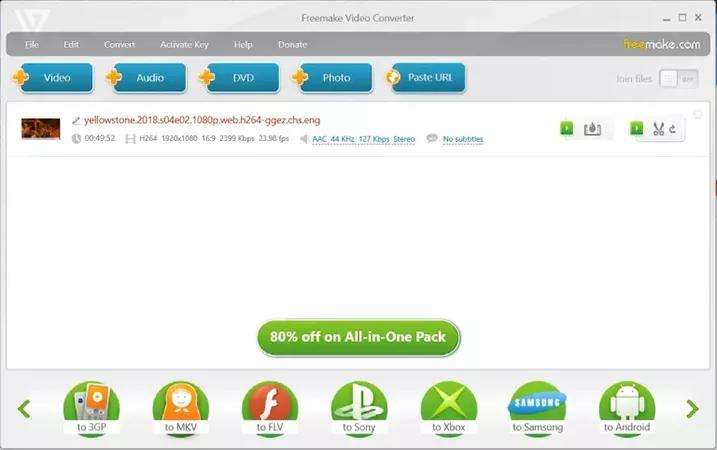
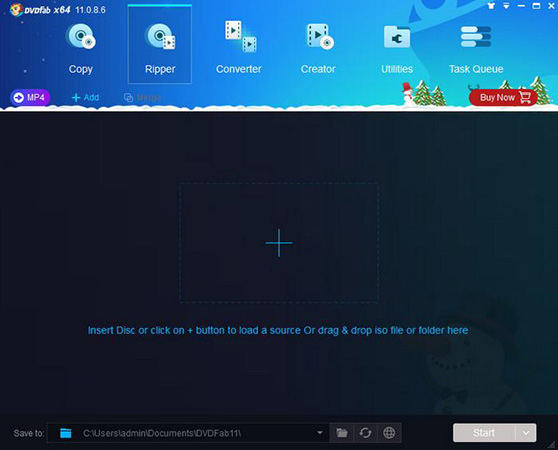

 HitPaw VikPea
HitPaw VikPea HitPaw Watermark Remover
HitPaw Watermark Remover 



Share this article:
Select the product rating:
Daniel Walker
Editor-in-Chief
My passion lies in bridging the gap between cutting-edge technology and everyday creativity. With years of hands-on experience, I create content that not only informs but inspires our audience to embrace digital tools confidently.
View all ArticlesLeave a Comment
Create your review for HitPaw articles