Easy Steps to Play Region-Locked DVDs on PS4 or PS5
Owning a PSP allows you to enjoy not just games but also DVD and Blu-ray movies. However, attempting to play a DVD on a PS4/PS5 from a different region might result in an error message stating "Cannot play this disc due to region restrictions". Why does this happen? Is the PS4/PS5 region-locked? If it is, can we change the region or make it region-free? Let's answer these questions.
Remove Regions from Any DVD
HitPaw Univd (HitPaw Video Converter) has a DVD Ripper feature that helps to remove regions from DVD and convert DVD to digital formats like MP4, MOV, MP3, AIV, etc. so you can play DVD on PS4/PS5 and other devices without region restrictions.
Part 1: Is the PS4/PS5 Region-locked or Region-free?
In summary, the PS4/PS5 is region-free for games but has region restrictions for DLCs. On the other hand, it is region-locked for movie DVDs and Blu-ray discs.The disc version of a game can be played on any PS4/PS5, regardless of its region. However, the digital version is region-locked. This is because each region has its own laws regarding the content presented in certain games. Developers can remove games and their DLCs from their region's Playstation Store. Fortunately, you can easily overcome this issue by creating an account from another region (using fake credentials).
As for movie discs, the PS4/PS5 will only play discs from the console's region or those that are region-free. This is why you receive the "Cannot play this disc due to region restrictions" error message when trying to insert a DVD or Blu-ray from a different region.
The PSP's region-free status for games is due to the game discs/codes, not the console's hardware. PS4/PS5 consoles are categorized into different regions. These regions are designated by a two-digit numerical suffix, which forms the last two digits of the console's model number. For instance, in a model number of CUH-10xxA, the "xx" represents the region assignment of the console.
Your PSP's region determines:
- Which region's Blu-ray video discs (BD) and DVDs you can watch.
- The type of power cable prong your console comes with.
- Some default system settings and console operations.
- What region PS4 games you are able to play (Mainland China only).
The table below will show you the distribution of DVD regions:
| Region number | Areas |
|---|---|
| Region 1 | The U.S., U.S. Territories, Canada, and Bermuda |
| Region 2 | Japan, Europe, South Africa, and the Middle East, including Egypt |
| Region 3 | Southeast Asia, East Asia, including Hong Kong |
| Region 4 | Australia, New Zealand, Pacific Islands, Central America, South America, and the Caribbean |
| Region 5 | Eastern Europe, Baltic States, Russia, Central and South Asia, Indian subcontinent, Africa, North Korea, and Mongolia |
| Region 6 | China |
Part 2. How to Change the Region on PS4 or PS5?
On the PS4 and PS5, you can only change the DVD region a maximum of four times. Once you reach this limit, the console will be locked to the last region you set. This can be troublesome if the final region isn't where you currently reside or if you have invested heavily in DVD collections from various regions. Instead of constantly changing the region, a more convenient solution is to unlock the region lock, allowing you to play DVDs from any region. Here's how you can unlock the region lock on your PS4/PS5:
Step 1.Turn on your PlayStation and click on the control panel icon.
Step 2.Navigate to System and then select Maintenance. Under Maintenance, go to Device Manager and choose DVD/CD-ROM.
Step 3.Open the Device Properties window and locate the DVD Region option.
Step 4.You'll be prompted to select a number corresponding to your DVD's region code. Choose the appropriate number from the list.

Alternative Method for PS4 Models:
Step 1.For certain PS4 models, you might see a notification like "To play this DVD, change the DVD region code of the PS4" after inserting a DVD.

Step 2.Hit Next until you see a region map.
Step 3.Scroll through the regions (1-6), and the corresponding region will be highlighted on the map.
You can also refer to the DVD region list chart for assistance. Remember, changing the region too often will lock your console to the last region selected. To avoid this, it's best to unlock the region lock and enjoy DVDs from any part of the world.
Part 3. How to Make DVD Region Free for Playing on PS4?
If you're not interested in changing the DVD region on your PS4/PS5 due to the limited changes allowed, there's an alternative solution: making the DVDs region-free. This method doesn't require altering any settings on your PSP and doesn't harm the original DVD. All you need is a DVD converter tool like HitPaw Univd.
It is a powerful tool that can remove DVD regions 1-6, as well as RCE, CSS, Sony AcroSS, Bad sector, 99 titles, and almost all other DVD encryptions. Here's how you can use it to convert region-coded DVDs to region-free formats compatible with PS4/PS5:
- Automatically digitize your DVDs into any popular video format for various devices
- Offer output profiles tailored for Sony TV, PSP, PS3, PS4, PS5, Microsoft Xbox One, and more
- An all-inclusive toolbox for DVD, video, and audio conversion, compression, editing, and downloads
- Batch conversion and 120x faster conversion speed
- Over 30 media tools including video editor, video compressor, DVD burner, AI tools, etc.
The Steps to Remove DVD Region in HitPaw Univd
Step 1:Download and install HitPaw Univd on your computer. Launch the program and insert the DVD you want to convert into your computer's DVD drive. In the program, click on the "Add Files" button to load the DVD content.

Step 2:Once the DVD is loaded, select the output format you want. For PS4/PS5, you can choose MP4, AVI, MPEG2, or other compatible formats.

Step 3:Click on the "Convert" button to start the conversion process. The program will remove the DVD's region code and convert it to the selected format.

Step 4:Once the conversion is complete, you can transfer the converted file to your PS4/PS5 and play it without any region restrictions.
Part 4. FAQs on Region Code Change on PS4
Q1. Can PS4 or PS5 Play Region 2 DVDs?
A1. Region 2 DVDs are primarily distributed in Japan, Europe, or South Africa. If you wish to play a Region 2 DVD on your PS4 or PS5 in a different region, such as the United States, you'll typically need to change the console's DVD region settings. This can be done by signing up for a SEN (Sony Entertainment Network) account from the respective region, logging in with that account, and activating it on your PS4 or PS5.
Q2. How to Check What Is the Current Region on Your PS4?
A2.
To check the current region settings on your PS4, follow these steps:
Q3. Will an American PS4 play region B Blu-ray discs?
A3. The PlayStation 4 (PS4) is capable of playing Blu-ray discs encoded for all regions, regardless of where the console was originally sold. This means that an American PS4 can play region B Blu-ray discs as long as the discs are encoded for all regions (A, B, and C). The key is to find discs that are specifically marked as "all-region" or have been confirmed to work on PS4 consoles regardless of region.
Summary
Frequent changes to the DVD region can be limiting. An alternative is to make the DVD region-free, which involves removing the DVD's region code using software like HitPaw Univd. This way, you can play the DVD on any PS4 or PS5 without any restrictions. It is quick, easy, and doesn't require any advanced technical knowledge. Plus, it won't damage your original DVD, so you can continue using it on other devices as well.






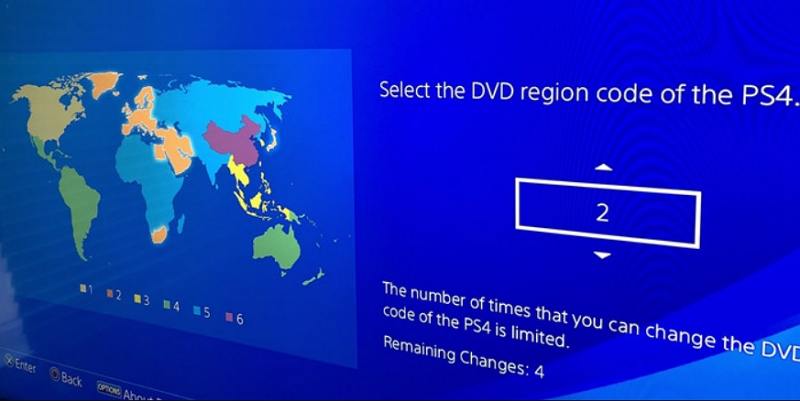
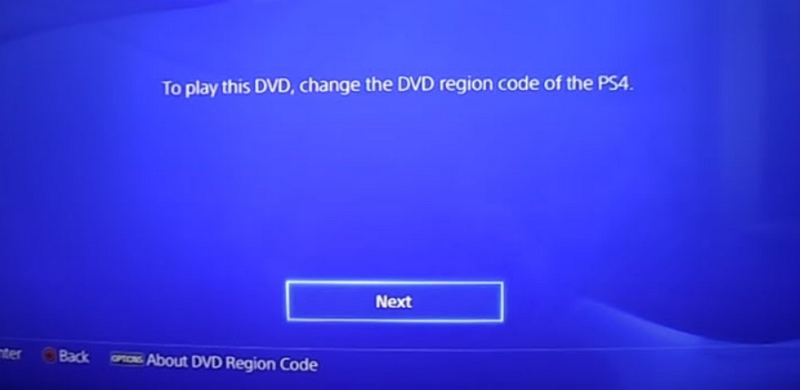




 HitPaw VikPea
HitPaw VikPea HitPaw Watermark Remover
HitPaw Watermark Remover 



Share this article:
Select the product rating:
Daniel Walker
Editor-in-Chief
My passion lies in bridging the gap between cutting-edge technology and everyday creativity. With years of hands-on experience, I create content that not only informs but inspires our audience to embrace digital tools confidently.
View all ArticlesLeave a Comment
Create your review for HitPaw articles