How to Play Blu-ray on Mac in 2025
"I’m looking for a blu ray player that is compatible with my new MacBook air with M2 chip, and if any players work is there any software I would need to download on my Mac for it" - A question from Reddit
Wondering do Macs play Blu-ray? Apple computers cannot play Blu-ray discs out of the box. This is because Macs lack the necessary Blu-ray software decoders to read the discs. To play blu ray on mac, you'll need an external Blu-ray drive to read the discs and Blu-ray player software to play them. Another easier solution is to rip blu-ray to digital formats like MOV with third-party software like HitPaw Univd (HitPaw Video Converter).
Part 1: Does Macs Play Blu-ray?
Mac computers are not capable of playing Blu-ray discs out of the box. This is because Apple has not adopted Blu-ray disc playback into its macOS operating system.
Blu-ray movies use advanced DRM protection and compression encoding methods that require specific software decryption keys and codecs to read. Macs lack the proper pre-installed software to decrypt, decode, and play Blu-ray movie files.
So what do you need to play Blu-ray on Mac? There are two main requirements:
- Compatible Third-Party Software: You need to install additional Blu-ray playback software that is designed to enable Blu-ray support on macOS. Popular options include MacGo Blu-ray Player, Aurora Blu-ray Media Player, Leawo Blu-ray Player, etc. These provide the missing Blu-ray codecs.
- External USB Blu-ray Drive: Since Macbooks and iMacs don't have internal Blu-ray drives, you need an external third-party Blu-ray drive plugged in via USB to read the Blu-ray discs. Look for a drive that specifies macOS support.
- Rip blu-ray discs to video format: There are DVD ripper software that supports converting blu ray disc to digital formats like MOV, MP4, etc. for easier playback on Mac and other devices.
Part 2: Play Blu Ray on Mac By Converting It to Digital Video
Beyond just playing Blu-ray movies on your Mac, you might want to copy them to your MacBook for offline viewing while traveling or convert them into a format compatible with Apple TV for a more versatile watching experience. A good tool for converting Blu-rays is the HitPaw Univd for Mac. This software can bypass DRM protections and region codes on Blu-ray discs by converting them to digital formats.
Here are its key features for Blu-ray conversion:
- Directly rip and convert Blu-ray discs to MP4, MOV, MKV, and other digital formats supported by Mac.
- Retain 100% original video quality when converting Blu-rays to digital. No quality loss from the ripping process.
- Fast GPU-accelerated conversion speeds up to 120X faster than real-time.
- Advanced encoding technology delivers optimal file sizes when converting Blu-rays.
Here are the steps for converting a Blu-ray disc to MP4 on Mac with HitPaw Univd:
Step 1: Download and install the HitPaw Univd on your Mac.
Step 2: Insert your Blu-ray disc into the external USB Blu-ray drive connected to your Mac. Open the HitPaw Univd and click "Add Blu-ray" to import the Blu-ray source.

Step 3: Preview and edit the file name or title of your Blu-ray.

Step 4: Go to the output format options and select MP4 video. Adjust resolution if needed.

Step 5: Click the Convert All button to start converting blu-rays to digital.

Step 6: nce the conversion finishes, you can find the MP4 file in the Converted tab. Play the MP4 video on your Mac like any other digital movie file.

Part 3: How to Play Blu Ray on Mac with Blu-ray Player
1. VLC Media Player
VLC is a popular, free, and open-source media player for Mac. With some additional setup, VLC can also play Blu-ray movies on Macs. Here's how to play Blu-ray on Mac using VLC Media Player:
- 1.Download and install the latest version of the VLC media player for Mac from Videolan.org. Make sure to get the Mac OS X version of VLC.
- 2.Go to vlc-bluray.whoknowsmy.name and download the KEYS database file and AACS dynamic library file. These provide the DRM keys needed for Blu-ray decryption.
3.Put the KEYDB.cfg file in ~/Library/Preferences/aacs/ (create the folder if needed). Then right-click the VLC app, choose "Show Package Contents," and put the libaacs.dylib file in Contents/MacOS/lib/ (create the folder if needed).

- 4.Launch the VLC player and insert your Blu-ray disc into the connected external Blu-ray drive. Open the Blu-ray folder with VLC; it should start playing the Blu-ray movie!
The advantage of using VLC is that it's free. However, the decryption files need to be periodically updated as Blu-ray encryption keys change. So, it may not always work reliably. Next, we'll look at dedicated Blu-ray player apps.
2. Leawo Blu-ray Player
Leawo Blu-ray Player is a premium Blu-ray playback app for Mac. Here are the steps to use it:
1.Download and install the Leawo Blu-ray Player on your Mac. Launch the app after installing.

2.To play back video files, click "Open File" and browse to the video file. To play a Blu-ray disc, insert it into your external USB Blu-ray drive connected to the Mac. Leawo will detect it automatically.

Note: To play Blu-ray discs, you need a compatible external Blu-ray drive plugged into your Mac via USB. The Leawo app itself does not include an internal drive.
Once you've selected your Blu-ray disc or video file, Leawo will play it back with its built-in media codecs. You can enjoy full HD 1080p Blu-ray movies on your Mac screen. Leawo also includes useful playback tools like screenshot capture, video converter, and more.
3. Macgo Mac Blu-ray Player
Macgo Blu-ray Player is another paid Blu-ray playback app for Mac. Follow these steps to use it:
- 1.Go to Macgo's official website and download the free trial version of Macgo Blu-ray Player Pro. Install it on your Mac.
2.Launch the Macgo Blu-ray Player app from your Applications folder or Launchpad.

3.Connect your external USB Blu-ray drive to your Mac and insert the Blu-ray disc you want to play.

4.Macgo will automatically load the Blu-ray movie. Use the on-screen menu to control playback. You can select scenes, adjust settings, and press Play to start enjoying the Blu-ray film in full HD quality.

Macgo has similar capabilities to Leawo Player for Blu-ray playback on Mac. It can also rip and convert Blu-rays.
FAQs about Playing Blu-ray on Mac
1. Can I watch Blu-ray on my Mac?
Yes, you can play Blu-rays on Mac, but some additional software and hardware are required. Macs lack the default ability to play Blu-ray discs and videos. To enable Blu-ray playback on Mac, you need compatible third-party Blu-ray player software as well as an external USB Blu-ray drive. Another easier solution is to rip blu-ray disc to digital formats like MOV, MP4, AVI, etc. to play on Mac and other devices.
2. Can VLC play Blu-ray on Mac?
VLC media player can play Blu-rays on Mac but requires some additional configuration. You need to download VLC for Mac and then install the KEYDB.cfg decryption key file and libaacs.dylib library file to add Blu-ray support. These extra files allow VLC to read the Blu-ray encryption and play the videos properly through an external drive. With the proper setup, VLC provides free Blu-ray playback capabilities on Mac.
Conclusion
While Macs don't support Blu-ray playback out of the box, you have a few good options for watching Blu-rays on Mac in 2024. Using software Blu-ray players like VLC, Leawo, or Macgo combined with an external USB Blu-ray drive enables Blu-ray movie playback on your Macbook, iMac, or other Apple computer.
Another approach is to rip your Blu-ray to digital video formats like MP4 using a tool like HitPaw Univd for Mac. This converts Blu-rays to digital files playable on any Mac, just like normal movies.










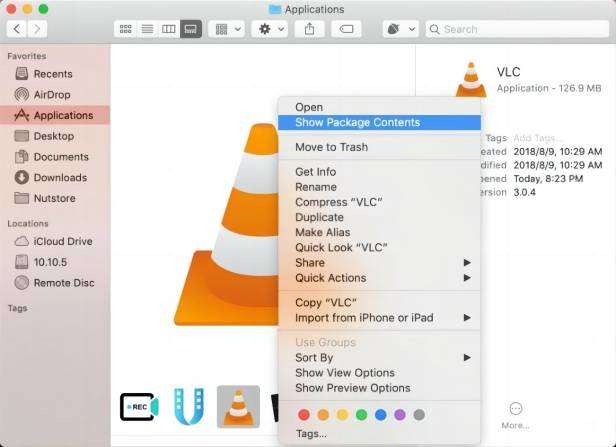
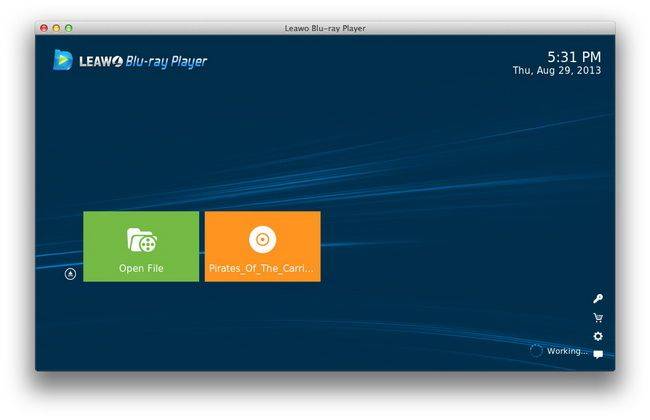
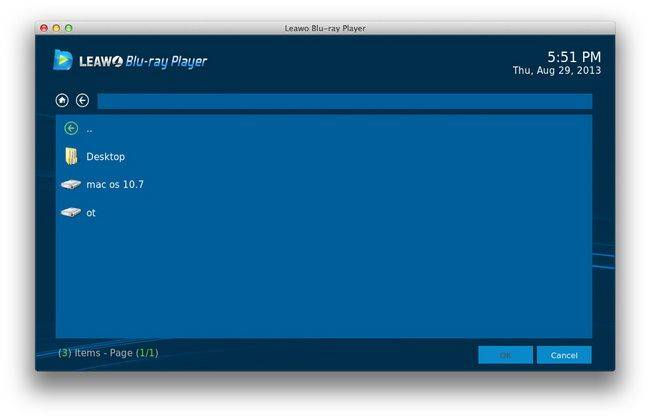
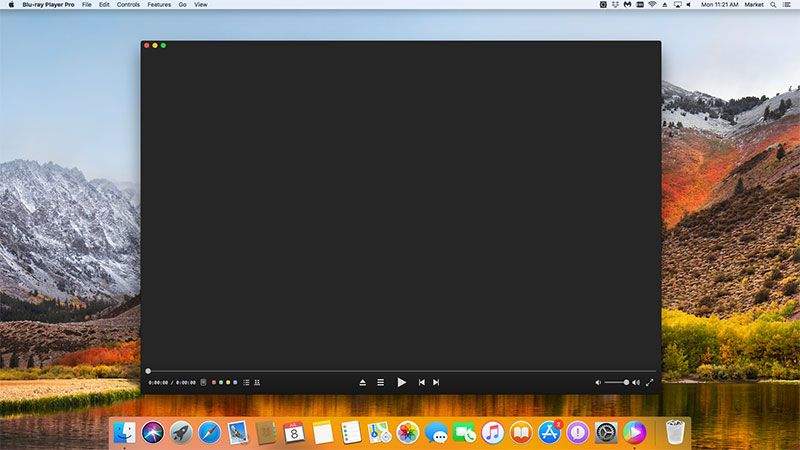
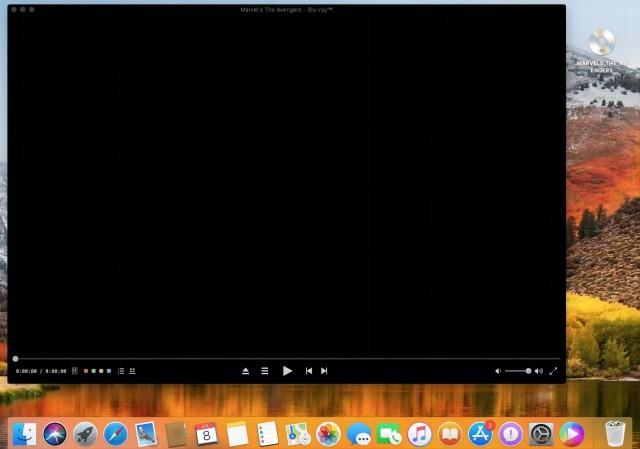


 HitPaw VikPea
HitPaw VikPea HitPaw Video Object Remover
HitPaw Video Object Remover



Share this article:
Select the product rating:
Daniel Walker
Editor-in-Chief
My passion lies in bridging the gap between cutting-edge technology and everyday creativity. With years of hands-on experience, I create content that not only informs but inspires our audience to embrace digital tools confidently.
View all ArticlesLeave a Comment
Create your review for HitPaw articles