6 Ways of Converting DVD to TV in 2025
With the rise of streaming services and digital media, you might wonder if your old DVD collection is obsolete. Fear not, DVD enthusiasts! There are several ways to bridge the gap between your DVDs and your modern TV. This guide explores different methods for converting DVD to TV-compatible formats, allowing you to continue enjoying your favorite movies and shows on the big screen.
Best 6 Ways of Converting DVD to TV
Whether you prefer user-friendly software or a direct connection, we've compiled a list of effective methods to convert DVD to TV:
1. HitPaw Univd (HitPaw Video Converter)

HitPaw Univd is a powerful and user-friendly software solution for converting DVDs to various TV-compatible formats. It boasts a clean interface, efficient processing speeds, and a wide range of supported output formats, ensuring compatibility with most modern TVs.You can take a closer look at HitPaw Univd in the video below.
Key features:
- Convert DVDs to MP4, MKV, AVI, and other popular video formats.
- Edit and enhance video quality with built-in tools.
- Batch conversion for processing multiple DVDs at once.
- Hardware acceleration for faster conversion speeds.
- Easy-to-use interface suitable for beginners.
How to Use HitPaw Univd to Convert DVD to TV?
Follow these simple steps to convert your DVDs to TV-friendly formats with HitPaw Univd:
Step 1: Download and Install HitPaw Univd
Head over to the HitPaw website and download the software for your operating system (Windows or Mac). Install it following the on-screen instructions.
Step 2: Import Your DVD Files
Launch HitPaw Univd. Click the "Add Files" button or drag and drop your DVD files directly into the interface.

Step 3: Choose Output Format
Click the dropdown menu at the bottom left “Convert to all” and select your desired output format. For TV playback, MP4 is a widely compatible option.

Step 4: Choose the file destination
From the bottom left, click on “Save to” and adjust the file location where you want to save.

Step 5: Start Conversion
Click the "Convert" button to begin the conversion process.

HitPaw Univd offers a free trial, allowing you to test its features before committing to a paid subscription.
2. Xilisoft Video Converter
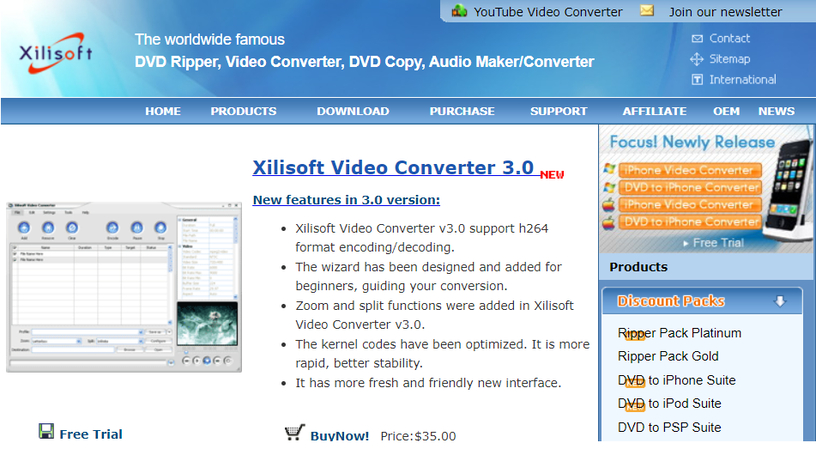
Xilisoft Video Converter is another software option for converting DVDs to TV formats. It provides a comprehensive set of features, including video editing tools and format conversion capabilities.
Pros
- Supports a wide range of output formats.
- Offers basic video editing tools.
Cons
- The interface can be slightly complex for beginners.
- The free version has limitations on conversion length.
3. AVS Video Converter
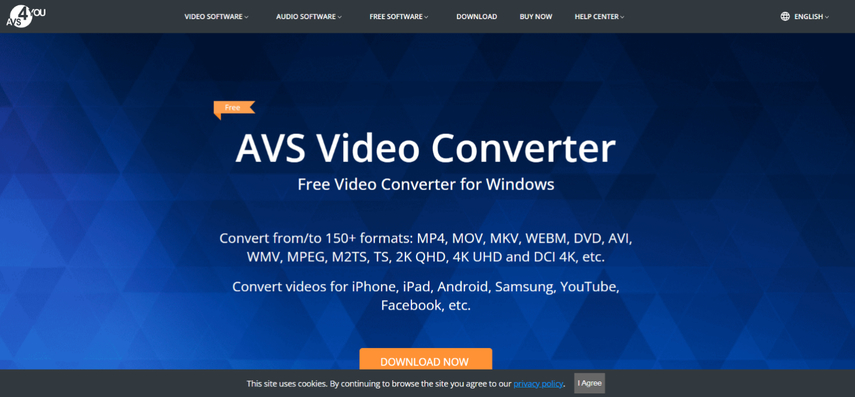
AVS Video Converter is a well-established video conversion software with a focus on ease of use. It offers a straightforward interface and efficient processing for converting DVDs to various TV-compatible formats.
Pros
- User-friendly interface.
- Fast conversion speeds.
Cons
- Limited editing capabilities compared to other options.
- The free version comes with watermarks on converted videos.
4. Wondershare UniConverter

Wondershare UniConverter is a versatile multimedia tool that includes DVD conversion capabilities. It offers a comprehensive set of features for converting DVDs, editing videos, and downloading online content.
Pros
- All-in-one solution for video conversion, editing, and downloading.
- Supports a vast array of output formats.
Cons
- The interface can be overwhelming for new users.
- The free version has limitations on conversion length and features.
5. 4Videosoft
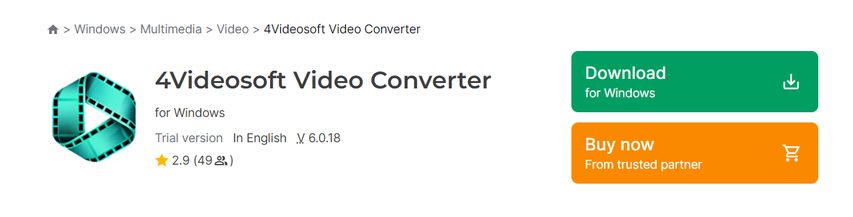
4Videosoft offers a suite of video conversion tools, including a dedicated DVD Ripper program. It provides a user-friendly interface and supports various output formats for TV playback.
Pros
- Simple and intuitive interface.
- Supports various output formats.
Cons
- Limited editing capabilities.
- The free version has watermarks on converted videos.
6. DVDFab Video Converter
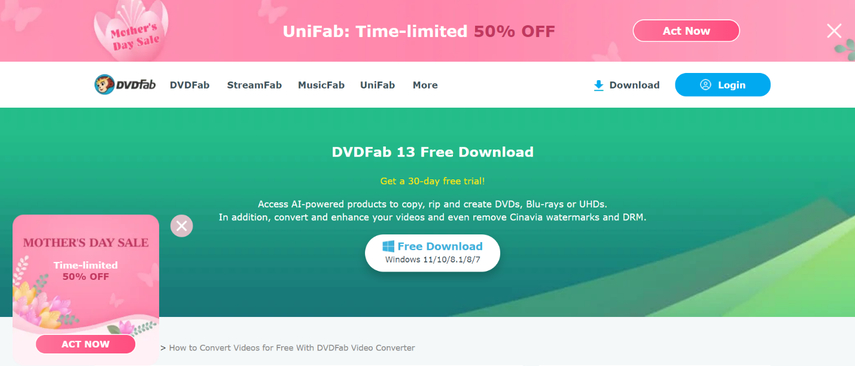
DVDFab Video Converter is a powerful software solution designed for ripping and converting DVDs. It offers advanced features for handling complex copy protection and allows for in-depth video editing.
Pros
- Powerful features for ripping DVDs with strong copy protection.
- Comprehensive video editing capabilities.
Cons
- More expensive compared to other options.
- The interface can be complex for beginners.
FAQs
Q1. Can I directly connect my DVD player to my TV to play DVDs?
A1. Yes, in most cases, you can connect your DVD player directly to your TV for playback. Modern TVs typically offer HDMI ports for a high-definition connection. You can also use composite cables (red, white, and yellow) for older TVs that lack HDMI ports. Refer to your TV and DVD player manuals for specific instructions on connecting them.
Q2. What format should I convert my DVD to for optimal TV playback?
A2. MP4 is a widely compatible format that works well with most modern TVs. It offers a good balance between video quality and file size. You can also choose MKV for more advanced features like subtitles and chapter markers, but compatibility might vary depending on your TV.
Conclusion
With the methods outlined above, you can effortlessly convert your DVD collection to TV-friendly formats and continue enjoying your favorite movies and shows on the big screen. HitPaw Univd stands out for its user-friendly interface, efficient processing, and extensive format support. Its free trial allows you to experience its capabilities before committing.
Ready to breathe new life into your DVD collection? Download HitPaw Univd today and start converting your DVDs for seamless playback on your TV!







 HitPaw VikPea
HitPaw VikPea HitPaw Watermark Remover
HitPaw Watermark Remover 
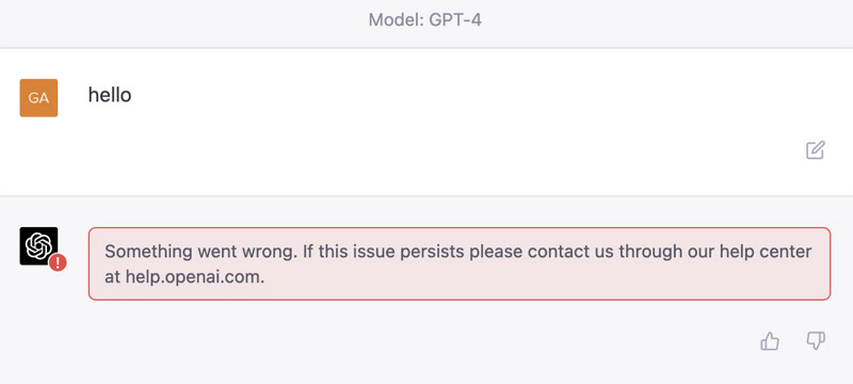
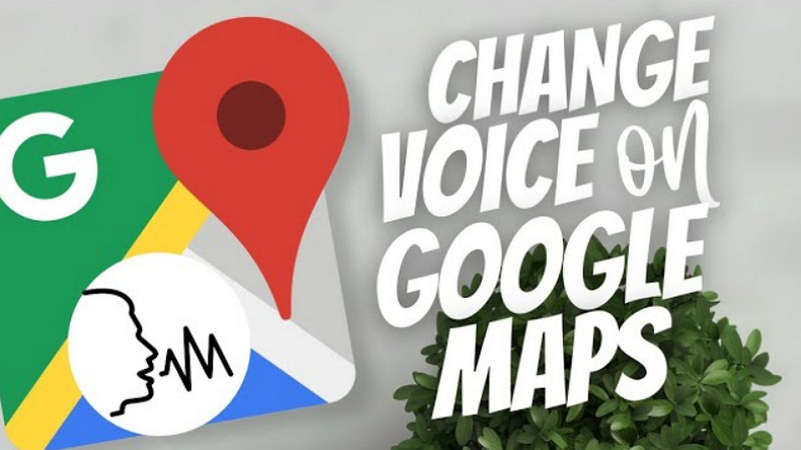

Share this article:
Select the product rating:
Daniel Walker
Editor-in-Chief
My passion lies in bridging the gap between cutting-edge technology and everyday creativity. With years of hands-on experience, I create content that not only informs but inspires our audience to embrace digital tools confidently.
View all ArticlesLeave a Comment
Create your review for HitPaw articles