Easy Guide on How to Play Blu-ray on Xbox One
Can you play Blu Ray on Xbox One? This is a question that has troubled users even in today's era. And, if you are one of the users who do not know answer to “can you watch Blu Ray on Xbox One” question, then the simple answer is: YES! Users can use this video game consoles for playing back their favorite videos from a Blu ray disc. Even though this gaming console does this job efficiently, there are some issues that users can face during doing so. For this reason, in this post, today we will have a look at how does Xbox 1 play Blu Ray efficiently and what other factors should we consider while doing so. We will also have a look at one of the best alternative method to get rid of all the limitations that users face. Keep reading to know more.
Part 1. Can Xbox One Play Blu-ray?
Can Xbox One play Blu Ray? Keep reading this section to know more about the Xbox One capabilities of playing physical discs.
1. Which Xbox One models play Blu-ray?
Can an Xbox One play Blu Ray? In simple words, YES! However, not all the models of the “One” series are able to do so. Fort the record, only the Xbox One X and the Xbox One S can play DVDs and Blu-ray discs. When it comes to Xbox One S All-Digital Edition, the console cannot do so due to the lack of a disc drive. Now, since Xbox One can play Blu Ray, the video game console has the abilities to play Blu-rays along with DVDs, home videos, and game video discs. In spite of that, playing Blu-ray on Xbox One will need users to download a Blu-ray player, the steps for which are mentioned further in the article.
2. Xbox One Supported Blu-ray Regions
Now that we know answer to “does Xbox One play Blu Ray” question, note that every Xbox console is created for a specific DVD and Blu-ray region, following international standards. The console can play DVDs and Blu-ray discs that are sold in the same region code as that of the console. The below table will help you find the region code represented as A, B, and C on the packaging. Have a look:
| Region | Geographic regions/countries |
|---|---|
| A | Most North, Central, and South American and Southeast Asian countries and regions, plus Taiwan, Japan, Hong Kong SAR, Macau, and Korea |
| B | Most European, African, and Southwest Asian countries, plus Australia and New Zealand |
| C | The remaining Central and South Asian countries, as well as China and Russia |
3. Xbox One Supported Blu-ray Formats
We now know that the answer to “does Xbox One play Blu Rays” question is dependent on the region code as well. In addition to this, it is also dependent on the Blu Ray format that the console supports. Speaking of which, Xbox One is compatible with both standard DVD and Blu-ray movies, along with 3D Blu-ray movies. The console also supports playback of Blu-ray movies in different video codecs, including VC-1, H.264, and MPEG-4. On the other hand, it is worth mentioning that some latest movies will also need an update to firmware for playing back on Xbox One.
Part 2. How to Play Blu-ray on Xbox One?
Even though Xbox One can play Blu ray, when users insert a disc, they do not know how to play it on TV. In this section, we will know how to play Blu ray on Xbox One. In order to that, users need to install a Blu ray player app first. The app enables users to enjoy their favorite DVD and Blu ray movies via their Xbox One console.
As mentioned earlier, the simplest method to get started with Blu ray playback is to just insert in a disc in the console. Ensure that the disc's art is facing upwards when you insert it. The Xbox One X and Xbox One S can play discs easily in a vertical position, but the original Xbox One from 2013 has to be horizontal during disc playback, or the disk might get damaged. Follow the below steps to know more.
Step 1:After inserting the disc, it should link to the Microsoft Store automatically to download the Blu ray player app. Else, you can hit the tile on the dashboard that looks like a disc icon.

Step 2:You will land on Microsoft Store right on top of the Blu ray Player app. Click Install to proceed.
Step 3:After installing, you will be able to return to the main dashboard and open their movie. Click the Xbox button on the controller to launch the guide.

Step 4:Click Home to get back to home. You can either open the Blu ray Player app from the latest apps list in the guide or click the disc icon on the home dashboard to open the disc.

Part 3. How to Play Blu-rays on Xbox One Without Any Limitations?
Some DVD and Blu Ray copy protections, such as region codes, might be a hinderance while playing DVDs and Blu ray on Xbox One. This stops users from reading the disc and playing it on the console. Also, as mentioned earlier, Xbox One S and One X can play DVDs easily in a vertical position, but the Xbox One 2013 edition can only play DVDs horizontally. In addition to this, users might face other issue while playing Blu rays and DVDs on the Xbox One.
To avoid such cases, the best way is to use a ripper to convert Blu ray or DVDs to digital formats, thereby enabling users to see movies on their Xbox One with no issues. By using high-quality Blu-ray Ripper such as HitPaw DVD Ripper users can extract Blu-ray to different formats such as FLV, MPEG, M2TS, MKV, MP4, MOV, AVI, and other 1000+ digital formats.
- Supports all kinds of Blu-ray discs, ISO files, and folders.
- Offers most flexible controls for playback.
- Plays high-quality videos.
- Allows capturing the highlights while watching your videos.
- Provides tremendous effects that users can apply to videos and images.
- 120x times faster conversion speed.
Step 1:Download, install, and launch HitPaw on your device. On the main interface, go to Convert tab and upload your Blu rays files directly to begin.

Step 2:The tool will start analyzing the uploaded files. Next, users can preview and play the chapters by double-clicking the video thumbnail. Users can click the file name to edit the title.

Step 3:Now, click Convert all to in the lower left corner to choose a unified output format for all imported files.

Step 4:The tool users GPU acceleration and lossless conversion to make the conversion speed lossless and faster. Click Convert to start converting DVD files.

Step 5:Once done, users can access the converted files in the Converted section. Go to Open Folder to check the output files.
Conclusion
All in all, we just had a look at the answer to “does Blu Ray play on Xbox One” question. Additionally, we also saw that users can use HitPaw DVD Ripper to extract Blu ray to different formats such as FLV, MPEG, M2TS, MKV, MP4, MOV, AVI, and other 1000+ digital formats with an ultra-fast 120X conversion speed.













 HitPaw VikPea
HitPaw VikPea HitPaw Watermark Remover
HitPaw Watermark Remover 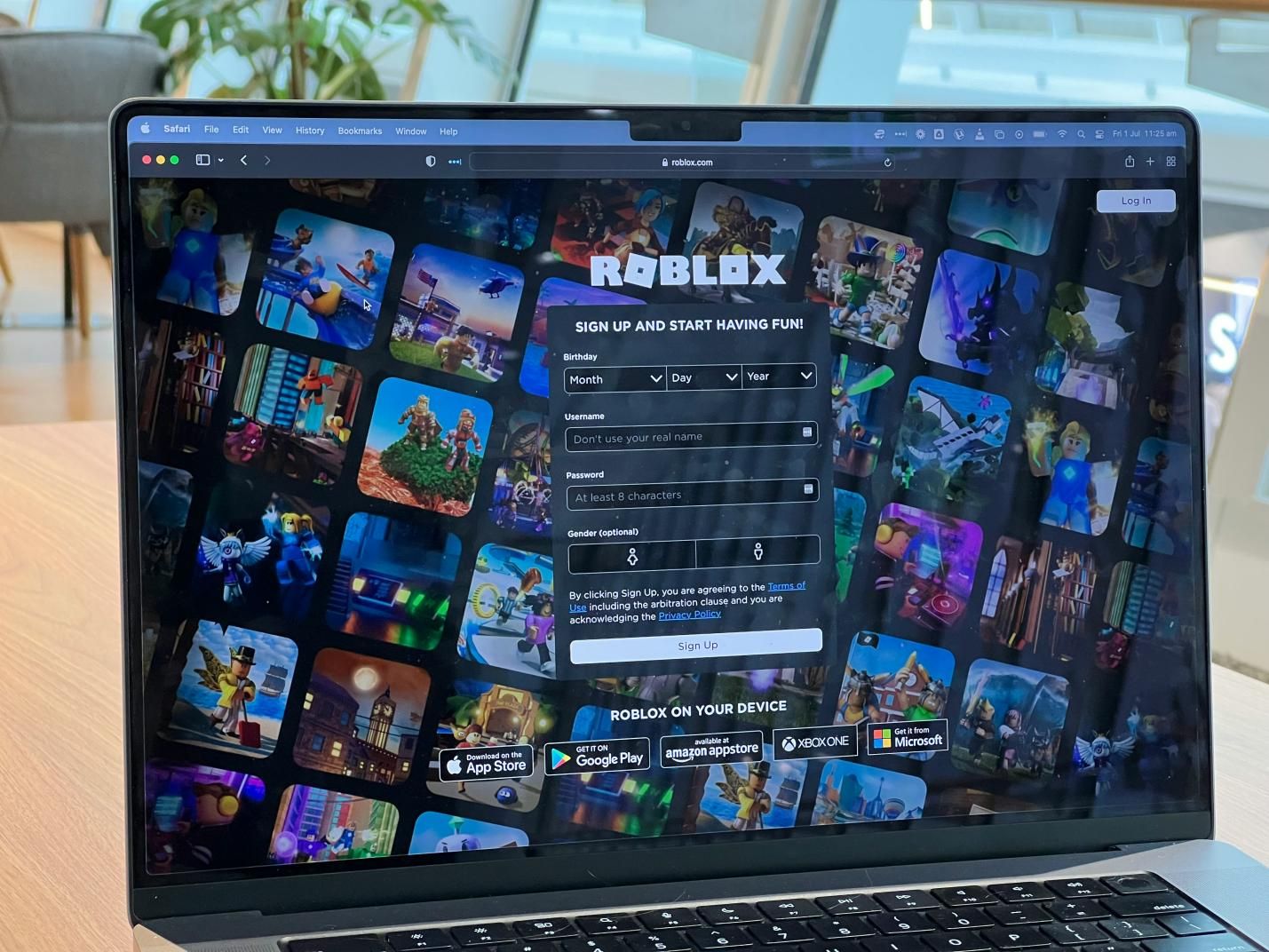

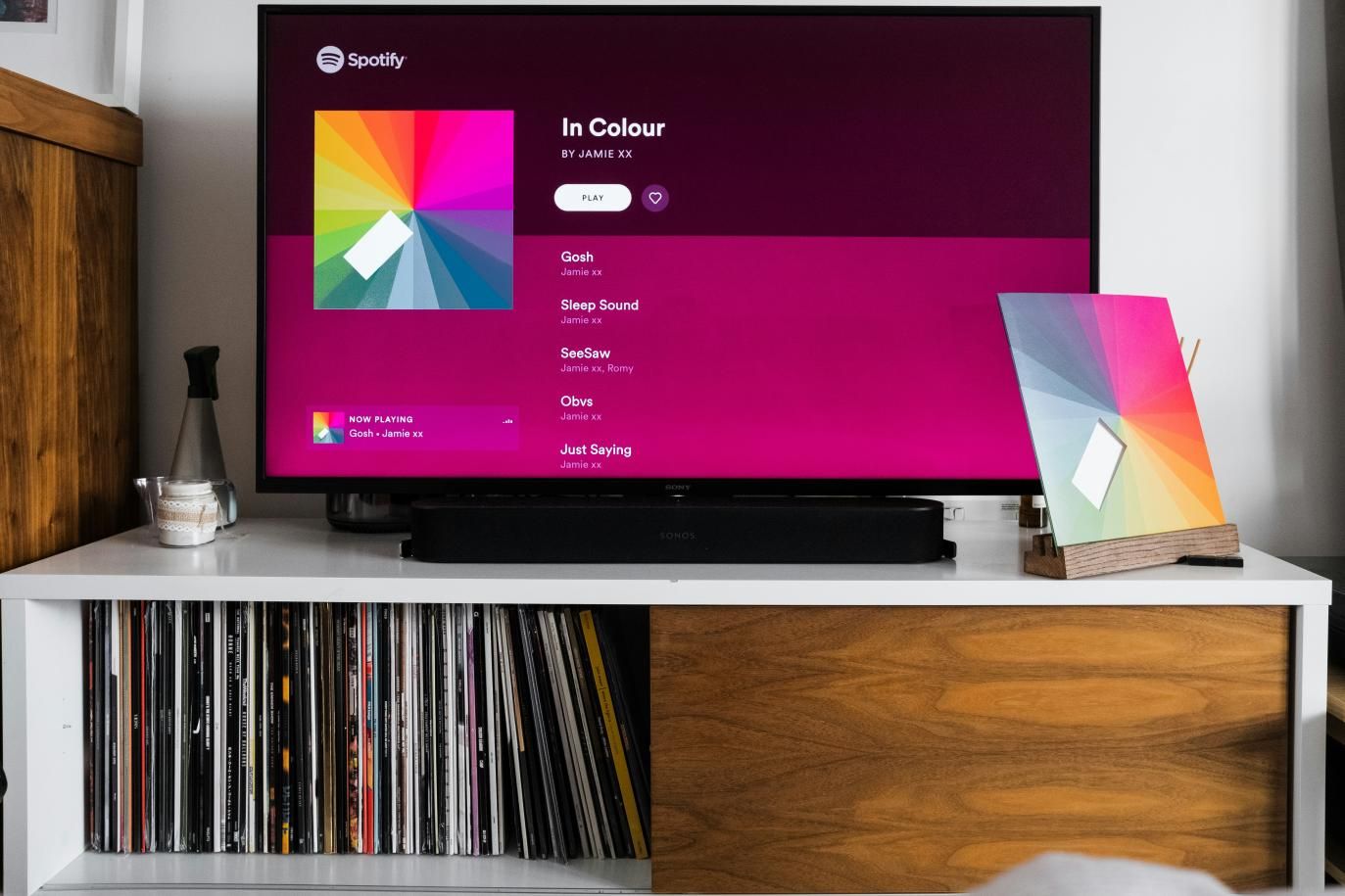

Share this article:
Select the product rating:
Daniel Walker
Editor-in-Chief
My passion lies in bridging the gap between cutting-edge technology and everyday creativity. With years of hands-on experience, I create content that not only informs but inspires our audience to embrace digital tools confidently.
View all ArticlesLeave a Comment
Create your review for HitPaw articles