Recommended Free BIN to ISO Converters for Converting .bin to .iso
In today's digital age, we encounter a myriad of file formats in our daily lives. From documents to multimedia files, each format serves a specific purpose. However, what happens when you come across a file in a format that's not easily accessible or compatible with your software? This is where the importance of file converters comes into play.
Here, we'll explore the intricacies of BIN and ISO files, understand the significance of converting .bin to .iso, and delve into six recommended free converters that will empower you to unlock the full potential of your files. So, let's get into this together and harness the power of file conversion.
Tips: If you want to convert a DVD ISO image file to a digital media format like MP4, MP3, etc., HitPaw DVD Ripper can be very helpful. This professional DVD ripper program can rip DVD, ISO and DVD Folder to 1000+ video, audio and devices. Free download and give it a try on a PC or mac.
Part 1. Understanding BIN and ISO Files
Before we delve into the world of converters, it's essential to have a clear understanding of BIN and ISO files. A BIN file, short for binary file, is a type of file that contains binary data representing various types of information. These files are commonly used for storing disk images, particularly those of CDs or DVDs. On the other hand, an ISO file, also known as a disk image file, is a standard format for storing the contents of a disk, including the file system and data structures. While both BIN and ISO files serve similar purposes, ISO files are more widely supported and compatible across different platforms and software.
Why Convert .bin to .iso?
Now that we have a basic understanding of BIN and ISO files, let's explore why you might need to convert .bin to .iso. While BIN files are commonly used for disk imaging purposes, they may not always be compatible with your software or operating system. Converting .bin to .iso ensures broader accessibility and compatibility, allowing you to seamlessly utilize your files without encountering any compatibility issues. Additionally, ISO files are widely recognized and supported by various programs, making them a preferred choice for disk imaging and distribution.
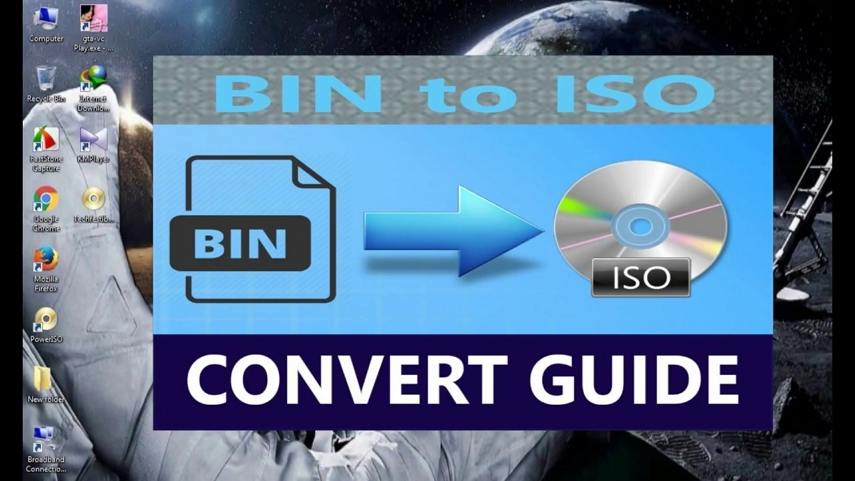
Part 2: List of Recommended Free BIN to ISO Converters
Without further ado, let's dive into the world of free converters and explore six recommended tools that will simplify the process of converting .bin to .iso:
1. WinBin2ISO
WinBin2ISO stands out as a lightweight and user-friendly converter that doesn't require installation. This portable tool is compatible with all Windows and Server operating systems, making it a versatile choice for users. With its simple interface, you can easily convert .bin to .iso with just a few clicks. Simply load your source BIN file, specify the output path, and initiate the BIN to ISO conversion process with the click of a button.
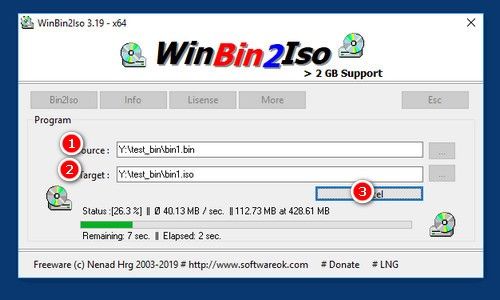
2. AnyBurn
AnyBurn is not just a burning software; it's also a powerful converter capable of handling various file formats. Converting .bin to .iso with AnyBurn is a breeze. After downloading and installing the software, select the "Convert image files" option, load your BIN file, specify the output path, and click "Convert Now" to initiate the BIN to ISO conversion process.
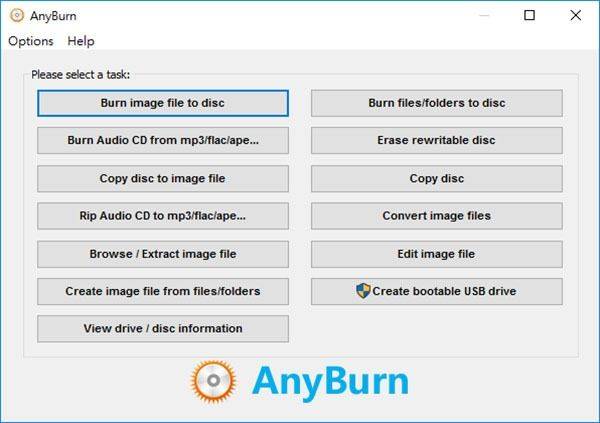
3. AnyToISO
AnyToISO boasts support for over 20 formats, making it a versatile tool for file conversion. Converting .bin to .iso with AnyToISO is straightforward. After downloading the software, open your BIN file, specify the output path, and click "Convert!" to transform your files seamlessly.
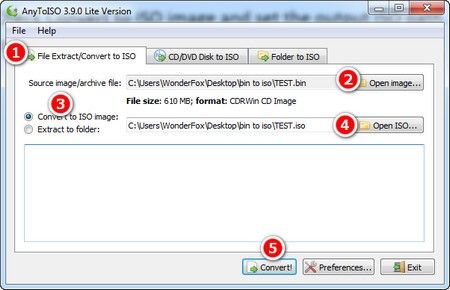
4. CDBurnerXP
CDBurnerXP is a free application that offers robust conversion capabilities in addition to burning CDs and DVDs. Converting .bin to .iso with CDBurnerXP is a straightforward process. After downloading the software, select the "Burn ISO image" option, load your BIN file, specify the output path, and click "Convert to ISO" to complete the conversion.
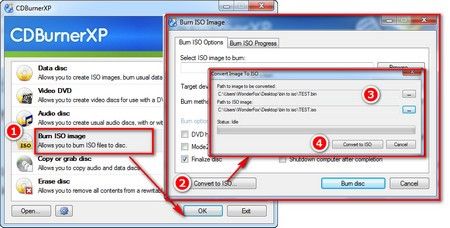
5. WinISO
WinISO is a feature-rich utility tool that simplifies the conversion process with its intuitive interface. After downloading the software, load your BIN file, specify the output path, and click "Convert" to transform your files effortlessly.
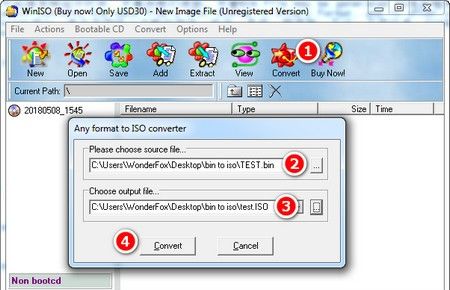
6. Magic ISO Maker
Magic ISO Maker may be an older program, but it remains a popular choice for file conversion. After downloading and launching the software, select the "Convert" option, load your BIN file, specify the output path, and click "Convert" to complete the process.
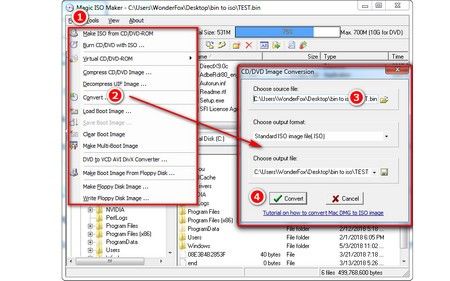
Part 3: Tips: Convert DVD/ISO to Digital Formats
Converting your DVD collection to digital format allows for easier storage, sharing, and playback across various devices. HitPaw DVD Ripper provides a user-friendly solution to accomplish this task efficiently.
Main Features of HitPaw DVD Ripper
- Convert DVD disc, blu ray discs, ISO files, IFO files or DVD folders to 1000+ digital formats like MP4, MOV, TS, MP3, etc.
- Convert DVD to play on other players and devices
- 120x faster conversion speed
- Batch convert DVD files
- Keep DVD chapters after conversion
- Preserve high quality after DVD ripping
- Edit videos with built-in editor after conversion
How to Convert DVD to Digital Formats
Step 1:Upon launching the HitPaw Univd (HitPaw Video Converter) on your PC or Mac. To begin, either drag the DVD files directly into the program or navigate to "Add Files" > "Add DVD" to import your DVD, folder, IFO, or ISO files.

Step 2:Once the DVD files are imported, you have the option to preview the chapters within each file by double-clicking on the video thumbnails. This allows you to ensure you're selecting the correct content. Additionally, you can customize the file's title and edit the media metadata by clicking on the options provided.

Step 3:HitPaw Univd offers a wide range of output formats to choose from, catering to various preferences and compatibility requirements. Click on the inverted triangle icon located next to each imported file to select your desired output format.

Step 4:Click Convert All to start converting DVD to the target output format.

Step 5:Upon completion of the conversion process, navigate to the "Converted" tab within HitPaw Univd. Here, you'll find your converted files ready for access. Click on "Open Folder" to view the converted files directly, or choose to add them to HitPaw Univd's integrated editor for further enhancements.

The Bottom Line
In the world of digital file management, we've navigated through the intricacies of converting .bin to .iso files. From understanding the importance of file compatibility to exploring user-friendly converters like WinBin2ISO, AnyBurn, and others, this journey has highlighted the power of accessible tools. The discussion expanded beyond conversion, introducing HitPaw DVD Ripper for comprehensive video needs. With these insights, users are equipped to effortlessly manage their digital content and unlock the full potential of their files.











 HitPaw Edimakor
HitPaw Edimakor HitPaw Watermark Remover
HitPaw Watermark Remover  HitPaw VikPea (Video Enhancer)
HitPaw VikPea (Video Enhancer)

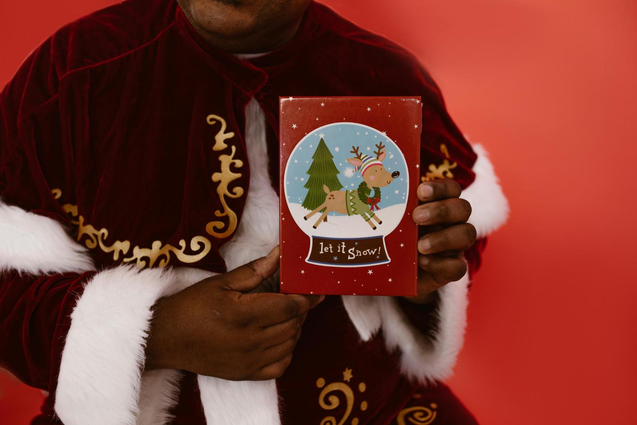

Share this article:
Select the product rating:
Daniel Walker
Editor-in-Chief
My passion lies in bridging the gap between cutting-edge technology and everyday creativity. With years of hands-on experience, I create content that not only informs but inspires our audience to embrace digital tools confidently.
View all ArticlesLeave a Comment
Create your review for HitPaw articles