What You Need to Know About AnyDVD?
AnyDVD & AnyDVD HD are renowned Windows-based DVD Movie decryption tools by RedFox/Slysoft. With it, users can auto-remove restrictions on UHD DVDs and Blu-ray discs. However, recently, the official Redfox website has gone offline, making AnyDVD and other products, like CloneDVD, unusable. If you are curious to know more about what happened to AnyDVD and what its best alternative is, we have got you covered!
In this ultimate AnyDVD review, we will dig deeper into what AnyDVD is, its main features, pros, cons, issues it’s currently facing, and the best alternative to it. So, without any further ado, let’s begin exploring!
Part 1: What is AnyDVD?
AnyDVD is a robust tool with comprehensive features, including digital audio protection removal, user operation restriction removal, ad and trailer removal, and more. But that's not all; it also enables users to play, copy, and rip music discs with copy protection.
AnyDVD HD is free to download from the official website. It offers a 21-day free trial; after that, you can subscribe for any of the licenses. The 1-year license will cost you 59.00 euros, the 2-year license will cost 75.00 euros, the 3-year license will cost 89.00 euros, and a lifetime license will cost 109.00 euros.
Main Features of AnyDVD
AnyDVD is an innovative, user-friendly platform that supports auto-decryption of encrypted DVDs, Blu-rays, and audio CDs. It operates in the background without causing any disruptions while simultaneously removing restrictions, like region codes, encryption, copy protection, etc., as soon as the disc is inserted into the drive. What sets this tool apart from others is that it boasts the capability to directly modify the files on the disk via XML script without creating a copy. This saves a lot of time.
What else? The settings are pretty easy to tweak according to your preferences. You can choose to enjoy media without any unwanted intros, commercials, or menu clips. AnyDVD app can also adjust your monitor’s refresh rate based on the type of medial file inserted.
Pros and Cons of AnyDVD
By now, you have explored the key basics of AnyDVD application, so let's dive deeper into the pros and cons of this exclusive platform.
Pros of AnyDVD
- Can work in coordination with other apps, like CloneBD and CloneDVD cloning, for DVD/Blu-ray backup or conversion.
- Compatible with multiple DVD/Blu-ray drives.
- Operates seamlessly in the background without creating disruptions.
- Reduces noise levels during streaming by managing the DVD Drive's speed.
- Efficiently removes parental controls, regional codes, and any other restrictions for seamless, unrestricted streaming.
Cons of AnyDVD
- Incompatible with macOS.
- Faces bugs, requiring daily updates.
- Unable to crack all CSS keys.
- It might show an IFOProperties 6 error when ripping DVDs to a hard disk.
- It might be disabled for specific drives, like D Drive.
- Might fail to recognize certain discs, like Disney DVDs.
Part 2: What Happened to AnyDVD?
Failed to access AnyDVD HD DVD or any other platform created and supported by RedFox and wondering what actually happened? Let’s figure it out! AnyDVD was developed by the Slysoft software company, which went offline in 2016 and returned with a new name, RedFox. However, in June 2024, the RedFox official site has been going offline with all its supported software, including AnyDVD and CloneDVD.
The reason for this unannounced downtime is still unknown, but speculations have been raised that RedFox will never come back now. This has left AnyDVD users looking for the best alternative. Keep reading if you are in the same boat.
Part 3: How to Download and Install Slysoft AnyDVD Software?
If you still want to know the steps for Slysoft AnyDVD download, we got you covered below:
Step 1: Download the official version package of AnyDVD from the official website. Unzip it and run the .exe file. To do so, double-click on it, choose Yes in the following dialogue box to enter the installation wizard, read the agreement, and hit I Agree.
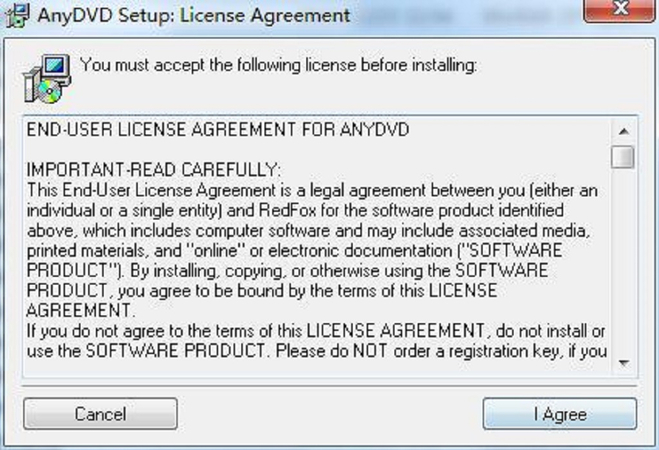
Step 2: Choose the components and hit Next to proceed with download AnyDVD guide.
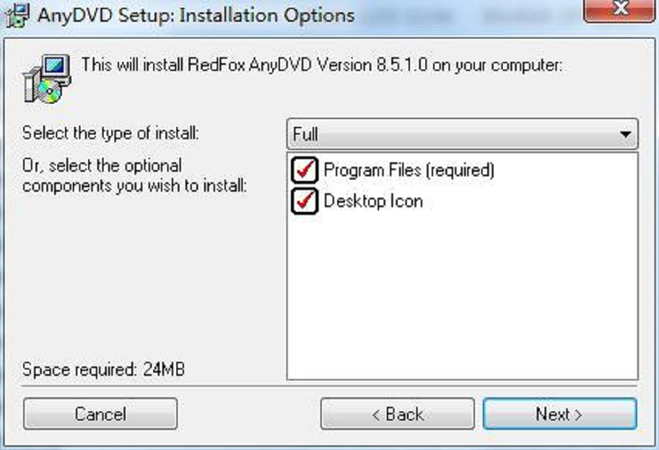
Step 3: Select the destination for installation and choose to install. Wait until the installation terminates. When done, hit Close to exit the installation wizard. Voila you have successfully completed AnyDVD software download and installation.
Part 4: Best AnyDVD Alternative to Decrypt DVDs
If you are looking for an AnyDVD alternative, be sure to check out HitPaw Univd (HitPaw Video Converter). This exclusive platform can convert home DVD discs, DVD folders, IFO files, and ISO files to MOV, AVI, MP4, MP3, and any audio or video format in premium quality. Moreover, developers reasonably price it to make the software accessible to a variety of users.
Key Features of HitPaw Univd
The following are some of the impressive HitPaw Univd features that you must know about:
- Performs 120X faster video, music, DVD, and image conversions.
- Burns videos to Blu-ray without any loss.
- Supports lossless conversions for Apple Music, Spotify, YouTube Music, etc.
- Boasts built-in smart AI tools to expand user’s creative abilities.
- Can also download online videos, movies, and music.
How to Use HitPaw Univd to Convert DVD to Digital?
Here is a step-by-step guide on how you can use HitPaw Video Convert for DVD to digital conversion. Before hopping inside, ensure you have installed the HitPaw Univd on your PC.
Step 1: Import your Desired File
Drag your desired DVD files on the main interface or navigate to Add Files > Add DVD to load the disk or folder. Supported files include DVD Discs, DVD Folders, IFO Files, and ISO Files.

Wait patiently until the program analyzes the DVD file(s).

Step 2: Tweak DVD Info (Optional)
Once the files are imported, you can double-click on the video thumbnail to play and preview the chapters. You can also edit title by clicking on the file name or hit the pen or info icon to edit the metainfo.

Step 3: Select an Output Format
Choose your desired output format from the drop-down menu on the lower right of each file. You can also select a unified output format by hitting the Convert All to option.

Step 4: Convert DVD 120X Faster
HitPaw Video Conversion relies on its lossless conversion and GPU acceleration to perform 120X faster conversion.

Step 5: Begin Conversion
To begin the conversion, click the Convert or Convert All button.

Step 6: Access Converted Files
Once done with the conversion, you can access the converted files in the Converted tab. Here, you can check finished files by clicking Open Folder to add the converted file(s) to the editor.
Part 5: FAQs about AnyDVD
Q1. Is AnyDVD Safe?
A1. Hear us shouting YES! AnyDVD is a legitimate platform that runs smoothly in the background without creating any disruptions.
Q2. Does AnyDVD Still Work?
A2. No! AnyDVD HD has been down since June 2024, when the official RedFox website disappeared without any notice or update. Until now, there hasn't been any news from the developers.
Conclusion
AnyDVD was indeed a worthwhile platform with pros outweighing cons. But it has been down since June 2024 without any updates from developers. So, if you are looking for alternatives, be sure to check out HitPaw Univd – a comprehensive tool with robust features and reasonable pricing.






 HitPaw Edimakor
HitPaw Edimakor HitPaw FotorPea
HitPaw FotorPea HitPaw VoicePea
HitPaw VoicePea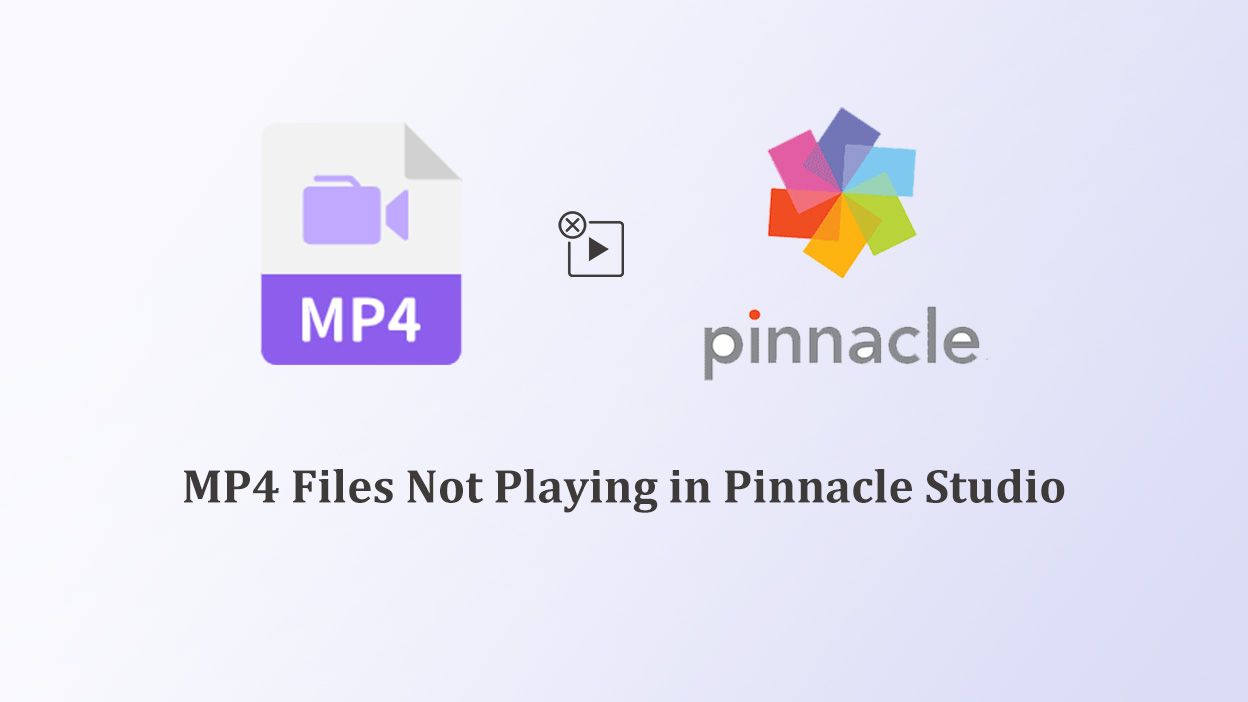
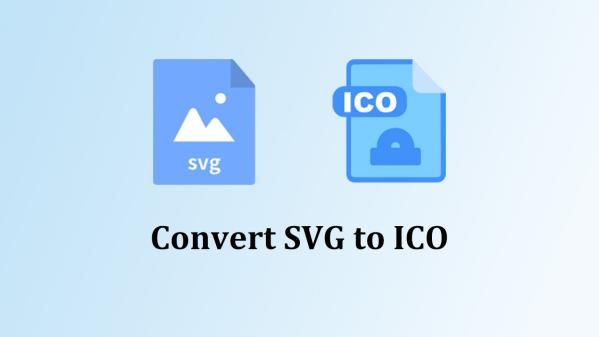
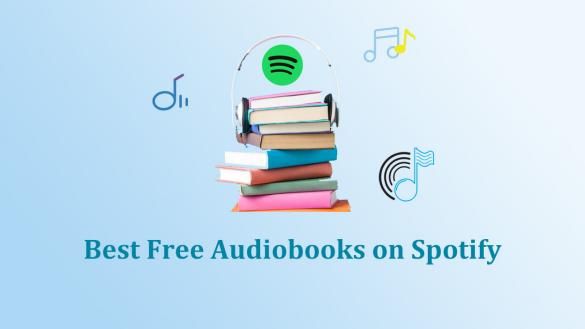

Share this article:
Select the product rating:
Daniel Walker
Editor-in-Chief
My passion lies in bridging the gap between cutting-edge technology and everyday creativity. With years of hands-on experience, I create content that not only informs but inspires our audience to embrace digital tools confidently.
View all ArticlesLeave a Comment
Create your review for HitPaw articles