How to Play A DVD on Windows 10 [Fixed!]
How to play DVD on windows 10? The process of playing DVDs in Windows 10 appears to be straightforward. You just put in a DVD and hit play, right? You may be disappointed to learn that Windows 10 does not support DVD playback. When you enter your DVD into the disc drive, you may encounter the problem that it does not play on Windows 10. You'll need a software or app to play the DVD on your PC, regardless of whatever DVD drive you have; unlike some of its predecessors, Windows 10 doesn't come with a built-in DVD player.
Fortunately, there are numerous ways to play DVDs in Windows 10. And we'll go over which ones we believe are the greatest in terms of usability and convenience.
Part 1: What is a DVD and Blu-ray Player Software
What do you mean when you say "Blu-Ray"? Blu-ray Player Applications Blu-ray is a disc storage format able to store high-definition video for extended periods of time. Blu-ray refers to the blue laser, which then in turn refers to the violet laser, which helps in reading the plate and allows data to be stored at a greater thickness, which may also be used for DVDs.
DVD players are applications that allows users to stream videos on your computer by using a DVD-ROM drive. You can use them to play regularly used media files such as MKV, MP4, and 3GP clips, as well as MP3, OGG, MPEG, and other video formats.
Part 2: Why Can't I Play A DVD on Windows 10
If you've tried to view DVDs with Windows Media Player, you may have encountered issues that led you to wonder, " why won't my DVD play on windows 10?" When you enter your DVD into the disc drive, you may encounter the problem that it does not play on Windows 10. One of the possible causes of this issue is that your Windows 10 system lacks adequate DVD playback software. While it is possible to play DVDs in Windows Media Player, you must have a valid DVD decoder installed on the devices you desire to utilise.
If Windows Media Player won't play a DVD on your computer, it suggests you're missing a plug-in.
Part 3: Top 5 DVD Player on Windows 10 (Free Concluded)
Although Microsoft provides a premium DVD player programme for Windows 10, and you do not require an external DVD codec to play DVD, you may still wish to free play DVD on Windows. VLC media player will not play DVD. The question now is, "How can I play a DVD on a Windows 10 computer?" Is there a good DVD player for Windows that allows you to watch DVDs for free? In this post, we will look at some of the most feature-rich DVD players for Windows 10 PCs and laptops.
1. Windows Media Player
For Windows-based devices, Windows Media Player is available. Audio CDs, data CDs, and data DVDs containing music or video files can be played in Windows Media Player (also known as media CDs). You can also play video CDs (VCDs), which are comparable to DVDs but have lower video quality. If your computer has a DVD drive and a functional DVD decoder, you may use Windows Media Player to play a DVD-Video disc—this is the sort of DVD that films are released on.
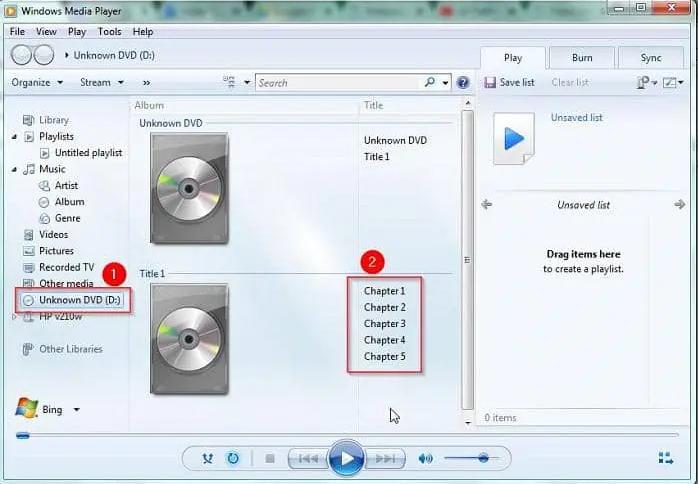
Features:
- Windows Media Player can play audio, video, and image files.
- With quick forward, rewind, and file markers.
- Seek and temporal compression/dilation are now available.
- Local playback, streaming playback with multicast streams, and progressive downloads are all supported.
2. VLC Media Player
The VLC Media Player is the next best DVD player on the list. This popular DVD player has withstood the test of time and continues to perform admirably even on low-powered machines. VLC Media Player allows you to easily playback DVD movies. Furthermore, VLC Media Player supports Audio CDs, VCDs, and ISO images. Because VLC Media Player is free and open-source software, there are no advertising. You may also configure the UI of VLC Media Player to your liking, and it supports third-party plug-ins. Finally, VLC Media Player may be used to convert multimedia files as well as download videos.
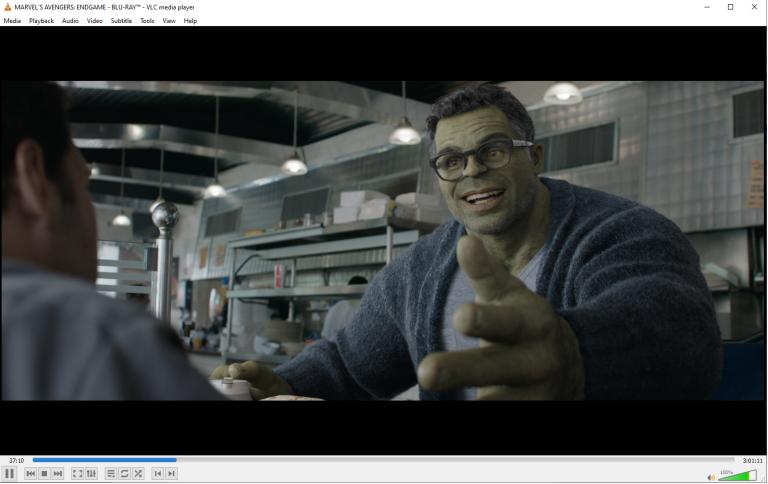
Features:
- Its user interface is clean and uncomplicated.
- It includes all of the necessary tools.
- The features and functionalities are simple to use.
- It allows you to create or connect to a video stream.
- VLC may be controlled via keyboard shortcuts.
How to Play DVD with VLC on Windows 10/11
This article will demonstrate how to open and play a DVD with Windows 10's VLC Media Player.
Step 01Launch VLC Media Player. In its main interface, click on "Media" option to choose "Open Disc".
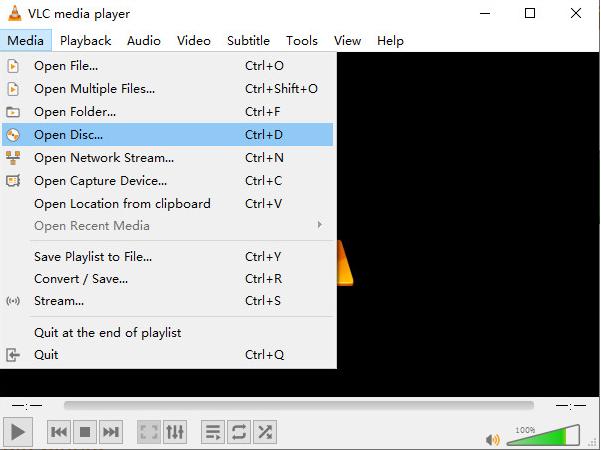
Step 02In the pop-up windows, choose DVD in Disc Selection.
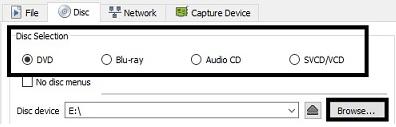
Step 03Select your DVD files from your computer which is in DVD RW Drive.
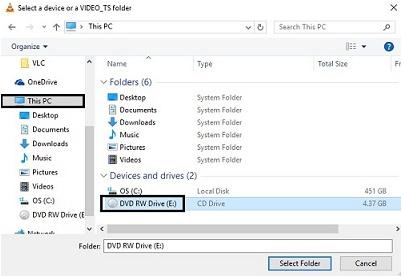
Step 04After you've chosen your options, press the Play button.
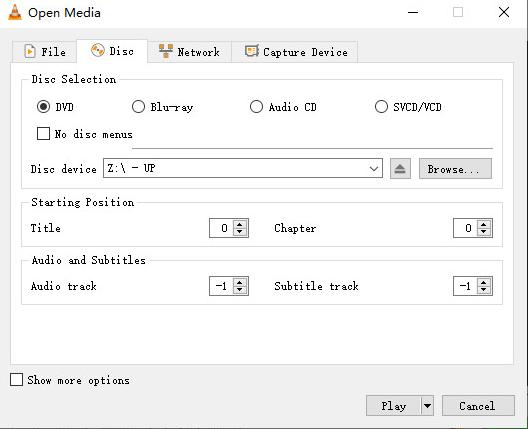
3. 5K Player
5KPlayer is another free DVD player that will play DVDs smoothly on Windows 10. You may be unfamiliar with this free DVD player, yet it can be very useful in playing DVD discs. It can play media files in MP4, MOV, AVI, HEVC, AVCHD, MOD, MP3, AAC, M4A, and other formats properly, just as the suggested free DVD players for Windows 10. With a beautiful and simple user interface, rapid DVD detection, and partial 4K Blu-ray compatibility, this free DVD player for Windows 10 may help you enjoy DVD discs on PC.
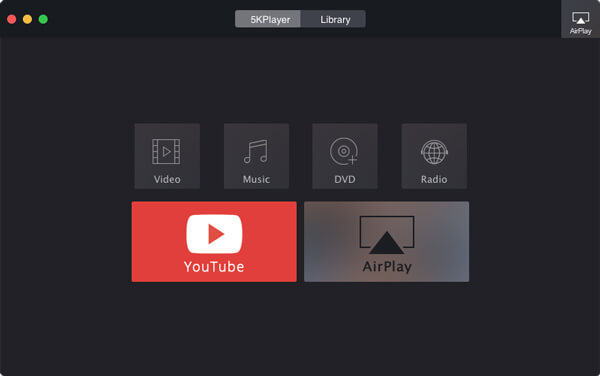
Features:
- The ability to play video content in resolutions up to 5K with ease.
- Among the file types supported by the software are MP4, MOV, M4V, MP3, and AAC.
- Radio player built-in.
- 5KPlayer is compatible with both Mac and Windows.
4. VideoSolo Blu-Ray Ripper
VideoSolo is yet another premium Blu-ray ripper that can read and convert most protected discs. It has a straightforward approach that is quite simple to pick up and use, but it is hampered slightly by a complex interface that makes more advanced settings difficult to grasp or access.VideoSolo, as a premium app, provides a plethora of options for ripping and converting Blu-rays, including support for all of the most popular video and audio formats.
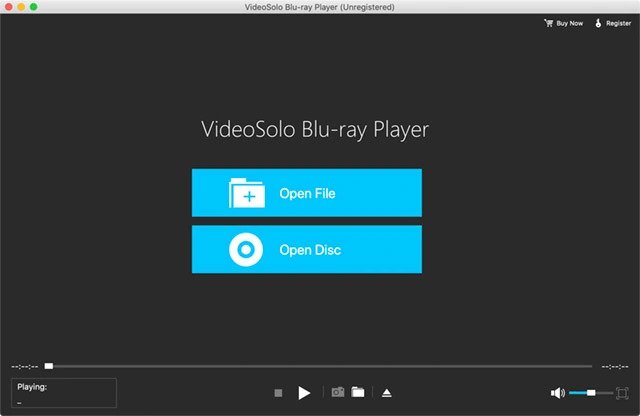
Features:
- It also allows users to play any popular video or movie on their PC.
- Provides a lossless audio effect for your videos.
- It is simple to modify the screen size.
5. Leawo Blu-ray Player
Leawo Blu Ray DVD player is the greatest media player software package for playing back Blu-ray/DVD discs, common videos, and up to 1080P HD videos seamlessly on Windows 8. It allowing people to alter subtitles, audio tracks, and movies during playback, personalise background pictures and switch programme skins, support multi-languages and multiple screen displays, and so on. People might add videos to the internal playlist to watch movies indefinitely. HD movie enjoyment on Windows would be substantially enhanced by Leawo Blu-ray Player.
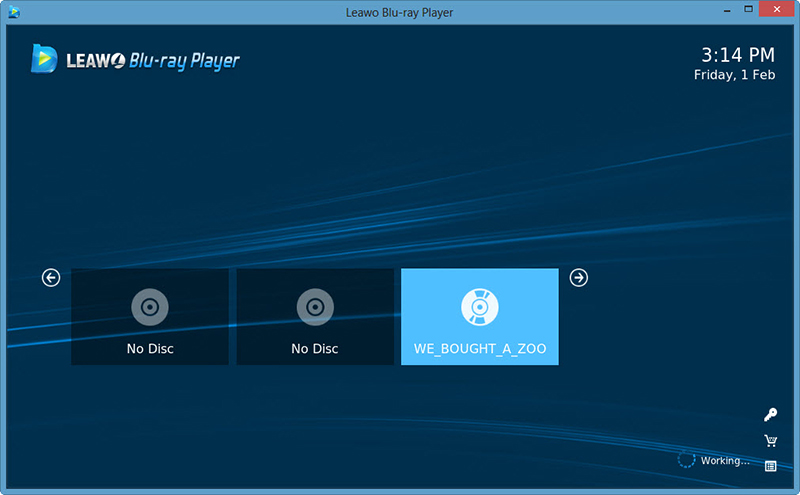
Features:
- Controlling media playback is simple.
- Loading of several files and playlist.
- Several languages are supported.
Extra Tip: Best DVD Converter to Get Widely Compatible Formats
In addition to play DVD with DVD player, you can convert DVD to a video format like MP4 for broad compatibility on Windows and Mac system. A competent DVD ripper can do this perfectly. HitPaw Univd (HitPaw Video Converter) is one of the best DVD converters for Windows 10, allowing you to convert DVD to MP4, FLV, AVI, and many devices like TV, iOS, Android, etc. What is more, HitPaw Univd can decrypt and convert DVD videos in a variety of formats while maintaining the quality of the video or audio file.
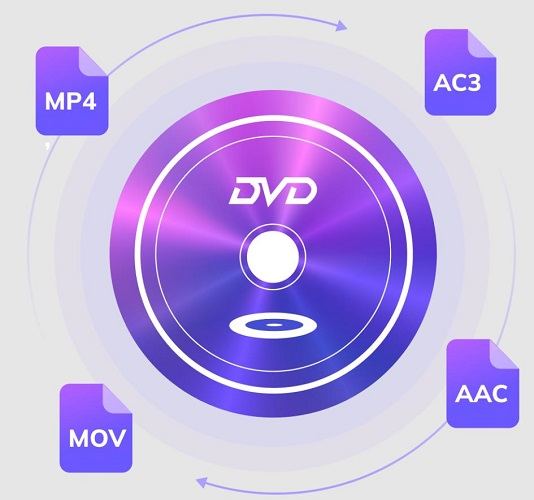
Features of HitPaw Univd:
- Support converting DVD to 1000+ videos, audio and devices.
- Supports video converter, audio converter, and image converter.
- Lossless conversion ensures high quality.
- 120x faster conversion speed.
- Built-in editor after conversion.
- Downloads video or audio from over 10000+ sites including YT, Bilibili, FB, Twitter, Instagram, etc.
The Easy Steps to Convert DVD to MP4 in HitPaw Univd
Conclusion
We addressed How to Play DVDs on Windows 10 in this article. We also recommend the best DVD converter -HitPaw Univd to convert DVD to videos.










 HitPaw VikPea (Video Enhancer)
HitPaw VikPea (Video Enhancer) HitPaw Edimakor
HitPaw Edimakor



Share this article:
Select the product rating:
Daniel Walker
Editor-in-Chief
My passion lies in bridging the gap between cutting-edge technology and everyday creativity. With years of hands-on experience, I create content that not only informs but inspires our audience to embrace digital tools confidently.
View all ArticlesLeave a Comment
Create your review for HitPaw articles