[Updated] How to Play DVD on iPad
Do you have a collection of DVDs that you want to watch on your iPad? If so, you might be wondering how to play DVD on iPad, since iPads do not have a DVD slot or a built-in DVD player app. Fortunately, there are some ways to enjoy your DVD movies on your iPad without buying another digital copy. In this article, we will show you the best 4 ways to play DVD on iPad, as well as some extra tips to enhance your video experience.
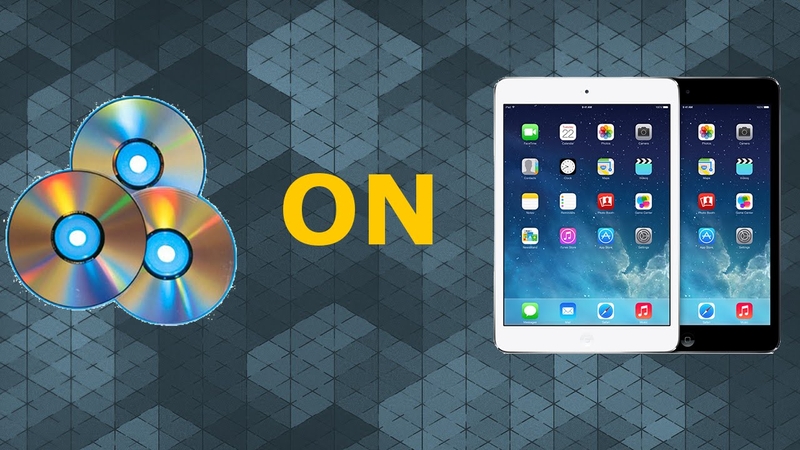
Best 4 Ways to Play DVD on iPad
There are four main methods to play DVD on iPad:
Method 1: Rip and convert DVD to iPad compatible format
This is the most common and reliable way to play DVD on iPad. You need a computer with a DVD drive and a DVD ripper software that can remove the copy protection and convert the DVD to a video format that iPad can play, such as MP4, MOV, or M4V. One of the best DVD rippers for this purpose is WinX DVD Ripper Platinum, which can rip any DVD to iPad in 5 minutes with high quality and 1000+ formats.

Method 2: Stream DVD to iPad via AirPlay or DLNA
This method allows you to play DVD on iPad without converting or transferring the video file. You need a DVD player that supports AirPlay or DLNA, such as [5KPlayer], and a Wi-Fi network. You can play the DVD on your computer and then stream it to your iPad via AirPlay or DLNA. However, this method may cause some lagging or buffering issues depending on your network speed and stability.
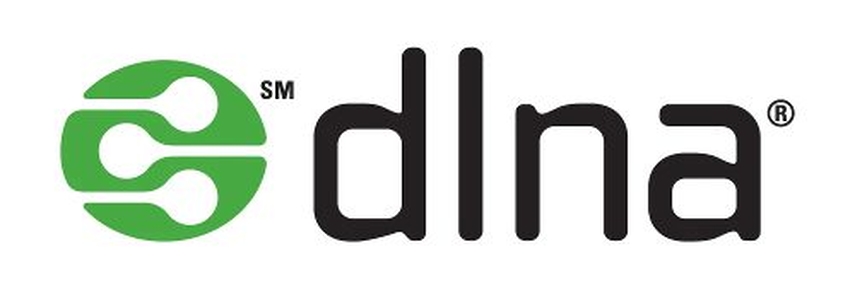
Method 3: Transfer DVD to iPad via iTunes or iCloud
This method requires you to rip and convert the DVD to iPad compatible format first, and then transfer the video file to your iPad via iTunes or iCloud. You can use iTunes to sync the video to your iPad, or upload the video to iCloud Drive and then download it to your iPad. However, this method may take up a lot of storage space on your iPad or iCloud, and you may need to adjust the video settings to fit the iPad screen.
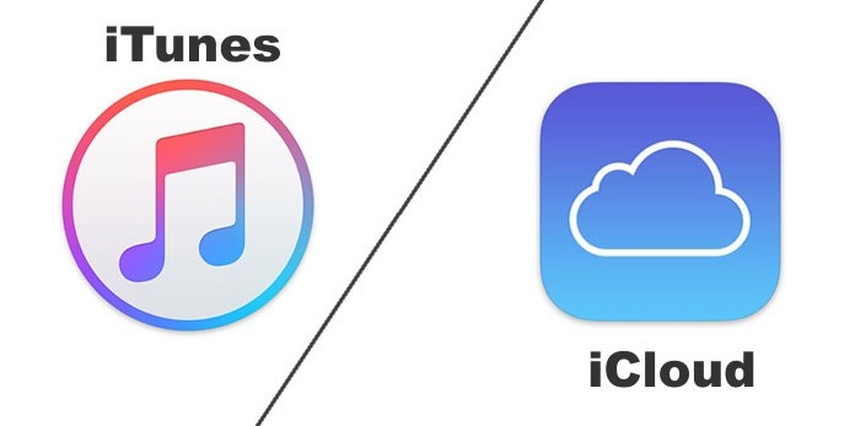
Method 4: Play DVD on iPad via a cloud service
This method allows you to play DVD on iPad without ripping, converting, or transferring the video file. You need a cloud service that can store and stream your DVD movies, such as [Vudu] or [Movies Anywhere]. You can upload your DVD movies to the cloud service and then access them from your iPad via the app or the web browser. However, this method may cost you some money to buy or redeem the digital copy of your DVD movies, and you may need a stable internet connection to stream the video.
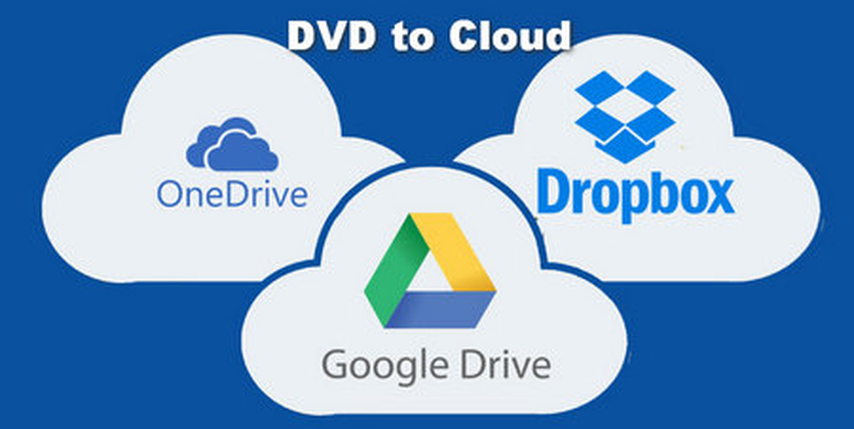
Extra Tips: Download Videos by HitPaw Univd (HitPaw Video Converter)
If you want to download more videos to watch on your iPad, you can use HitPaw Univd, a powerful tool that can download, convert, and edit videos in various formats. HitPaw Univd also offers tips and guides on how to deal with different video issues, such as FLAC, VID, M4V, M4A and iTunes movies.
How to use HitPaw Univd?
Step 1: Launch HitPaw Univd and select "DVD Burner" from the Toolbox.

Step 2: Add or drag videos to the HitPaw DVD Burner interface.

Step 3: Insert a blank disc and set up the DVD label. Select a DVD menu.

Step 4: In the Settings tab, choose the output type (DVD disc, DVD folder, or ISO file).

Step 5: Click the "Burn" button to begin burning the videos to the DVD.

Features of HitPaw Univd
- Download videos from 10000+ websites. You can download videos, audio, and subtitles from popular websites like YouTube, Netflix, Vimeo, Facebook, Instagram, and more.
- Convert videos and audio to 1000+ formats. You can convert video and audio files to and from 1000+ formats, including MP4, MOV, AVI, VOB, MKV, etc. You can also convert to device-specific formats, such as Apple, Google, Huawei, and others
- Edit videos with built-in smart AI tools. You can edit your videos with various tools, such as crop, rotate, trim, merge, add watermark, adjust speed, brightness, contrast, etc.
FAQs of Play DVD on iPad
Here are some frequently asked questions and answers about playing DVD on iPad:
Q1. How to play DVD on iPad without converting?
A1. There is no way to play DVD on iPad without converting, unless you use a cloud service that can stream your DVD movies. However, you may need to pay for the cloud service and have a good internet connection.
Q2. Is there a DVD slot on an iPad?
A2. No, there is no DVD slot on an iPad, or any other iOS device. iPads are not designed to be used with external peripherals, such as DVD drives or DVD players. You need to rip and convert the DVD to a digital video file and then transfer it to your iPad.
Conclusion
In conclusion, play DVD on iPad is not a difficult task if you know the right methods and tools. You can choose from four different ways to enjoy your DVD movies on your iPad, depending on your needs and preferences. However, if you want to download more videos from various sources and formats, you will need a powerful and versatile tool like HitPaw Univd. HitPaw Univd is a one-stop solution for all your video needs. It can download, convert, and edit videos in a fast and easy way.






 HitPaw Edimakor
HitPaw Edimakor HitPaw VikPea (Video Enhancer)
HitPaw VikPea (Video Enhancer)

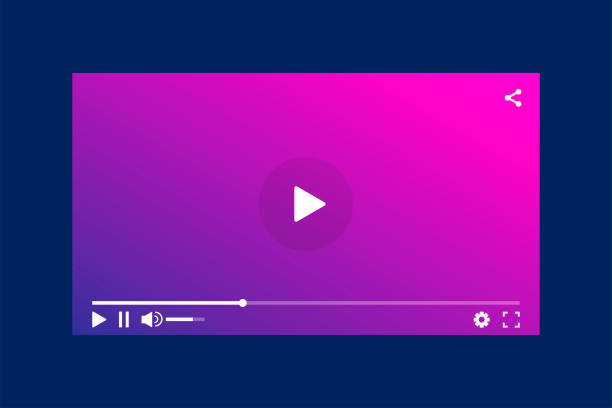

Share this article:
Select the product rating:
Daniel Walker
Editor-in-Chief
My passion lies in bridging the gap between cutting-edge technology and everyday creativity. With years of hands-on experience, I create content that not only informs but inspires our audience to embrace digital tools confidently.
View all ArticlesLeave a Comment
Create your review for HitPaw articles