8 Best DVD Players on Mac to Play DVD Movies
Don't you have a DVD player on Mac? Watching DVDs on a Mac doesn't have to be difficult, even though Macs no longer come with onboard DVD drives. With the right DVD player software for Mac, you can easily play DVDs, whether you have an external USB DVD drive or want to play ISO image files.
Read on and let's explore 8 best DVD players for Mac that provide great playback. Whether you want a free option or are willing to pay for premium features, there's a Mac DVD player on this list that will meet your needs. Let's dive in and explore the top DVD software for Apple computers.

Part 1. Top 8 Free DVD Player Apps for Mac
1. VLC Media Player
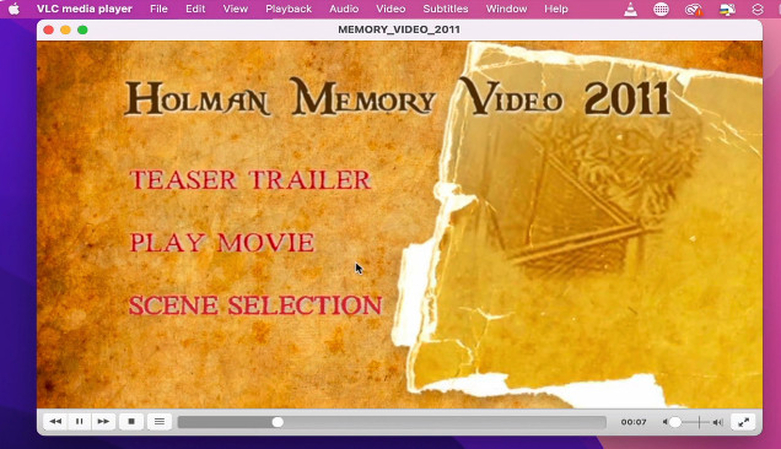
VLC Media Player is an open-source, cross-platform multimedia player that is capable of playing not just DVDs, but also a wide variety of audio and video formats. It offers features like subtitles, chapters, and the ability to take screenshots. The versatile VLC supports DVD menus, multiple audio tracks, and multiple subtitle tracks on DVDs. If you don't have a DVD Player for Apple Computer, you should take a look at this alternative.
Pros
- Plays a wide variety of media formats, not just DVDs
- Open-source and completely free
- Highly customizable with lots of adjustable settings
- Good subtitle support
Cons
- User interface is quite bare bones
- Doesn't support some advanced DVD features like menus
2. MPlayerOSX
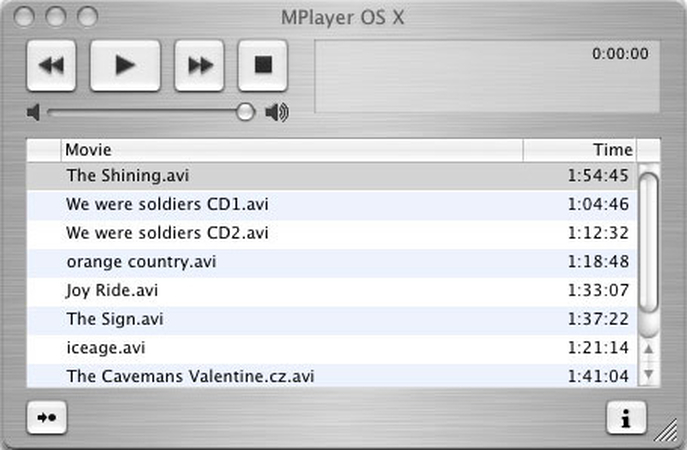
MPlayerOSX is a free, open-source media player built specifically for macOS. It is based on the MPlayer project and can play a large number of video file formats including DVDs. MPlayerOSX has a simple, minimalist user interface but packs some powerful playback tools like filters, speed controls, subtitles, and volume boosters.
Pros
- Lightweight and responsive
- Supports a lot of video formats
- Useful playback tools like speed control and filters
Cons
- User interface is very dated looking
- Less frequently updated compared to alternatives
3. Apple DVD Player (macOS built-in)
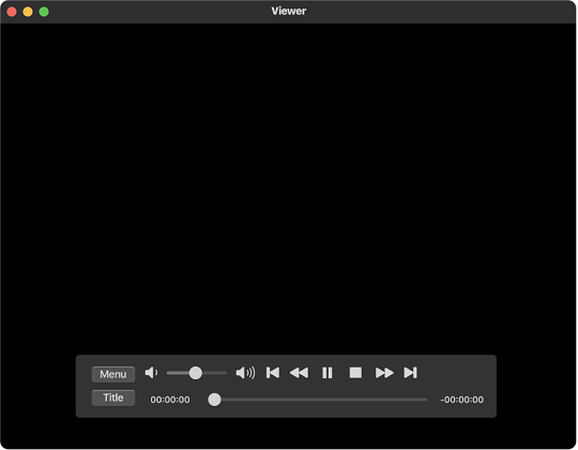
Apple DVD Player is the default DVD player app that comes pre-installed on every Mac. It provides basic DVD playback functionality along with features like AutoPlay, support for multiple language subtitle and audio tracks, screenshot capture, full screen controls and more. It also allows you to play encrypted commercial DVDs.
Pros
- Pre-installed on all Macs
- Just works for basic DVD playback
- Supports DVD menus and multiple audio tracks
Cons
- Cannot play Blu-ray discs
- Lacks advanced customizations and tools
4. Free Mac Media Player
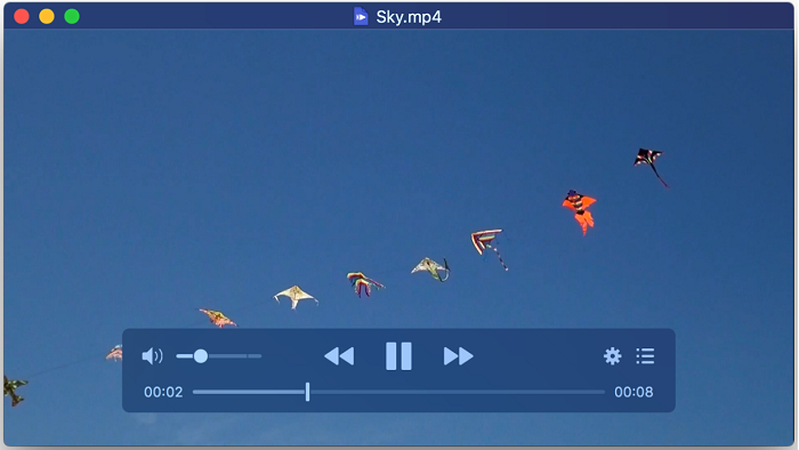
Free Mac Media Player by Inmatrix is an ad-supported media player for macOS that can play DVDs along with other major file formats. Despite being free, it comes packed with handy features like the ability to play network streams, subtitle support, playlist creation, media info, and more.
Pros
- 100% free with no ads or limitations
- Stream online media from various sites
Cons
- Contains some ads during playback
- Less name recognition than alternatives
5. QuickTime Player (with Plugins)
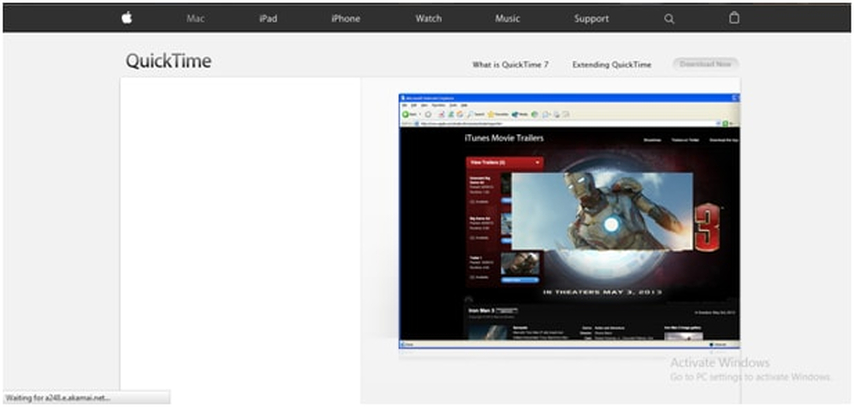
QuickTime Player is Apple's default media player that comes pre-installed on Macs. While it cannot play DVDs natively, you can enable DVD playback by installing additional codecs. QuickTime supports features like chapters, multiple audio tracks and subtitle capability for DVDs. It also allows you to trim, crop, and edit videos. This software removes the need to have a DVD Player for Mac Pro.
Pros
- Pre-installed on Macs
- Allows video editing
Cons
- Cannot play DVDs natively
- Needs additional plugin/codec download
6. 5KPlayer
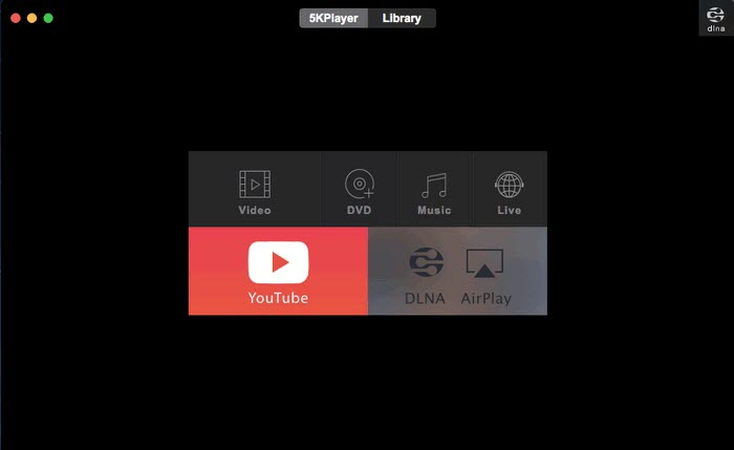
5KPlayer from DearMob is a free all-in-one media player for macOS that lets you play DVDs, music, and videos seamlessly. It can play commercial encrypted DVDs and features DVD menu controls, multiple audio tracks and subtitles selection. 5KPlayer also lets you download videos from video sites, AirPlay media to TVs, and convert media files.
Pros
- All-in-one player for any media format
- AirPlay streaming support
Cons
- Contains some ads and user tracking
7. Ultimate DVD Player
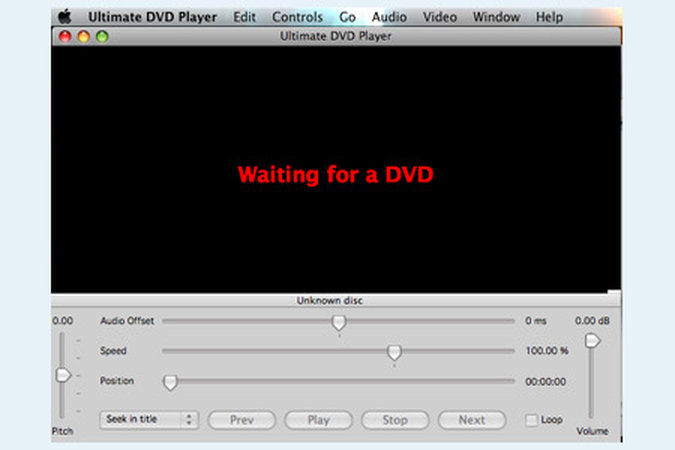
Ultimate DVD Player by Patin-Couffin is specifically focused on providing the best DVD playback experience on Macs. It can play all kinds of DVDs including old, damaged discs. Features include multi-audio stream and subtitle support, playback speed control, basic editing tools like crop and trim, media info, and more.
Pros
- Specialized specifically for DVDs
- Good format support even for old DVDs
Cons
- Only plays DVDs, no other formats
- Small development team behind it
8. KMPlayer
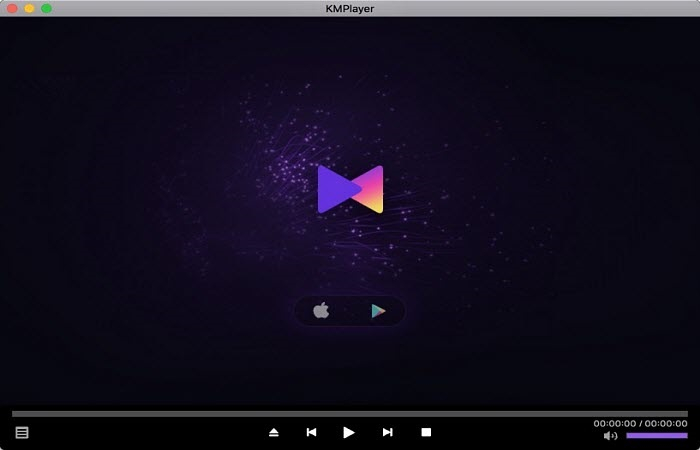
KMPlayer from Pandora TV is a popular free DVD player from Windows that is now also available for Mac users. It fully supports DVD menus, multiple audio, multiple angles and subtitles. Useful features include hotkey support, screen capture, media info, tools for color adjustments and aspect ratio control.
Pros
- Popular Windows DVD player now on Mac
- Advanced subtitle tools
Cons
- User interface not optimized for Mac
- Lacks some Mac-specific features
Part 2. How to Choose the Best DVD Player for Mac Pro/Air
When picking the best DVD player for your Mac, there are a few key factors worth considering before deciding on the right app.
Compatibility
One of the top concerns is compatibility - which DVD players work on Macs and with which macOS versions. Most mainstream DVD players are compatible with MacBooks, iMacs and Mac Pros running macOS 10.10 Yosemite onwards. Check individual app compatibility to be sure.
Commercial DVD Support
If you want to play copy-protected commercial DVDs, not all free players may support DVD decryption. VLC Media Player, 5KPlayer, and Apple's DVD Player handle commercial discs while others require separate decryption tools. Make sure that the DVD player for MacBook Air offers all the support you need with playing DVDs.
Price
All options covered here are 100% free without limiting core playback functionality. However, some apps show banner/video ads during use to keep the software free. So, price isn't a factor, only whether ads during playback are acceptable to you.
Ease of Use
Players like Apple's DVD Player work right out of the box for casual viewing while advanced options like VLC have deeper menus and settings. Choose what suits your comfort level.
Playback Tools & Customization
If you want features like speed control, video filters, fine subtitles control etc., advanced players allow far more customization over the playback experience versus basic apps.
Here's a table comparing some key differences between the DVD players:
Player
Compatibility
Commercial DVDs
Ads
Ease of Use
Customization
VLC
All Macs
Yes
No
Moderate
High
MPlayerOSX
10.8+
Plugin required
No
Complex
High
DVD Player (Mac)
All Macs
Yes
No
Simple
Low
Free Mac Media
10.9+
No
Yes
Easy
Medium
QuickTime w/plugin
All Macs
Yes
No
Easy
Medium
5KPlayer
10.10+
Yes
Yes
Easy
Medium
Ultimate DVD
10.10+
Yes
No
Easy
Low
KMPlayer
10.13+
Yes
No
Moderate
High
Part 3. How to Play DVD on Macs without Using a DVD Drive
If your Mac or MacBook doesn't have a built-in optical drive to play DVDs, you can use a dedicated utility like HitPaw Univd (HitPaw Video Converter) to rip DVDs to digital file formats for playback. HitPaw Univd is an easy-to-use DVD ripping program that lets you convert DVD discs and ISO images to various digital formats to play on Macs without a DVD drive.
HitPaw Univd - All-in-one Video Solutions for Win & Mac
Secure Verified. 254,145 people have downloaded it.
- Rip and convert DVDs into common video formats like MP4, MOV, MKV and audio files like MP3 that are compatible for playback on Mac systems without disc drives.
- Provide optimized conversion presets to easily rip DVD content specifically for playback on devices like iPhones, Android phones, smart TVs, game consoles etc.
- Rip physical DVD discs along with DVD-specific file types like DVD folders, IFO images and ISO files.
- Employ advanced encoding techniques to preserve the original video and audio quality of source DVDs upon conversion.
- GPU-based hardware acceleration allows HitPaw to deliver extremely fast 120x faster DVD ripping and conversion speeds.
- Intuitive and simplified interface for guided workflow allowing easy DVD conversions even for novices.
Secure Verified. 254,145 people have downloaded it.
Guide to Playback DVD on Mac without a DVD Drive
Step 1: Import the DVD
Launch HitPaw Univd on your Mac and navigate to the "Convert" function. You can then drag and drop your DVD disc, DVD folders, or IFO and ISO image files onto the interface. Alternatively, click "Add Files" > "Add DVD" to manually select and load the DVD source files you want to rip.

Step 2: Edit Meta Info
Once HitPaw scans and loads the DVD, you can double click the video thumbnail to play and preview the video chapters that will be ripped. Before conversion, you can optionally edit metadata - click the file name to modify the output title. Click the pen or info icon to change other media details like artist name, album, genre tags etc. according to your preference.

Step 3: Pick Output Format
HitPaw supports converting DVDs to 1000+ output video and audio formats. Click the inverted triangle beside each DVD title and select a specific output format you want it ripped to - such as MP4, MOV or MP3. Alternatively use the "Convert All To" option to uniformly rip multiple DVD titles to the same format. Select formats based on what's playable on your target Mac.

Step 4: Convert the DVD
The conversion module in HitPaw leverages GPU hardware acceleration and optimized encoding to deliver blazing fast 120X DVD ripping speeds while preserving quality. You can keep both options enabled for the fastest conversion.

Step 5: Start Conversion process
Click "Convert" or "Convert All" to initiate DVD conversion based on your chosen output specs.

Step 6: Open Converted Files
The conversion status can be monitored on the interface in real-time. Once done, navigate to the "Converted" section where you can double click the output titles to play them directly within HitPaw. You can also click "Open Folder" to access the ripped DVD files saved locally on your Mac. The converted readable digital files sans DRM are now ready for direct DVD-less playback!
FAQs about DVD Players on Mac
Q1. Do all Macs have a DVD player?
A1. Only older Mac models until 2016 have built-in SuperDrives to play DVDs. All later MacBooks, iMacs and new Macs do not include internal DVD drives. So newer Macs cannot play DVDs directly. If you don't have a DVD Player Mac Book, you'll need to use an external USB DVD drive or use a software DVD player app.
Q2. Why can't I play a DVD on my Mac?
A2. If your Mac doesn't detect or fails to play DVDs, it's likely because modern Macs don't include internal SuperDrives anymore. You'll face playback issues directly from DVD discs without an external USB DVD drive connected or without downloading a DVD player program.
Q3. Where is the DVD app on my Mac?
A3. Apple's DVD Player should be present in your Mac's Applications folder if your macOS/OS X version is early 2016 or prior. As DVD drives got phased out from 2016, macOS versions post Sierra do not include the native DVD Player app anymore on newer Macs.
Q4. Why is my DVD player not working on my Mac?
A4. Issues like the DVD player app unexpectedly quitting, skipping, freezing, or not being able to play media can occur if the app is outdated, lacks required playback codecs, or if your DVD disc itself is damaged or dirty. Trying a different modern DVD software player app may help troubleshoot problems.
Conclusion
While built-in optical SuperDrives are now a thing of the past on new Macs, you can still easily play DVDs by using inexpensive external USB DVD drives as well as versatile DVD player apps like HitPaw Univd. Converting discs to digital copies using HitPaw also future proofs your movie collection for convenient DVD-less playback.







 HitPaw VoicePea
HitPaw VoicePea  HitPaw VikPea (Video Enhancer)
HitPaw VikPea (Video Enhancer) HitPaw FotorPea
HitPaw FotorPea


Share this article:
Select the product rating:
Daniel Walker
Editor-in-Chief
My passion lies in bridging the gap between cutting-edge technology and everyday creativity. With years of hands-on experience, I create content that not only informs but inspires our audience to embrace digital tools confidently.
View all ArticlesLeave a Comment
Create your review for HitPaw articles