How Can I Play Blu-ray DVD on Regular DVD Player?
The short answer is: No, you cannot!
The long answer is: there are some workarounds to getting your Blu-ray Disc content to play on a DVD player. Thanks to some nifty ideas and tools we know, you'll be able to quickly run your Blu-ray Disc content on a DVD player. But, before we get there, you need to know why you cannot play Blu-ray Discs on DVD players. After all, they do look the same, so shouldn't they run on the same device? Keep reading to find out what's really happening and how you can find a solution to your problem.
Part 1: Why Cannot Play a Blu-ray Disc in a DVD Player?
Well, DVDs and Blu-ray Discs are the same sizes, i.e., 12 cm (4.75in) in diameter and 1.2mm (0.0625in) in thickness. But that's where the similarities end. At their core, they are based on related but different technologies.
DVDs revolutionized digital storage and portability when they were invented in 1995. Blu-ray Discs came much later in 2005. Unlike DVD players, which make use of red light to read the information on DVDs, Blu-ray players utilize blue light. The shorter wavelength of blue light makes it possible to store data in a denser format on the disc, allowing substantially more data storage.
In other words, the pits and grooves on Blu-ray Discs are so close together that the longer wavelength of the red-light laser in DVD players cannot read them effectively. On the other hand, most Blu-ray players also feature a red laser alongside the primary blue laser which enables them to read DVDs too. So, although Blu-ray players can run DVDs, you cannot play a Blu-ray on a regular DVD player.
1. What is Blu-ray Disc and How Does it Works?

The Blu-ray Disc is made of a polycarbonate substrate, just the same as the DVD. However, in the case of Blu-ray Discs, the data is stored much closer to the surface of the disc. To protect this data and to allow for a higher density of data storage, the discs are covered in a thin protective layer.
The blue-light laser built into Blu-ray players can focus on extremely fine pits and grooves on the polycarbonate discs. Therefore, the data is stored in a dense and compact form starting from the center of the disc and spiraling away from it. The laser focuses on the center of the disc and scans the spirally stored data by accurately measuring the small fluctuations in the reflections produced by the pits and grooves on the disc. This raw data is converted into digital data by the player's optical pickup point.
Because the blue light has a small wavelength, it can focus on fine data pits without overlapping on the adjacent data pits. Hence, the same size Blu-ray Disc can store much larger amounts of data than a DVD.
Important Features of Blu-ray Discs:
- Uses 405nm blue laser
- 8 lens aperture
- Storage capacity of up to 25GB
- Supports HD (720p) and Full HD (1080p) resolutions
2. How Does DVD Player Works?

A DVD is also made of a polycarbonate substrate and comprises several layers. Most modern DVDs feature dual layers for storing data, although single-layer DVDs are also common. In the case of dual-layer DVDs, the data is stored on two layers which doubles up the amount of data storage for a DVD.
Since the DVDs make use of the longer wavelength red-light laser, the data cannot be stored close to the surface. Hence, the data storage layers are closer to the center of the disc's thickness. Some DVDs even allow data storage and reading on both sides, offering even higher storage capacity than dual-layer DVDs.
Just as in the case of Blu-ray Discs, the data is stored starting from the center and spiraling away from it. Since the pits and bumps on DVDs are much larger, the amount of data that can be stored is quite low.
3. Why Regular DVD Players Can't Play Blu-Ray?
It all boils down to technology. The red-light laser from a DVD player cannot effectively distinguish between the individual fine pits and grooves on Blu-ray Discs. So, it cannot read the data on the Blu-ray Discs. Therefore, you cannot play Blu-ray DVD on regular DVD player.
It would be quite like using a regular magnifying glass to observe bacteria. They are just too small for it. You'll need something more powerful like a microscope. And in this case, the blue light laser is just the thing needed to read from Blu-ray Discs.
Here are some differences between DVD and Blu-ray technology to help you understand how vastly different technologies they are:
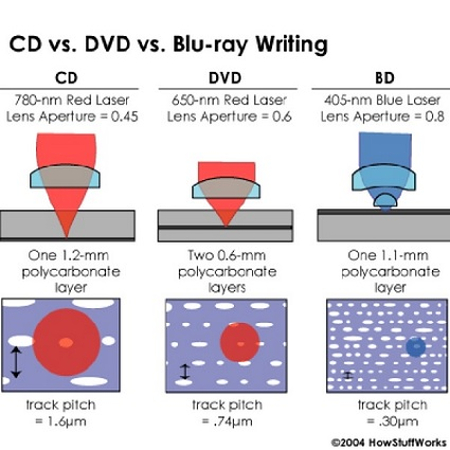
DVDs
Blu-ray Discs
1
Uses a 650nm red laser
Uses 405nm blue laser
2
Lens aperture: 0.6
Lens aperture: 0.8
3
Two 0.6mm discs stacked together
Single 1.1mm disc
4
Distance between each spiraling data track: 0.74πm
Distance between each spiraling data track: 0.3πm
5
Max Storage Capacity: 8.5 GB (dual layer, single-sided)
Max Storage Capacity: 25 GB
6
Max Resolution Supported: Full HD (1080p)
Max Resolution Supported: Full HD (1080p)
Part 2: How to Make a Blu-ray DVD Play on a Regular DVD Player?
Based on everything you've read so far, you probably have concluded that you cannot play a Blu-ray Disc in a DVD player. While that's certainly true, it doesn't mean that you cannot enjoy Blu-ray content on your DVD player. As we mentioned earlier, we have some workarounds for you.
Solution 1:
Most DVD players are equipped with a USB port that supports the plug-and-play feature. So, all you need to do is copy or transfer the contents from the Blu-ray Disc onto a USD drive. Then, you can plug the USB drive into the DVD player and access its contents anytime you like.
Solution 2:
In the unlikely event that your DVD player does not have a USB port, you can still transfer the contents of the Blu-ray Disc to a computer and then burn them into a DVD. You can then run this DVD on your DVD player as you normally do.
1. Which Formats are Supported by DVD Player?
Although you can copy or transfer the contents from a Blu-ray Disc into a DVD-compatible device, it doesn't mean that you can automatically start playing them on a DVD player. The DVD player does not support all file formats supported by the Blu-ray Disc. Therefore, you may have to convert the files into DVD-compatible formats before you can watch Blu-ray on regular DVD player. So, begin by checking whether your Blu-ray Disc contains files that are in any of the following file formats.
Typically, MP4 and MPEG2 are the most common types of files supported by DVDs. A broad, but not exhaustive, list of other supported formats is provided below:
DVD Player Brand
Compatible Video Formats
Compatible Audio Formats
LG
MPEG-1, MPEG2 PS/TS, MPEG4, VOB
Dolby Digital 2-channel Downmixed, MP3, WMA
Samsung
AVI, MKV, MP4, MPG, MPEG, WMV
MP3, WMA
Sony
AVCHD (Ver 1.0) (AVCHD disc Format Folder (MPEG4/AVC)), DivX HD 1080p (.avi, .divx), MPEG-2 PS (.mpg, .mpeg), MPEG-2 TS (.mpg, .mpeg), MPEG4/AVC (.mkv), MPEG-4/AVC MP4 (.mp4, .m4v), MPEG-4/AVC TS (.m2ts, .mts), VC1 TS (.m2ts, .mts), WMV (.wmv, .asf), Xvid (.avi), MPEG-1 PS (.mpg, .mpeg),
AAC (.m4a), MP3 (.mp3), LPCM (.wav), WMA9 (.wma)
But, how do you ensure that your DVD player plays the contents from a Blu-ray Disc? That's where HitPaw Univd (HitPaw Video Converter) comes into the picture. HitPaw Univd lets you convert videos from one format to another so that you can enjoy them in whatever format you like, including on your DVD player. So, even if you cannot directly play Blu-ray DVD on regular DVD player, HitPaw Univd can help you do it indirectly.
2. How to Convert Blu-ray to DVD Player Compatible Formats?
Converting Blu-ray Disc files into DVD player-compatible formats is a 2-step process. The first step is extracting the contents of the Blu-ray Disc. Typically, most Blu-ray Discs, such as movies, games, etc. come with copyright protections, which prevent them from being copied. So, you'll need a ripping tool. The second step is converting the extracted files into DVD player-compatible files. This will require a video converter.
Thankfully, you don't have to go browsing and comparing different tools to perform these two steps. HitPaw Univd is a powerful software that allows you to perform both functions. Here's why HitPaw Univd is one of the most popular video converters out there:
HitPaw Univd - All-in-one Video Solutions for Win & Mac
Secure Verified. 254,145 people have downloaded it.
- Rips Protected Blu-ray Discs: Rip (extract) Blu-ray videos effortlessly even when they are copyright protected
- 1,000+ Formats Supported: Convert both audio and video content from virtually any format to any format.
- Batch Convert Files: Powerful software converts large number of files in record time using GPU & hardware acceleration.
- Burn to DVDs: Copy the converted files directly onto your DVD and enjoy them on your DVD player.
- 100% Quality Preserved: HitPaw Univd rips and converts video files without losing their original quality
Secure Verified. 254,145 people have downloaded it.
Guide on Ripping Blu-ray Disc to DVD-supported Formats
Now, are you ready to rip files from your Blu-ray Disc and convert them into DVD player-supported formats? Let's go! Before we begin, download and install the HitPaw Univd from here.
Step 1: Add Your Files for Ripping
Once you launch the HitPaw Univd, hit the “Convert” tab. Thereafter, click as follows: Add Files >> Add DVD >> Load DVD Folder. Although it says “DVD”, the feature works for Blu-ray Discs as well.

Step 2: View Contents and Edit (Optional)
Once the software analyzes the contents of the disc, it presents you with the files list. You can edit their names, if you'd like, by clicking on the “Edit” (pen) button beside each file.

Step 3: Select the Output Format for Your Blu-ray Disc
You can select the output format by clicking on the dropdown menu towards the right edge of each file. Alternatively, you can select the output format for the entire batch of files using the dropdown menu at the left bottom of the window.
Remember to select an output format that is compatible with your DVD player.

Step 4: Rip Blu-ray Disc to DVD-supported Format
Once you've made your selections, hit the “Convert” or “Convert All” button and your files will be extracted to your PC.

See? It's that easy! Now you can watch Blu-ray on a regular DVD player.
FAQs about DVD Player Play Blu-ray
Q1. What happens if I put a Blu-ray disc in a DVD player?
A1. The red-light laser from a DVD player cannot effectively distinguish between the individual fine pits and grooves on Blu-ray Discs. So, one of two things will happen when you enter a Blu-ray Disc into a DVD player. Either the laser glosses over a lot of data, while reading only parts of it, producing extremely distorted or poor-quality videos, or the sensor doesn't work at all.
Q2. Can I Play a DVD on a Blu-ray Player?
A2. Yes, you can. Most Blu-ray players also feature a red-light laser to make them compatible with both DVDs and CDs.
Q3. Can a HD DVD player play Blu-ray discs?
A3. No. Both are vastly different technologies and compete for the same market. Hence, the manufacturers did not make them compatible with each other, except in the case of a few early players.
Q4. Is there a difference between a Blu-ray player and a DVD player?
A4. There are lots of differences between the two owing to their technological origins. Due to the advanced nature of Blu-ray players and their backward compatibility with DVDs, they've all but decimated the DVD players in the market.
Conclusion
DVDs were a transitional technology that eventually gave way to Blu-ray Discs. Today, Blu-ray Discs dominate the market, despite the enormous success of streaming technologies. Although you cannot play a Blu-ray disc in a DVD player, you can still enjoy Blu-ray content on DVD players. If you still own a DVD player and need to convert Blu-ray Disc files into a DVD-compatible format, HitPaw Univd is the fastest, easiest, and most convenient way of doing it.







 HitPaw VoicePea
HitPaw VoicePea  HitPaw VikPea (Video Enhancer)
HitPaw VikPea (Video Enhancer) HitPaw FotorPea
HitPaw FotorPea



Share this article:
Select the product rating:
Daniel Walker
Editor-in-Chief
My passion lies in bridging the gap between cutting-edge technology and everyday creativity. With years of hands-on experience, I create content that not only informs but inspires our audience to embrace digital tools confidently.
View all ArticlesLeave a Comment
Create your review for HitPaw articles