How to Convert VOB to DVD on Windows and Mac
Looking to transform your VOB files into playable DVDs on both Windows and Mac platforms? Your solution lies in a reliable VOB to DVD converter. This versatile tool streamlines the conversion process, making it easy to burn VOB files to DVD. Whether you're preserving cherished memories or compiling a collection of favorite films, this guide will walk you through the simple steps to achieve your goal. Get ready to enjoy your VOB files on any standard DVD player with ease and convenience.

Part 1: What Is VOB File in DVD
Curious about VOB files and their significance in DVDs? Let's delve into what is a VOB file and why it's integral to the DVD format. VOB, short for Video Object, is a container format primarily used to store audio, video, and subtitle streams on DVDs. These files typically contain MPEG-2 encoded video and audio, along with menu and navigation information. Understanding the role of VOB files is crucial for comprehending the structure and functionality of DVDs.
Part 2: Best VOB to DVD Converter on Windows and Mac
1. HitPaw Univd (HitPaw Video Converter)
HitPaw Univd is a powerful yet user-friendly software available for both Windows and Mac systems. With HitPaw Univd, you can effortlessly convert VOB to DVD format with just a few clicks. Its intuitive interface and robust features make the conversion process seamless and efficient. Whether you're a beginner or an experienced user, HitPaw Univd provides all the tools you need to convert DVD to VOB with high quality and accuracy. Get ready to convert VOB to DVD hassle-free with HitPaw Univd.
Features:
HitPaw Univd boasts an array of features designed to make the VOB to DVD conversion process efficient and hassle-free:
- Wide Format Support: HitPaw Univd supports a wide range of video formats, including VOB, MP4, AVI, WMV, MOV, and more, ensuring compatibility with various multimedia files.
- High-Quality Conversion: Maintain the original quality of your videos during the conversion process. HitPaw Univd ensures that there is no loss in quality, delivering crisp and clear output.
- Fast Conversion Speed: Enjoy rapid conversion speeds with HitPaw Univd. Its advanced algorithms enable swift processing, allowing you to convert VOB files to DVD format quickly and efficiently.
- User-Friendly Interface: HitPaw Univd features an intuitive and user-friendly interface, making it easy for users of all skill levels to navigate and utilize its features without any hassle.
- Customization Options: Customize your DVD output with HitPaw Univd. Choose from various DVD menu templates, adjust aspect ratios, add subtitles, and more to personalize your DVD according to your preferences.
- Batch Conversion: Convert multiple VOB files to DVD simultaneously with HitPaw Univd's batch conversion feature. Save time and effort by processing multiple files in one go.
Steps:
Step 1: Import VOB Files
Launch HitPaw Univd and navigate to the Convert function. Drag your VOB files directly onto the main interface or click on "Add Files" > "Add VOB" to import your VOB files.

Step 2: Edit VOB Info (Optional)
After importing the VOB files, you can preview them by double-clicking on the video thumbnail. Click on the file name to edit the title and use the pen or info icon to edit media metadata if needed.

Step 3: Choose Output Format
Select the output format by clicking the inverted triangle icon beside each file. Alternatively, click "Convert all to" in the lower left corner to choose a unified output format for all imported files. HitPaw Univd offers a wide range of formats, so select the desired format from the list.

Step 4: Convert VOB with Acceleration
HitPaw Univd utilizes advanced acceleration techniques for faster and lossless conversion. You can enable or disable GPU acceleration as needed for optimal performance.

Step 5: Start Conversion
Click the "Convert" or "Convert All" button to begin the conversion process.

Step 6: Access Converted Files
Once the conversion is complete, access the converted files in the Converted tab. Click "Open Folder" to locate the finished files, or directly add them to the editor for further editing if required.
Part 3: FAQs about VOB Files
Q1. How to convert DVD VOB files to MP4?
A1. To convert DVD VOB to MP4, you can use HitPaw Univd. Simply import the VOB files into the software, choose MP4 as the output format, and then start the conversion process. HitPaw Univd will handle the conversion efficiently and provide you with MP4 files that you can use across various devices and platforms.
Q2. How to convert DVD to VOB?
A2. To convert DVD to VOB files can be easy with the HitPaw Univd. First, import the DVD disc or DVD folder into the software. Then, select VOB as the output format. HitPaw Univd will convert the DVD content into VOB files while maintaining the original quality. Once the conversion is complete, you can access the VOB files and use them as needed.
Conclusion
Converting VOB files to DVD format is essential for preserving and sharing your videos. With the right tool, like HitPaw Univd, this process becomes seamless. HitPaw Univd offers a user-friendly interface, robust features, and high-quality output, making it the ideal choice for converting VOB to DVD on both Windows and Mac systems. Say goodbye to compatibility issues and enjoy your videos on any standard DVD player. Try HitPaw Univd today and experience the convenience of a reliable VOB to DVD converter.






 HitPaw Edimakor
HitPaw Edimakor HitPaw VikPea (Video Enhancer)
HitPaw VikPea (Video Enhancer)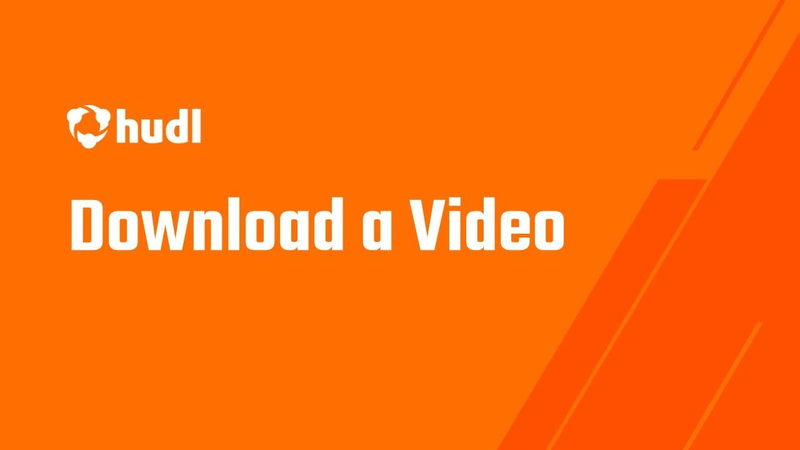


Share this article:
Select the product rating:
Daniel Walker
Editor-in-Chief
My passion lies in bridging the gap between cutting-edge technology and everyday creativity. With years of hands-on experience, I create content that not only informs but inspires our audience to embrace digital tools confidently.
View all ArticlesLeave a Comment
Create your review for HitPaw articles