Toast Titanium for Mac: Burn Videos to DVD with Ease
No doubt, burning videos to DVD is essential for those looking to preserve their cherished memories or share them with others in physical form. Toast Titanium Mac has long been the ultimate choice for burning high-quality DVDs, offering a user-friendly interface and powerful features. But how to use it, and is it the only option? No worries. In this article, you will explore how to use Toast Titanium for Mac and introduce the best alternative for Windows users.
Part 1: What is Toast Titanium?
Roxio Toast Titanium is the leading DVD burner for Mac, making burning even better. It lets you copy and manage media on macOS. You can also add Roxio Secure Burn to protect your files on discs and USBs in Windows or Mac-compatible formats. It offers more than 20 themed templates with menus, submenus, and chapters in Toast MyDVD, the professional quality disc authoring tool. This powerful tool helps you create high-quality DVDs, Blu-ray discs, and other media backups.
Some of the main features of Toast Titanium for Mac include:
- Video Capture: Get video from anywhere, including your screen, the web, camcorders, and discs
- Video Editing: Built-in video editing tools to remove unwanted segments from your video clips, add effects to videos, and improve tracks or recordings
- Disc Copying: Easily clone and copy content from DVDs, CDs, and Blu-ray discs, even faster with dual drives
- DVD & Blu-ray Burning: Easily and quickly burn videos, music, and data to disc with Toast Slice simple video editor
- Conversion: Enhanced support lets you convert video for playback on various devices, including tablets, phones, video game consoles, etc.
- Easy Sharing: Publish your video directly to YouTube, Facebook, or Vimeo. It can also tweet your YouTube and Vimeo links automatically
- Multi-Format Support: Support various file formats, including MP4, MOV, AVI, etc., making it highly versatile for different video types
- Data Backup: Help you create backup discs for important files and documents
- Disc Management: Organize your media with the ability to create and manage playlists for DVDs and CDs
Part 2: How to Burn Video to DVD with Toast Titanium Mac?
Here are the steps for burning video to DVD with Toast Titanium Mac OS:
Step 1. After the Toast Titanium download from the official website or trusted sources to install and launch the application. Now, you must select the "Video" option and choose the project type as "DVD-Video."
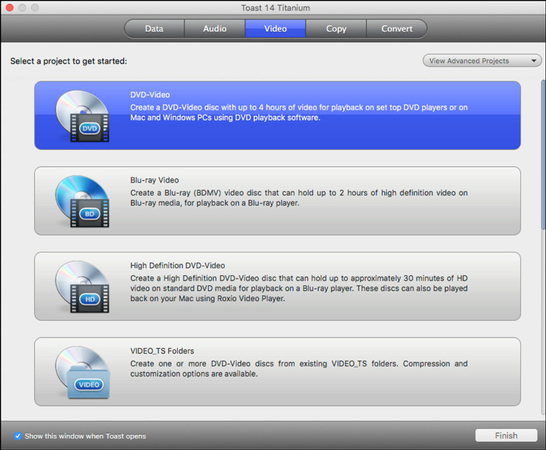
Step 2. Next, click the + icon to import the video files. You can also drag & drop videos into the interface and select the quality. However, the output is dependent on the source video.
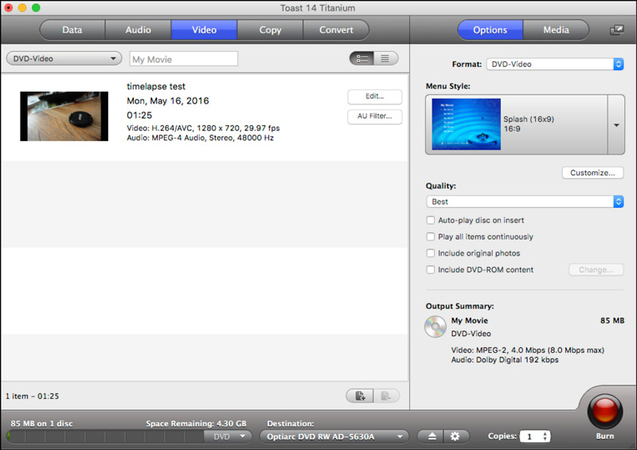
Step 3. It's time to insert a blank DVD into your disc drive. Later, hit the "Burn" button, and you will be done.
Part 3: Best Toast Titanium Alternatives to Burn DVD on Windows and Mac
While Toast Titanium Mac OS X is an excellent choice for Mac users, it's not the only option. Whether you need a DVD burner for Windows and Mac or additional functionalities, HitPaw Univd (HitPaw Video Converter) is a fantastic tool. It offers various features for burning videos to DVDs. You can customize aspects like menu type, aspect ratio, TV standard, quality, and DVD type. It also lets you add background and music as well as choose from the templates.
Main Features:
- Provide easy to use interface for burning videos
- Burn videos to DVD from more than 300 formats
- Burn videos to DVD disc, DVD folder, and ISO File
- Offer fast burning speed with high output quality
- Allow you to preview the DVD before burning videos
How to Burn Video to DVD using HitPaw Univd:
Step 1. Select DVD Burner ToolThe first step is to launch the software and go to its "Toolbox" section. Now, select the "DVD&BD Burner" tool to proceed.

Step 2. Import Your Videos
It's time to press the "Add Video" button to browse and import the video files that you wish to burn.

Step 3. Adjust DVD Settings
From the settings panel, you can set up a DVD label (which requires inserting a blank disc) and choose a DVD menu, aspect ratio, and other parameters.

Step 4. Customize DVD Template
Next, switch to the "Templates" tab and select a preferred DVD template from the "Templates" drop-down menu. You can also customize other options.

Step 5. Preview DVD Slideshow
Now, you can click the "Play" tab to play the DVD or the "Scenes" tab to preview the DVD chapters.
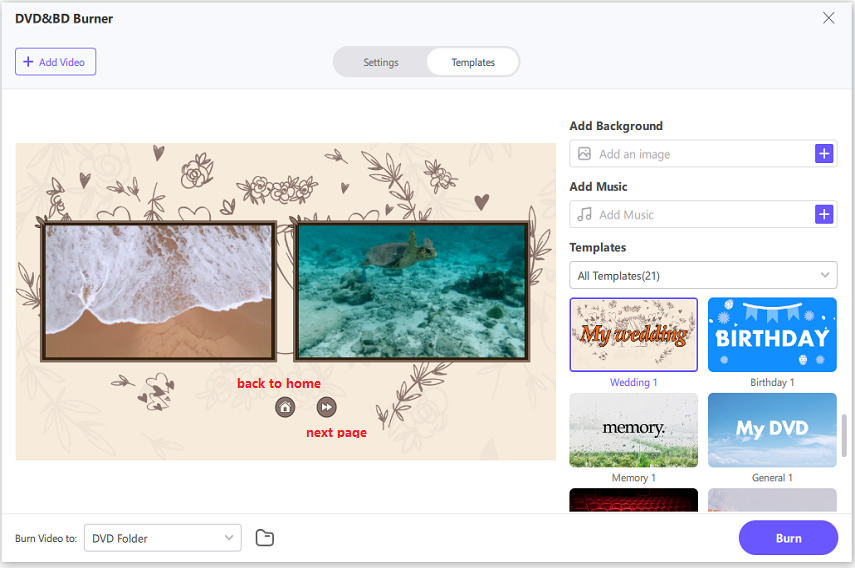
Step 6. Burn Video to DVD Folder
If you are satisfied with the preview, expand the "Burn video to" menu and select the "DVD Folder" option. Then, hit "Burn."

Step 7. Access the Burned DVD File
Once the burning process is finished, you can play the DVD disc or DVD folder. That's all!

FAQs about Toast Titanium
Q1. Is Toast Titanium free?
A1. No, Toast Titanium is a paid software. However, it often offers a free trial, allowing you to test the advanced features before purchasing the full version.
Q2. What is the best alternative to Toast Titanium?
A2. If you are looking for a Toast Titanium alternative, the HitPaw Univd is a great solution. It is easy to use and provides fast DVD-burning features for Windows and macOS.
Conclusion
Toast Titanium Mac OS is a powerful tool for burning videos to DVDs, offering a range of features suited to everyone. However, if you are seeking a free, simple, fast DVD burner for Windows and Mac, the HitPaw Univd is an excellent choice. It combines speed, ease of use, and versatility, making it ideal for anyone looking to burn DVDs efficiently. Ready to start burning DVDs with ease? Try this software today and experience its powerful features.






 HitPaw Edimakor
HitPaw Edimakor HitPaw VikPea (Video Enhancer)
HitPaw VikPea (Video Enhancer) HitPaw FotorPea
HitPaw FotorPea



Share this article:
Select the product rating:
Daniel Walker
Editor-in-Chief
My passion lies in bridging the gap between cutting-edge technology and everyday creativity. With years of hands-on experience, I create content that not only informs but inspires our audience to embrace digital tools confidently.
View all ArticlesLeave a Comment
Create your review for HitPaw articles