[100% Useful] How to Change PS4 DVD Region
Changing the DVD region on a PS4 can be essential for those who want to enjoy movies and shows from different parts of the world. Each PS4 console is configured to a specific DVD region, limiting the playback of DVDs purchased outside that region.
This guide will walk you through the steps needed to change your PS4 DVD region, allowing you to expand your viewing options and enjoy a broader range of content. Whether you're looking to access exclusive releases or simply watch DVDs from different regions, this tutorial provides the necessary information to make the process simple and straightforward.
Part 1. Find Out PS4 DVD Region
Revealing the PS4 region DVD is a straightforward process that can save you from the frustration of incompatible DVDs. To determine your PS4's DVD region, start by navigating to the console's settings menu. Under the "System" section, look for the "System Information" or similar options that might display the region code. You can also refer to the PS4 user manual, which typically includes information about the region code assigned to your console, usually found in the specifications section.
Additionally, check the original packaging of your PS4, where a small icon or text indicating the region code is often present. Another way is to put a DVD into your PS4. If the DVD is from a different region, the system will notify you of the region code problem and display your console's region subtly. Lastly, various online resources and forums provide lists of region codes based on the model number of your PS4. Entering your model number into these resources can help you determine the region. By following these steps, you can easily reveal the DVD region of your PS4, ensuring compatibility and a seamless viewing experience.
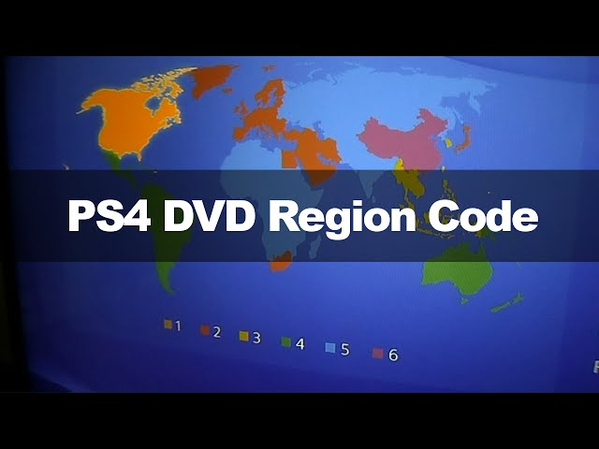
Part 2. Get Rid of PS4 DVD Region Limit with HitPaw Univd (HitPaw Video Converter)
The region coding on PS4 DVDs can be a significant limitation for users who wish to enjoy DVDs from different parts of the world. This restriction often prevents users from accessing diverse content, limiting their viewing experience. Fortunately, HitPaw Univd offers a practical solution to bypass these restrictions, providing a seamless way to enjoy your DVD collection without any regional barriers.
With its powerful DVD ripper feature, you can convert your DVDs to a region-free format, allowing seamless playback on your PS4 regardless of the original region code. This versatile software ensures compatibility and preserves the high-quality audio and video of your DVDs, ensuring that you don't lose any detail or clarity in the conversion process.
Features of HitPaw Univd
- Transcode DVDs from any area into a PS4-compatible format, doing away with region limitations.
- Preserve your DVDs' original quality for a flawless watching experience.
- Experience rapid conversion times thanks to cutting-edge acceleration technology.
- The software has an easy-to-use interface that makes navigation simple.
- To ensure more compatibility, convert DVDs to many formats, including AVI, MKV, MP4, and more.
- Before converting, use the basic editing tools to improve, crop, and trim your films.
How to use DVD ripper through HitPaw Univd?
Step 1: First, download the HitPaw Univd from its official website. Once the download is finished, install the software on your computer by following the instructions. Click on the HitPaw Univd after installation. After that, insert the DVD you want to convert into your computer's DVD drive. The software should be able to detect a DVD as soon as it is inserted and prepare it for conversion.
Step 2: Go to the "DVD Ripper" area of the HitPaw Univd interface. You can effortlessly manage and play your DVD content thanks to this unique feature that is made exclusively for converting DVDs to digital formats.
Step 3: Select "Load DVD" to open the software and import the contents from the DVD. Once the program has scanned the DVD, all accessible titles and chapters will be displayed, allowing you to easily choose the portions of the DVD that you wish to convert.

Step 4: Select your preferred output format from the list of available formats. Because of its exceptional quality and broad compatibility with a variety of devices, MP4 is a highly recommended option for optimum compatibility with your PS4.

Step 5: Click the options icon to adjust the conversion settings. This is where you may change settings like bitrate, resolution, and more to customize the output to your own requirements.

Step 6: Click "Convert" to start the DVD conversion process. The software will begin to process the DVD and convert it to the desired format. This process's duration will vary based on the length and caliber of the DVD material, among other things. You won't have any region restrictions when you watch your DVD content after the conversion.

Part 3.FAQs of PS4 DVD Region
Q1. Can PS4 play regular DVDs?
A1.
Yes, the PS4 can play standard DVDs, as well as Blu-ray discs, provided they match the region code of the console. The PS4 is equipped with a built-in DVD and Blu-ray player, allowing users to enjoy high-definition and standard-definition video content.
However, it's important to note that the PS4 adheres to the region coding system, meaning that DVDs and Blu-rays purchased from a different region than your console may not be playable. This region-locking is designed to control content distribution and ensure compatibility with regional video standards. Therefore, if you frequently purchase DVDs or Blu-rays from different regions, you might encounter playback issues on your PS4.
Q2. Does PS4 region matter?
A2.
Yes, the PS4's region setting affects the playback of DVDs and Blu-rays. Discs from different regions may not play on your console due to region locking. Each PS4 console is assigned a specific region code, which determines the compatibility of DVDs and Blu-rays based on where they were purchased.
This region locking can be particularly inconvenient for users who buy DVDs or Blu-rays while traveling or from international online stores. As a result, you may find that some of your discs won't play on your PS4, depending on their region code. This can limit your access to a wide variety of content and make it challenging to enjoy movies and shows from different parts of the world.
Conclusion
Navigating the limitations of region-locked DVDs on the PS4 can be frustrating, but with the right tools, you can easily overcome these barriers. HitPaw Univd offers a robust solution for converting DVDs to a PS4 DVD region-free format, ensuring you can enjoy your entire DVD collection on your PS4 without any issues. This software not only removes region restrictions but also maintains the original quality of your DVDs, providing a high-definition viewing experience.
Following the steps outlined in this guide, you can efficiently remove region restrictions and enhance your viewing experience, making it simple to watch DVDs from any part of the world. HitPaw Univd is a highly recommended tool for seamless and unrestricted playback for anyone dealing with region-locked DVDs.






 HitPaw Edimakor
HitPaw Edimakor HitPaw Watermark Remover
HitPaw Watermark Remover  HitPaw VikPea (Video Enhancer)
HitPaw VikPea (Video Enhancer)

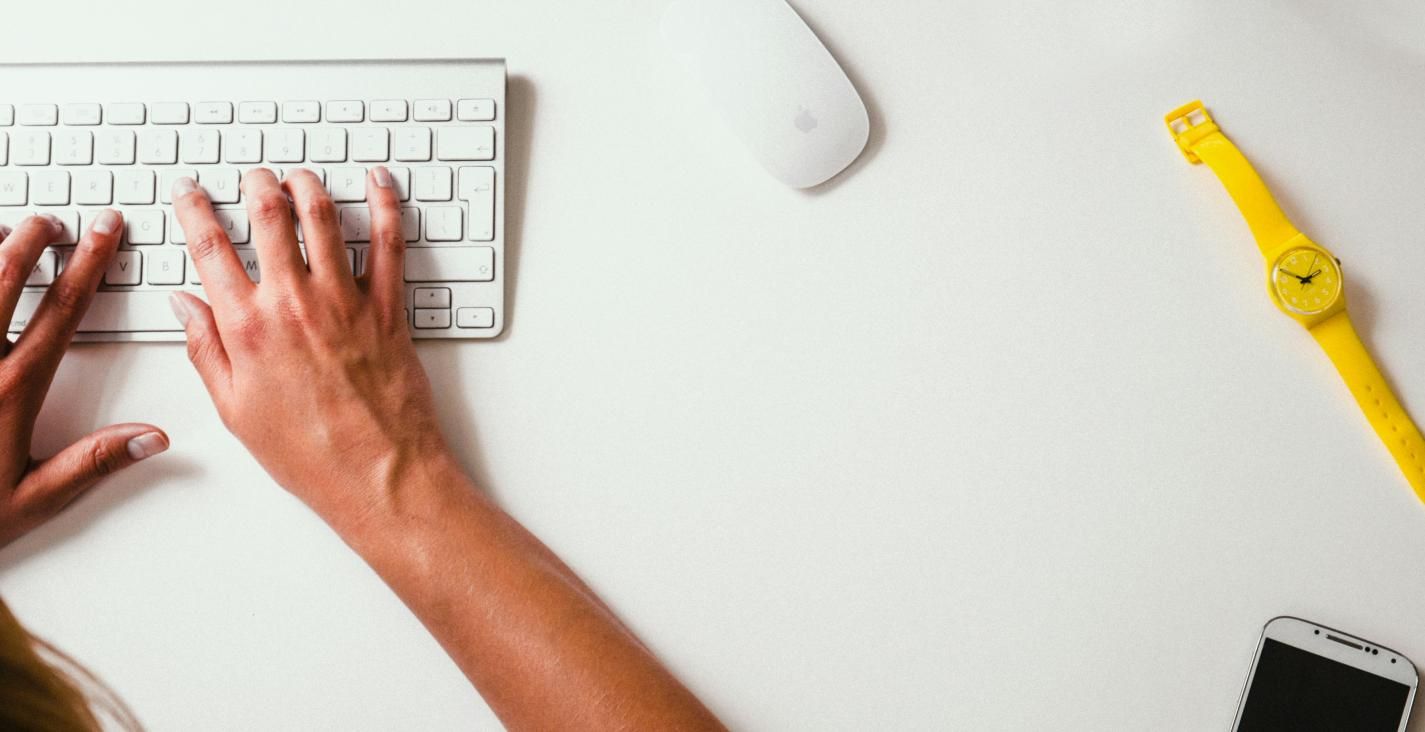

Share this article:
Select the product rating:
Daniel Walker
Editor-in-Chief
My passion lies in bridging the gap between cutting-edge technology and everyday creativity. With years of hands-on experience, I create content that not only informs but inspires our audience to embrace digital tools confidently.
View all ArticlesLeave a Comment
Create your review for HitPaw articles