Plex vs. Kodi: Which Video Solution is Better for You
In the age of streaming giants, many cord-cutters are turning to media server solutions like Plex and Kodi to manage their personal collections. But with both offering similar functionalities, choosing between Plex vs. Kodi can be a head-scratcher. This comprehensive guide will break down the core differences between Plex and Kodi, helping you determine which video compression format (or rather, media server) best suits your needs.
Part 1: What is Plex and Kodi?
Plex
Plex is a client-server media application that transforms your computer into a central hub for your movies, TV shows, music, and even photos. You can access your Plex library from virtually any device with an internet connection, allowing you to stream your media collection on the go. Plex offers a free version with basic features, while Plex Pass unlocks advanced functionalities like hardware transcoding and mobile DVR.
Pros
- User-friendly interface with a focus on ease of use
- Excellent mobile app experience
- Hardware transcoding for smooth playback on all devices
- Cloud syncing for offline viewing (Plex Pass)
- Live TV and DVR functionalities (Plex Pass)
Cons
- Requires a server computer to be always running
- Freemium model with some features locked behind Plex Pass
- Limited customization options compared to Kodi
Kodi
Kodi is a free and open-source media center application with a wider scope than Plex. It allows you to play your local media files, but also integrates add-ons that unlock features like streaming services, live TV, and weather updates. Kodi is highly customizable, letting you personalize the user interface and functionalities to your liking.
Pros
- Completely free and open-source
- Highly customizable with a vast library of add-ons
- Wide device compatibility, including smart TVs and gaming consoles
- Plays most media formats without transcoding
Cons
- Steeper learning curve compared to Plex
- Can be overwhelming with its vast customization options
- Some add-ons may be unreliable or contain illegal content
- Limited mobile app experience
Part 2: Plex vs. Kodi: A Fundamental Difference
While both Plex and Kodi handle media playback, their approaches differ. Plex focuses on client-server architecture, with the server managing content and transcoding it for different devices. Kodi, on the other hand, prioritizes local playback, relying on the device's processing power to play media files. This distinction significantly impacts several key aspects of the user experience.
1. Plex vs. Kodi: Content Management and Streaming
Plex:
- Centralized server: All your media files are stored on a central server computer, making it easy to manage and access them from anywhere.
- Automatic library organization: Plex automatically scans your media files, downloads metadata (like posters and summaries), and organizes your library.
- Streaming focus: Plex excels at streaming your media collection to various devices over the internet, making it ideal for multi-user households.
Kodi:
- Local playback: Kodi focuses on playing media files stored locally on the device itself or on a network-attached storage (NAS) drive.
- Manual library setup: While Kodi can scrape metadata, setting up the library requires more manual work compared to Plex.
- Offline playback: Kodi excels at offline playback, allowing you to copy media files to a device and watch them without an internet connection.
2. Plex vs. Kodi: User Interface and Ease of Use
Plex:
- Simple and polished interface: Plex boasts a user-friendly interface that's easy to navigate even for beginners.
- Mobile app focus: Plex offers excellent mobile apps with intuitive layouts and features like offline syncing (Plex Pass).
- Limited customization: Customization options are relatively limited compared to Kodi.
Kodi:
- Highly customizable: Kodi offers a wide range of themes and add-ons to personalize the user interface and functionalities.
- Steeper learning curve: Due to its extensive customization options, Kodi has a steeper learning curve for new users.
- Limited mobile app experience: Kodi's mobile apps are less polished and lack some functionalities compared to Plex.
3. Plex vs. Kodi: Availability and Platforms
Plex:
- Wide device compatibility: Plex has dedicated apps for most popular devices, including smartphones, tablets, smart TVs, streaming devices, and gaming consoles.
- Server software limitations: Plex Media Server software can be installed on Windows, macOS, Linux, NAS devices, and some NVIDIA Shield models.
Kodi:
- Even wider device compatibility: Kodi boasts even wider device compatibility than Plex, running natively on a vast array of devices, including smart TVs, streaming sticks, smartphones, tablets, gaming consoles, and even single-board computers like Raspberry Pi.
- Open-source nature: Due to its open-source nature, Kodi has a vibrant community that creates custom builds for various platforms not officially supported by the core Kodi team.
4. Plex vs. Kodi: Community and Add-ons
Plex:
- Limited add-on selection: Plex offers a curated selection of add-ons, primarily focused on content discovery and recommendations.
- Focus on official content: Plex emphasizes official and legal content sources, ensuring a safe and reliable experience.
Kodi:
- Vast add-on library: Kodi boasts a vast library of third-party add-ons developed by the community. These add-ons can unlock features like streaming services, live TV, weather, and more.
- Mixed-quality add-ons: While Kodi's add-on ecosystem offers immense possibilities, the quality and reliability can vary. Some add-ons may contain illegal content or malfunction.
Bonus Tips: How to Support Plex or Kodi: Using HitPaw Univd (HitPaw Video Converter)

HitPaw Univd is a powerful and user-friendly video editing software that can assist you in managing your media library for both Plex and Kodi. You can take a closer look at HitPaw Univd in the video below.
Here's how HitPaw Univd empowers you:
- Versatile format conversion: HitPaw Univd supports a wide range of video and audio formats, allowing you to convert your media files to formats compatible with your preferred platform, whether Plex or Kodi.
- Advanced compression with AV1 and VP9: HitPaw Univd offers advanced compression options using modern codecs like AV1 and VP9. These codecs provide superior compression efficiency compared to traditional codecs like H.264, allowing you to create smaller file sizes without sacrificing video quality. This is particularly beneficial for streaming your media library through Plex or for storing large media collections on limited storage devices.
- Fast and efficient processing: HitPaw Univd utilizes hardware acceleration to ensure fast and efficient video conversion, saving you valuable time when preparing your media files.
- Batch processing: HitPaw Univd allows batch processing of multiple video files, streamlining your media conversion workflow for large libraries.
How to Support Plex or Kodi with Using HitPaw Univd?
Step 1:Head over to the HitPaw website and download the latest version of HitPaw Univd compatible with your operating system.
Step 2:Launch HitPaw Univd and click "Toolbox" and select "Video" or "Device" depending on your desired output. For advanced compression, navigate to the "Encode Video" tab and choose either "AV1" or "VP9" as the encoder. HitPaw Univd provides various presets with different bitrate options to balance file size and quality.

Step 3:Click "Add Video" to select the video files you want to compress. You can also drag and drop your files directly into the software.

Step 4:HitPaw Univd offers various customization options. You can click on the "Settings" icon next to the output format to adjust video menu type, aspect ratio, tv standard, quality and dvd type.

Step 5:Once you're satisfied with your settings, click the "Convert" button to begin compressing your video files. HitPaw Univd will display the progress for each file.

FAQs
Q1. Is Plex or Kodi safer?
A1. Both Plex and Kodi can be safe if used properly. Plex focuses on curated and official content sources, making it a safer choice for beginners. However, Kodi's vast third-party add-on ecosystem can introduce security risks if you're not careful. Stick to reputable add-on repositories and avoid downloading suspicious content.
Q2. Which is better for live TV, Plex or Kodi?
A2. Plex offers live TV and DVR functionalities with Plex Pass, making it a good option for cord-cutters. Kodi, however, relies on third-party add-ons for live TV, which can be unreliable or illegal.
Conclusion
Choosing between Plex and Kodi boils down to your individual needs and preferences. If you prioritize ease of use, a polished interface, and excellent mobile apps, Plex might be the better choice. However, if you're a tech-savvy user who values extensive customization, offline playback, and a vast community of add-ons, then Kodi could be more appealing. Regardless of your choice, HitPaw Univd can be a valuable tool in managing your media library, allowing you to efficiently convert video formats and compress files for optimal playback on either platform.










 HitPaw VikPea
HitPaw VikPea HitPaw Watermark Remover
HitPaw Watermark Remover 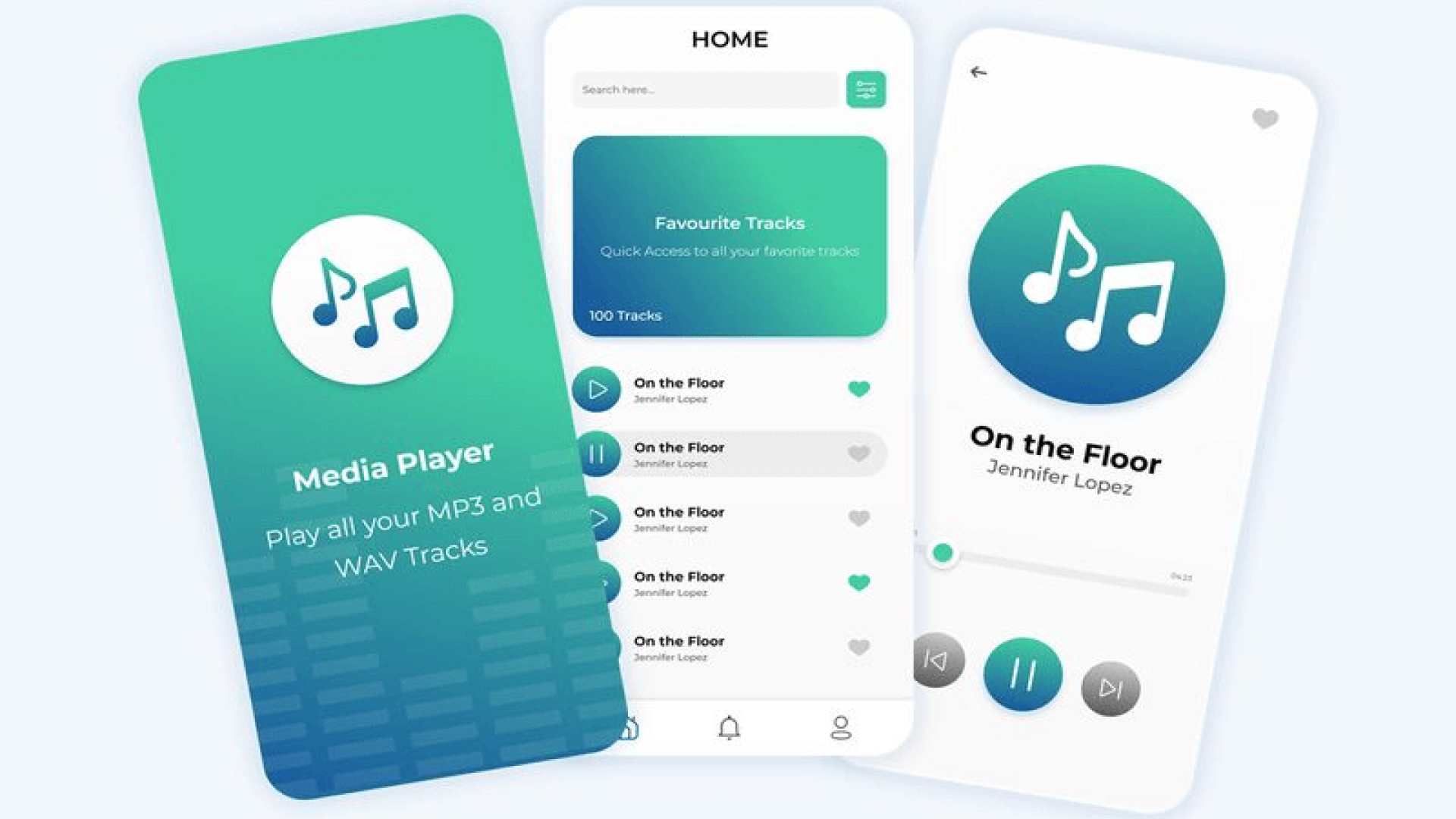
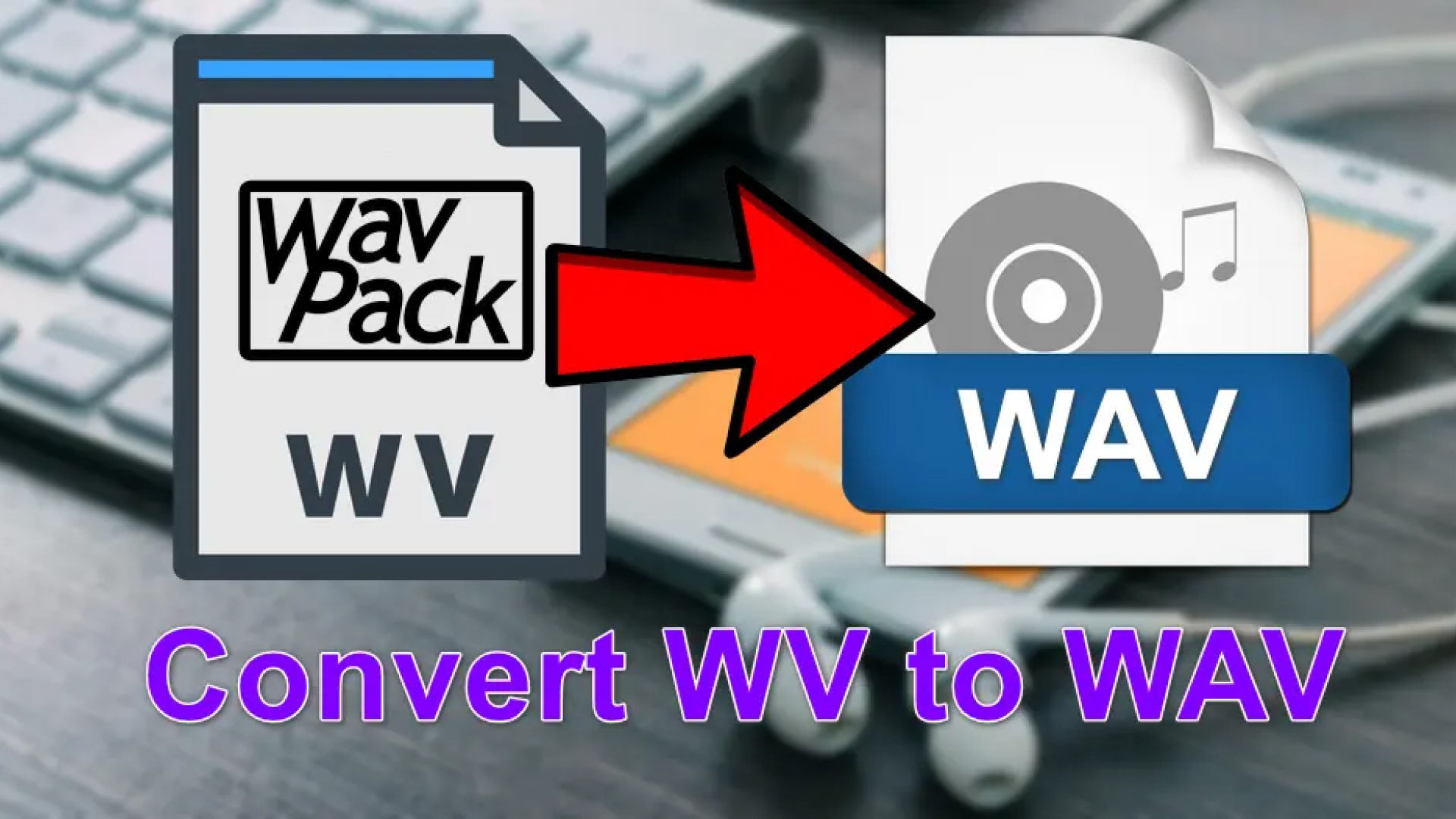
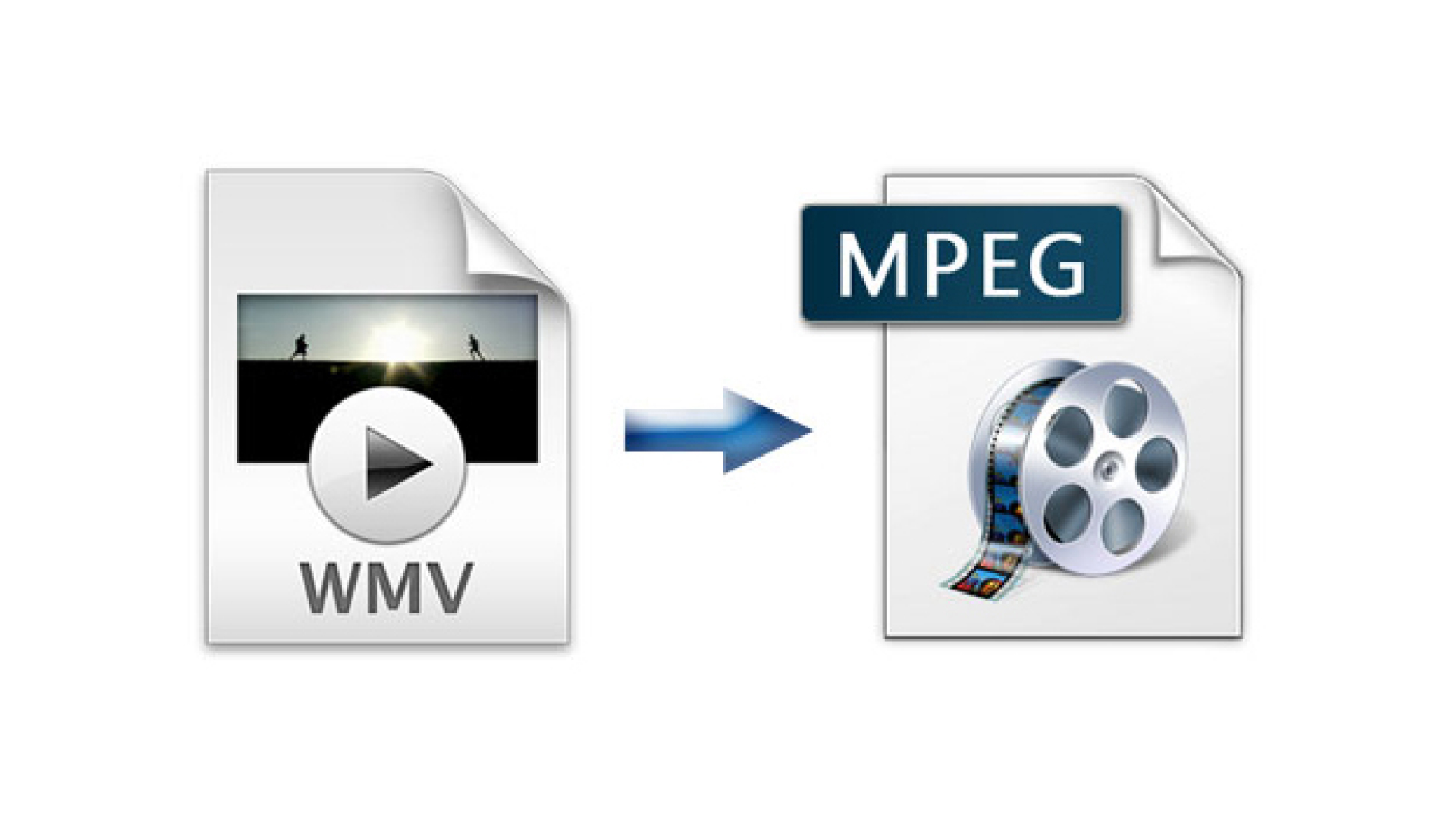

Share this article:
Select the product rating:
Daniel Walker
Editor-in-Chief
My passion lies in bridging the gap between cutting-edge technology and everyday creativity. With years of hands-on experience, I create content that not only informs but inspires our audience to embrace digital tools confidently.
View all ArticlesLeave a Comment
Create your review for HitPaw articles