Without Quality Loss Convert MPG/MPEG to DVD
Do you have some MPG or MPEG videos that you want to burn to DVD and play on your TV or DVD player? If so, you might be wondering how to convert MPG/MPEG to DVD without losing any quality. In this article, we will show you four ways to convert MPG/MPEG to DVD online, as well as the best free MPG/MPEG to DVD burner for Windows: HitPaw Univd (HitPaw Video Converter). With this tool, you can easily and quickly convert any video format to DVD with high quality and fast speed.
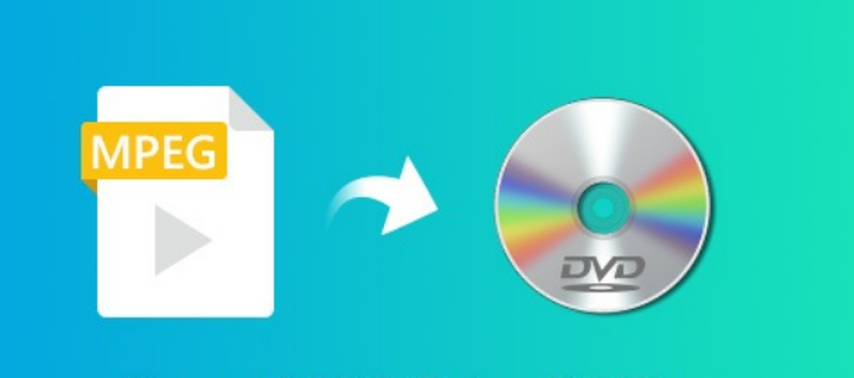
Part 1: Best Free MPG/MPEG to DVD Burner: HitPaw Univd
While online tools are convenient and handy, they also have some drawbacks and limitations. If you want to Burn MPG/MPEG to DVD or any other music without quality loss, fast speed, and full compatibility, you need a professional and reliable tool like HitPaw Univd. This is the best free MPG/MPEG to DVD burner for Windows that can help you convert any video format to DVD with ease and efficiency.
Features of HitPaw Univd
- Supports over 1000 formats, including MPG, MPEG, DVD, MP4, AVI, MKV, MOV, and more
- Converts videos with high quality and fast speed, up to 30 times faster than other tools
- Burns videos to DVD with customized menus, subtitles, and chapters
- Edits videos with basic and advanced tools, such as trim, crop, rotate, flip, merge, split, watermark, filter, effect, and more
- Compresses videos to reduce file size without losing quality
- Downloads videos from over 1000 websites, such as YouTube, Facebook, Instagram, Vimeo, and more
How to use HitPaw Univd to Burn DVD?
Step 1: Launch HitPaw Univd and select "DVD Burner" from the Toolbox.

Step 2: Add or drag videos to the HitPaw DVD Burner interface.

Step 3: Insert a blank disc and set up the DVD label. Select a DVD menu.

Step 4: In the Settings tab, choose the output type (DVD disc, DVD folder, or ISO file).

Step 5: Click the "Burn" button to begin burning the videos to the DVD.

Watch the following video to learn more details:
Part 2: 4 Ways to Convert MPG/MPEG to DVD Online
Many online tools claim to convert MPG/MPEG to DVD, but not all of them are reliable or efficient. Here are four of the most popular and trusted ones that you can try:
1. Online UniConverter
Online UniConverter is a powerful online video converter that supports over 1000 formats, including MPG, MPEG, and DVD. You can use it to convert MPG/MPEG to DVD online in by Upload your MPG/MPEG files from your computer or a URL. Choose DVD as the output format and adjust the settings as you like. Download the converted DVD files or save them to Dropbox.
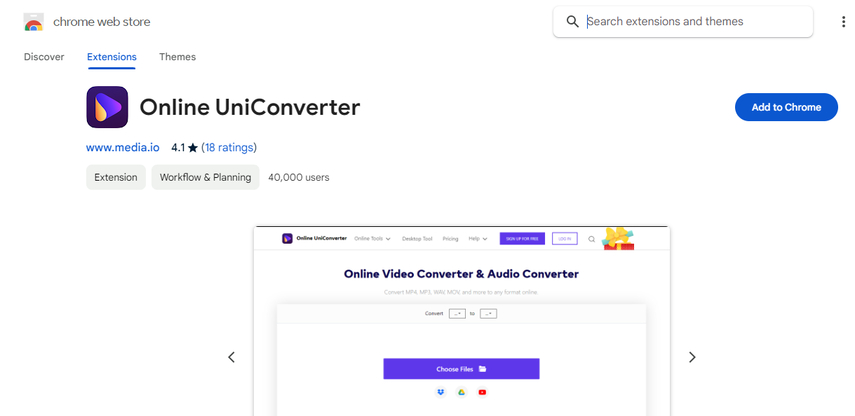
Pros
- No watermark or file size limit
- Supports batch conversion and editing
- Fast and easy to use
Cons
- Requires internet connection and stable speed
- May take longer time for large files
- May not support some DVD players or regions
2. Convertio
Convertio is another popular online video converter that can convert MPG/MPEG to DVD online. It also supports many other formats and features. Drag and drop your MPG/MPEG files to the converter or choose them from your device, Google Drive, Dropbox, or URL. Select DVD as the output format and customize the settings if needed. Click Convert and wait for the process to finish. Download the converted DVD files or save them to your cloud storage.
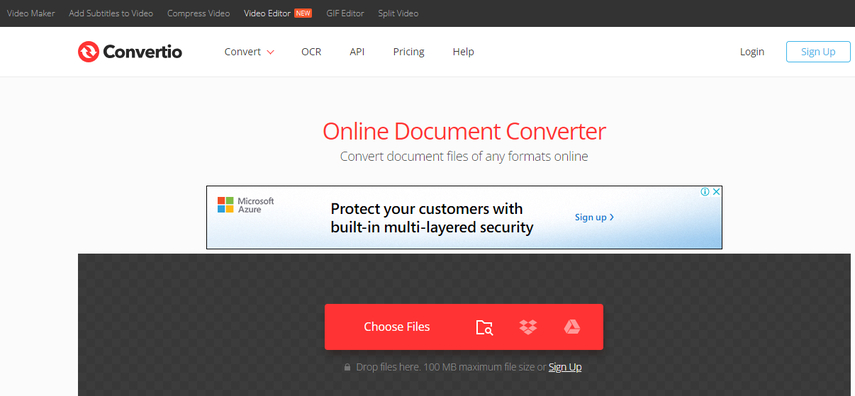
Pros
- Supports over 300 formats and features
- Allows editing and enhancing videos
- Provides OCR and PDF tools
Cons
- Has a file size limit of 100 MB per file
- May not preserve the original quality
- May not be compatible with some DVD players or regions
3. FreeConvert
FreeConvert is a free online video converter that can convert MPG/MPEG to DVD online with ease. It has a simple and user-friendly interface that lets you convert videos in a few clicks. Click Choose Files and select your MPG/MPEG files from your computer or a URL. Click Convert to DVD and adjust the settings as you wish. Click Convert and download the converted DVD files or save them to Google Drive or Dropbox.
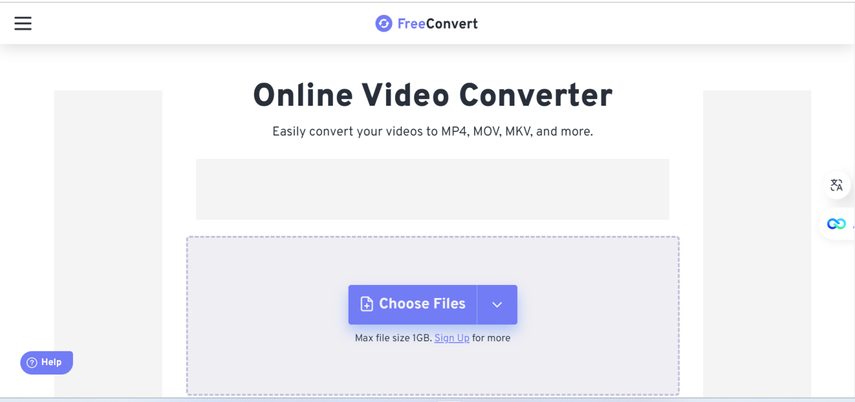
Pros
- Free and easy to use
- Supports many formats and features
- Allows adding subtitles and menus to DVDs
Cons
- Has a file size limit of 1 GB per file
- May reduce the video quality
- May not work with some DVD players or regions
4. AConvert
AConvert is a versatile online video converter that can convert MPG/MPEG to DVD online in a few steps. It also offers many other tools and options for video conversion and editing. Click Choose Files and upload your MPG/MPEG files from your computer or a URL. Select DVD as the target format and change the settings if necessary. Click Convert Now and wait for the conversion to complete. Download the converted DVD files or save them to QR code or Google Drive.
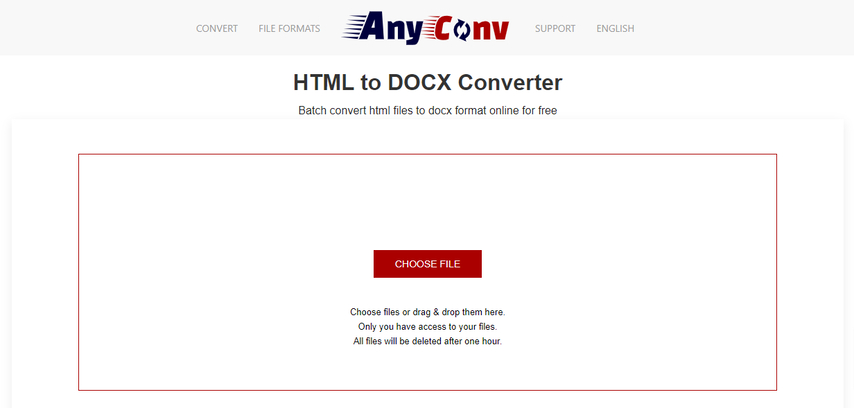
Pros
- Supports over 200 formats and features
- Allows cropping, rotating, and merging videos
- Provides QR code and URL for downloading
Cons
- Has a file size limit of 200 MB per file
- May lower the video quality
- May not support some DVD players or regions
FAQs of MPG/MPEG to DVD
Q1. What is the difference between MPG and MPEG?
A1. MPG and MPEG are both video file formats that use the MPEG (Moving Picture Experts Group) compression standard. The main difference is that MPG is usually used for MPEG-1 or MPEG-2 files, while MPEG can be used for any MPEG file, such as MPEG-4, MPEG-7, or MPEG-21.
Q2. Why do I need to convert MPG/MPEG to DVD?
A2. If you have some MPG or MPEG videos that you want to play on your TV or DVD player, you need to convert them to DVD format first. This is because most DVD players and TVs do not support MPG or MPEG files directly. By converting them to DVD, you can also create your own DVDs with menus, subtitles, and chapters.
Conclusion
Converting MPG/MPEG to DVD is not a difficult task if you have the right tool. In this article, we have shown you four ways to convert MPG/MPEG to DVD online, as well as the best free MPG/MPEG to DVD burner for Windows HitPaw Univd. With this tool, you can easily and quickly convert any video format to DVD with high quality and fast speed. Why not download it and give it a try? You will be amazed by the results.






 HitPaw Edimakor
HitPaw Edimakor HitPaw Watermark Remover
HitPaw Watermark Remover  HitPaw VikPea (Video Enhancer)
HitPaw VikPea (Video Enhancer)



Share this article:
Select the product rating:
Daniel Walker
Editor-in-Chief
My passion lies in bridging the gap between cutting-edge technology and everyday creativity. With years of hands-on experience, I create content that not only informs but inspires our audience to embrace digital tools confidently.
View all ArticlesLeave a Comment
Create your review for HitPaw articles