How to Convert AVI to DVD
If you've got AVI files on your computer, converting them to DVD is easy. With a high-quality AVI to DVD converter, you can burn AVI to DVD without losing the image and audio quality. And to play the AVI files on DVD without watermark, a DVD and Blu-ray burner would be the most suitable.
To convert AVI to DVD with no watermark, you can use an online free converter, an AVI to DVD burner software, or a VLC. All these methods have pros and cons. In this article, we'll show you how to convert AVI to DVD using the above techniques and others like Freemake. To play your AVI on DVD player, keep reading.
Part 1: Can AVI Be Played on DVD?
Can AVI be played on DVD? No, AVI files cannot be played on DVD. DVDs are designed to stream mostly in MPEG-2 format. DVD can also play seamless MPEG-4 (also called H.264), DVD+R or DVD-R, DivX, MPEG-1, (Video CDs, or VCDs), MOV, WMA, JPEG, WMV, and Xvid.
Most media players support the AVI file format including Windows Media Player for Windows, VLC, and QuickTime for Mac. The only way to play AVI files on DVD is by converting AVI to MPEG-2 (DVD-supported video format) and then burning the file to DVD.
Part 2: How to Convert AVI to DVD in 4 Ways
To play AVI to DVD you need to convert and burn the file. This can best be possible if you've got professional DVD burner software. Besides using software, there are other ways to convert AVI to DVD and play the videos smoothly on your DVD player. Let's now learn how to convert AVI to DVD.
Way 1: Burn AVI to DVD on Windows and Mac with DVD Burning Software
DVD burner software delivers high-quality videos to play on DVD. When selecting the burner software to use, you need to consider features such as ease of use, burning speed, ability to preserve quality, supported file formats, and ability to personalize DVD menus.
Out of all the DVD burner software, HitPaw Univd (HitPaw Video Converter) meets the selection criteria above. This versatile program not only supports video and audio conversion, it also provides a robust DVD burning feature with stylish built-in DVD templates.
HitPaw Univd's DVD Burning Feature
Secure Verified. 254,145 people have downloaded it.
- Supports over 1000 video and audio formats
- Burns videos to DVD disc, DVD folder, ISO file, and Blu-ray disc
- Supports burning AVI to DVD-9/DVD-5/DVD folder/ISO file/Blu-ray disc
- Provides stylish DVD templates
- Supports customizing DVD menu and background music
- Burns AVI to DVD on Windows 10/11/8/7 and Mac
Secure Verified. 254,145 people have downloaded it.
Steps to Burn AVI to DVD on Windows 10 in HitPaw Univd
Follow the steps below to burn AVI to DVD with high quality.
Step 1: Enter DVD Burner Features
Download and install the HitPaw Univd on your Windows PC or Mac. Launch the program, click the “Toolbox” menu and choose “DVD&BD Burner”.

Step 2: Add AVI Videos
Click “Add Video” to open the video storage folder, and choose the AVI video to import. Alternatively, drag the videos to HitPaw DVD Burner interface.

Step 3: DVD Settings
Adjust the DVD settings to your preferences. Insert the blank DVD to burn the AVI file to then click on the “Setting” panel to set up the DVD label. Start by selecting DVD Type, then choose 16/9 as your videos' aspect ratio. For the TV Standard, select “NTSC or PAL” as they are the most used TV Standards in North and South America and also in Asian and European countries.

Step 4: Customize DVD Template & Menu
Click on the “Template” menu to customize DVD Template and Menu. Select a preferred DVD template from the Templates drop-down menu. Select a DVD template that matches your AVI video genre, then customize DVD background, and add background music.

Step 5: Preview DVD
Click the play button to play the DVD and preview it in a slideshow. Click “Scenes” to preview DVD chapters.

Step 6: Start Burning AVI to DVD
Remember to insert the DVD disc to a DVD drive if you'd like to burn AVI file to DVD disc. Click the “Burn” button to start burning AVI videos to DVD disc.

Way 2: Burn AVI to DVD Online
Zamar is among the renowned online video converters that you can use to easily convert AVI to DVD. It also supports diverse conversion between diverse file formats, including burning video MO4 to DVD, WMV to DVD, and MOV to DVD. Besides Having an easy to navigate user-interface, it's easy to import and convert files.
Pros
- Utilizes cloud-based storage.
- No download is required.
Cons
- File conversion size is limited to 50MB.
- It takes more time to complete the conversion compared to desktop-based tools.
Here's How to Convert AVI to DVD using ZamZar
Step 1.On ZamZar website. Click the “Choose Files” button to add your AVI video to convert to DVD.
Step 2.Click the drop-down menu next to “Convert To”, and scroll down to Video presets then choose “DVD” as your output format.

Step 3.Tap the “Convert Now” button to start converting the AVI file to DVD online.
Wait for the conversion process to complete then download the file to your computer.
Way 3: Burn AVI to DVD Using VLC
VLC isn't a new media player if you are used to watching video on PC and also on Android and Iphone. Besides being a free multimedia player, it's a quick-to-use AVI to DVD converter. The key reason for you to consider this too is it supports most of the DVD supported file formats including MPEG-1/2, DivX, XviD, MPEG-4, WMV, AAC, MIDI, and WMA.
Using VLC, you can burn AVI to DVD on PC and Mac.
Pros
- Can play and convert a wide range of media formats.
- Supports video resolution of up to 8K.
- Safe to use.
- Works on most operating systems including Windows, Mac, Android, and iOS.
Cons
- Has no video editing features
How to Burn AVI to DVD Using VLC
Step 1.Open VLC on your PC and click “Media” and click “Stream”.

Step 2.Tap on the “File” tab, and click the “Add” button to load the AVI file. Next, click the “Stream” button and select the file to burn then click the “Next” button.

Step 3.Check the box of “Display locally” then choose “File”, and click the “Add” button.
Step 4.Insert your blank DVD disc track first. Next, click the “Browse” button to set the video destination folder and select DVD drive to burn the video. Check the box of “Active Transcoding” and select a DVD supported output format.

Step 5.Tick on the “Stream all elementary streams” and click the “Stream” button to start the AVI to DVD burning process.

Way 4: Burn AVI to DVD With Freemake Video Converter
Freemake Video Converter rips and burns AVI to DVD without any support from other tools. This software preserves the video quality and has a hardware acceleration feature to burn AVI to DVD fast. It can burn 500+ different video formats to DVD, such as AVI to DVD and MP4 to DVD.
Pros
- Simple and straightforward user-interface.
- Acceleration conversion feature.
- Rips, convert and convert videos and audio.
Cons
- Slow conversion.
- Ad-supported.
- Keeps crashing.
Here's How to Burn AVI to DVD with Freemake Video Converter
Step 1.Free download and install Freemake Video Converter.
Step 2.Run the program and click the "+Video" button to add the AVI files to convert to DVD.

Step 3.Click the "to DVD" button and Insert a blank DVD disc.
Step 4.Select your DVD drive as the output destination. Change title, menu type, aspect ratio and video system, or4 select the default setting.
Step 5.Click the "Burn" button to burn AVI files to DVD.

Conclusion
Watching videos on DVD can be more entertaining especially when you are the video on a bigger screen. If you've got AVI video(s) saved on your storage device, converting AVI to DVD is easy. HitPaw Univd is the best AVI to DVD converter you should use. With this program installed on your Windows or Mac, you'll burn AVI to DVD in seconds.














 HitPaw VoicePea
HitPaw VoicePea  HitPaw VikPea (Video Enhancer)
HitPaw VikPea (Video Enhancer) HitPaw FotorPea
HitPaw FotorPea

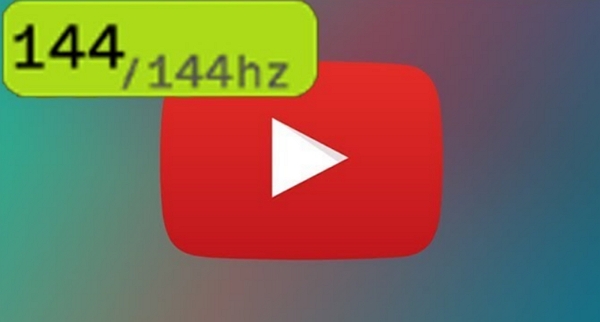

Share this article:
Select the product rating:
Daniel Walker
Editor-in-Chief
My passion lies in bridging the gap between cutting-edge technology and everyday creativity. With years of hands-on experience, I create content that not only informs but inspires our audience to embrace digital tools confidently.
View all ArticlesLeave a Comment
Create your review for HitPaw articles