6 Ways of Converting DVD to MPEG4 in 2025
In today's digital age, where streaming services reign supreme, our dusty DVD collections can feel like relics of the past. But what if you have cherished memories on those DVDs you want to preserve or simply want a more versatile format for playback on various devices? Converting your DVDs to MPEG4, a widely-compatible video format, is the perfect solution!
This guide delves into six effective methods for converting DVDs to MPEG4 in 2024, catering to both Windows and Mac users. We'll explore a range of software options, highlighting their features and guiding you through the conversion process.
Best 6 Ways of Converting DVD to MPEG4
Choosing the right DVD to MPEG4 converter depends on your specific needs and preferences. Here's a breakdown of six popular options:
1. HitPaw Univd (HitPaw Video Converter)

HitPaw Univd stands out as a user-friendly and comprehensive solution for converting DVDs to MPEG4. You can take a closer look at HitPaw Univd in the video below.
It boasts a clean interface, lightning-fast conversion speeds, and a wealth of features:
- Extensive format support: HitPaw Univd can convert DVDs to a wide range of video and audio formats.
- Hardware acceleration: Leverage your computer's graphics card for significantly faster conversion times using HitPaw Univd.
- Batch conversion: HitPaw Univd can convert multiple DVDs or video files simultaneously, saving you valuable time.
- Video editing features: HitPaw Univd enhance your converted videos with basic editing tools like trimming, cropping, and adding watermarks.
- Subtitles and audio tracks: HitPaw Univd offer to choose the desired subtitle language and audio track to include in your converted file.
- Intuitive interface: The user-friendly interface of HitPaw Univd makes converting DVDs a breeze, even for beginners.
How to Use HitPaw Univd to Convert DVD to MPEG4?
Follow these simple steps to convert your DVDs to MPEG4 using HitPaw Univd:
Step 1:Head over to the HitPaw website and download the software compatible with your operating system (Windows or Mac). Follow the on-screen instructions for a smooth installation.
Step 2:Once installed, open HitPaw Univd. Click on the “Toolbox” and select “DVD Burner”.

Step 3:Click on the "Add Videos" tab. Choose the DVD drive containing your DVD and click "OK".

Step 4:Click on the "Settings" icon next to the chosen profile. Here, you can modify advanced settings like menu type, aspect ratio, tv standard, quality, and DVD type.

Step 5:Click at the bottom left "Burn Video to" field and select the folder where you want to save the converted MPEG4 file.

Step 6:Click the "Burn" button to begin the conversion process. HitPaw Univd will display the progress, and you can monitor the estimated completion time.

Bonus Tip: HitPaw Univd offers a free trial, allowing you to test its functionality before committing to a paid subscription.
2. Xilisoft DVD Ripper
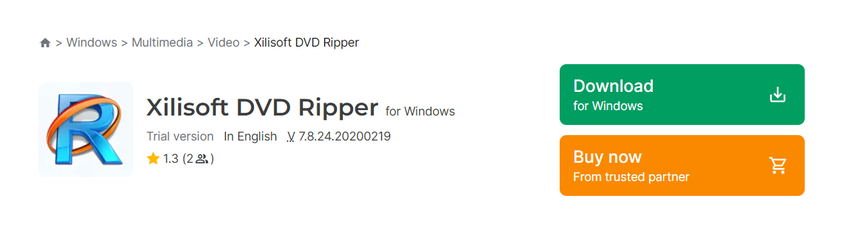
Xilisoft DVD Ripper is a dedicated DVD ripping software that offers a variety of output formats, including MPEG4.
Pros
- Supports a wide range of output formats
- Offers basic editing features
Cons
- Can be complex for beginners
- Limited free trial version
3. Prism Video Converter
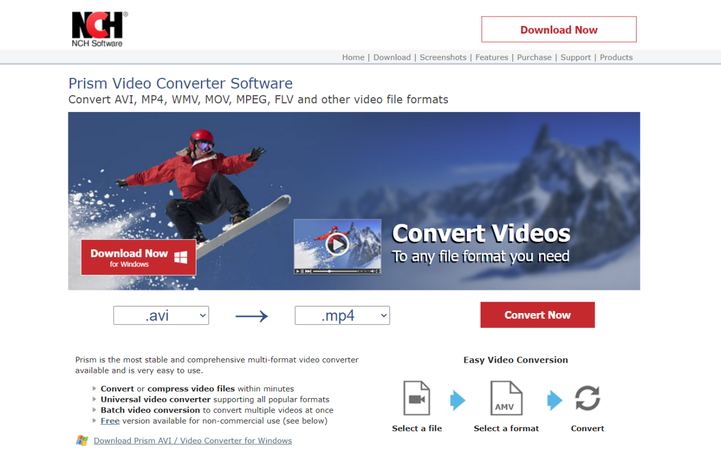
Prism Video Converter is a free and versatile video converter that can also handle DVD ripping to MPEG4.
Pros
- Free and easy to use
- Supports a decent range of formats
Cons
- Limited features compared to paid options
- May be slower than paid software
4. DVD Shrink
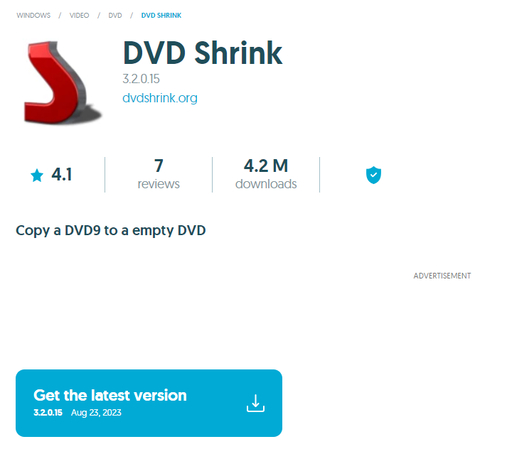
DVD Shrink is a classic DVD ripping tool known for its ability to compress DVDs for burning onto a single CD. While it can also convert DVDs to MPEG4, it's important to note that:
Pros
- Free and lightweight software
- Ability to compress DVDs
Cons
- Limited output format options
- Interface might feel dated for modern users
5. Format Factory
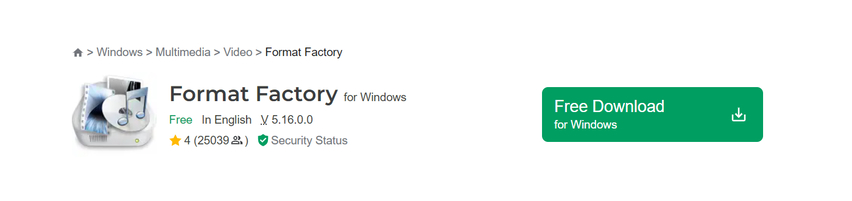
Format Factory is a free and comprehensive multimedia converter that supports various formats, including DVD ripping to MPEG4.
Pros
- Free and offers a wide range of conversion options
- Supports various video and audio formats
Cons
- Can be cluttered and overwhelming for beginners
- Conversion speeds may be slower compared to paid software
6. CloneDVD
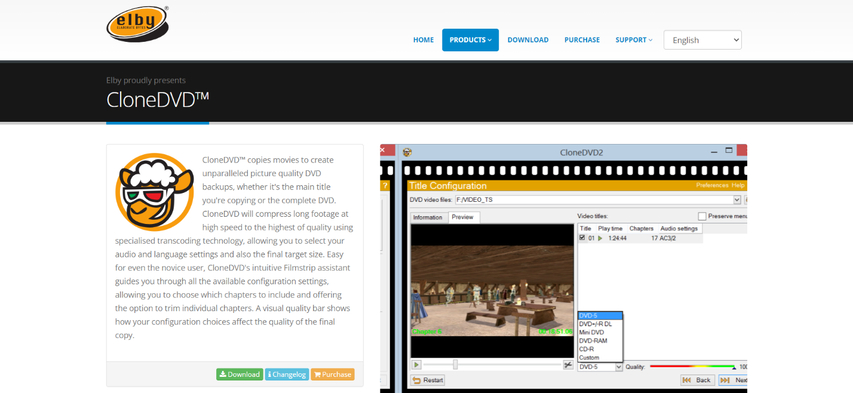
CloneDVD is a powerful DVD copying and ripping software that allows you to convert DVDs to MPEG4 format.
Pros
- Advanced features for copying and ripping DVDs
- Supports various output formats
Cons
- Paid software with a steeper learning curve
- May be overkill if you simply need basic DVD to MPEG4 conversion
Choosing the Right Converter:
- Features: Consider the features most important to you. Do you need basic conversion or advanced editing tools? Do you want hardware acceleration for faster speeds?
- Ease of Use: If you're a beginner, prioritize a user-friendly interface with clear instructions.
- Output Formats: Ensure the software supports your desired output format (e.g., MP4 with specific codecs)
- Price: Free options exist, but paid software often offers more features and faster conversion speeds.
Additional Tips for Converting DVDs to MPEG4:
- Ripping vs. Copying: Ripping removes menus and extras, creating a smaller file. Copying creates an exact replica of the DVD. Choose based on your needs.
- Chapter Selection: Most converters allow you to select specific chapters or the entire movie for conversion.
- Subtitles and Audio Tracks: Choose the desired subtitles and audio track(s) to include in your converted file.
- Output Quality: Balance file size and quality. Higher quality results in larger files.
- Hardware Acceleration: If your computer supports it, enable hardware acceleration for significantly faster conversion times (often offered in paid software).
- Batch Conversion: Save time by converting multiple DVDs simultaneously (available in some software).
- Organizing Converted Files: Create a clear folder structure to keep your converted MPEG4 files organized, especially when dealing with multiple DVDs.
Beyond Conversion: Preserving Your DVDs
While converting DVDs to MPEG4 offers convenience, consider these additional methods for preserving your DVD collection:
- Cloud Storage: Upload your DVDs to cloud storage services for secure, remote access.
- Digital Downloads: If available, purchase digital downloads of your DVDs for a readily accessible, high-quality format.
- Physical Backups: Create physical backups of your converted MPEG4 files on external hard drives or DVDs for an extra layer of security.
By following these tips and exploring the conversion options mentioned above, you can effectively convert your DVD collection to a more versatile and accessible format, ensuring your cherished memories are preserved for years to come.
FAQs
Q1. Is it legal to convert DVDs to MPEG4?
A1. The legality of converting DVDs to MPEG4 depends on the copyright restrictions of the DVD. It's generally considered illegal to convert copyrighted material without permission from the copyright holder. However, if you own the DVD and are converting it for personal use, it may fall under fair use provisions. It's always best to check the copyright information on your DVD or consult with a legal professional for clarification.
Q2. Can I burn MPEG4 videos back to DVD?
A2. Absolutely! Several software options, including some mentioned above (HitPaw Univd, Xilisoft DVD Ripper, CloneDVD), allow you to burn MPEG4 videos onto a blank DVD. This is a great way to create a physical backup of your digital videos or share them with others who don't have access to digital players.
Conclusion
Converting your DVDs to MPEG4 unlocks a world of possibilities. You can easily play them on various devices, from smartphones and tablets to computers and media players.
Among the various options explored, HitPaw Univd stands out with its user-friendly interface, powerful features, and lightning-fast conversion speeds. Its intuitive design makes it a great choice for both beginners and experienced users.
Ready to breathe new life into your DVD collection? Download the free trial of HitPaw Univd today and experience the ease and efficiency of converting DVDs to MPEG4!











 HitPaw VikPea
HitPaw VikPea HitPaw Watermark Remover
HitPaw Watermark Remover 
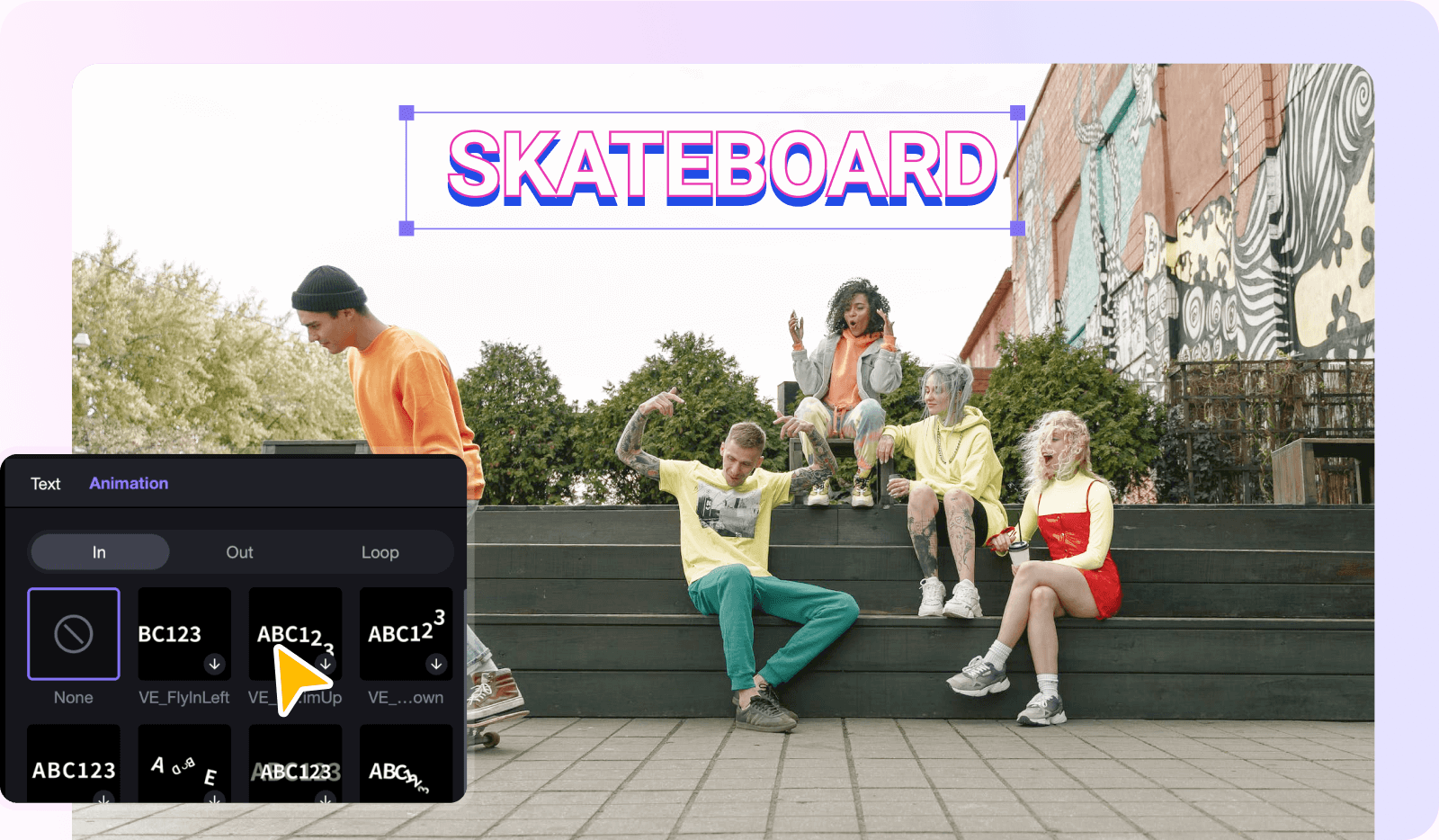
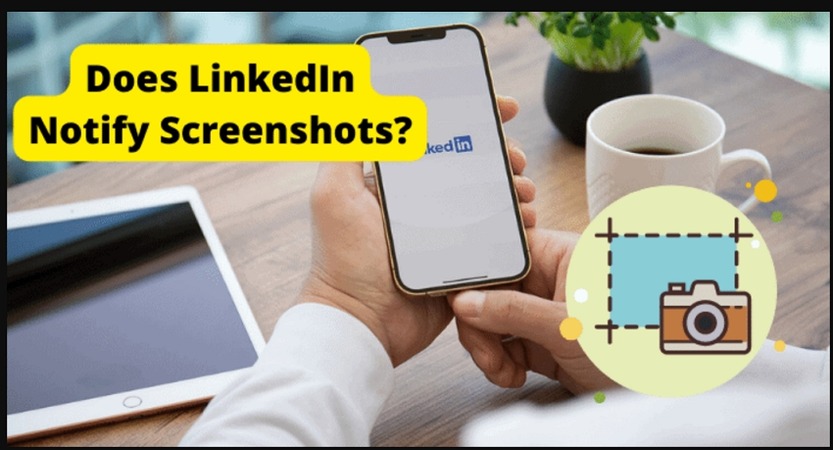

Share this article:
Select the product rating:
Daniel Walker
Editor-in-Chief
My passion lies in bridging the gap between cutting-edge technology and everyday creativity. With years of hands-on experience, I create content that not only informs but inspires our audience to embrace digital tools confidently.
View all ArticlesLeave a Comment
Create your review for HitPaw articles