The Ultimate Guide to Play a CD on Xbox One
Xbox One has many functionalities, and playing a CD is one of them. Not only a gaming console, Xbox One is a complete entertainment hub for everyone. Playing a CD may seem tricky, but it's easier than you think. It helps you to still enjoy your favorite CDs in 2024. If you have an Xbox One, then let's see how to play a CD on Xbox One easily in our guide. We will also cover the straightforward steps to get your discs running smoothly, transforming your console into a versatile entertainment hub.
Can You Play a CD on Xbox One?
Yes, Xbox One can play CDs, but only audio CDs. It will launch the CD and start playing it with the help of a CD player app. To listen to any audio, if your gaming console has a Groove Music app, it will play the CD automatically. If your console lacks it, you have to download it from the Xbox App Store. Moreover, Xbox One can also play DVDs. But for that, your Xbox One requires a downloadable app called "Blu-ray Player," which works for both Blu-rays and DVDs. If your gaming console has a disc drive, you can install the app and play DVDs by inserting them into the drive. However, the Xbox One All-Digital Edition lacks a disc drive and thus cannot play DVDs. However, Xbox One also doesn't support visual CDs, so the easiest method to get your documentary on the Xbox One is to convert the CDs and DVDs to digital media and add it to your gaming console through a flash drive.
Step-by-Step Guide to How to Play a CD on Xbox One:
You get the answer to your query: can I play a CD on my Xbox One? Now, let's learn how to play a CD on your Xbox one step by step.
- Step 1: Go to your Xbox One, find the eject button of the disc drive, and press it. If it's empty, insert your audio CD into the disc drive.
- Step 2: When you insert the disc, the Groove Music app or CD player app will open automatically. If you don't have the application, your device will not play CD. Instead, you will be redirected to the Xbox One app store and installed first.
- Step 3: You get the app launch option; click on it. Then select the option 'My Music,' which you will see in the upper-left corner of the page.
- Step 4: At the next step, you will get the Audio CD option in the My Music menu.
- Step 5: After this, all the content of the CD will be displayed on the screen; you can pick one to start playing the file; you have to click on the Play All option to begin playing.
Best Way To Play CD on Xbox One
Xbox One can play CDs, but nowadays, people no longer use them because of compatibility issues with the format. Also, in this digital age, it's quite impossible to get spare time to take care of CDs and find physical storage space for them. How to play CD on Xbox One? What's the easiest way of playing CDs without hassle? It's the conversion of CDs into a compatible format. This is easy to do with the efficient tool called HitPaw Univd (HitPaw Video Converter). This converter converts your CDs and DVDs into a digital format and makes them compatible with your Xbox One gaming console. Let's see some of its features to understand the HitPaw Univd.
Features of HitPaw Univd
Here are some features of HitPaw Univd that make it a strong contender for the best tool to convert DVDs to digital:
- It allows the conversion of ripped DVDs into over 1000 different video and audio formats, including popular choices like MP4, MKV, AVI, MOV, etc.
- Keeps the original quality of the DVD content during the conversion
- Provides quick conversion due to hardware acceleration like 120 GPU acceleration
- Allows batch conversion by converting multiple DVDs or video files together
- Provide a minimal risk of crashes or errors.
- Offers high-quality digital copies of your DVDs in small-size files
Steps of Convert DVD to Digital in HitPaw Univd
Click on the "Download" option to download HitPaw Univd.
After launching the app, click on the option 'Convert Tab.' You will directly drag your DVD files at the center of the page or click on the 'Add Files' option and select 'Add DVD to upload your desired file.

Once the files are uploaded to the page and the analysis is completed, you can select the output format. You can do it by clicking on the inverted triangle icon, which you can find next to each DVD file on its lower right side.

HitPaw Univd converts the DVD file into a digital one using GPU acceleration. But to start conversion, you have to click on the 'Convert' for one file and the 'Convert All' option for batch conversions.

After the conversion is complete, you can see the output files in the tool's 'Converted Section.' Click on the 'Open Folder' and you will get access to your converted files.

[Bonus Tips] Convert Best Video Format for DVD Player to Digital
DVDs are great and nostalgic for physical media collections; however, digital files offer more flexibility and convenience. Here are some of the best video formats to convert your DVD.
- MKV: It preserves the original DVD quality, but the files will be large and need a lot of storage space.
- MPEG2, VIDEO_TS, & ISO: Rip DVD to these formats to get the best quality output, subtitles/captions, menus, and audio tracks.
- MP4, H.264/265, MOV, AVI, 3GP, FLV, and 350+ formats: Rip DVD to these best formats, which are compatible with most devices from TV to gaming console, iPad to USB drive, Android to YouTube, etc. These offer the best output quality but keep the size of files smaller.
- Check the compatibility with the device and pick the format that is best for playback on that particular device.
- Depending upon your needs, choose free or paid converters. For free conversions, the VLC media player is good. In contrast, for fermium conversions, the HotPaw Video Converter is the best tool for getting quick, efficient conversions without any loss of quality.

Conclusion
FAQs
Q1. Is HitPaw Univd free to use?
A1. Yes, it's free to use, but with limitations. It offers a free trial, but to unlock all its features and to get unlimited DVD to digital conversions, you have to get its paid account.
Q2. Does HitPaw Univd allow batch conversions of DVDs into digital?
A2. Yes, HitPaw Univd allows batch conversions, so you can get multiple conversions at the same time quickly and without losing any quality.
Q3. Does the Quality of video get lower after converting from DVD to digital?
A3. In most cases, it does. But if you use a good DVD-to-digital converter like HitPaw Univd, then you will get efficient output in your required format easily and quickly and, most importantly, without any loss of quality.






 HitPaw Edimakor
HitPaw Edimakor HitPaw VikPea (Video Enhancer)
HitPaw VikPea (Video Enhancer)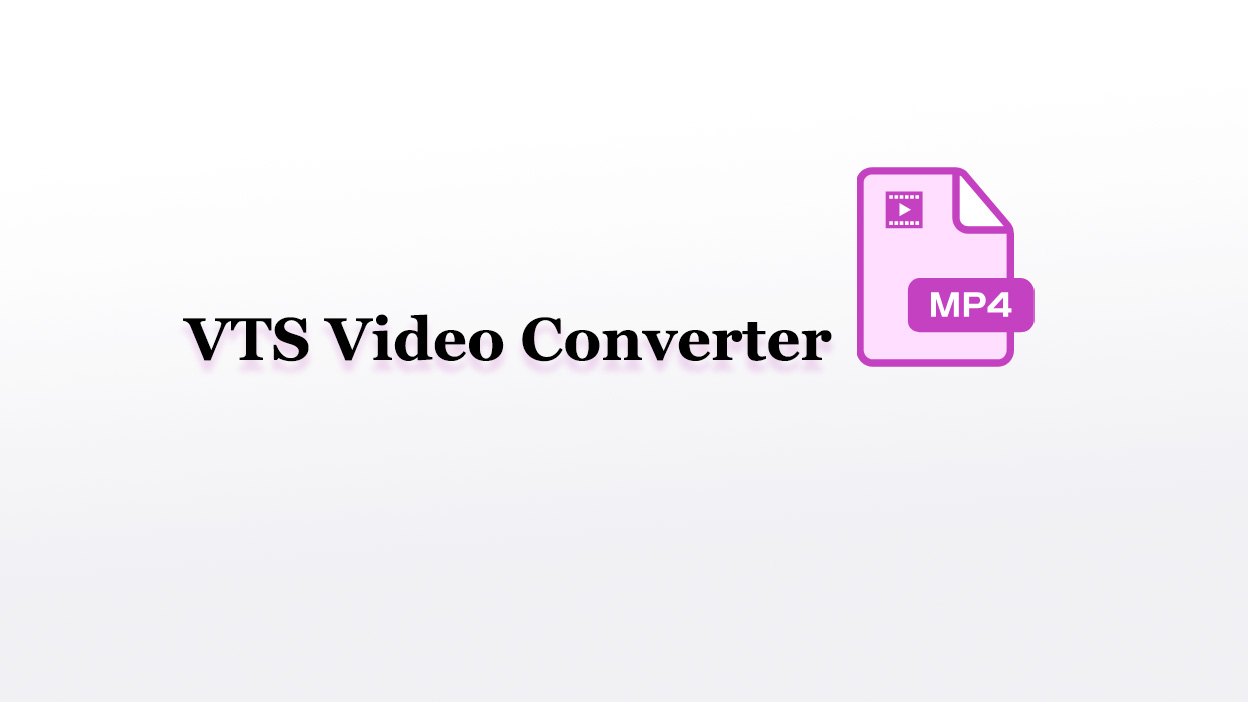
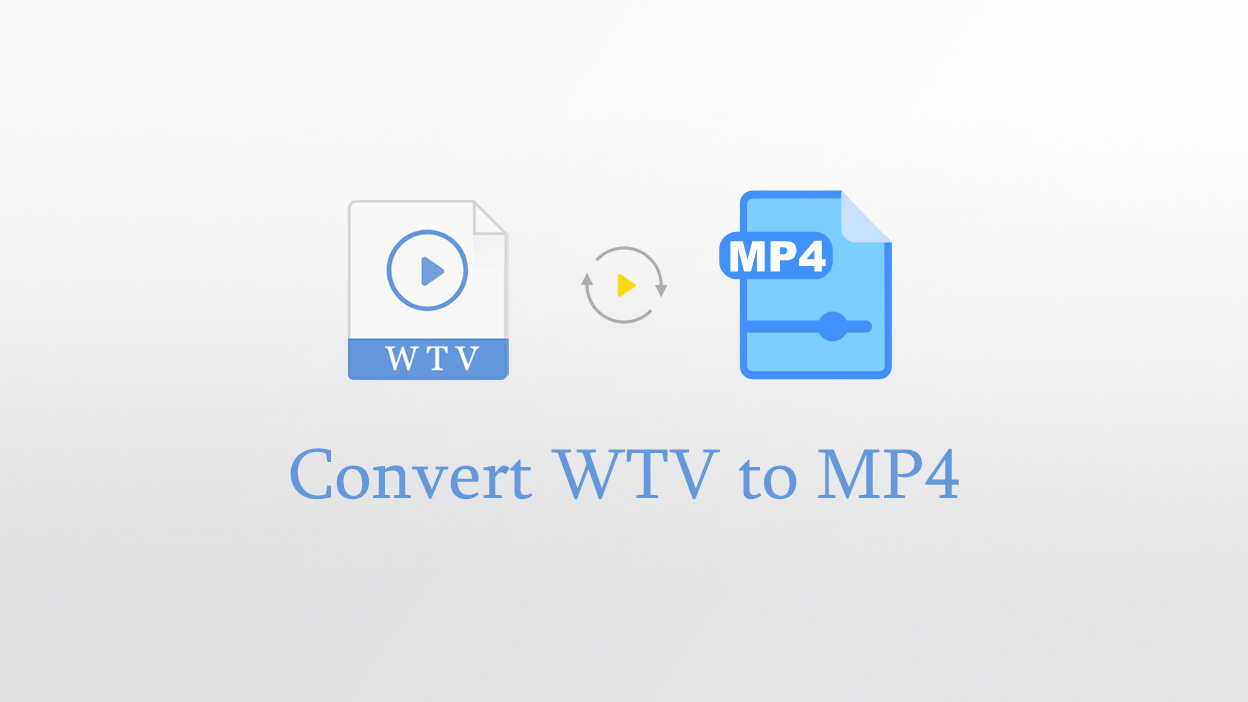

Share this article:
Select the product rating:
Daniel Walker
Editor-in-Chief
My passion lies in bridging the gap between cutting-edge technology and everyday creativity. With years of hands-on experience, I create content that not only informs but inspires our audience to embrace digital tools confidently.
View all ArticlesLeave a Comment
Create your review for HitPaw articles