Burn a Powerpoint Presentation to a DVD in High Quality
Have you crafted a stellar PowerPoint presentation but want to share it beyond the digital realm? Burning your presentation onto a DVD is a fantastic way to ensure playback on a wider range of devices, offering a physical copy you can share with others.
Why Convert to Video Before Burning to DVD?
PowerPoint is a digital format. While some computers can burn to DVD directly, not all DVD players are compatible. Converting your PowerPoint to a video ensures wider compatibility and more playback options.
Steps to Convert Your PowerPoint to Video:
- Step 1:Open your PowerPoint.
- Step 2:Go to "File" and then "Export".
- Step 3:Choose "Create a Video".
- Step 4:Select your video quality (e.g. Full HD) and frame rate. Higher quality means larger file size.
- Step 5:Click "Create Video" and your presentation will be converted to a video file (usually MP4).
Now you have a video file to burn to a DVD!
Burn PowerPoint to DVD in A Click with HitPaw Univd (HitPaw Video Converter)
Want a simpler way? HitPaw Univd has got you covered! This software giant has a DVD & BD Burner module besides its video conversion features.
HitPaw Univd's Features for Easy and Secure DVD Burning:
HitPaw Univd takes the complexity out of burning your PowerPoint presentations (or any video files) to DVD. Here's how:
- Drag-and-Drop Workflow: No more confusing menus. Just drag and drop your converted PowerPoint video file (usually in MP4 format) into HitPaw. Select the DVD burning option and HitPaw will take care of the rest. This simple approach makes burning DVDs accessible to users of all technical levels.
- Menu Customization: Add a Professional Touch (Optional): While a basic disc may be enough, HitPaw lets you add a professional touch. Design and customize DVD menus with titles, chapters and background images. This not only makes the presentation look better but also allows viewers to navigate your content easily. Imagine a DVD menu that looks like your original PowerPoint presentation - HitPaw can do that!
- Multiple Disc Format Support: Burn Your Way: HitPaw is not limited to one DVD format. It supports various DVD disc types, including DVD-R (recordable once), DVD+R (recordable once), DVD-RW (rewritable), and DVD+RW (rewritable). You can choose the format that suits you best. Whether you need a permanent record (DVD-R) or the ability to erase and reuse the disc (DVD-RW), HitPaw gives you the freedom to choose.
- Super Fast Speeds Powered by Technology: Burning DVDs can be a long process. HitPaw solves this with technology that optimizes burning speeds. Get lightning fast conversion without compromising on quality. So you spend less time waiting and more time sharing your presentations.
- Real-Time Burning Progress and Disc Info: Get updates during the burning process. HitPaw shows real-time progress and estimated time to complete. You can also see detailed disc information, such as remaining disc space and burning speed. So you can stay calm and manage your workflow better.
With all these features HitPaw Univd makes DVD burning a breeze!
Watch the following video to learn more details:
Steps to Burn Your Video (converted PowerPoint) to DVD with HitPaw Univd:
Step 1.Download and install HitPaw Univd on your computer.
Step 2.Open the software and click on DVD Burner in the Toolbox.

Step 3.Drag and drop your converted PowerPoint video file (MP4) into the burning window.

Step 4.(Optional) Click "Menu Settings" to customize the DVD menu with titles, chapters and background images if you want.

Step 5.Choose your desired DVD burning format from the options.

Step 6.Insert a blank DVD into your computer's disc drive.
Step 7.Click "Burn" and HitPaw will do the rest. You'll be notified when the burning is done.

HitPaw Univd makes burning your presentations to DVD easy! But there's another way which is provided for you to choose.
Burning PowerPoint Presentation to DVD Directly (With Limitations)
Some versions of Microsoft PowerPoint have a built-in feature to burn presentations to DVD. But this method has limitations:
- Limited Compatibility: Burned presentations might not play on all DVD players due to compatibility issues.
- Menu and Customization Restrictions: Direct burning has limited or no options for customizing DVD menus or playback settings.
Here's the simplified steps (check your PowerPoint version for detailed instructions):
- 1.Open your PowerPoint presentation.
- 2.Click on "File" and then "Save & Send".
- 3.Look for "Create a DVD" or "Burn to Disc". (Availability may vary depending on your PowerPoint version).
- 4.Follow the on-screen prompts to burn your presentation to a DVD.
Remember the limitations before you proceed.
Conclusion: Burn Bright with HitPaw!
Whatever method you choose, you now know how to burn your PowerPoint to a DVD! While direct burning is quick, HitPaw Univd is more robust, user-friendly and has better compatibility, customization options and burning process.
So, get your blank DVDs and share your presentations in a retro format!
FAQ
Q1. Can I burn other video files to DVD with HitPaw Univd?
A1. Yes! HitPaw supports burning many video formats (MP4, AVI, MOV, etc.) to DVD, so it's a tool for all your disc burning needs.
Q2. Can I copy a DVD with HitPaw Univd?
A2. No, HitPaw doesn't support DVD copying yet, but it's great at burning video files and creating DVDs from scratch.
Q3. Is HitPaw Univd safe?
A3. Yes, HitPaw Univd is safe and clean. It doesn't collect your personal data and has no malware or viruses.
Q4. Is there a free trial?
A4. Yes, HitPaw has a free trial with limited features. Try it before you buy.
Q5. What are the system requirements for running HitPaw Univd?
A5. The system requirements vary depending on your operating system. You can find detailed information on HitPaw's official website to ensure compatibility with your computer.
Q6. I'm still having trouble burning my PowerPoint presentation to DVD. What should I do?
A6.
If you encounter any issues, HitPaw offers comprehensive customer support. You can access their online tutorials, FAQs, or reach out to their support team directly for assistance.
By following these steps and considering the valuable features of HitPaw Univd, you can transform your captivating PowerPoint presentations into a format that can be enjoyed on a classic DVD player for years to come!











 HitPaw VikPea
HitPaw VikPea HitPaw Watermark Remover
HitPaw Watermark Remover 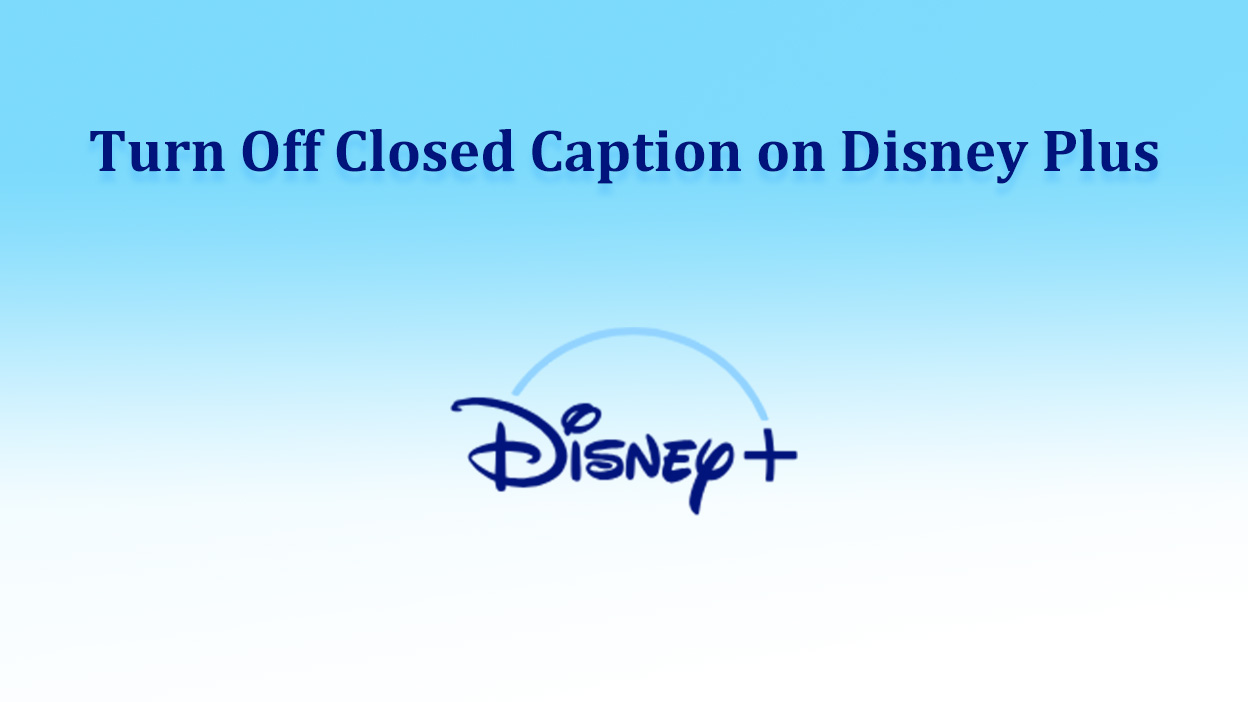

Share this article:
Select the product rating:
Daniel Walker
Editor-in-Chief
My passion lies in bridging the gap between cutting-edge technology and everyday creativity. With years of hands-on experience, I create content that not only informs but inspires our audience to embrace digital tools confidently.
View all ArticlesLeave a Comment
Create your review for HitPaw articles