The Ultimate Guide of How Do I Stop Ads on YouTube
Are you tired of constant interruptions and wondering, "How do I stop ads on YouTube?" You're not alone. Ads can be frustrating, but there are effective ways to remove YouTube ads and enjoy an uninterrupted experience. This guide will provide expert tips and tricks to help you block ads, explore ad-free alternatives, and enhance your viewing experience. Say goodbye to annoying ads and enjoy uninterrupted content on YouTube.
Part 1. Understanding the Problem: Ads on YouTube
Prevalence of Ads on YouTube and Their Impact on User Experience:
YouTube, as a leading video-sharing platform, heavily relies on advertisements for revenue. As a result, ads are pervasive across the platform, appearing before, during, and around videos. This constant presence of ads can significantly impact the user experience, causing frustration and interrupting the flow of content consumption. Many users seek ways to enjoy YouTube without adverts to enhance their viewing experience.
Different Types of Ads Encountered on YouTube:
- Pre-roll Ads: These ads play before the main video starts. Users must watch these ads, which can range from a few seconds to a couple of minutes, before they can access their chosen content.
- Mid-roll Ads: These ads appear in the middle of longer videos, breaking up the content and requiring viewers to watch or skip them to continue watching their video.
- Banner Ads: These are static or animated ads that appear on the video player or alongside the video, often distracting viewers with their presence.
Annoyance Caused by Ads:
Ads on YouTube, especially mid-roll ads, can be highly disruptive as they interrupt the viewing experience and consume valuable time. Pre-roll ads may deter viewers from watching a video entirely, while banner ads add visual clutter and distraction. Collectively, these ads can diminish the overall enjoyment of using YouTube. As a result, many users seek solutions on how to block advertisement on YouTube for a smoother, more enjoyable viewing experience.
Part 2. Solution: How Do I Stop Ads on YouTube
1. Watch YouTube Without Adverts with HitPaw Univd (HitPaw Video Converter)
HitPaw Univd is a top-rated video downloader program that allows you to watch YouTube without adverts. This versatile tool lets you download YouTube videos directly to your device, bypassing ads entirely. For those looking for a solution on how to stop ads on YouTube or seeking an alternative to a YouTube ad blocker Chrome extension, HitPaw Univd offers an efficient and straightforward solution.
Features
- Convert Photo/Video Formats: Easily convert between various photo and video formats for seamless compatibility.
- Download Videos from 10,000+ Sites: Download videos from a vast range of sites, including YouTube, Vimeo, and more, to watch offline.
- Download Music from Famous Platforms: Extract and download music from popular platforms like Spotify and SoundCloud.
- Edit Videos: Utilize built-in editing tools to trim, merge, and enhance your videos effortlessly.
- Various Popular Tools: Includes an image compressor, screen recording, 2D to 3D conversion, and other powerful features for comprehensive media processing.
Steps
Here are the steps to Download YouTube Videos Without Advertisements Using HitPaw Univd:
Step 1: Launch HitPaw UnivdLaunch HitPaw Univd and choose the Download tab.
Step 2: Copy the Video URLOpen the website in your system browser, and copy the URL of the video you want to download.

Step 3: Paste the URL and Choose the Format
Move back to the Download window. Click on the Paste URL sign to automatically paste the copied link, or drag and drop the video URL into the interface box.

HitPaw Univd will analyze the link automatically, displaying video and audio info. You can download videos up to 8K, and select file type, subtitles, and whether to download the cover thumbnail.

Step 4: Downloading YouTube Video
Click the Download button to start downloading the video to MP4 or MP3. You can pause and resume the download as needed.

Step 5: Save and Edit
The completed video will be listed in the Finished tab. You can play it with the built-in player, open the output folder to check the converted files, or start editing the downloaded video(s).

Watch the following video to learn more details:
2. Install add-ons to remove YouTube ads
Wondering how do you remove ads on YouTube? Simply install add-ons/extensions like AdBlock or uBlock Origin on your browser. These tools effectively block ads, providing an uninterrupted viewing experience on YouTube.
Steps to Remove Ads on YouTube:
1. Install an ad blocker extension like AdBlock or uBlock Origin in your browser.
2. Access YouTube and enjoy ad-free content seamlessly.
3. Subscribe to YouTube premium
Wondering how do I remove ads on YouTube? Subscribing to YouTube Premium provides an ad-free viewing experience, offline video access, and exclusive content. Enjoy uninterrupted content on YouTube while supporting creators and accessing additional features like background play and YouTube Music Premium.
Steps to Remove Ads on YouTube:
1. Visit the YouTube website.
2. Click on "Subscribe to YouTube Premium."
3. Choose a subscription plan.
4. Sign in with your Google account or create one.
5. Complete the payment process.
6. Enjoy ad-free YouTube content.
4. Use browser’s developer console
Wondering how to block advertisements in YouTube? Utilize your browser's developer console to remove ads temporarily. By executing specific commands, you can bypass advertisements and enjoy uninterrupted content. This method provides a temporary solution and may require regular updates to maintain ad-free viewing.
Steps to Remove Ads on YouTube Using Browser's Developer Console:
1. Open your browser and navigate to YouTube.
2. Right-click on the webpage and select "Inspect" or press F12 to open the developer console.
3. Navigate to the "Console" tab.
4. Copy and paste the JavaScript code
5. Press Enter to execute the code.
6. Close the developer console.
7. Enjoy ad-free YouTube content.
5. Manually skip ads
Manually skipping ads on YouTube involves actively monitoring video playback and clicking the "Skip Ad" button when it appears. This method allows users to bypass advertisements and resume watching their desired content without interruptions.
Steps to Remove Ads Manually:
1. Watch a YouTube video.
2. Wait for the "Skip Ad" button to appear.
3. Click on the "Skip Ad" button to bypass the advertisement.
4. Continue watching the video without interruptions.
FAQs of Audio Format EAC3 Not Supported:
Q1. How to Fix EAC3 Audio Format Not Supported?
A1. Resolve EAC3 format errors by updating media players or installing additional codecs compatible with EAC3.
Q2. Which Media Players Support EAC3 Audio Format?
A2. Media players such as VLC, Plex, and PotPlayer are known to support the EAC3 audio format, ensuring seamless playback without encountering compatibility issues.
Q3. Can I Convert EAC3 Audio to a Compatible Format?
A3. Yes, you can effortlessly convert EAC3 audio to a supported format using software like HitPaw Univd. This versatile tool offers an easy and efficient solution to ensure compatibility with various media players and devices.
Conclusion
Encountering EAC3 format errors or interruptions due to ads can be frustrating. HitPaw Univd offers a solution to both problems. Remove youtube ads and convert audio formats seamlessly, enhancing your multimedia experience. Try HitPaw Univd now for a smoother, uninterrupted viewing experience.







 HitPaw Edimakor
HitPaw Edimakor HitPaw Watermark Remover
HitPaw Watermark Remover  HitPaw VikPea (Video Enhancer)
HitPaw VikPea (Video Enhancer)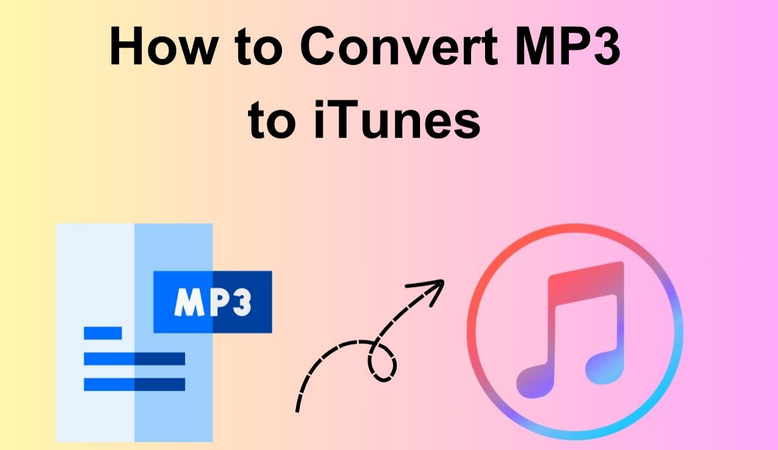

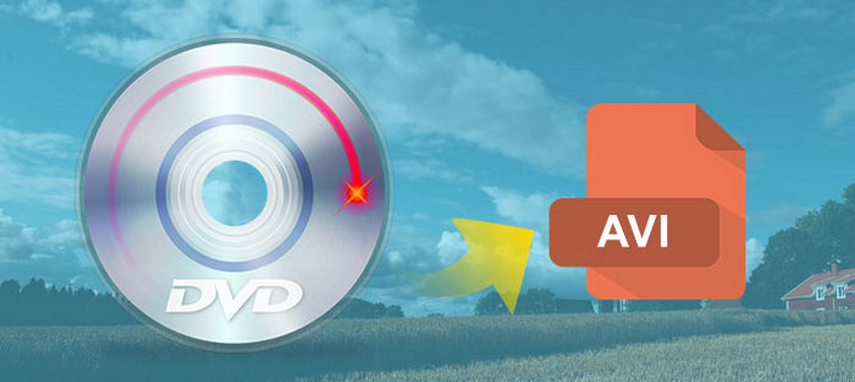

Share this article:
Select the product rating:
Daniel Walker
Editor-in-Chief
My passion lies in bridging the gap between cutting-edge technology and everyday creativity. With years of hands-on experience, I create content that not only informs but inspires our audience to embrace digital tools confidently.
View all ArticlesLeave a Comment
Create your review for HitPaw articles