How to Save Instagram Stories in 2024
Instagram's popularity has made it a window into countless lives, hobbies, and global trends. An entertaining and ephemeral feature, Instagram Stories, offers a glimpse into these moments. Stories, composed of photos and videos, grace your profile but vanish within 24 hours.
In a world where everything moves fast, the significance of saving Instagram Stories cannot be overstated. Whether you wish to preserve your own stories or capture someone else's, there are methods to safeguard these fleeting moments.
In this guide, we will walk you through the steps to save Instagram Stories on your iPhone, Android device, or computer. Learn how to make those memories last beyond the 24-hour limit and cherish the moments shared by others.
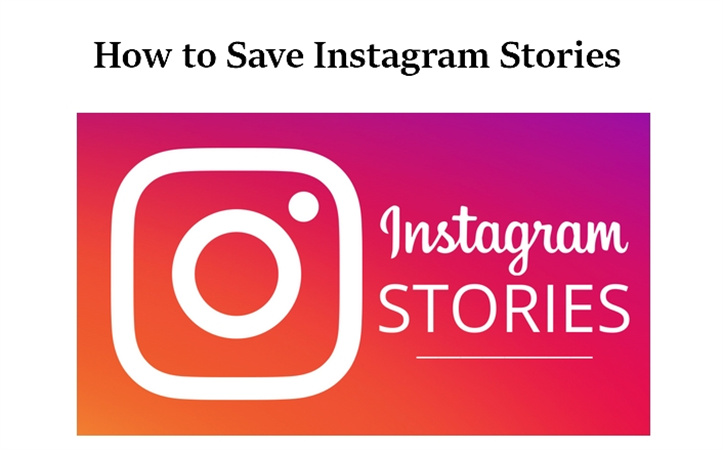
Part 1. How to Download Your Instagram Stories
In this part, we will explore various methods to download Instagram stories. Whether you're using an iPhone or Android or looking for ways to save someone else's Instagram story, we've got you covered.
Option 1: Manually Download Instagram Story to iPhone & Android
To manually save an Instagram story on your iPhone or Android device, follow these steps:
1.Open the Instagram app and log in.
2.Tap your profile picture located in the top-left corner to view your active stories.
3.Select the story you want to save, and then tap the three dots at the bottom right, and then tap “Save…” on iPhone and “Save photo/video” on Android.

4.On an iPhone, choose "Save photo/video" to save the specific story, or tap "Save story" to save all your current stories as one vertical video. Android users must save each story individually.

Option 2: Save IG Story to Your Phone or Archive
If you want to save your Instagram stories within the app itself, consider enabling the Archive feature:
- 1.Open your Instagram account and click on the “Settings” icon.
- 2.Click on Archive.
- 3.In the 'Saving' section, activate the options 'Save Story to Archive' (Android) or 'Save to Camera Roll' (iOS).
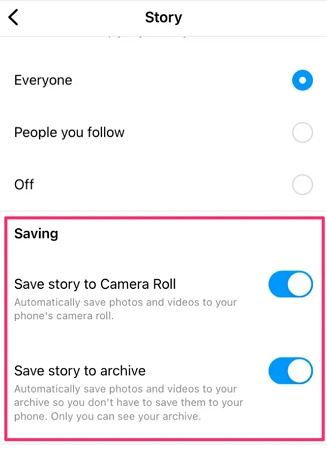
Now, every story you post will be saved in the Archive section, allowing you to easily access and download your stories into your phone's library.
Option 3: Save Your Instagram Stories in Highlights
Instagram now allows users to create Highlights, which are collections of stories that stay on your profile, even after they disappear from your regular story feed. Here's how to do it:
1.Open the active story or go to your Archive to access saved stories.
2.Click on the Highlight icon at the bottom of the story screen.

3.Choose an existing Highlight category or create a new one.

Your story will now be visible in the Highlight section on your Instagram profile, making it easy for you and others to access and download them whenever you want.
Option 4: Share and Save IG Story as a Post
With this option, you can share your Instagram stories as posts on your feed. It's a great way to save them in your account for easy access. Here's how:
- 1.View your active story.
- 2.Click on the three dots at the bottom of the story and select "Save”.
- 3.Choose "Share as Post”.
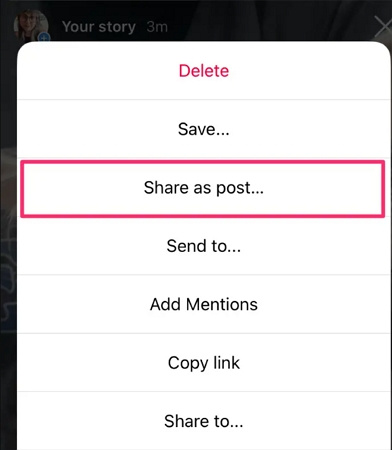
Your story photo or video will now appear in your Instagram feed, visible to your followers like any other post.
By following these options, you can effortlessly download and save your Instagram stories. Keep in mind that respecting privacy and copyright is essential when downloading and sharing content.
Additionally, if you're looking to download Instagram stories to your computer, or download someone else’s Instagram stories, we will introduce a third-party Instagram story downloader in the following contents.
Part 2. How to Save Someone Else's Instagram Story
In the age of social media, we often come across captivating Instagram stories that we'd love to preserve. However, Instagram itself doesn't provide a direct download option for stories. To achieve this, you'll need the help of third-party Instagram downloader tools.
Here, we'll introduce HitPaw Video Converter, a desktop software designed to simplify the process of downloading Instagram stories, videos, photos, profile picture HD and much more.
The Advantages of HitPaw Video Converter
- Download Instagram stories to computer without account login
- Download Instagram story to HD MP4 format
- Save Instagram stories, videos, photos, and profile picture
- Enter the Instagram story link or username to download the story or highlight
- Easy to use and intuitive interface
- Available on both Windows and Mac computers
The Steps to Download Instagram Stories
Step 1:First, you'll need to download and install HitPaw Video Converter on your PC or Mac. Launch the program and go to the Toolbox. Select Instagram Downloader.

Step 2:On the Instagram Downloader interface, you can enter either the username of the Instagram account you want to download from or the specific photo/video/story URL you wish to save. Click the Analysis button, this program will analyze all the posts, photos, stories and videos associated with that link.

Step 3:Now, it's time to choose the specific content you want to download. You can pick from profile pictures, photos, videos, stories, and more. Simply check the relevant boxes.
After selecting your desired content, click the "Download" button to initiate the download process. You can also opt for the "Select all" feature to download all the materials that have been analyzed.
With these simple steps, you can efficiently save Instagram stories to your computer using HitPaw Video Converter without the hassle of intrusive ads.
The Bottom Line
In this guide, we've shown you how to save Instagram Stories on your iPhone, Android device, and computer. Whether you're using a smartphone or a PC, we've got you covered.
To make the process even simpler and more convenient, we highly recommend using HitPaw Video Converter. It's a user-friendly tool that ensures easy conversion of Instagram Stories to MP4 for easy sharing or saving.

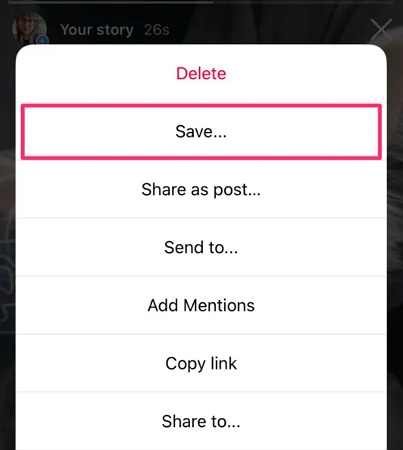

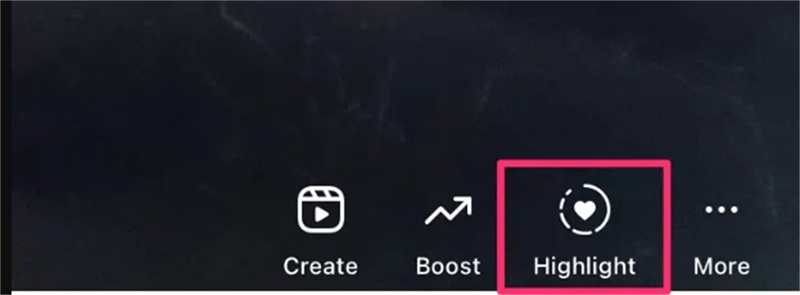
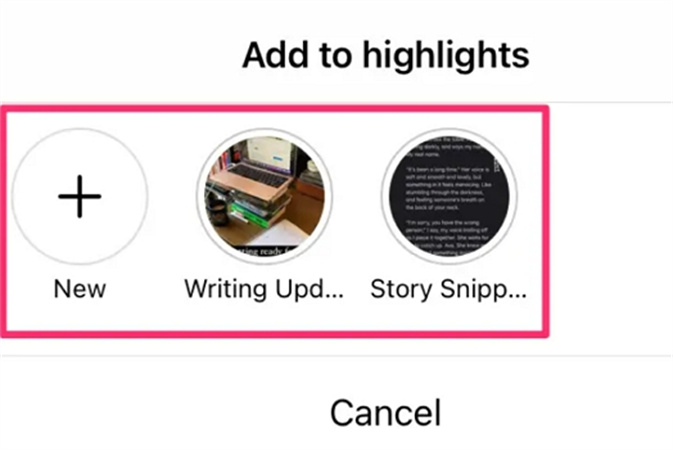




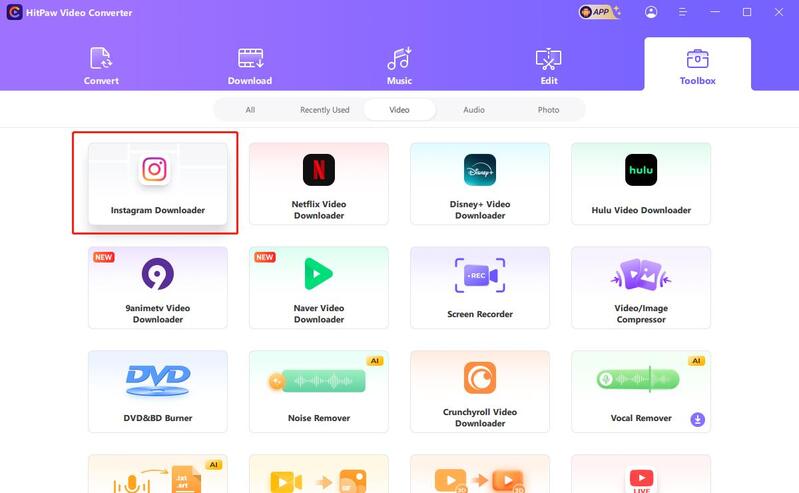
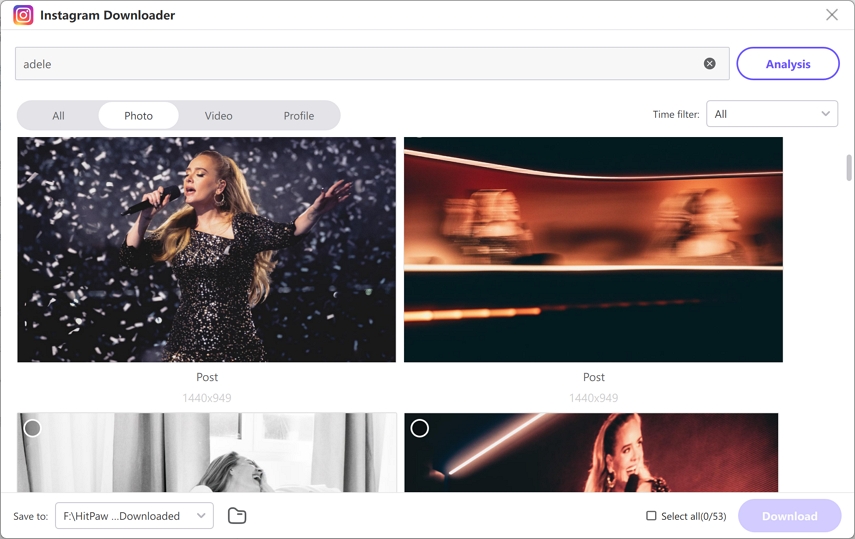

 HitPaw Edimakor
HitPaw Edimakor HitPaw VikPea
HitPaw VikPea
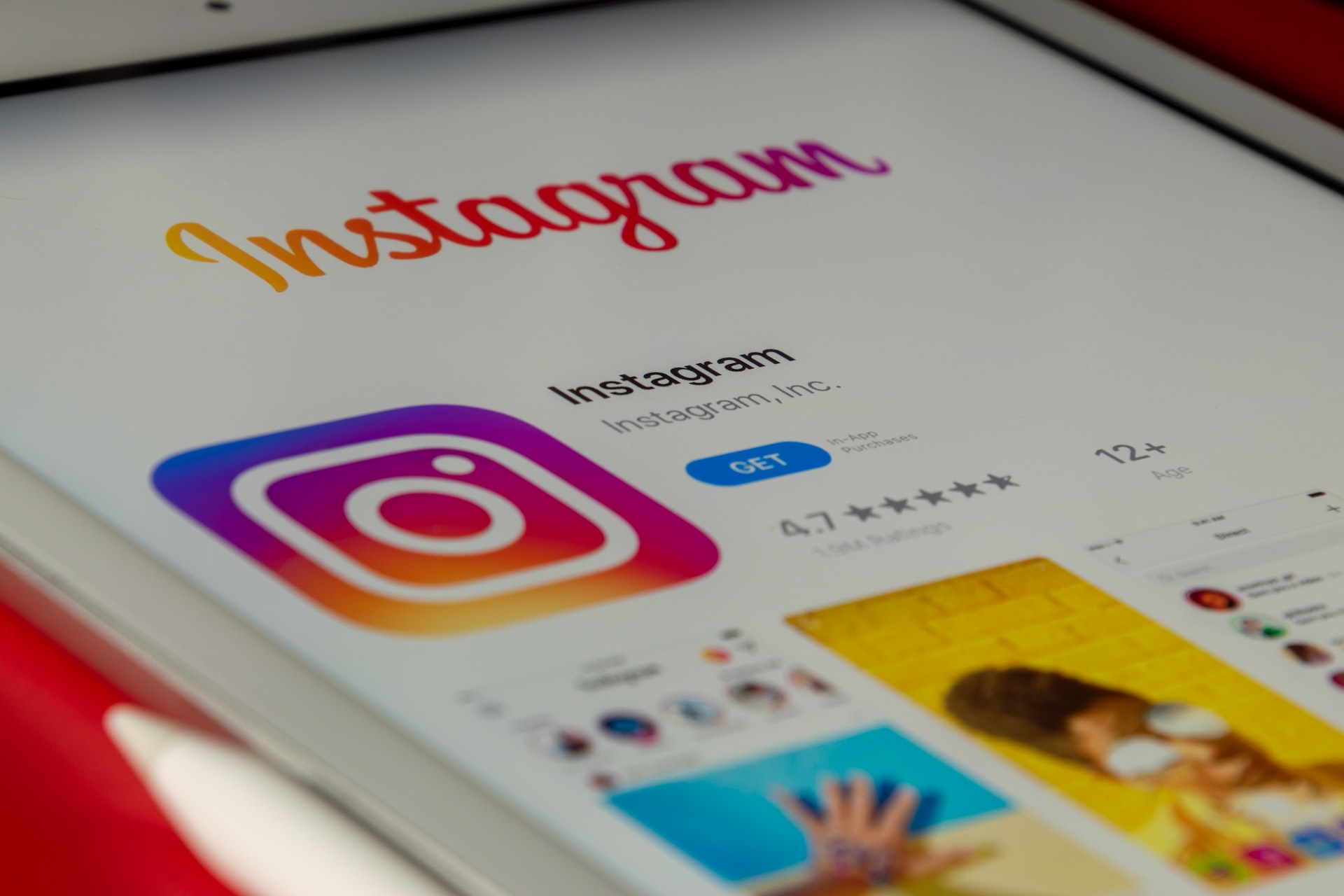


Share this article:
Select the product rating:
Joshua Hill
Editor-in-Chief
I have been working as a freelancer for more than five years. It always impresses me when I find new things and the latest knowledge. I think life is boundless but I know no bounds.
View all ArticlesLeave a Comment
Create your review for HitPaw articles