How to Download YouTube Thumbnails in HD Resolution
Many YouTube videos use an almost foolproof strategy to get people to watch these videos: thumbnails. And many thumbnails are so cool that people look for ways to download youtube thumbnails on the internet.
But as this process is not that simple, we decided to show you how to download youtube thumbnails with an application that makes things much easier.
In addition, if you are starting or already have a YouTube channel but don't know how to make a thumbnail, we will also bring you here 3 methods so you can make your own thumbnail, without the need to download a thumbnail from youtube.
Part 1 - How to Download YouTube Thumbnails

Downloading youtube thumbnail is a simple process and doesn't require any previous knowledge about youtube or anything advanced. And the way that we will indicate in this article to do this is with the HitPaw Univd (HitPaw Video Converter), a very powerful application that will be able to download thumbnail quickly.
With this app, the process of how to download youtube thumbnail in hd is extremely easy and will be shown below.
Just talking a little more about the application in question, HitPaw Univd has several interesting features that help many users on a daily basis. Its functions that deserve to be highlighted are: converting videos in different formats; download videos from various websites (such as Youtube); download thumbnail from youtube; among many other features.
How to Download Thumbnail from Youtube:
Step 1 To get started, you need to go to the website of the HitPaw Univd and download this tool.
Step 2 After the download is complete, click on the downloaded installer file, install it and open the application later.
Step 3 Minimize the application, access youtube in your browser and copy the link of the video that is in the thumbnail to download thumbnail.
Step 4 Go back in the application and, inside the “Downloading” tab, click on “Paste URL” and paste the link of the video that was copied.
Step 5 An analysis will be carried out by the application, and when this analysis is complete, a menu will appear with some download options. Choose the “Download Thumbnail” option and click download.

Step 6 After the download is complete (in most cases the download will be instantaneous), click on the “Downloaded” tab and then on the icon for a folder that will appear on the side, to access the downloaded thumbnail.
Part 2 - How to Make a Thumbnail
In this part, 3 methods will be presented so that you can make your own thumbnail, perhaps without the need to learn how to download a video thumbnail, as you can make your own.
1 - Adobe Creative Cloud Express
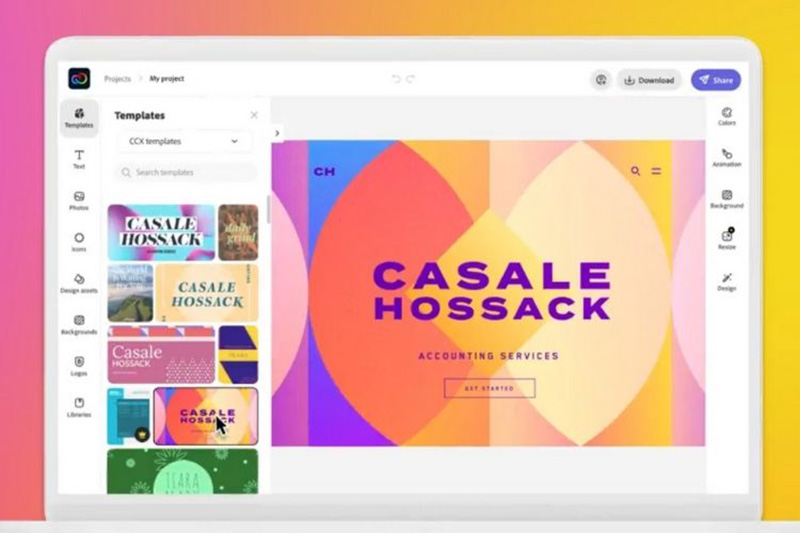
One of the best-known companies for editing both videos and photos, Adobe also has a method to create thumbnail for Youtube videos completely online and for free. With Adobe Creative Cloud Express it is possible to do something innovative and still leave it the way you want, because it has several resources and tools so that you can download the ideal thumbnail for your project.
Another very positive point is the ease of the entire process that Adobe allows, because (as will be shown in the step-by-step below) it is only necessary to make a few clicks to access the tool, and with the resources available to the user, in a short time the process is finished and the option to download youtube thumbnail appears in the upper right corner, very simple.
Step by Step To Create Thumbnail With Adobe:
Step 1 Go to the Adobe Creative Cloud Express website and click on “Create your thumbnail for YouTube now”.
Step 2 You will need to create your account or access an existing account. The advantage is that if you already have a Google account, you can link it and access the site in a matter of seconds.
Step 3 The site already takes you to several template templates that you can either choose as a base, or have an idea and create your own. Just use the resources on the site to create (before downloading a thumbnail, of course).
Step 4 After completing the entire process, it's time to how to download thumbnails on youtube, and this process is even simpler, as you just have to click on “Download” on the upper right side and the process will be ready.
A note in this step is that, if you wish, you can rename the file by clicking on “My project” (default name, present in the upper left corner) and rename it the way you want.
2 - Canva
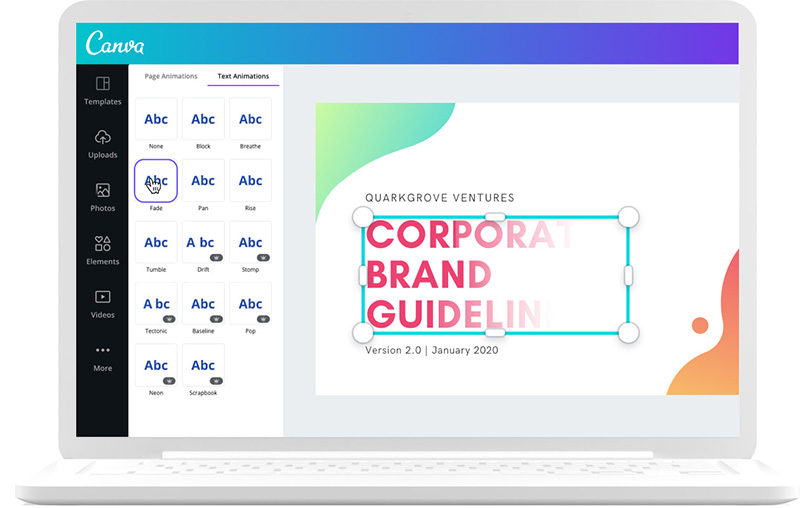
The second method on this list is Canva, well known by designers, being an excellent tool for making and then you know about how to download thumbnails from youtube to put in YouTube videos. The biggest point to highlight in Canva is its immensity of present resources, expanding the possibility of creating new and different thumbnails. The step by step is also very simple:
Step 1 Go to the Canva website and click on “Start creating a YouTube thumbnail”.
Step 2 When redirected to the tool, a mini tutorial will appear that helps a lot to guide the steps in the tool. Follow this tutorial and start creating your thumbnail.
Step 3 With the thumbnail created, the next step is to download the thumbnail, so you can post it whenever you want. And for that, just click on "Download" on the right side, choose the format and that's it!
3 - Fotor
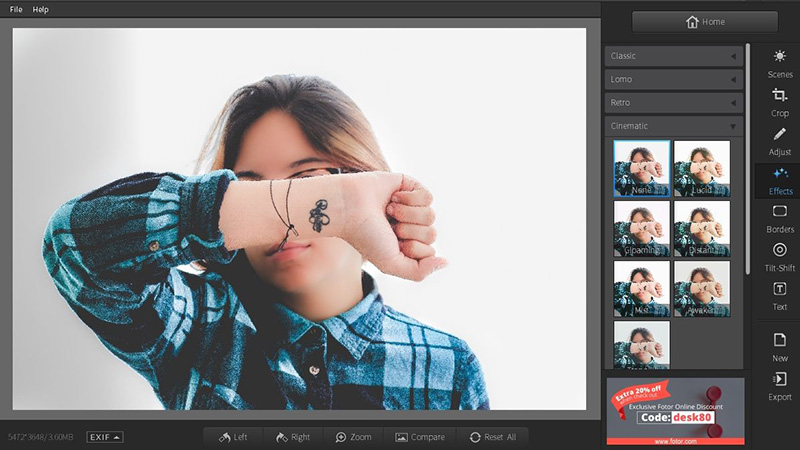
The third method is with Fotor, another site known for editing photos and creating artwork and designs. With a series of templates, this application stands out for its ease of process. Although it is similar to the other methods, the point that draws attention in this tool is that it has a video tutorial aimed at beginners who have never edited with this tool before. And the whole process, from making it to how to download youtube thumbnails from your videos is simple and easy.
Bottom Line
As HitPaw Univd,it is very easy to download a thumbnail from youtube, as you just need to follow the step-by-step instructions to carry out this process in a simple way. And with any of the 3 apps presented here, you can also youtube thumbnails download and create your own thumbnail with ease.







 HitPaw Watermark Remover
HitPaw Watermark Remover  HitPaw Screen Recorder
HitPaw Screen Recorder



Share this article:
Select the product rating:
Daniel Walker
Editor-in-Chief
My passion lies in bridging the gap between cutting-edge technology and everyday creativity. With years of hands-on experience, I create content that not only informs but inspires our audience to embrace digital tools confidently.
View all ArticlesLeave a Comment
Create your review for HitPaw articles