Hassle-free Ways to Download Videos on iPhone from Safari
In today's digital era, videos have become an integral part of our daily lives. Whether it's for entertainment, education, or work purposes, videos are consumed in vast quantities across various platforms. As an iPhone user, you might have encountered situations how to download videos onn iPhone from Safari for later viewing, but were unsure how to proceed. This guide will provide you with a step-by-step approach to downloading videos on your iPhone using Safari.
Part 1. How to Download Videos on iPhone Using Built-in Downloader on Safari?
The first option is using the built-in video downloader on Safari. Users can now save video from Safari iPhone, starting with iOS13 and subsequent versions. This method lets users quickly save videos to their iPhone's Photos app. However, only some websites like YouTube, Twitter, and iFunny allow video downloads, so this method may only work for some videos you encounter. But it can still be useful for downloading videos from websites that allow it. Here are the steps to download videos on iPhone from Safari using the built-in downloader:
Step 1:Navigate to the video website you wish to download from in Safari.
Step 2:Tap or hold the video content on your iPhone's screen until the device vibrates. Select "Download" from the available options.
Step 3:Look for a small download symbol in the URL bar. Tap it to access the "Download Linked File" and preview the downloaded video.

Step 4:Downloading videos directly from Safari on your iPhone can be a convenient solution but not safe. especially when you're on the go and don't have access to a computer.
Pros
- Convenience: You can save videos directly to their iPhone's Photos app without the need for third-party apps or software.
- Built-in Feature: The downloader is integrated into Safari, eliminating the need to download additional applications.
- Quick Access: Downloaded videos are readily accessible in the iPhone's Photos app for easy viewing and sharing.
- Compatibility: Works seamlessly with websites that allow video downloads, such as YouTube, Twitter, and iFunny.
Cons
- Limited Website Support: Not all websites permit video downloads, restricting the usefulness of the built-in downloader.
- Dependency on Safari: Users who prefer alternative browsers may not have access to this feature.
- Lack of Customization: The built-in downloader may lack advanced features found in third-party video downloader apps, such as batch downloading or format options.
- Potential Quality Loss: Depending on the video source and compression settings, downloaded videos may experience quality degradation.
Part 2. How to Download Videos on iPhone from Safari with Online Tool?
If you can't download videos with built-in downloader on Safari, you can try using some online downloading services. Among these, the Download4.cc Free Online Video Downloader stands out as a reliable option. This tool provides a simple method for capturing favorite videos for offline viewing. Let's delve into how to use this tool and examine its pros and cons. To download videos on iPhone from Safari using download4.cc, follow these steps:
Step 1:Copy the URL of the YouTube video you want to download.
Step 2:Visit download4.cc using a Safari on your iPhone.

Step 3:Paste the copied URL into the provided field and click "Paste URL Now".
Step 4:After the analysis is complete, you can choose the desired format and quality for the download.

That's it! You can now download YouTube videos online using download4.cc.
Pros
- Convenience: Online Video Downloader offers a straightforward and easy-to-use interface, making it convenient for users.
- Accessibility: Being an online tool, it can be accessed from any device with an internet connection, without the need for software installation.
- Wide Compatibility: This tool supports downloading videos from various websites, including YouTube, Vimeo, Facebook, and more.
- Free of Cost: Online Video Downloader is available at no charge, making it accessible to all users.
- Offline Viewing: You can save videos directly to their camera roll for offline viewing, providing flexibility in accessing content.
Cons
- Internet Dependency: Since it's an online tool, you need a stable internet connection to access and use Online Video Downloader.
- Quality Limitations: Downloaded videos may sometimes have reduced quality compared to the original source, depending on the website and video settings.
- Security Concerns: You should exercise caution when using online tools, as they may pose privacy or security risks, especially when handling sensitive information.
Part 3. The Safest Way to Download Videos from iPhone for Offline Watching
While Safari offers a convenient built-in video downloader, not all videos are available for downloading through this method. And an online video downloader may pose privacy or security risks. To overcome these limitations and successfully download videos, you will need a dedicated video downloader tool. One such tool is HitPaw Video Converter, a simple yet powerful application designed to help you download videos to iPhone compatible formats and you can transfer them to iPhone for offline viewing.
Step 1:Copy the link of the video you wish to download and launch HitPaw Video Converter on your computer after installing.

Step 2:Next, Hit the "Paste URL" button, and the program will automatically transfer the video link to its interface.

Step 3:A pop-up window will appear, offering several options for the output video resolutions. Select your desired video format and resolution, then click on the "Download" button.

Step 4:Once finished, you can locate the downloaded video in the output folder. From there, you have the option to edit the downloaded files according to your preferences.

Conclusion
We explored various methods and techniques that can help you achieve this goal, whether it's through using specific apps or taking advantage of Safari's built-in features. With HitPaw Video Converter, you can easily save videos to your iPhone for later viewing, without any hassles.









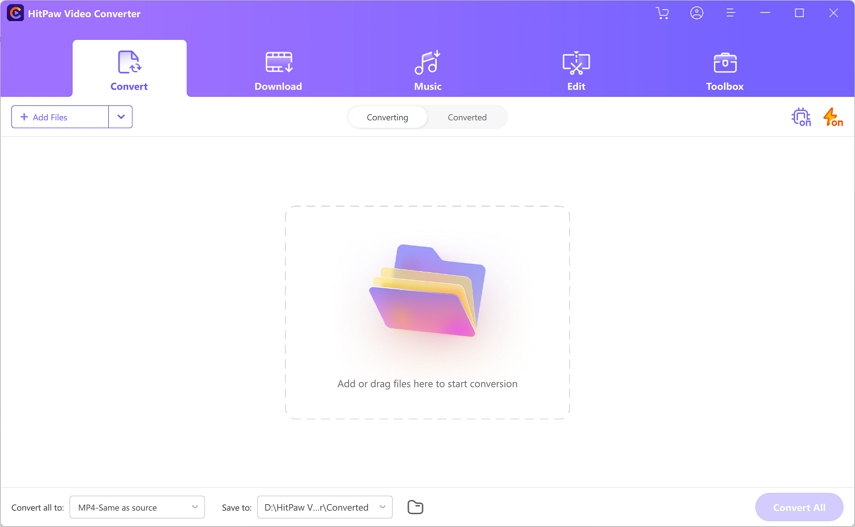



 HitPaw VikPea
HitPaw VikPea HitPaw Watermark Remover
HitPaw Watermark Remover 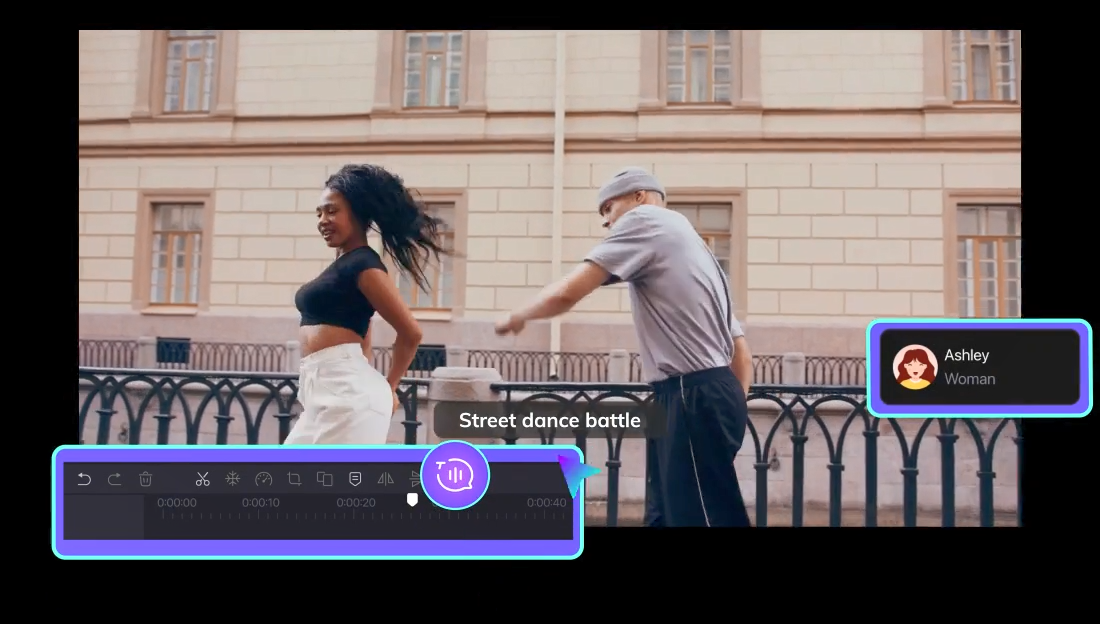
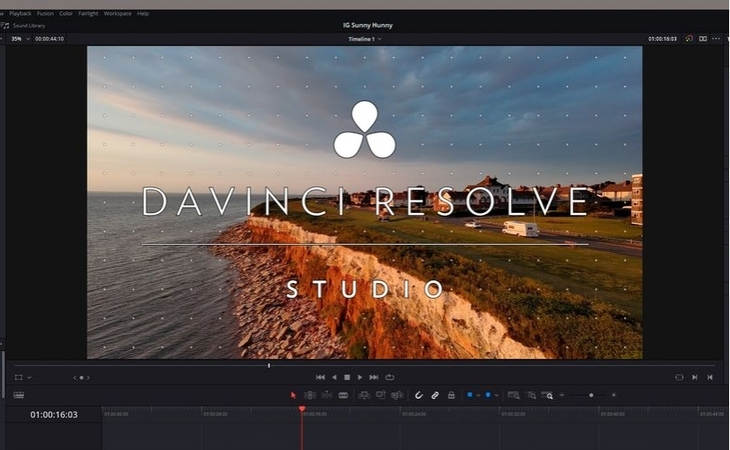


Share this article:
Select the product rating:
Joshua Hill
Editor-in-Chief
I have been working as a freelancer for more than five years. It always impresses me when I find new things and the latest knowledge. I think life is boundless but I know no bounds.
View all ArticlesLeave a Comment
Create your review for HitPaw articles