Best Patreon Video Downloader Online/Extension/Descktop
How to download Patreon videos? Can you watch Patreon offline? Welcome to our comprehensive guide on how to download videos from Patreon successfully! As a patron or creator on Patreon, you can access exclusive content that you may want to enjoy offline. In this step-by-step guide, we'll walk you through downloading Patreon videos, ensuring you can access and enjoy your favorite content anytime, anywhere.
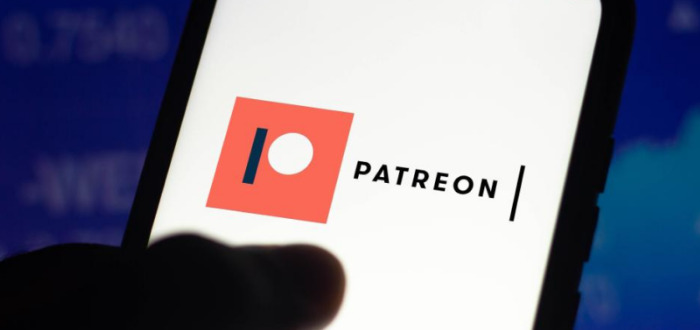
Part 1. Download Patreon Videos As A Member of A Tier
As a Patreon member, your tier often grants exclusive benefits, such as early access to content, behind-the-scenes material, and downloadable videos. Patreon download video allows you to enjoy them offline at your convenience. Here's how to do it.
1. What Are Patreon Membership Tier Levels?
Membership tiers on Patreon are levels of support designed by creators to provide patrons with a range of options for backing their work. Each tier offers specific benefits that align with the contribution level. These can range from basic access to premium perks such as:
- Exclusive content (videos, audio, or posts).
- Community access (chats, polls, or forums).
- Discounts on merchandise.
- Personalized interactions or shoutouts.
The higher the tier, the more benefits and access you typically receive. Creators use these tiered structures to reward their patrons while enabling more direct support for their projects.
2. Steps to Download Patreon Videos as a Member of a Tier
If your membership tier includes the option to download videos, follow these steps to download and save Patreon videos:
- 1.Open the Patreon website or app. Log in using the credentials associated with your membership tier.
- 2.Locate the creator whose videos you want to download. Access their page through your subscribed creators list. Confirm that your membership tier includes video downloads.
- 3.Browse the creator's posts and look for videos that are exclusive to your tier. Videos eligible for download are typically marked as such in the description or post.
- 4.If the creator has enabled downloads, look for a “Download” button, an icon, or a link near the video. This option might vary slightly depending on how the creator uploads their content.
- 5.Click the “Download” button to start saving the video to your device.
- 7.Navigate to the folder or location where you saved the file. Open and enjoy the video offline at your convenience.
Note: If a download option isn't visible, it's possible the creator hasn't enabled downloads for your tier. In such cases, consider using third-party tools only if it complies with the platform's policies and the creator's terms.
Part 2. Download Patreon Videos with Chrome Extension
If you want to download patreon videos chrome, aiming at the Patreon downloader video is most recommended. Here's how to download Patreon videos through Patreon Downloader Chrome Extension
- Step 1:Visit the Chrome Web Store and search for "Patreon Downloader" or use the direct link provided earlier. Click on the "Add to Chrome" button to install the extension.
- Step 2:Once the extension is installed, go to the Patreon website and log in to your account. Locate the video you want to download.
- Step 3:Click on the Patreon Downloader extension icon in the Chrome toolbar. This should open a new window or pop-up within the Patreon website. Within the extension interface, you should see options to download video Patreon. Follow the prompts to select the video quality or format, then click the download button to start downloading.
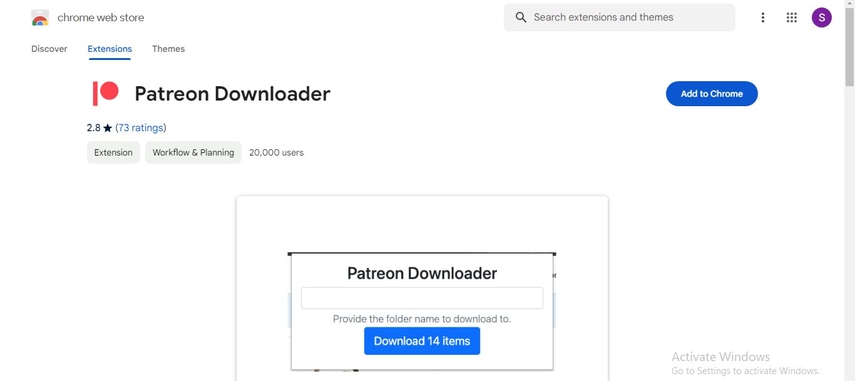
Part 3. Download Videos from Patreon with Firefox Extension
You can also download Patreon videos through Firefox extension thanks to the quality and magnificent Firefox Add-on website Here's how to download from Patreon via Firefox Add-on website.
- Step 1:Install the Firefox Extension from the Firefox Add-ons website.
- Step 2:Navigate to the desired Patreon video on the Patreon website.
- Step 3:Access the extension from the Firefox toolbar.
- Step 4:Follow the prompts within the extension interface to select the video quality/format and initiate the download process.
- Step 5:Save the downloaded video file to your computer.
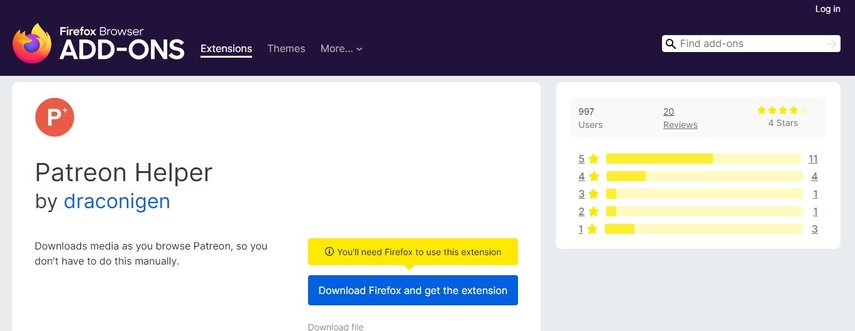
Part 4. Download Patreon Videos with Patreon Video Downloader Online
Aiming at the online tools like savefrom.to to go for the Patreon video download is also recommended. Follow the guide below to download video from Patreon via Patreon link downloader.
- Step 1:Navigate to the website of the online Patreon video downloader.
- Step 2:Go to the Patreon website, log in to your account, and find the video you want to download. Copy the URL of the video.
- Step 3:Return to the online Patreon video downloader website and paste the copied URL into the provided input field.
- Step 4:Click on the "Download" button or equivalent option on the website to start downloading.
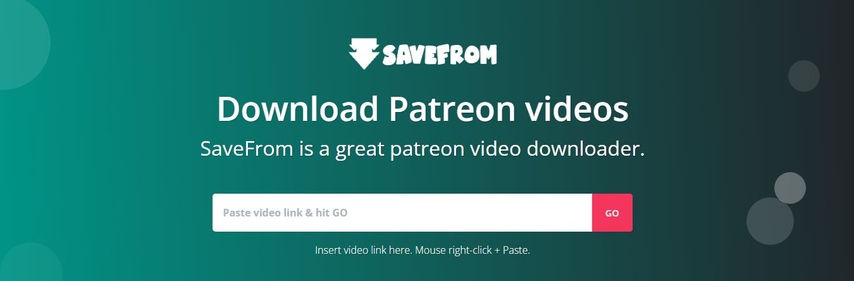
Part 5. Best Video Converter for Your Saved Video
HitPaw Univd (HitPaw Video Converter) offers a wide range of advanced video editing, compression, and conversion features. With its intuitive interface and comprehensive toolset, this software empowers users to take full control over their video content, ensuring a seamless and enjoyable viewing experience across various platforms and devices.
- Versatile video editing toolset
- Convert video to GIF
- Convert videos up to 4K resolution
- Support 1000+ video and audio formats
- Hardware accelerated support
- User-friendly interface
- Supports both Windows and Mac
Steps of Converting Video File Formats with HitPaw Univd
The step-by-step tutorial for converting movies formats with a HitPaw Univd is below.
Step 1: Get HitPaw Univd
Download and install the HitPaw Univd on your computer, then switch to the Converter tab and Add Video to it.

Step 2: Add Subtitle to Movies
If there is no subtitle in your movies, you can click Add Subtitles and add a custom subtitle file to the video.

Step 3: Choose Your Favorite Output Format
After adding subtitles, choose the output format that you need and is supported by other video player devices, such as MP4, MOV, etc. You can also choose different encoder, resolution, and bitrate.

Step 4: Converting Movie File
When all the parameters are done, click Convert All to export the video files. And you can find the converted files on Converted tab. And then you can transfer them to your USB and play on other devices.

FAQs about Patreon Video Downloader
Q1. Is there a way to download Patreon videos?
A1. Downloading Patreon videos directly from the platform is generally not supported due to copyright and terms of service restrictions. However, some creators may offer downloadable content as membership perks. It's best to check with individual creators for any available download options.
Q2. Why is Patreon not free?
A2. Patreon is not free because it provides a platform for creators to offer exclusive content to supporters in exchange for financial backing, enabling creators to earn a sustainable income.
Q3. Where to Download Patreon App?
A3. You can download the Patreon app on Google Play Store for Android by searching for Patreon and tapping Install. For iOS, visit the Apple App Store, search for Patreon, and tap Get to download and install the app.
Conclusion
In conclusion, accessing exclusive content on Patreon is made easy through membership tiers, allowing patrons to enjoy perks like downloading videos for offline viewing. It ensures you can enjoy your favorite Patreon content anytime, anywhere.






 HitPaw Video Object Remover
HitPaw Video Object Remover HitPaw Photo Object Remover
HitPaw Photo Object Remover HitPaw VikPea (Video Enhancer)
HitPaw VikPea (Video Enhancer)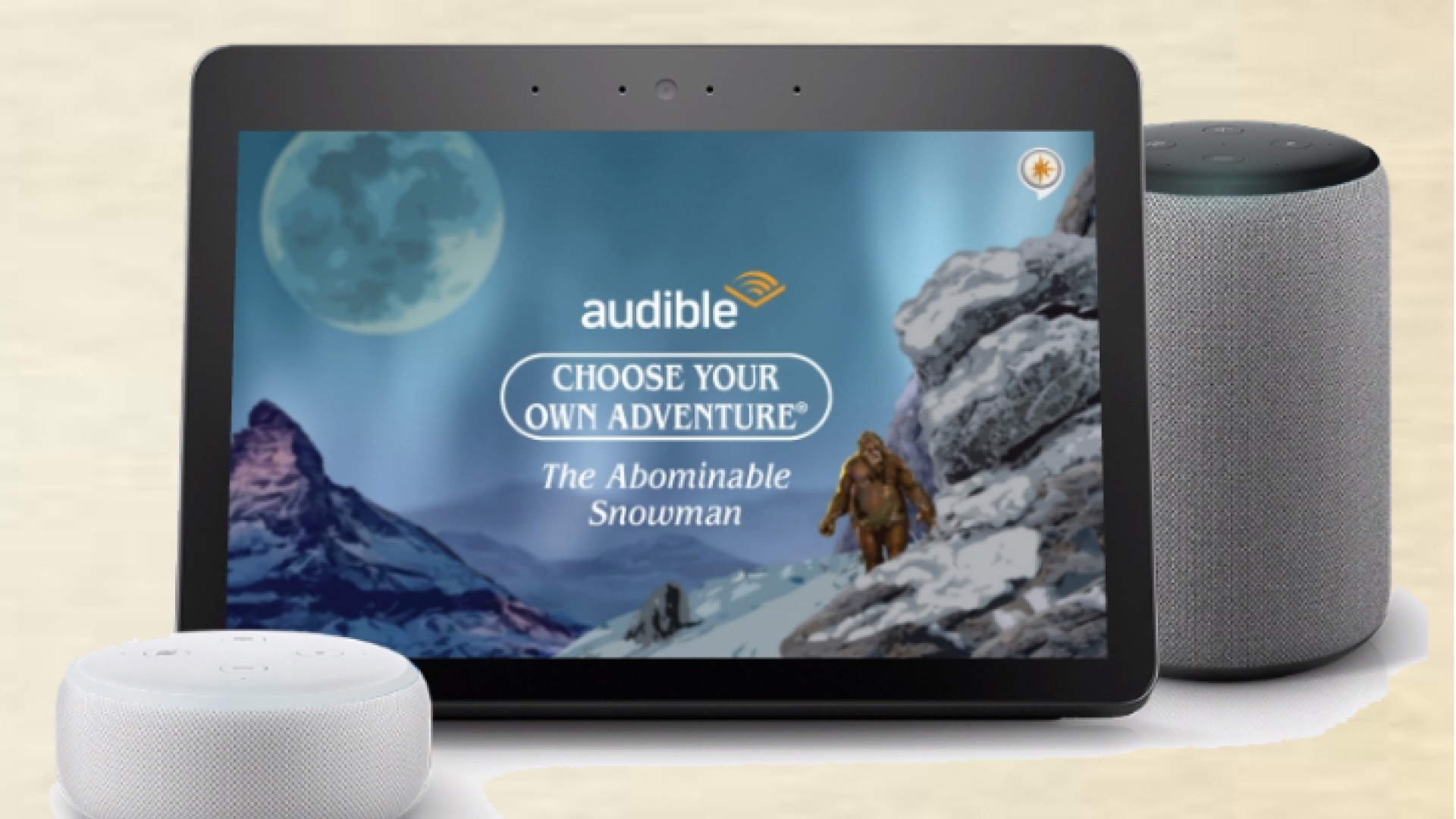
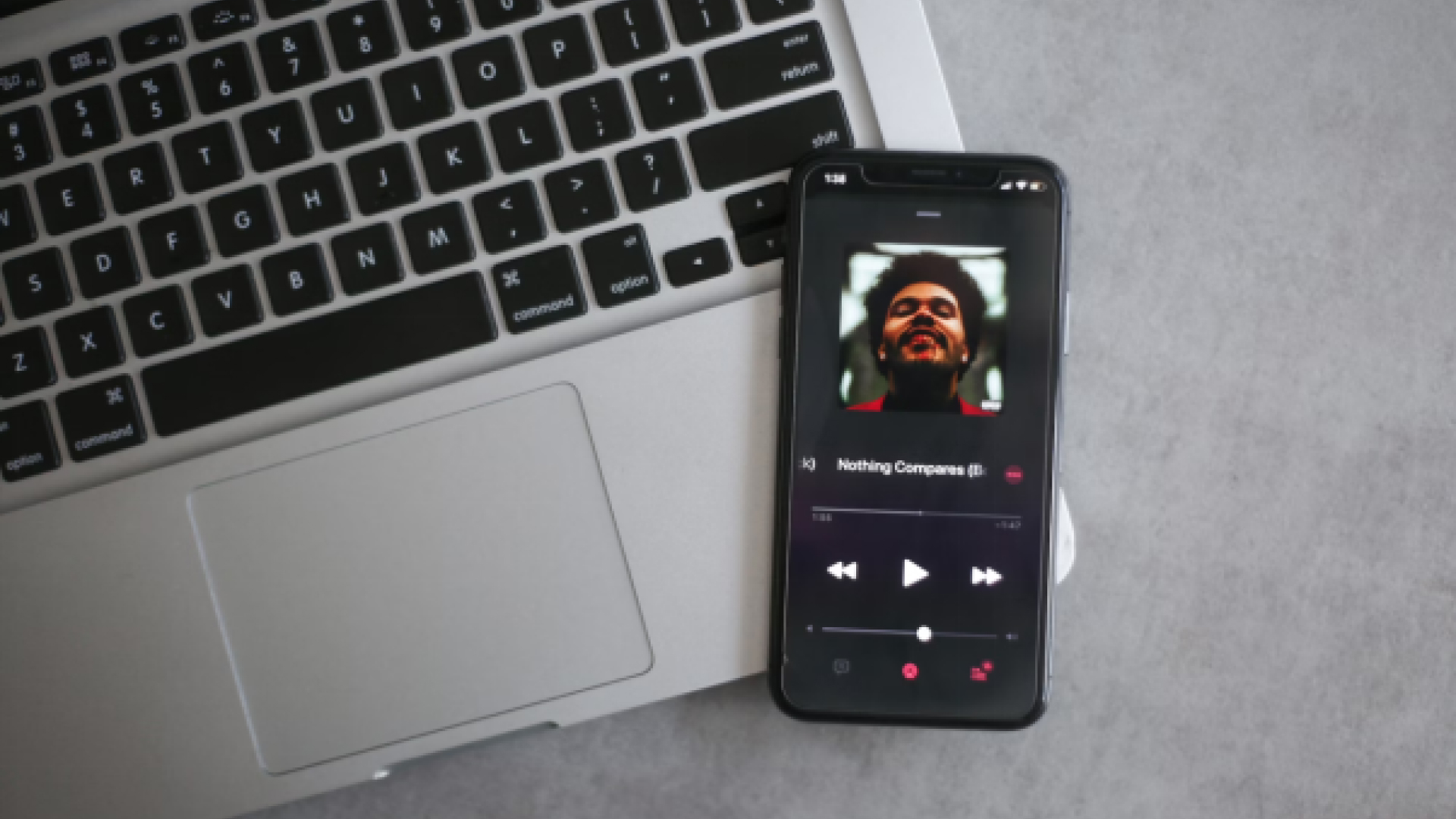
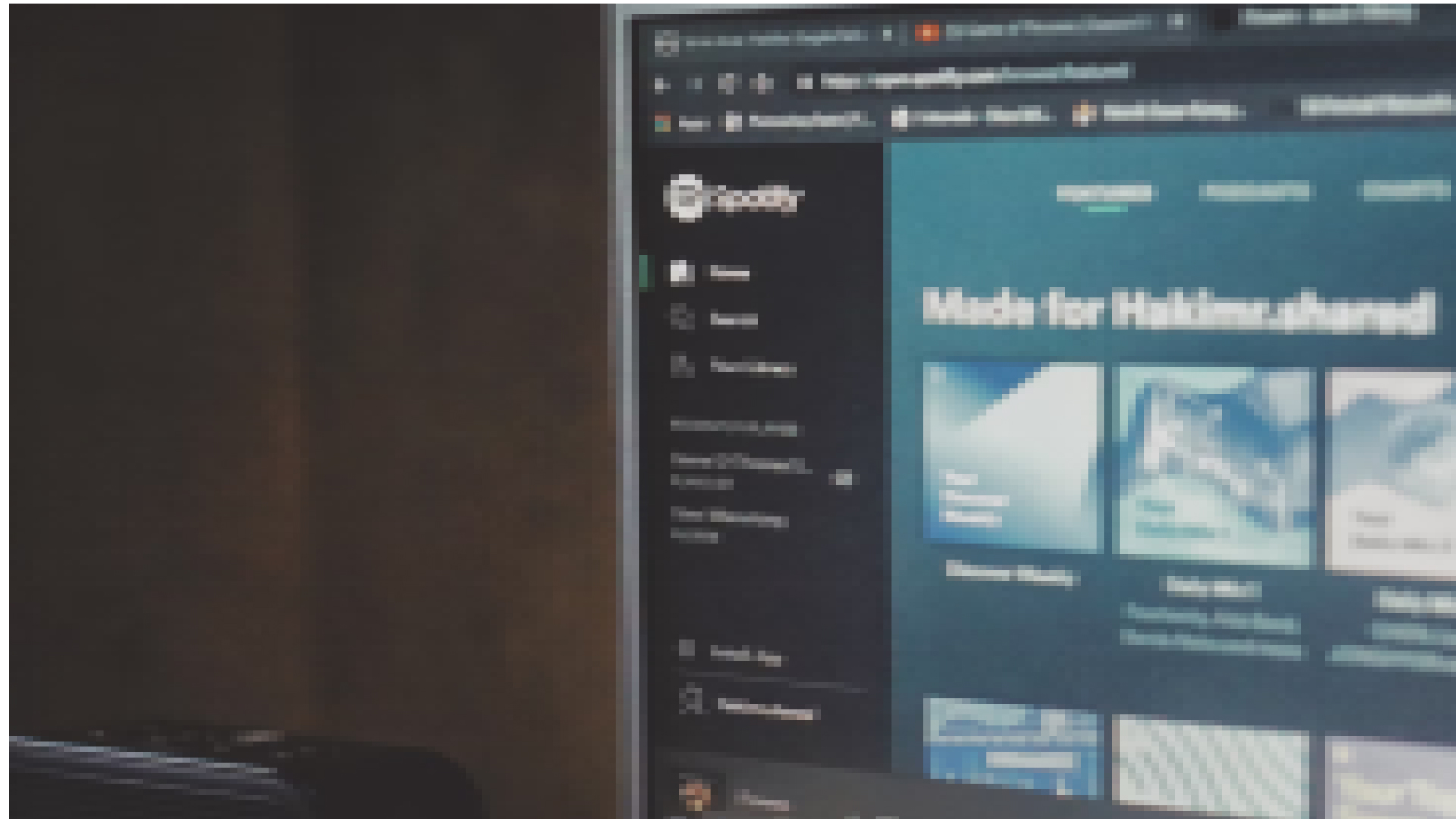

Share this article:
Select the product rating:
Daniel Walker
Editor-in-Chief
My passion lies in bridging the gap between cutting-edge technology and everyday creativity. With years of hands-on experience, I create content that not only informs but inspires our audience to embrace digital tools confidently.
View all ArticlesLeave a Comment
Create your review for HitPaw articles