[Detailed] How to Download Movies on Kodi?
Unlock the full potential of Kodi by learning how to download movies with our detailed guide. Explore five essential add-ons that streamline the downloading process, ensuring you can access your favorite movies conveniently. Dive into the world of Kodi and elevate your movie-watching experience with step-by-step instructions for downloading movies directly to your device.
Part 1. 3 Add-Ons for Kodi Movie Download
Looking to enhance your movie-watching experience on Kodi? Explore these essential add-ons for downloading movies directly within Kodi:
1.Exodus Redux
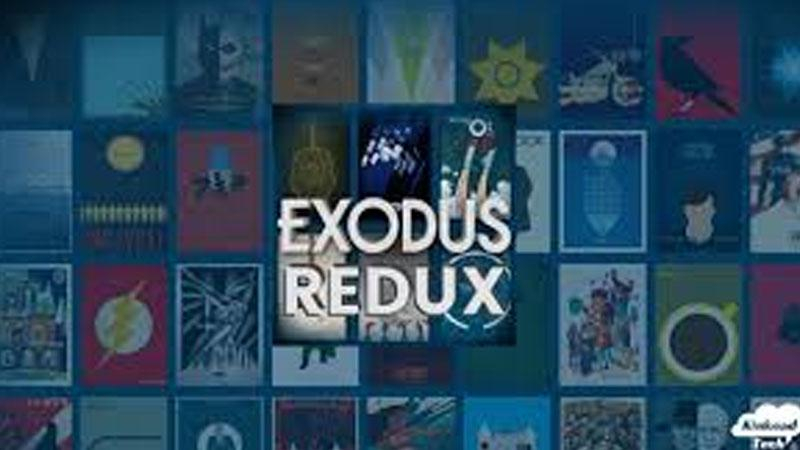
Exodus Redux is a popular Kodi add-on that offers a vast selection of movies, TV shows, documentaries, and more. With its user-friendly interface and extensive library, users can easily browse and download their favorite content for offline viewing.
How to Use:
1. Launch Kodi and navigate to the "Add-ons" section.
2. Click on "Install from repository" and select "Exodus Redux Repo."
3. Choose "Video add-ons" and locate "Exodus Redux."
4. Click on "Install" to add the add-on to Kodi.
5. Once installed, open Exodus Redux and browse through the available movies.
6. Select a movie, and you'll find options to stream or download it.
7. Choose "Download" and select your preferred video quality.
8. The movie will begin downloading, and you can access it from your Kodi library once complete.
2.The Magic Dragon

The Magic Dragon is a versatile Kodi add-on known for its diverse range of content, including movies, TV shows, live TV, and sports. It provides reliable streaming and downloading options, ensuring users have access to high-quality entertainment.
How to Use:
1. Open Kodi and navigate to the "Add-ons" section.
2. Select "Install from repository" and choose "The Magic Dragon Repo."
3. Navigate to "Video add-ons" and locate "The Magic Dragon."
4. Click on "Install" to add the add-on to Kodi.
5. Once installed, open The Magic Dragon and select "Movies" from the main menu.
6. Browse through the available movie categories or use the search function to find a specific movie.
7. Click on a movie title to view its details.
8. Choose "Download" to initiate the download process.
9. Select your desired video quality and wait for the download to complete.
10. Once downloaded, you can access the movie from your Kodi library.
3.FilmRise

FilmRise is a Kodi add-on specializing in movies and TV shows across various genres. It offers a curated selection of content, including classics, cult favorites, and recent releases, making it a go-to choice for movie enthusiasts.
How to Use:
1. Launch Kodi and go to the "Add-ons" section.
2. Select "Install from repository" and locate "FilmRise Repo."
3. Choose "Video add-ons" and find "FilmRise."
4. Click on "Install" to add the add-on to Kodi.
5. After installation, open FilmRise and browse through the available movie categories.
6. Select a movie you want to download and open its details.
7. Look for the "Download" option and click on it.
8. Choose your preferred video quality for the download.
9. The movie will start downloading, and you can monitor the progress.
10. Once the download is complete, access the movie from your Kodi library.
4.Fen
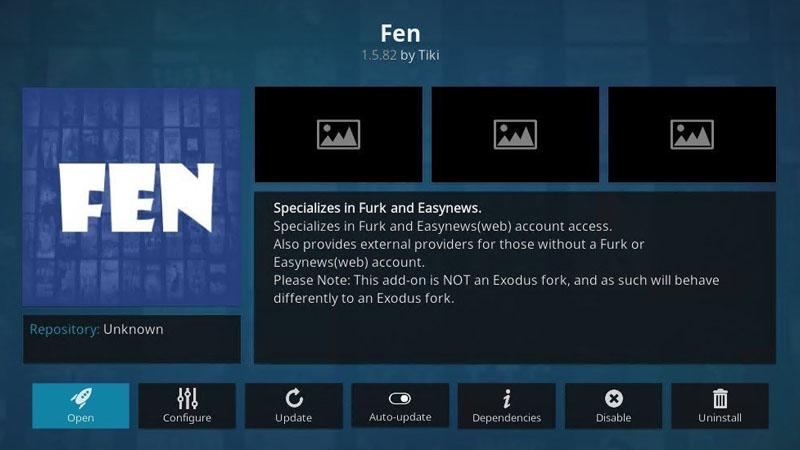
Fen is a feature-rich Kodi add-on that provides access to a wide range of movies, TV shows, documentaries, and more. With its intuitive interface and robust search functionality, users can easily find and download their desired content with ease.
How to Use:
1. Open Kodi and navigate to the "Add-ons" section.
2. Choose "Install from repository" and find "Tiki-Toki Repo."
3. Select "Video add-ons" and locate "Fen."
4. Click on "Install" to add the add-on to Kodi.
5. Once installed, open Fen and navigate to the "Movies" section.
6. Browse through the available movie categories or use the search function.
7. Select a movie you want to download and open its details.
8. Look for the "Download" option and click on it.
9. Choose your preferred video quality for the download.
10. The movie will begin downloading, and you can access it from your Kodi library once complete.
5.Yoda
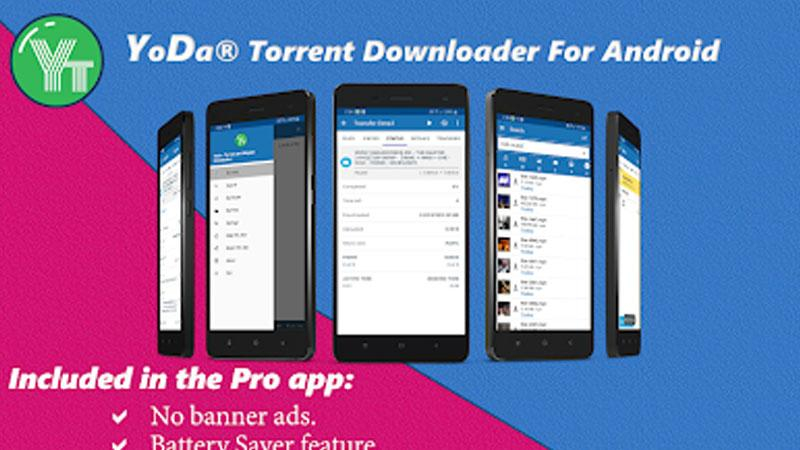
Yoda is a popular Kodi add-on known for its extensive library of movies, TV shows, and live TV channels. It offers reliable streaming and downloading options, ensuring users can enjoy their favorite content hassle-free.
How to Use:
1. Launch Kodi and go to the "Add-ons" section.
2. Select "Install from repository" and locate "Supremacy Repo."
3. Choose "Video add-ons" and find "Yoda."
4. Click on "Install" to add the add-on to Kodi.
5. After installation, open Yoda and navigate to the "Movies" section.
6. Browse through the available movie categories or use the search function.
7. Select a movie you want to download and open its details.
8. Look for the "Download" option and click on it.
9. Choose your preferred video quality for the download.
10. The movie will start downloading, and you can access it from your Kodi library once complete.
Part 2. Convert Videos by HitPaw Univd (HitPaw Video Converter) for None Limit
When it comes to converting videos in 4K, challenges such as format compatibility and quality loss may arise. However, HitPaw Univd is an all-in-one software that supports seamless video conversion across more than 1000 different formats, offers a wide range of output formats, and ensures fast and high-quality video transformation.
Why Choose HitPaw Univd to Convert Videos
- Versatile video editing toolset
- Convert video to GIF
- Convert videos up to 4K resolution
- Support 1000+ video and audio formats
- Hardware accelerated support
- User-friendly interface
- Supports both Windows and Mac
Steps of Converting Video File with HitPaw Univd
The step-by-step tutorial for converting movies formats with a HitPaw Univd is below.
Step 1: Open HitPaw Univd and Add Files
Select the Add Video to import your files or drag video(s) directly to the program.

The video files are imported to the program by queue.

Step 2: Edit Video Info (Optional)
You can click the file name to edit the title. And click the pen icon or info icon to edit the media metainfo.

You can add title, artist, album, composer, genre, date and description for the video.

Step 3: Select an Output Format
You can select an output format for each file by clicking the inverted triangle icon on the lower right side of each file. Click "Convert all to" in the lower left corner to select a unified output format for all imported files.

Step 4: Convert the Video
Click on the Hardware Acceleration Detection and Lossless Conversion tab at the top-right corner.

Choose a target folder in the interface, and click Convert (or Convert All in case of multiple files) to convert the video to the format you selected.

Step 5: Access the Converted Files
After the conversion is complete, go to the Converted tab from the top, and you will see the converted files. You can click Open Folder to check the finished files, or click Add to edit the list to edit your video if you need.

What If the Movies Downloaded Are Not Clear Enough?
Sometimes the movies downloded are not always clear enough. There may be some videos that are not in high quality. In the case, if you would like to enhance videos after downloading, here is HitPaw VikPea (originally named as HitPaw Video Enhancer) for you.
HitPaw VikPea (originally named as HitPaw Video Enhancer) - The Best 8K Video Enhancer with Only 1 Click
Secure Verified. 349,500 people have downloaded it.
- User-Friendly Interface: Even if you're new to video enhancing, HitPaw VikPea's interface is easy to navigate.
- AI Video Enhancement: Enhance video quality to the best due to its mature AI technology
- Supports Numerous Formats: It supports more than 30 formats input, allowing you to enhance various video formats.
- Additional Features: HitPaw VikPea also provides video repair, video background replacement, and video watermark removal feature.
Secure Verified. More than 120,860 people have purchased it.
Conclusion
In conclusion, downloading movies on Kodi is made easy with add-ons like Exodus Redux, The Magic Dragon, FilmRise, Fen, and Yoda. These tools streamline the process and ensure you have access to your favorite movies offline.







 HitPaw Edimakor
HitPaw Edimakor HitPaw VikPea (Video Enhancer)
HitPaw VikPea (Video Enhancer)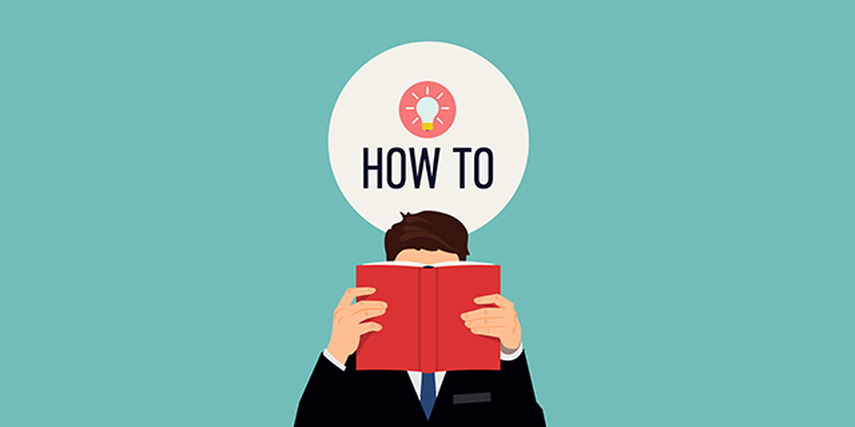



Share this article:
Select the product rating:
Daniel Walker
Editor-in-Chief
My passion lies in bridging the gap between cutting-edge technology and everyday creativity. With years of hands-on experience, I create content that not only informs but inspires our audience to embrace digital tools confidently.
View all ArticlesLeave a Comment
Create your review for HitPaw articles