3 Ways to Download Facebook Video
Are you looking for simple solutions for how to download Facebook videos? Perhaps, you’re in search of the best tool that can help you accomplish this? Whatever the case is, you’ll be glad to know that you’re in the right place because that is the topic for today’s discussion.
Downloading Facebook videos on computers and mobile devices is essential to be able to save your favorite content and also share them with your friends and family. Doing so isn’t as difficult as you might’ve expected; however, to ensure that you encounter no difficulty during the process, we’re compiled a step-by-step guide to multiple methods that you can utilize to instantly download your favorite Facebook videos on your device.
Be sure to go through each of the methods listed below and conclude with whatever method works best for you. So, with that said, let’s not waste any more time and get straight into the guide.
Part 1. Facebook's Official Way to Save Video from Facebook
If you’re looking to download Facebook videos in the simplest and most effective way possible, then you need to be aware of the “Save Video” feature that Facebook provides users. The primary save video feature of Facebook allows users to bookmark their favorite videos to be able to view them another time
Notes:
The drawback related to this method is that the video isn’t saved offline on the respective device and requires an internet connection to be viewed. Once the owner deletes the video, you won’t have access to it anymore.
The steps below illustrate how to download videos from Facebook without using third-party tools.
-
1
1. Go to Facebook and open the video that you want to save.
-
2
While the video is playing, right-click on it and select “show video URL”.
-

-
3
Select the video URL that appears and hit CTRL+C to copy it.
-
4
Open a new browser window and paste the URL using CTRL+V.
-
5
Replace the “www” at the beginning of the URL with “mbasic”.
-

-
6
Press Enter and wait for the new URL to load on your computer.
-
7
Once loaded, play the video. Afterward, right-click on it and select “Save Video As...” .
-

-
8
Lastly, give the video a name and hit “Save”.
This is the easy way to save a video from Facebook to computer.
Part 2. The Best Way to Download Facebook Videos on PC and Mac
If you’re looking for the ideal method to download a Facebook video on PC and Mac, then you are highly recommended to try using a third-party facebook video downloader tool for this purpose. Honestly, there are hundreds of similar tools and software out there with similar uses; therefore, it can be extremely difficult to choose the right one for you. However, you don’t need to worry because we’ve performed the necessary research to find just the right tool that you can use for this purpose.
HitPaw Video Converter is an incredible tool that allows users to download their favorite videos from various video-sharing sites, including Facebook, YouTube, TikTok, and more. The HitPaw Video Converter is extremely user-friendly and will provide the best possible experience for users that are new to the field.
Here are some major benefits that you’ll acquire by using HitPaw Video Converter.
- Download videos with ultrafast speed.
- Support download videos in bulk.
- Automatically detect video info and start downloading videos to different formats.
- Automatically convert downloaded audio to .mp3 format.
- Convert to more than 1000 video and audio formats.
- Video editing features to enhance your videos.
- 90X faster video conversion rate with no quality loss.
- Batch conversion to convert multiple videos simultaneously.
- Supported on more than 10,000 video-sharing platforms.
By now, you’re probably convinced that HitPaw Video Converter is the right tool for you, so let’s take a look at how you can use this software to download video from Facebook.
Step 01 First and foremost, you need to download and install HitPaw Video Converter on your PC or Mac device. Once installed, launch the software and switch to the Download tab.

Step 02 Open the video that wants to save and copy its URL.
Step 03 Click “Past URL” in HitPaw Video Converter. This program will analyze the link and a prompt will appear enlisting the available formats and resolutions for the video. Select the desired format and resolution and hit “Download” to begin downloading the video.

Step 04 Wait for the download to complete. Afterward, you’ll be able to check out your newly saved videos in the Finished tab where you can open the output folder directly. You can also import the video to the program again for editing or converting.

If you have several Facebook videos waitint for download, you can use the batch download feature to download Facebook video in bulk.
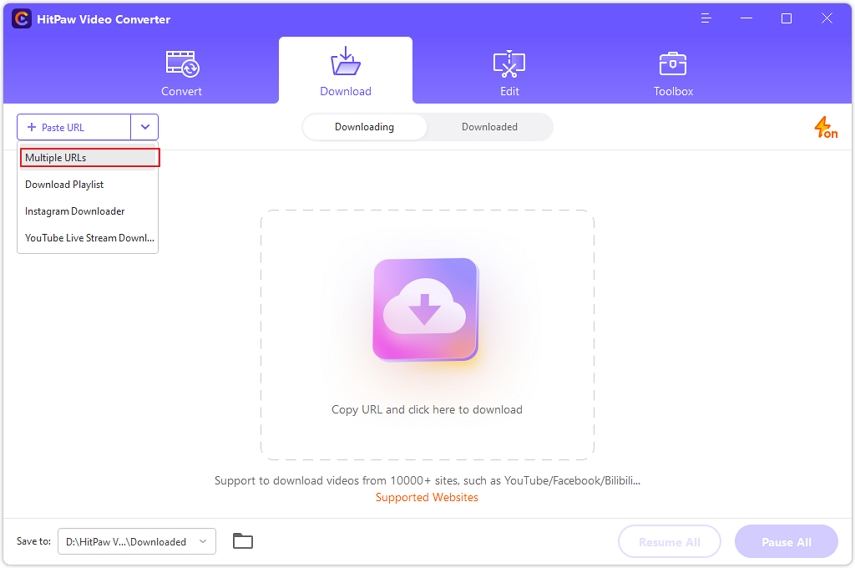
Part 3. How to Download Videos from Facebook on Android & iPhone
Now that you know how to download videos from Facebook on PC and Mac devices, let’s take a look at how to do the same on Android and iPhone devices. Downloading Facebook videos on mobile devices is highly different from computers and requires the user to make use of third-party websites and tools to be able to do so.
Follow the steps below to understand how you can download your favorite Facebook videos on your Android or iPhone.
- 1.Open the Facebook video that you want to save and tap on the “Share” button.
- 2.Tap on the Copy URL option to copy the URL of the video to your clipboard.
- 3.Launch Firefox on your device and go to FDown.net.
- 4.Paste the URL in the search box and hit “Download”.
- 5.Choose the quality of video that you want to save. Tap and hold your finger on that version of the video and hit “Download Link”.
- 6.Press “Download Now” to confirm your command. The video will soon be downloaded to your mobile device.
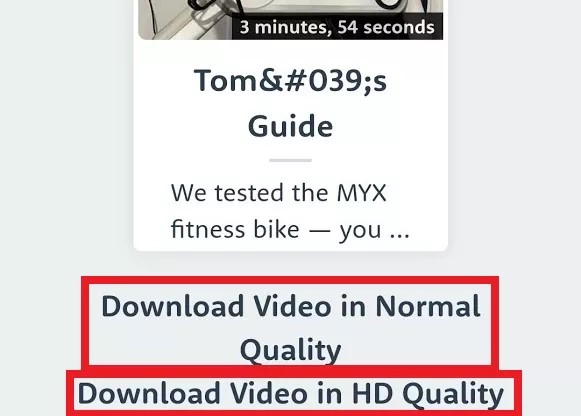
Part 4. FAQs about Facebook Video Download
1. Why Can't I Download My Facebook Live Video?
There are several possible reasons why you might not be able to download your Facebook live video.
- It might be private.
- The downloader might not be able to recognize your video.
- Your Facebook version is outdated.
2. How to Download Facebook Videos from Private Groups?
Follow the steps below to download any Facebook video from a private group.
- 1.Copy the link to the video that you want to download.
- 2.Go to HitPaw Video Converter and paste the link under the “Download” tab.
- 3.Select what format and quality of the video that you want to download.
- 4.Hit Download to begin downloading the desired version of the video.
- 5.Once the download is complete, you can check out your video at the specified file location.
The Bottom Line
After thoroughly reading the guide and closely analyzing the various methods of how to download Facebook videos on PC, Mac, Android, and iPhone devices, you won’t encounter any trouble or difficulty while doing so. In fact, the simplicity of these methods is likely to encourage you to download more and more Facebook videos to share them with your friends and family. If you’re looking for a go-to tool to download all your Facebook videos with ease, then be sure to try out HitPaw Video Downloader software and you will certainly not be disappointed by the great quality of services that it provides.

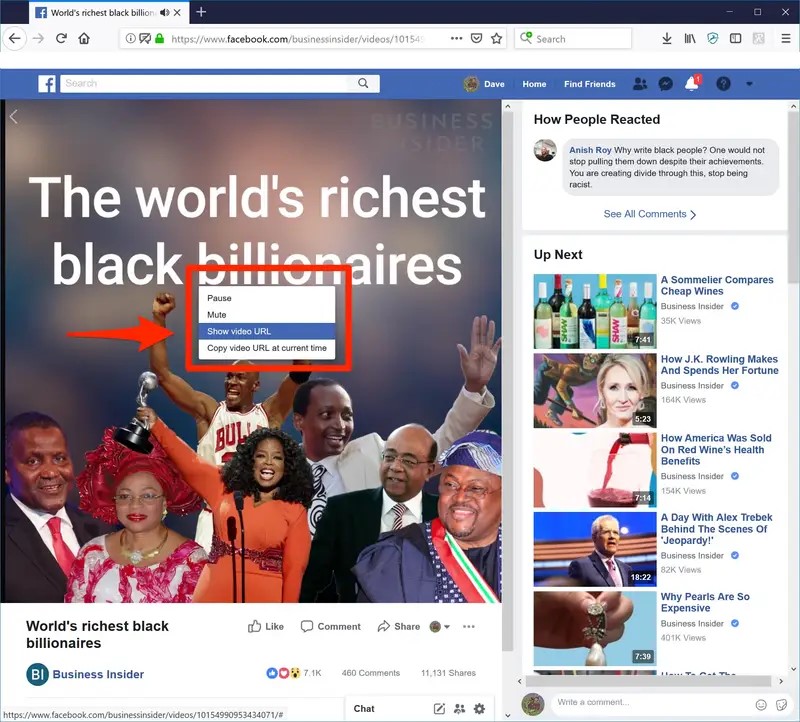
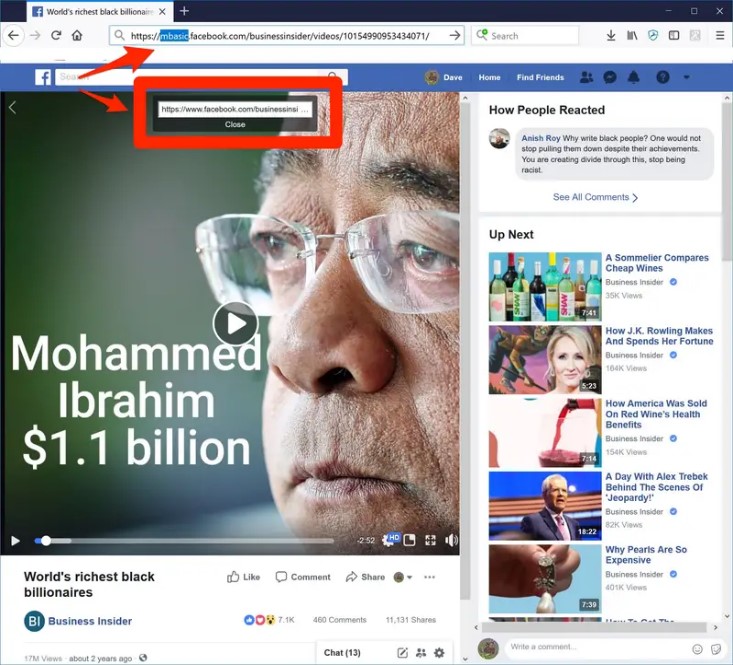






 HitPaw Screen Recorder
HitPaw Screen Recorder HitPaw Edimakor
HitPaw Edimakor

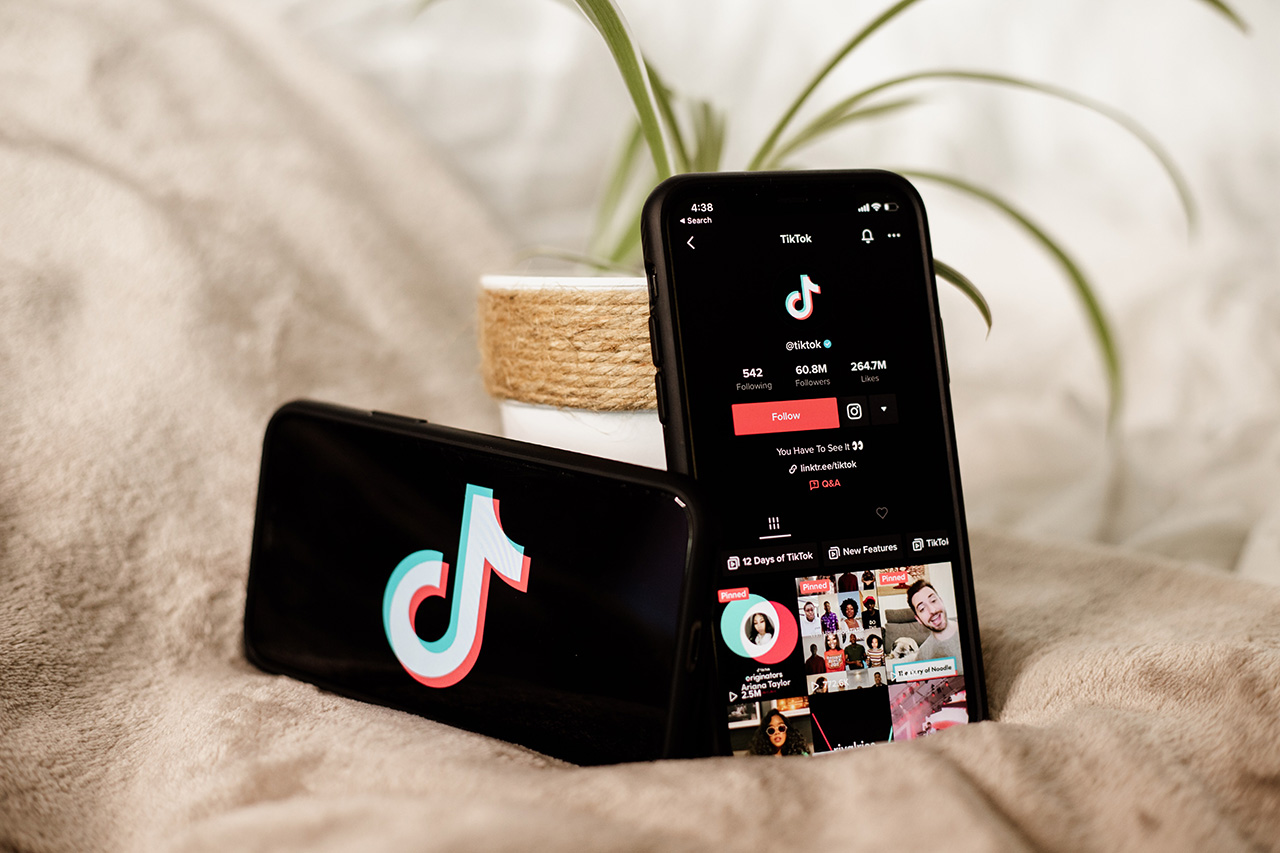

Share this article:
Select the product rating:
Joshua Hill
Editor-in-Chief
I have been working as a freelancer for more than five years. It always impresses me when I find new things and the latest knowledge. I think life is boundless but I know no bounds.
View all ArticlesLeave a Comment
Create your review for HitPaw articles