[Solved!] How to Download Blob Videos?
"Unlock the mystery of Blob videos with our comprehensive guide on how to download them. Whether you're encountering Blob URLs on streaming platforms or elsewhere online, we've got you covered with two simple methods to extract the real URL and download Blob videos for offline viewing. Dive into our step-by-step instructions and discover how to access your favorite Blob content hassle-free!"
Part 1. What Is Blob URL?
A Blob URL, or Blob Uniform Resource Locator, is a type of URL that represents binary data stored as a Blob (Binary Large Object) within a web browser. It is commonly used to display media content such as videos or images that are dynamically generated or streamed.
Unlike traditional URLs that point to specific web pages or resources, Blob URLs reference data directly stored within the browser's memory. This allows for efficient handling and manipulation of large data files without the need for server requests.

Part 2. Proved 2 Ways to Download Blob Videos
"Unlock the potential of Blob videos with our proven methods for downloading them. Whether you're encountering Blob URLs on streaming platforms or elsewhere online, we've curated two reliable techniques to extract and download Blob videos with ease. From browser extensions to online tools, we'll guide you through each method step-by-step, ensuring you can enjoy your favorite Blob content offline whenever and wherever you want."
1. Download Blob Videos with 3U8 Playlists
3U8 Playlists offer a convenient solution for downloading Blob videos by directly accessing the video streams within the HLS (HTTP Live Streaming) protocol. Here are five main features of using 3U8 Playlists for downloading Blob videos:
- Direct Access: 3U8 Playlists allow direct access to the video streams embedded within the Blob URLs, bypassing the need for complex extraction methods.
- Compatibility: It is compatible with a wide range of streaming platforms and websites that utilize HLS for video delivery, making it versatile for downloading Blob videos from various sources.
- Simple Interface: The interface of 3U8 Playlists is user-friendly, with straightforward options for selecting and downloading video streams.
- Customization: Users can customize the video quality and resolution of the downloaded videos by selecting different variants from the HLS playlist.
- Fast Download Speed: 3U8 Playlists typically offer fast download speeds, ensuring efficient downloading of Blob videos for offline viewing.
2. Download Blob Videos with “.mp4” Link
To download Blob videos using ".mp4" links, follow these detailed steps:
- Identify the ".mp4" Link: Begin by identifying the ".mp4" link associated with the Blob video you wish to download. This link typically appears within the page source or network tab of your web browser's developer tools.
- Copy the Link: Once you've located the ".mp4" link, right-click on it and select the option to copy the link address.
- Open a New Browser Tab: Open a new tab in your web browser and paste the copied ".mp4" link into the address bar. Press Enter to navigate to the link.
- Initiate Download: Upon navigating to the ".mp4" link, your browser may automatically initiate the download process for the Blob video. If not, right-click on the video player and select the option to save the video.
- Choose Download Location: Choose a download location on your computer where you'd like to save the Blob video. You can create a new folder specifically for downloaded videos or select an existing folder.
- Monitor Download Progress: Once the download begins, monitor the progress in your browser's download manager. The download speed may vary depending on your internet connection and the size of the Blob video.
- Wait for Completion: Allow the download to complete fully before attempting to access or play the Blob video. Depending on the size of the video and your internet speed, this may take some time.
- Verify Downloaded File: Once the download is complete, navigate to the download location on your computer and verify that the Blob video has been successfully downloaded. You should see the video file with the ".mp4" extension.
- Enjoy Offline Viewing: With the Blob video successfully downloaded to your computer, you can now enjoy offline viewing at your convenience. Simply double-click the downloaded video file to open and play it using your preferred media player.
Part 3. FAQs of Download Blob Videos
Q1. How do I save a blob file?
A1. To save a Blob file, you can use various methods such as downloading it directly from the browser's developer tools, using specialized software or browser extensions, or converting it to a downloadable format like ".mp4" or ".avi".
Q2. Where are BLOB files stored?
A2. Blob files are typically stored within the browser's memory or cache, making them accessible for playback but not easily downloadable. They may also be stored temporarily in temporary internet files or cache folders on your computer.
Conclusion
In conclusion, mastering the art of downloading Blob videos empowers users to enjoy their favorite content offline. With our proven methods, accessing Blob videos becomes a seamless process.
For a comprehensive solution offering versatile video management and conversion features, consider HitPaw Univd. Its intuitive interface and robust performance make it an ideal tool for handling all your video needs, including converting and editing Blob videos with ease.







 HitPaw VikPea
HitPaw VikPea HitPaw Watermark Remover
HitPaw Watermark Remover 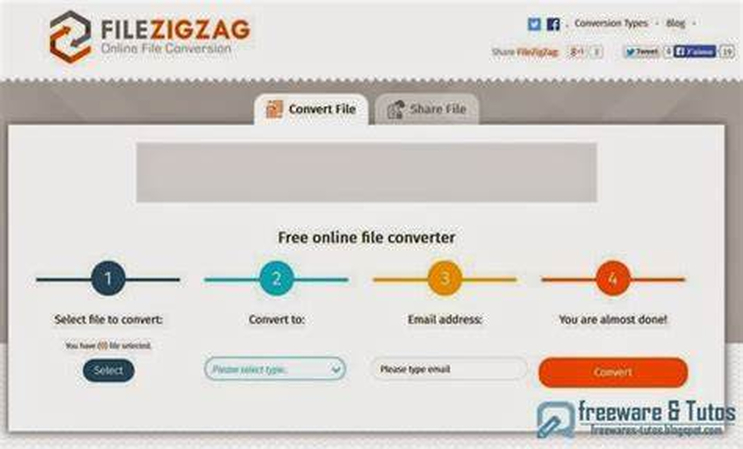

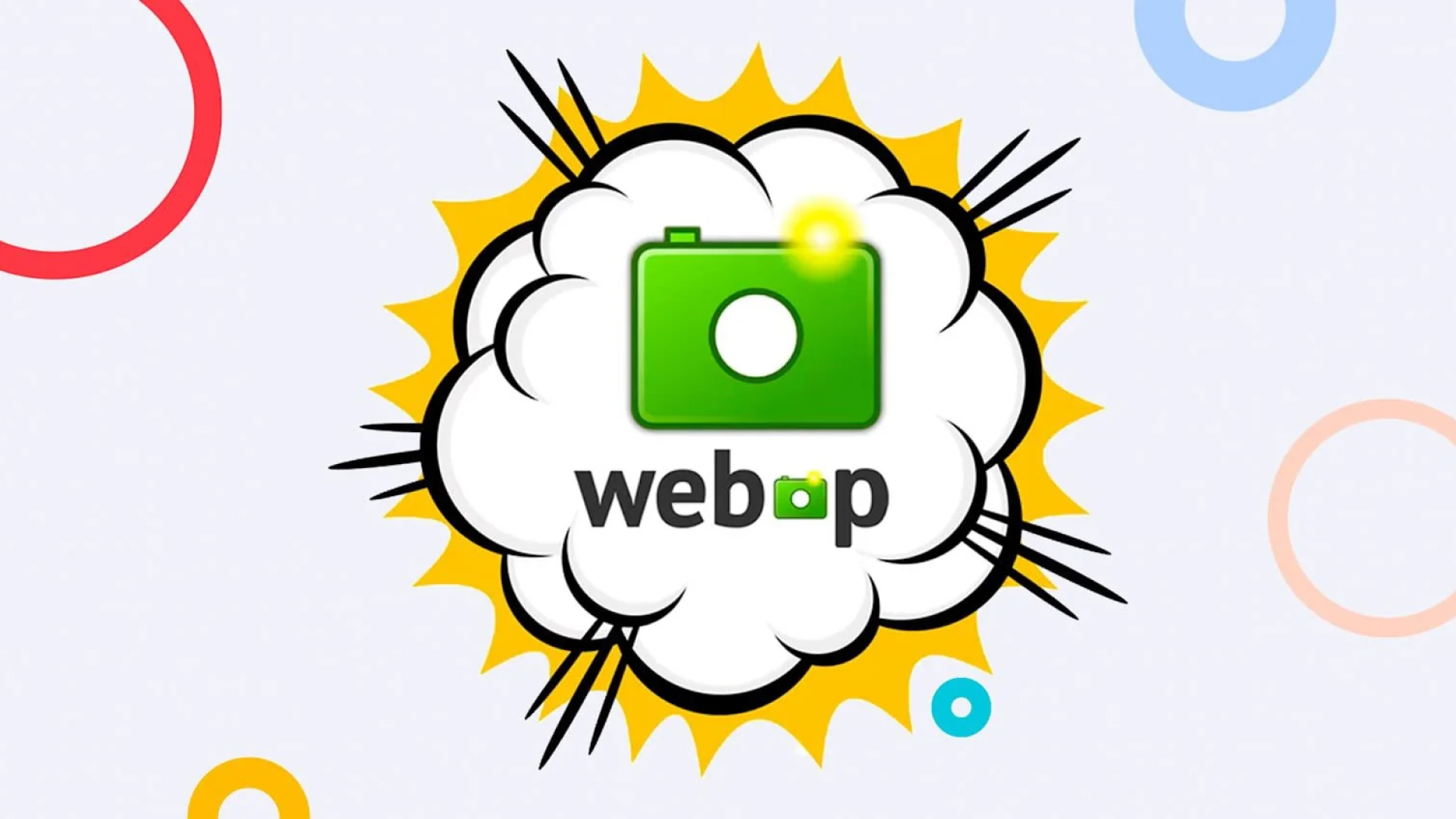

Share this article:
Select the product rating:
Daniel Walker
Editor-in-Chief
My passion lies in bridging the gap between cutting-edge technology and everyday creativity. With years of hands-on experience, I create content that not only informs but inspires our audience to embrace digital tools confidently.
View all ArticlesLeave a Comment
Create your review for HitPaw articles