How to Download All Videos from a YouTube Channel
In the vast landscape of YouTube content, the desire to download an entire channel's videos arises for many reasons. This guide, presented in simple and accessible language, delves into the needs and benefits of downloading all videos from YouTube channel.
Top Three Video Downloaders to Download YouTube Channel
The following part will explore three alternative methods for downloading YouTube channels: 4K Video Downloader, By Click Downloader (for Windows), and iTubeGo.
1. 4K Video Downloader (Windows & Mac)
Best for Individuals seeking a straightforward solution for downloading videos without additional editing or conversion features.
4K Video Downloader is a powerful downloader tool available across various platforms, including macOS, Windows, Linux, and Android. This simple program makes it ideal for users who prioritize video downloads without intricate functionalities.
Simple Guide:- 1.Launch 4K Video Downloader+: Download and install the program compatible with multiple operating systems.
- 2.Copy YouTube Channel Link: Navigate to the YouTube channel you want to download and copy its link.
- 3.Paste Link in Downloader: Click the "Paste Link" button in the downloader.
- 4.Select Download Options: Choose "Download the Channel" from the drop-down list, and customize the format, quality, and output folder.
- 5.Initiate Download: Click the "Download" button to start the process.
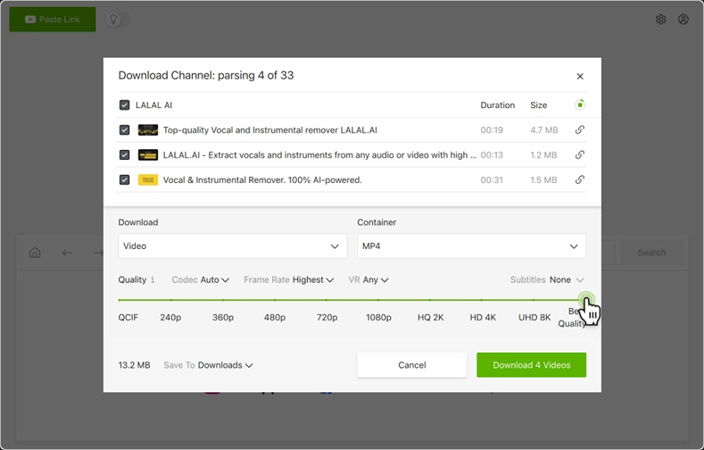
2. By Click Downloader (Windows)
By Click Downloader is a popular tool designed for Windows that supports YouTube channel all videos download. It supports high and low-quality video/audio downloads, with the option to download subtitles during the process. However, it comes with a 24-hour free trial, after which a purchase is required. Here's a brief overview:
Pros
- Download entire YouTube channels at once.
- Ability to download subtitles.
- High-speed downloads.
- Editing features for downloaded content.
Cons
- Contains ads during the free trial.
- Limited to a 24-hour trial period without purchase.
- Inability to merge subtitles into the video.
- 1.Download and Install: Get By Click Downloader from their official website, install, and open it.
- 2.Copy Channel Link: Copy the link to the YouTube channel you want to download.
- 3.Paste Link in By Click Downloader: Right-click within the application and paste the link.
- 4.Download Preferences: Select your desired video/audio quality and specify if you want subtitles.
- 5.Initiate Download: Click on the download button to start the process.
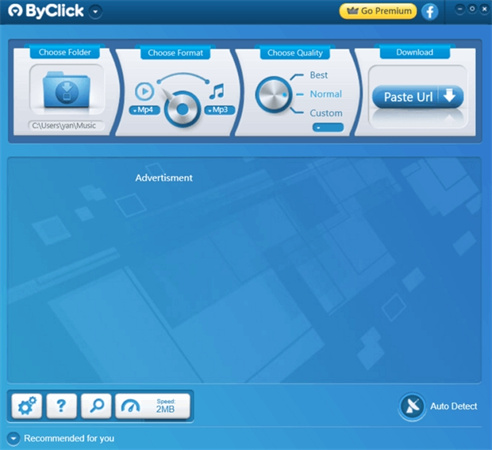
HitPaw Univd - All-in-on Video Solutions for Win & Mac
Secure Verified. 254,145 people have downloaded it.
- Support 1,000+ formats, such as MP4, MKV, MOV, MP3, etc.
- Batch convert video and audio file at high speed
- Compress videos and images with only one click
- Support both Windows and Mac systems
Secure Verified. 254,145 people have downloaded it.
3. iTubeGo (Windows & Mac)
iTubeGo is a professional YouTube Channel downloader compatible with both Mac and Windows. It boasts a user-friendly interface, high-quality downloads, and the ability to download subtitles. While it offers fast and batch downloading, the free trial has limitations. Here's an overview:
Pros
- Bulk download of YouTube channels.
- Subtitle grabbing feature.
- Ad-free experience.
- Multiple output format options.
Cons
- Limited free trial quota (3 single videos and 1 channel with a watermark).
- Higher cost for the Mac version.
- 1.Download and Install: Obtain iTubeGo from the official website, install, and launch it.
- 2.Copy Channel Link: Copy the URL of the YouTube channel you wish to download.
- 3.Paste Link in iTubeGo: Paste the link within the application.
- 4.Choose Download Options: Customize your download preferences, including format and quality.
- 5.Initiate Download: Click the download button to start the process.
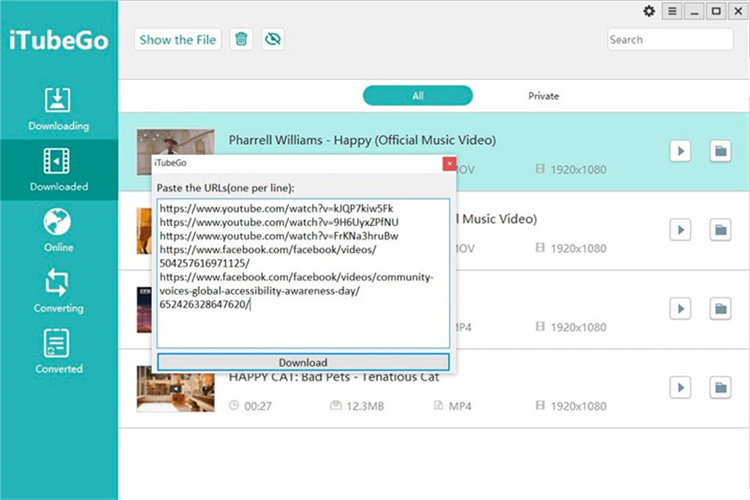
FAQs about Downloading All Videos from YouTube Channel
Q1. Can you save a YouTube video from your channel?
A1. Yes, you can download all videos from YouTube Channel. Sign in to your YouTube studio account. Then navigate to the Content in the left-hand menu, which shows you the videos you uploaded. Find the videos you want to download. Hover over it and see options. Select Download from the dropdown menu. Or download all YouTube videos from a channel.
Q2. Is there a way to convert multiple YouTube videos at once?
A2. Yes. With HitPaw Univd, you can convert the YouTube playlist with just a few clicks. Install the converter to your computer. Launch it and find the Download tab. Copy the URL of YouTube playlist, and paste it into the converter. It will analyze the URL automatically and you can choose the video output format. When you click Download, all videos in the playlist will be converted soon.
The Bottom Line
With the right guidance, mastering the art of downloading all videos from a YouTube channel is a breeze. Remember to choose a reliable, user-friendly video downloader tool to simplify the process. HitPaw Univd is top of the list for its batch converts, user-friendly interface, and many other add-on features.








 HitPaw Edimakor
HitPaw Edimakor HitPaw VikPea (Video Enhancer)
HitPaw VikPea (Video Enhancer)
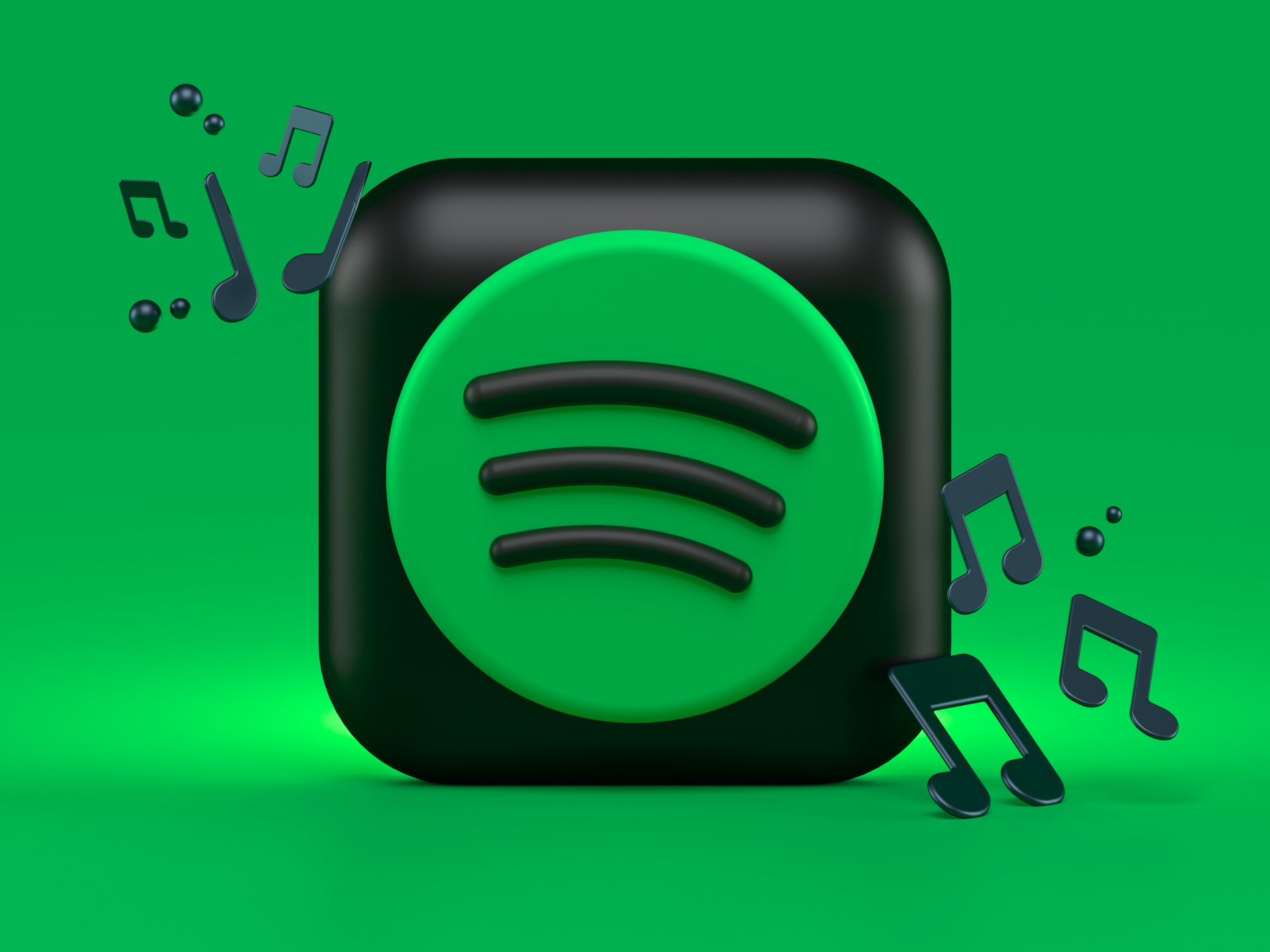


Share this article:
Select the product rating:
Daniel Walker
Editor-in-Chief
My passion lies in bridging the gap between cutting-edge technology and everyday creativity. With years of hands-on experience, I create content that not only informs but inspires our audience to embrace digital tools confidently.
View all ArticlesLeave a Comment
Create your review for HitPaw articles