What's a Good Bitrate for Streaming and How to Choose
In the world of online streaming, a smooth and visually captivating experience is paramount for both viewers and streamers. Achieving this balance hinges on a crucial factor: bitrate. Simply put, bitrate refers to the amount of data used per second to encode a video stream.
Choosing a good bitrate for streaming directly impacts the quality of your video and the bandwidth required to deliver it to viewers. A well-chosen bitrate ensures a crisp, clear stream without buffering interruptions, while an inappropriate bitrate can lead to pixelation, lag, and frustrated viewers.
Part 1. Factors of a Good Video Bitrate for Streaming
Selecting the ideal good bitrate for streaming requires considering several key factors:
1. Internet Connection Speed (Upload Speed):
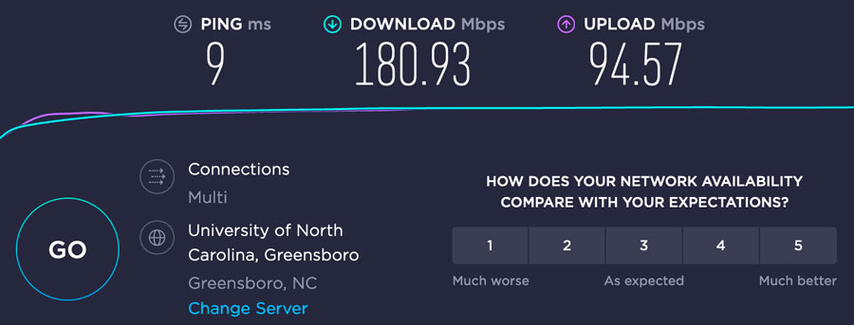
Your upload speed determines how much data you can send out per second. Streaming at a bit rate exceeding your upload speed will result in buffering and a choppy viewing experience for your audience. As a general rule, use a bitrate that is around 70-80% of your upload speed to ensure a smooth stream. You can easily check your internet speed using various online speed test websites.
2. Resolution of the Video:
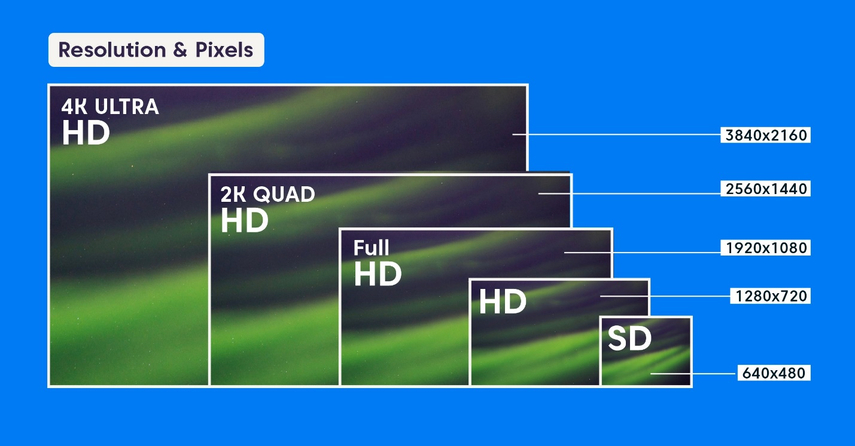
The resolution of your video content plays a significant role in determining the necessary bitrate. Higher resolutions, like 1080p and 4K, require a higher bitrate to maintain good quality compared to standard definition (SD) video.
3. Type of Content Being Streamed:
The nature of your streamed content also influences your bitrate selection. Fast-paced content like gaming streams often benefits from a higher bitrate to capture rapid movements clearly. On the other hand, slower-paced content like lectures or presentations can function well at a slightly lower bitrate.
Part 2. Recommended Good Bitrates for Streaming
Here's a breakdown of recommended good bitrates for streaming based on resolution and scenario:
| Resolution | Recommended Bitrate (Mbps) | Scenario |
|---|---|---|
| SD (480p) | 2-3 Mbps | Low-motion content, ideal for limited bandwidth situations |
| HD (720p) | 4-6 Mbps | Standard high-definition streams for a balance of quality and bandwidth usage |
| HD (720p) High Motion | 5-7 Mbps | Fast-paced content like gaming streams |
| Full HD (1080p) | 6-8 Mbps | High-quality streams for a good viewing experience |
| Full HD (1080p) High Motion | 8-10 Mbps | Fast-paced Full HD streams |
| 4K | 15-20 Mbps | High-resolution streaming for exceptional quality (requires sufficient bandwidth) |
Remember: These are general recommendations. Always test and adjust your bitrate based on your specific internet connection and audience feedback.
Part 3. Extra Tip: How to Easily Change Video Bitrate with HitPaw Univd (HitPaw Video Converter)
While some streaming platforms offer bitrate adjustment options, you might have pre-recorded videos you want to optimize for streaming beforehand. Here's where HitPaw Univd comes in handy.

HitPaw Univd is a powerful and user-friendly software that goes beyond simple video conversion. It allows you to adjust the bitrate of your videos, ensuring they are optimized for streaming on various platforms.
Benefits of Using it for Bitrate Adjustments:
- Precise Bitrate Control: HitPaw provides granular control over video bitrate, allowing you to fine-tune your settings for the perfect balance between quality and file size.
- Multiple Format Support: HitPaw supports a wide range of video formats, making it versatile for various streaming needs.
- Batch Processing: Save time by adjusting the bitrate of multiple videos simultaneously, perfect for managing large video libraries.
Step-by-Step Guide on Adjusting Bitrate Using HitPaw Univd:
1.Download and install HitPaw Univd from the official website.
2.Launch the software and select the "Video Converter" option from the main interface.
3.Click "Add Files" and browse your computer to select the video(s) for which you want to adjust the bitrate.

4.Click on the "Settings" icon next to the format option. This opens the video conversion settings window.

5.In the "Bitrate" section, you can choose from a preset option (e.g., 128kbps, 32kbps)

Watch the following video to learn more details:
Part 4. FAQs about Good Video Bitrate for Streaming
Q1. What if my viewers have varying internet speeds?
A1.
This is a common challenge for streamers. While you can't control your viewers' internet speeds, you can implement strategies to cater to a wider audience:
Q2. Is there a bitrate calculator tool available?
A2. Yes, several online bitrate calculators can help you determine the recommended bitrate for your specific streaming scenario. These tools typically consider factors like your desired resolution, frame rate, and target bitrate percentage of your upload speed.
Q3. What if I'm new to streaming and unsure about the best bitrate?
A3. Starting with a slightly lower bitrate is recommended, especially if you're unfamiliar with your audience's average internet speeds. You can then gradually increase the bitrate based on your experience and viewer feedback. Monitor your stream for buffering issues or complaints about video quality.
Conclusion
Choosing a good bitrate for streaming is essential for delivering a high-quality and enjoyable experience for your viewers. By understanding the factors that influence bitrate selection and utilizing recommended settings, you can optimize your streams for smooth playback.
HitPaw Univd offers a valuable tool for streamers by allowing you to easily adjust the bitrate of pre-recorded videos before uploading them to your streaming platform. This ensures your content is optimized for streaming and avoids potential buffering issues during the live stream.









 HitPaw VikPea
HitPaw VikPea HitPaw Watermark Remover
HitPaw Watermark Remover 


Share this article:
Select the product rating:
Daniel Walker
Editor-in-Chief
My passion lies in bridging the gap between cutting-edge technology and everyday creativity. With years of hands-on experience, I create content that not only informs but inspires our audience to embrace digital tools confidently.
View all ArticlesLeave a Comment
Create your review for HitPaw articles