The Ultimate Guide of How to Download Wistia Videos
Welcome to the ultimate guide on how to effortlessly download Wistia video! Whether you're a content creator, marketer, or simply an avid viewer, mastering the art of downloading Wistia videos is invaluable. In this comprehensive resource, we'll explore expert tips and tricks to ensure smooth and efficient downloads. From understanding the intricacies of the platform to utilizing advanced techniques, we've got you covered. Let's dive in and unlock the power of downloading Wistia videos.
Part 1. What is Wistia?
Wistia is a video hosting platform designed primarily for businesses and professionals to host, manage, and share their video content online. Unlike some other video hosting platforms, Wistia offers a suite of tools tailored to the needs of businesses, including customizable video players, detailed analytics, lead generation tools, and integrations with marketing automation platforms.
Wistia gained popularity among businesses and professionals for several reasons:
1.Customization: Wistia allows users to customize the appearance of their video players to match their brand, ensuring a consistent brand experience across their website or other digital channels.
2.Analytics: The platform provides detailed analytics on viewer engagement, allowing users to track metrics such as views, engagement rates, and viewer retention. This data helps businesses understand how their audience interacts with their video content and make informed decisions to optimize their video strategy.
3.Lead Generation: Wistia's Turnstile feature enables users to gate their video content behind a lead capture form, helping businesses generate leads and grow their email list.
4.Security: Wistia offers advanced security features, such as password protection and domain restriction, to control access to video content and protect sensitive information.
5.Integration: Wistia integrates with a wide range of marketing automation platforms, CRMs, and other tools, making it easy for businesses to incorporate video into their existing workflows and marketing campaigns.
Benefits
Downloading Wistia videos for personal or professional use offers several benefits:
- Offline Viewing: Access Wistia videos without internet, ideal for travel or low connectivity areas.
- Convenience: Instant access without re-streaming, saving time and bandwidth.
- Content Preservation: Secure valuable content in case of removal or access changes.
- Flexibility: Use in presentations, training, or share without internet constraints.
- Customization: Edit or repurpose for specific needs like compilations or annotations.
- Backup: Maintain backups for data loss or unavailability online.
Part 2. How to Download Wistia Videos
1. Download Wistia Videos with HitPaw Video Converter
To download Wistia videos efficiently, HitPaw Video Converter stands out as the top choice. This versatile tool offers a comprehensive range of features designed to simplify video processing tasks.
HitPaw Video Converter is a multifunctional software renowned for its ease of use and powerful capabilities. With capabilities to convert photo and video formats, download content from over 10,000 websites, extract audio, and edit videos effortlessly, it serves as a comprehensive solution for various multimedia needs. Additionally, it includes popular tools like image compression and screen recording, making it a go-to choice for simplifying and enhancing video-related tasks.
Features
- Format Conversion: Convert between various photo and video formats for compatibility.
- Video Downloading: Seamlessly download videos from over 10,000 websites, including Wistia.
- Audio Extraction: Extract audio tracks from videos or download music from popular platforms.
- Video Editing: Trim, crop, merge, and apply effects to videos effortlessly.
- Additional Tools: Includes image compression, screen recording, and 2D to 3D conversion for comprehensive video processing.
Steps
Here are the steps for downloading Wistia videos using HitPaw Video Converter:
Step 1: Launch HitPaw Video Converter
Open HitPaw Video Converter and navigate to the Download tab.
Step 2: Copy the Video URL
Visit the Wistia website in your browser, find the video you want to download, and copy its URL.

Step 3: Paste the URL and Choose the Format
Return to HitPaw Video Converter, click on the Paste URL button to automatically input the copied link, or drag and drop the video URL into the interface box.

Step 4: Analyze and Select Settings
HitPaw Video Converter will analyze the video link and display relevant information. Choose your desired video format, quality, subtitles, and whether to download the cover thumbnail.

Step 5: Start Downloading
Click the Download button to begin downloading the Wistia video. You can pause and resume the download as needed.

Step 6: Access and Edit
Once the download is complete, the video will appear in the Finished tab. You can play it using the built-in player, access the output folder to view the downloaded file, or start editing the video as desired.

Watch the following video to learn more details:
2. Download Wistia Video Using the Developer Tools
If you wish to avoid any program installation as well as security risks of online downloaders, here is a guide to wistia videos download from a website without the help of any third-party tools.
Follow the steps below to download video from wistia using Browser DevTools:
step 1. Browse to a Wistia video on Chrome or other mainstream browsers, access the browser’s Developer Tools by right-clicking on the page and selecting “Inspect”. (Or hit F12 on your keyboard.)
step 2. Under the Elements tab, press Ctrl + F on your keyboard to open a search box and type “embedurl”. Then you’ll see the iframe URL of the Wistia video.

step 3. Double-click to select the URL and copy it to the address bar, hit Enter. The video should play full screen in the new tab.
step 4. Press F12 to open DevTools, go to the Sources tab -> fast.wistia.net -> embed -> iframe folder. Click on the video id file to open it.
step 5. In the right panel, you will find some URLs that end with a “.bin” extension. Choose one according to the video quality you want.

step 6. Select this link and copy it by pressing Ctrl+C. Paste it into the URL bar of your browser and press Enter.
step 7. Right click on the video and select “Save video as” option. Now you can enter a filename and choose a folder to save the this video to your computer.
step 8. When the video is downloaded, rename the file to change the file extension from .bin to .mp4. Now you can play and watch the downloaded MP4 Wistia video anytime.
3. Download Wistia video with Chrome Extension
A video downloader Chrome extension will let you download the video directly from the webpage making it the most convenient option.
The major drawback is the lack of varied video resolution options when compared to downloader software alternatives.
Steps
Here is how to download wistia videos with chrome extension:
step 1. Search for the extension in the Chrome Store and add it to your browser.
step 2. Open the relevant web page, and play your Wista video.
step 3. While the video is still playing, click on the Flash downloader’s icon from your toolbar.
step 4. The tool will auto-detect your Wistia video.
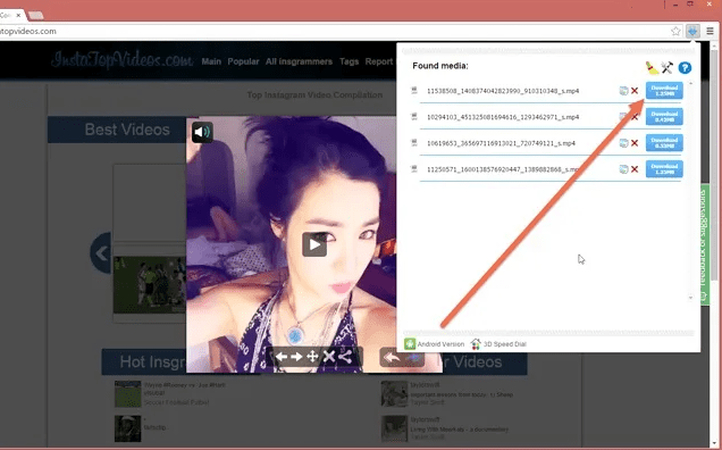
From the pop-up screen, hit the download icon next to the video file with the resolution you want.
Part 3. FAQs of Wistia Videos Download
Q1. Is it legal to download Wistia videos for personal use?
A1. Downloading Wistia videos for personal use is generally acceptable if you have permission from the content creator. However, redistributing or using the downloaded videos for commercial purposes without authorization may infringe on copyright laws.
Q2. Are there any tools or software specifically designed for downloading Wistia videos?
A2. Yes, there are several tools and software available that specialize in wistia download video. These tools typically allow users to input the video URL and download the content for offline viewing or other purposes.
Q3. Can I download a Wistia video from the URL?
A3. Yes, you can download Wistia video from URL using various methods. One common approach is to use online video downloader websites or browser extensions specifically designed to capture and download videos from URLs.
Conclusion
In conclusion, mastering the art of downloading Wistia videos opens up a world of possibilities for personal and professional use. With the right tools and techniques, you can effortlessly access and preserve valuable content. For a seamless experience, I highly recommend using HitPaw Video Converter. Its versatile features and user-friendly interface make it the ultimate solution for all your video downloading and processing needs. Unlock the full potential of Wistia videos with HitPaw today!






 HitPaw Watermark Remover
HitPaw Watermark Remover  HitPaw Photo Object Remover
HitPaw Photo Object Remover HitPaw VikPea
HitPaw VikPea

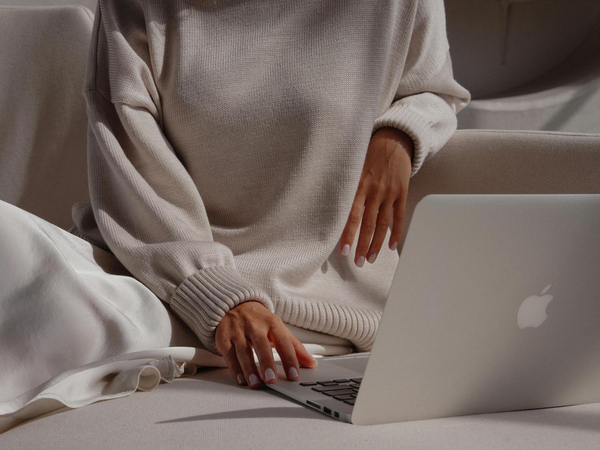

Share this article:
Select the product rating:
Joshua Hill
Editor-in-Chief
I have been working as a freelancer for more than five years. It always impresses me when I find new things and the latest knowledge. I think life is boundless but I know no bounds.
View all ArticlesLeave a Comment
Create your review for HitPaw articles