2025 Update: Top 6 MP3 Bitrate Converters for Windows 11/10/8 and Mac
In the digital age, managing our music libraries often involves converting audio files between different formats and bitrates. Bitrate refers to the amount of data used per second to encode an audio file, which ultimately affects the file size and audio quality. For instance, a higher bitrate MP3 file will sound clearer and more detailed but will also take up more storage space.
Choosing the right bitrate converter is crucial for optimizing your music collection for different listening scenarios. This article explores the top 6 MP3 bitrate converters available for Windows 11/10/8 and Mac, providing you with a variety of options to suit your needs.
Part 1: Best 6 Free Bitrate Converters for Windows and Mac
1. HitPaw Univd (HitPaw Video Converter) - Solution for Video & Audio

HitPaw Univd is a powerful and versatile software that goes beyond simple bitrate conversion. It allows you to convert a wide range of video and audio formats, including MP3. With HitPaw, you can easily adjust the Bitrate of your MP3 files to your desired level, ensuring a perfect balance between sound quality and file size.
Key Features for MP3 Bitrate Conversion:
- Supports Various Input and Output Formats: Convert MP3 files to other popular audio formats like AAC, FLAC, WAV, and more while also allowing conversion from those formats back to MP3.
- Flexible Bitrate Adjustment: Choose from a range of preset bitrate options or enter a custom value to achieve the exact audio quality you need.
- Batch Conversion: Save time by converting multiple MP3 files at once, making it efficient for managing large music libraries.
- High-Quality Output: HitPaw utilizes advanced audio processing to ensure your converted MP3 files maintain excellent sound quality.
- Easy-to-Use Interface: HitPaw boasts a clean and intuitive interface, making it user-friendly for both beginners and experienced users.
How to Use HitPaw Univd to Change MP3 Bitrate:
1.Download and install HitPaw Univd from the official website.
2.Launch the software and select the "Audio Converter" option from the main interface.
3.Click "Add Files" and browse your computer to select the MP3 files you want to convert.
4.From the format dropdown menu, choose "MP3" as the output format (it will be selected by default if converting between MP3 files).

5.Click on the "Settings" icon next to the format option. This opens the audio conversion settings window.

6.In the "Bitrate" section, you can choose from a preset option (e.g., 128kbps, 320kbps) or enter a custom bitrate value in the designated field.

7.Once you've chosen your desired Bitrate, click "OK" to confirm the settings.
8.Click the "Convert" button to begin the bitrate conversion process. HitPaw will display the progress for each file.
9.Once converted, your new MP3 files with the adjusted Bitrate will be saved in the designated output folder you specified during installation.
Watch the following video to learn more details:
2. AnyMP4 Video Converter Ultimate

AnyMP4 Video Converter Ultimate is a feature-rich software that offers MP3 bitrate conversion alongside video conversion capabilities. It provides a user-friendly interface and supports various audio formats.
Pros
- User-friendly interface
- Supports various audio formats
- Offers additional video conversion features
Cons
- Limited free trial version with conversion limitations
- It can be resource-intensive for older computers
3. MP3 Quality Modifier
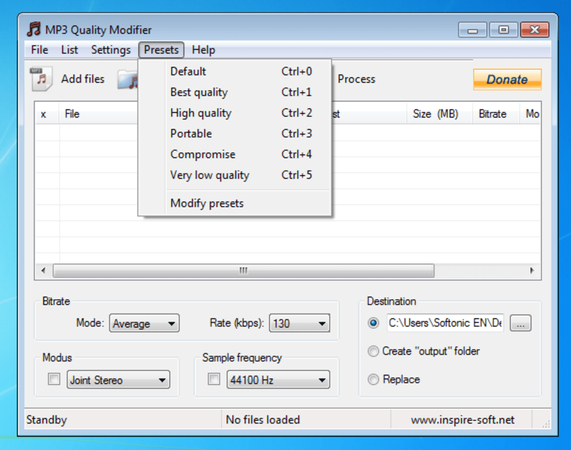
MP3 Quality Modifier is a free and lightweight software specifically designed to adjust the Bitrate of MP3 files. It offers a simple interface for basic bitrate conversion.
Pros
- Free and lightweight software
- Simple interface for basic bitrate conversion
Cons
- Limited features compared to other options
- It might lack advanced functionalities for some users
4. Online Audio Converter
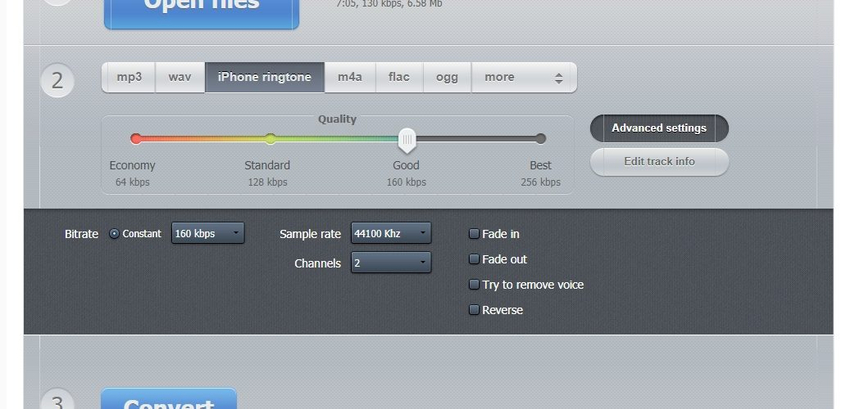
Online Audio Converter is a web-based tool that allows you to convert MP3 files to various formats and adjust the Bitrate directly in your web browser.
Pros
- Convenient online tool
- no software installation required
- Supports various audio formats
Cons
- Relies on internet connectivity
- File size limitations for online conversion
5. CoolUtils Sound Converter
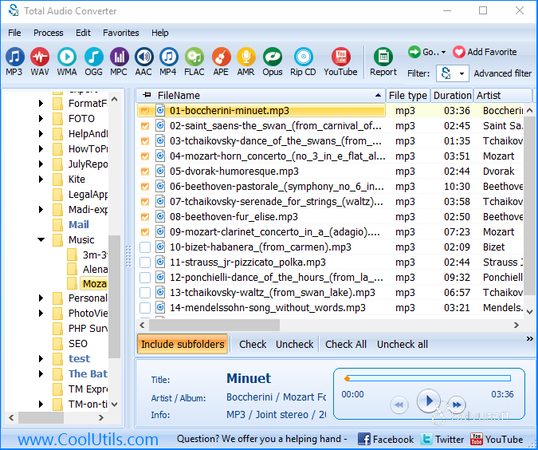
CoolUtils Sound Converter is a free audio converter that supports various formats, including MP3 bitrate conversion. It offers basic editing functionalities alongside conversion.
Pros
- Free software with basic editing features
Cons
- The interface might seem outdated to some users
- Limited features compared to paid options
6. VLC Media Player

VLC Media Player is a popular free and open-source media player known for its versatility. While not its primary function, VLC can also be used for basic MP3 bitrate conversion.
Pros
- Free and open-source software
- Multi-platform compatibility (Windows, Mac, Linux)
Cons
- The conversion process can be less intuitive compared to dedicated converters
- Limited features for bitrate conversion compared to other options
Part 2: FAQs about Convert Bitrate of MP3
Q1. Which Bitrate should I use for my MP3 files?
A1.
The ideal Bitrate for your MP3 files depends on your priorities. Here's a quick guide:
Q2. I don't want to install any software. Are there any online converters I can trust?
A2. While online converters offer convenience, there are security considerations. Uploading your files exposes them to the converter's servers.
Conclusion
Choosing the right MP3 bitrate converter depends on your needs and priorities. For a powerful and user-friendly solution with extensive features, HitPaw Univd stands out. It offers more than just bitrate conversion, allowing you to manage your entire audio library efficiently. So, explore the options we've provided and choose the MP3 bitrate converter that best suits your requirements!









 HitPaw VikPea
HitPaw VikPea HitPaw Watermark Remover
HitPaw Watermark Remover 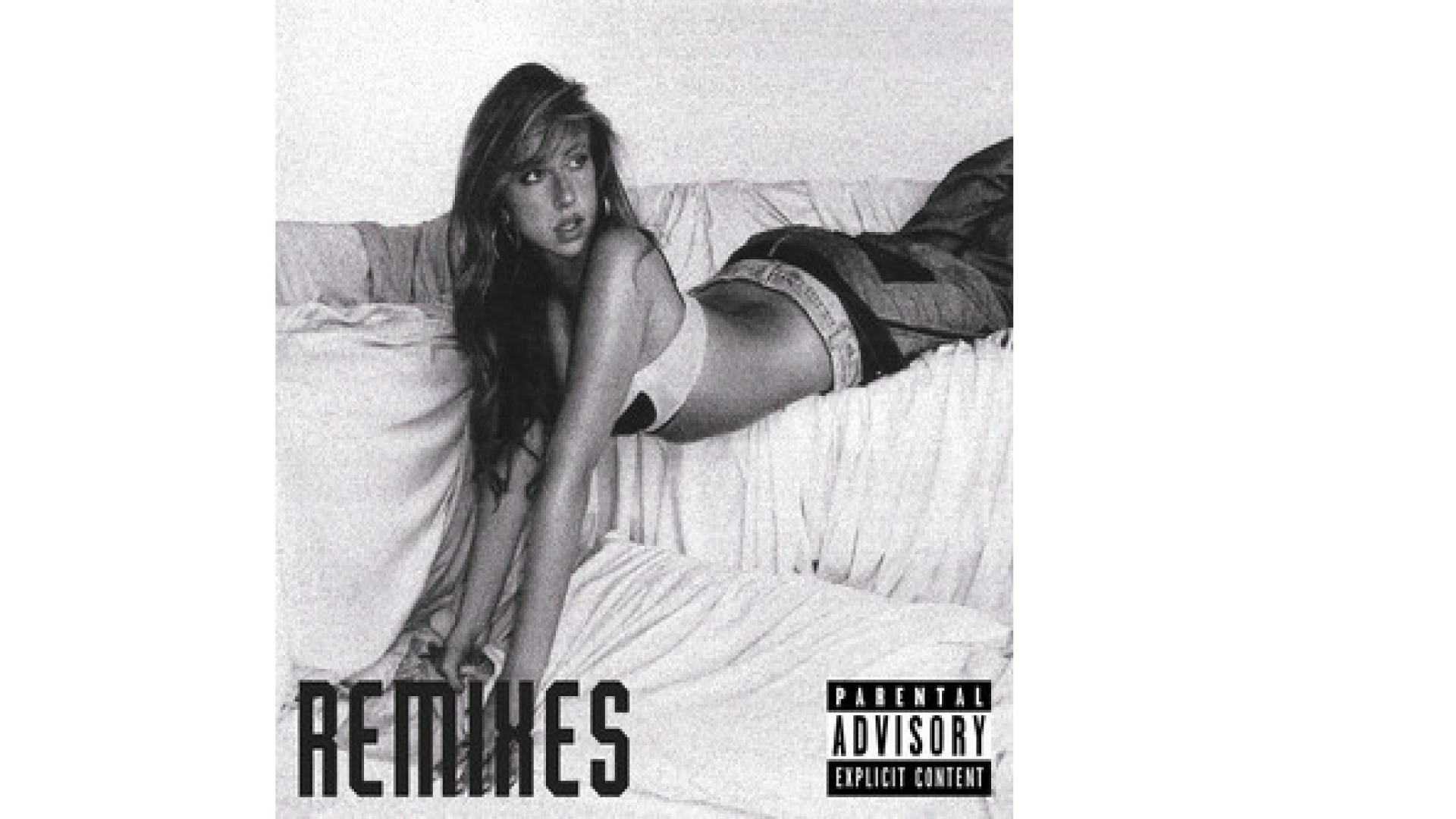



Share this article:
Select the product rating:
Daniel Walker
Editor-in-Chief
My passion lies in bridging the gap between cutting-edge technology and everyday creativity. With years of hands-on experience, I create content that not only informs but inspires our audience to embrace digital tools confidently.
View all ArticlesLeave a Comment
Create your review for HitPaw articles