What's a Best Bitrate for YouTube and How to Choose
In the realm of online video sharing, YouTube reigns supreme. To captivate viewers and ensure a seamless viewing experience, video quality is paramount. Here's where Bitrate enters the scene. Simply put, bitrate refers to the amount of data used per second to encode a video.
Choosing the best bitrate for YouTube directly impacts the visual quality of your uploaded videos and the file size. A well-chosen bitrate ensures crisp, clear videos on YouTube without encountering buffering issues, while an inappropriate bitrate can result in pixelation, lag, and frustrated viewers.
Part 1: Why Use the Best Bitrate for YouTube?
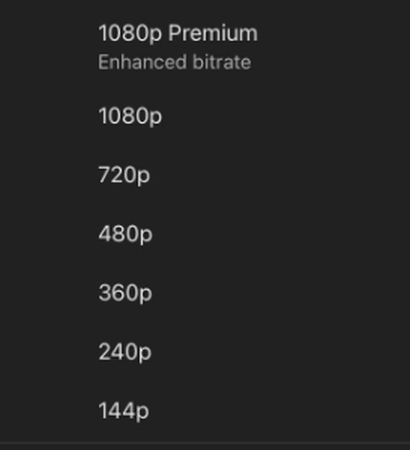
Selecting the best bitrate for YouTube goes beyond aesthetics. Here are some key reasons:
- Enhanced Viewing Experience: A higher bitrate translates to better video quality with sharper details and smoother playback. This keeps viewers engaged and coming back for more.
- Reduced Buffering: Uploading with a bitrate that aligns with your upload speed prevents buffering interruptions, ensuring a frustration-free viewing experience for your audience.
- SEO Optimization: While not a direct ranking factor, high-quality videos tend to perform better in YouTube search results, as viewers are more likely to click on and watch them.
Part 2: How to Choose the Best Bitrate for YouTube Videos
When it comes to YouTube, there isn't a one-size-fits-all answer for the best bitrate. The ideal bitrate depends on several factors:
1. Best Bitrates for YouTube Videos:
Here's a breakdown of recommended best bitrates for YouTube based on video resolution and frame rate:
| Resolution | Frame Rate | Recommended Bitrate (Mbps) |
|---|---|---|
| SD (480p) | 30 fps | 2-3 Mbps |
| HD (720p) | 30 fps | 4-6 Mbps |
| HD (720p) | 60 fps | 6-8 Mbps |
| Full HD (1080p) | 30 fps | 6-8 Mbps |
| Full HD (1080p) | 60 fps | 8-12 Mbps |
| 4K (UHD) | 30 fps | 13-18 Mbps |
| 4K (UHD) | 60 fps | 18-25 Mbps |
| 8K | 30 fps | 45-55 Mbps |
2. Bitrates for Other Platforms:
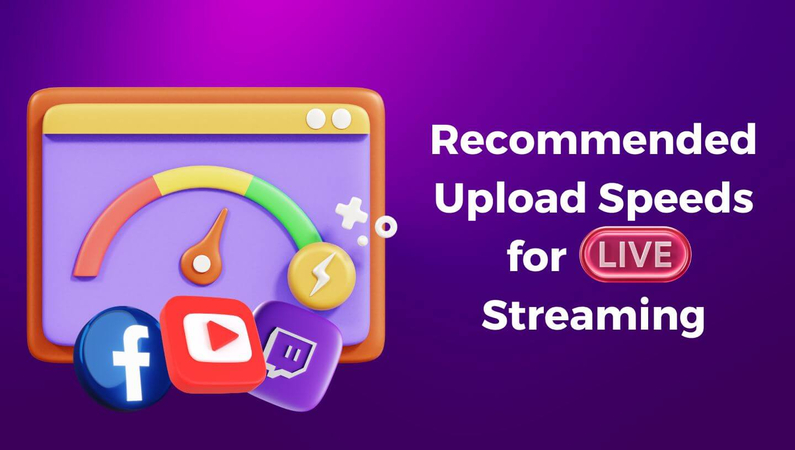
While this guide focuses on YouTube, here's a quick reference for bitrate recommendations on other social media platforms:
- Facebook: 5-8 Mbps for HD videos
- Twitter: 3-5 Mbps for HD videos
- Instagram: 3-5 Mbps for HD videos
- Twitch: 3-6 Mbps for HD streams (can vary depending on partner status)
Remember: These are general recommendations. Always test and adjust your bitrate based on your specific upload speed and audience feedback.
Part 3: Extra Tip: How to Make the Best Video/Audio Bitrate for YouTube
While YouTube offers some built-in options for bitrate selection during upload, you might have pre-recorded videos that require optimization beforehand. This is where the HitPaw Video Converter comes in handy.

HitPaw Video Converter is a powerful and user-friendly software that goes beyond simple video conversion. It empowers you to adjust the bitrate of your videos, ensuring they are tailored for uploading to YouTube and achieving the best bitrate.
Benefits of Using it for YouTube Bitrate Adjustments:
- Precise Bitrate Control: HitPaw provides granular control over video bitrate, allowing you to fine-tune your settings for the perfect balance between quality and file size, optimizing your videos for YouTube.
- Multiple Format Support: HitPaw supports a wide range of video formats, making it versatile for various video editing and uploading needs.
- Batch Processing: Save time by adjusting the bitrate of multiple videos simultaneously, perfect for managing large video libraries before uploading them to YouTube.
Step-by-Step Guide on Adjusting Bitrate Using HitPaw Video Converter:
1.Download and install HitPaw Video Converter from the official website.
2.Launch the software and select the "Video Converter" option from the main interface.
3.Click "Add Files" and browse your computer to select the video(s) for which.

4.Click on the "Settings" icon next to the format option. This opens the video conversion settings window.

5.In the "Bitrate" section, you'll find a drop-down menu or a text field where you can enter a specific bitrate value.
- Option 1: Using Drop-Down Menu: Choose a pre-set bitrate option that aligns with your desired video resolution and frame rate (e.g., "6 Mbps for 1080p 30fps").
- Option 2: Entering Specific Bitrate: If you prefer more control, refer to the recommended bitrate chart mentioned earlier in this guide and enter the desired bitrate value (e.g., "10 Mbps" for a high-quality 1080p 60fps video).

Watch the following video to learn more details:
Additional Tips for Optimizing YouTube Video Bitrate:
- Consider Your Upload Speed: Ensure your chosen bitrate doesn't exceed 70-80% of your upload speed to avoid buffering issues.
- Test and Refine: Upload a small test video with your chosen bitrate settings to YouTube and monitor the playback quality. Make adjustments as needed based on your observations and audience feedback.
Part 4: FAQs about Best Bitrate for YouTube
Q1. What if my video is too large to upload to YouTube directly due to the bitrate?
A1.
If your video file size is too large after adjusting the bitrate using HitPaw Video Converter, you have a couple of options:
Q2. Does audio bitrate also matter for YouTube?
A2. Yes, audio bitrate plays a role in overall video quality. 128-192 kbps for stereo audio is sufficient for most YouTube videos.
Conclusion
Choosing the best bitrate for YouTube is an essential step in creating high-quality videos that capture your audience's attention. By understanding the factors influencing bitrate selection and utilizing the recommended settings, you can optimize your videos for a seamless viewing experience on YouTube.
Take control of your YouTube video quality! Download HitPaw Video Converter today and experience the difference the best bitrate can make in your videos. With HitPaw, you can focus on creating captivating content and leave the technical aspects to the software.









 HitPaw VikPea
HitPaw VikPea HitPaw Watermark Remover
HitPaw Watermark Remover 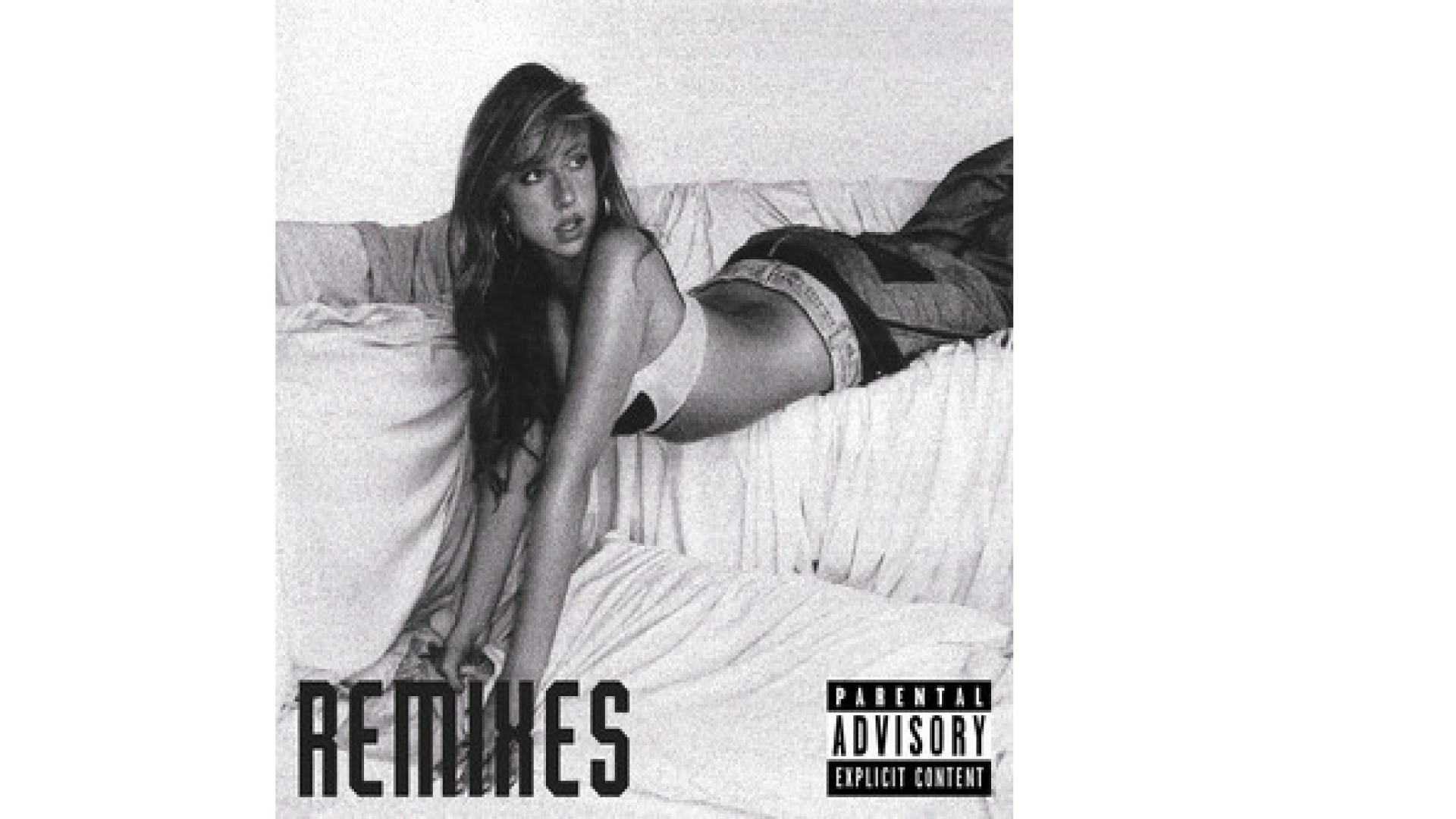



Share this article:
Select the product rating:
Joshua Hill
Editor-in-Chief
I have been working as a freelancer for more than five years. It always impresses me when I find new things and the latest knowledge. I think life is boundless but I know no bounds.
View all ArticlesLeave a Comment
Create your review for HitPaw articles