3 Easy Ways to Share Audio on Discord Without Errors
Discord has revolutionized how people communicate, offering robust features for voice, video, and text chat. Among its most versatile capabilities is the ability to share audio on Discord, allowing users to enhance their interactions with music, tutorials, game commentary, or professional presentations. Despite its simplicity, users often face challenges such as poor audio quality or unsupported file formats. This guide provides three straightforward methods to share audio on Discord without errors and ensures a seamless experience for any purpose.
Way 1: How to Share Audio on Discord with Screen Share
Screen sharing on Discord is a highly effective way to showcase content with both visuals and sound. Whether you're streaming a game, presenting a project, or watching a movie with friends, Discord's screen share function lets you deliver high-quality audio and visuals simultaneously. However, configuring it properly is crucial to ensure a flawless experience without audio issues.
1. Does Discord Screen Share Have Audio?
Yes! Discord screen share supports audio, enabling users to broadcast their content with sound seamlessly. This feature allows for dynamic communication, perfect for live gaming sessions, collaborative work, or entertaining friends. Discord ensures synchronized audio and video for smooth interaction.
2. How to Screen Share with Audio on Discord
1.Open Discord: Confirm that Discord is installed on your device and you're logged in.
2.Join a Voice Channel: Connect to a voice channel in your desired server.

3.Initiate Screen Share: Click the "Screen" icon in the voice channel.
4.Choose Sharing Settings: Select an application or entire screen to share and toggle Include Audio to ON.
5.Start Sharing: Click "Go Live." Your screen and audio are now being transmitted.

6.End the Session: Click "Stop Sharing" to finish.
This method is particularly useful for live streams or interactive sessions where real-time audio and visual sharing are essential.
Way 2: How to Share Audio on Discord with File Attachments
Sometimes, you may need to share pre-recorded audio files such as podcasts, sound effects, or music tracks. Discord's file attachment feature allows you to share audio files directly with individuals or groups. This is an excellent alternative for situations where live streaming isn't necessary or if your content is already prepared.
1.Check Network Stability: Restart your router to ensure a stable connection.
2.Adjust Settings: Disable Echo Cancellation in Discord for clearer sound.
3.Upload Audio Files: Access a server or private channel in Discord. Click the "+" icon near the message box to upload filesand select your audio file and press "Enter" to send it.

This method is perfect for distributing high-quality audio files without requiring live interaction.
Way 3: How to Share Sound on Discord with the Voice Channel
Voice channels are at the heart of Discord's audio communication. By joining or creating a voice channel, you can share sound in real time without needing additional configurations. This method is ideal for group calls, collaborative discussions, or casual conversations where live sound sharing is key.
1.Create a Voice Channel: Go to your server and click the "Plus" icon. Choose "Voice Channel" as the channel type and set privacy options if needed.

2.Join the Channel: Select the channel in the sidebar and click to enter.
3.Start Sharing Sound: Once inside, speak or play audio through your microphone. Participants in the channel will hear you in real time.
Voice channels are an effortless way to communicate live, making them a popular choice for Discord users.
Bonus Tip: How to Convert Audio Files to MP3 for Easy Sharing
Sharing audio on Discord can sometimes be challenging if your file is in an unsupported format. Univd Video Converter is a versatile tool designed to handle such scenarios. It allows you to convert audio files into various formats, including MP3, ensuring compatibility across all platforms. With its user-friendly interface and advanced features, HitPaw Video Converter simplifies audio and video conversion for beginners and professionals alike.
- Supports 1,000+ Formats: Convert between MP3, AAC, WAV, FLAC, and more.
- Audio Editing Tools: Trim, merge, and adjust audio for better quality.
- Customizable Settings: Modify bitrate, sample rate, and channels for optimal results.
- Beginner-Friendly Interface: One-click conversion with pre-configured profiles.
Step 1.Open Univd Video Converter, then switch to Converter tab and select Add Audio in the upper left corner, or drag and drop your audio files directly into the interface.

Step 2.Choose MP3 or another format from the dropdown menu. Customize encoder, bitrate, or sample rate for enhanced quality.

Step 3.Click "Convert" or "Convert All" to start processing. Find converted files in the "Converted" tab or export them for sharing.

With its comprehensive features and ease of use, HitPaw Video Converter is an invaluable tool for preparing audio files for Discord or any other platform.
Conclusion
Sharing audio on Discord doesn't have to be complicated. Whether you're using screen share, file attachments, or voice channels, each method offers unique benefits to fit your needs. Additionally, tools like HitPaw Video Converter make it easy to prepare audio files in the right format, ensuring a smooth sharing experience. Try these methods today and enjoy hassle-free communication on Discord!

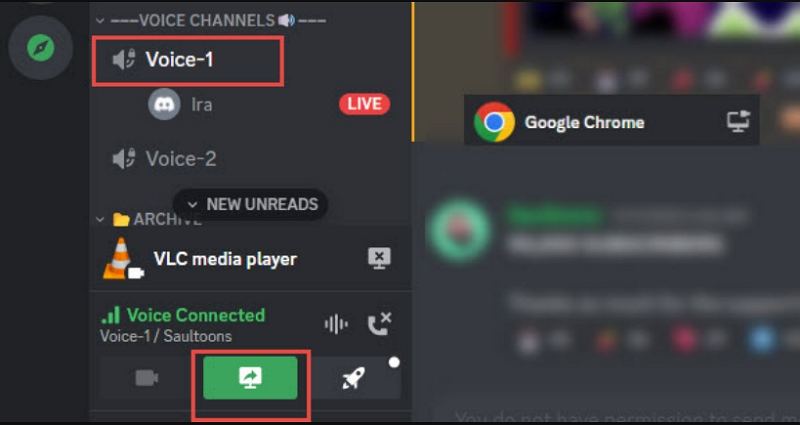
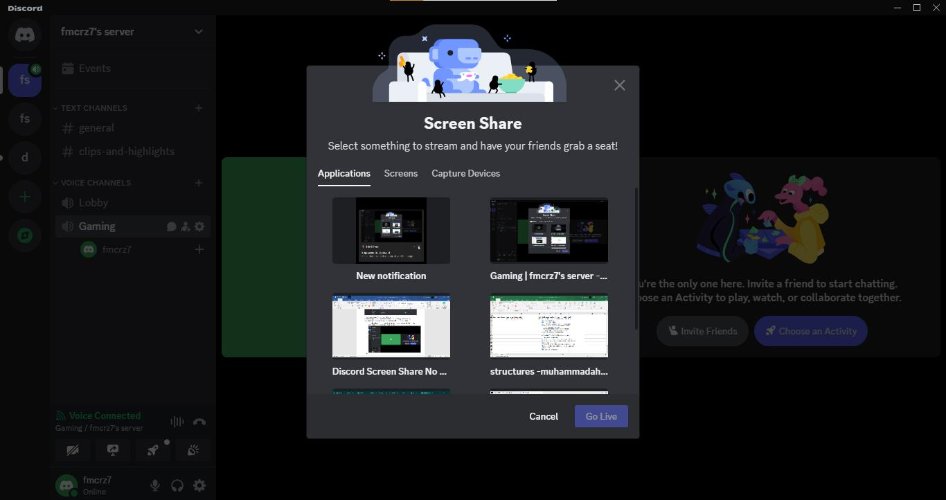
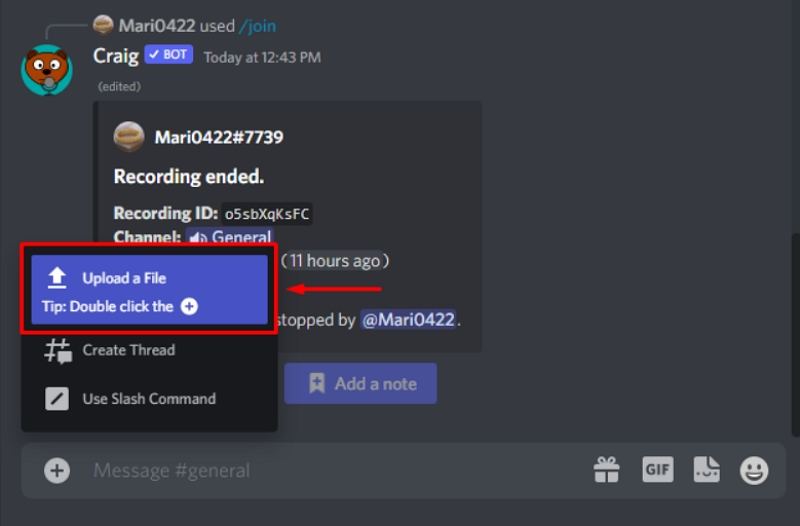
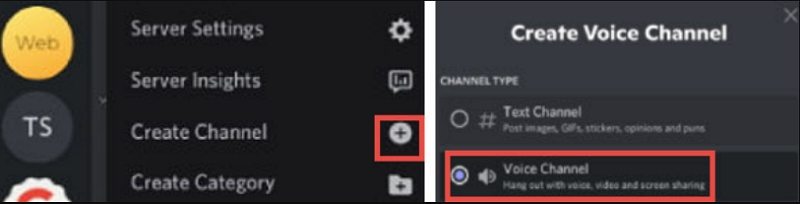








 HitPaw FotorPea
HitPaw FotorPea HitPaw VikPea (Video Enhancer)
HitPaw VikPea (Video Enhancer)


Share this article:
Select the product rating:
Daniel Walker
Editor-in-Chief
My passion lies in bridging the gap between cutting-edge technology and everyday creativity. With years of hands-on experience, I create content that not only informs but inspires our audience to embrace digital tools confidently.
View all ArticlesLeave a Comment
Create your review for HitPaw articles