4 Easy Methods to Send Large Files on Discord Without Nitro
Discord, a popular communication platform, has become a hub for sharing videos, files, and other content. However, its free version limits file uploads to just 8MB. For those without Nitro, this can be a significant obstacle, especially when sharing large videos or important files. In this guide, we'll explore practical methods for how to send large files on Discord without Nitro, including compressing videos and converting them into shareable links. Let's dive into the best solutions for sharing your files seamlessly.
Part 1: Compress Large Videos for Discord
How to send large files on discord? Compressing your videos is one of the best ways to send large videos on Discord without Nitro. Univd Video Compressor is a powerful tool designed to simplify this process. This all-in-one solution not only compresses videos for Discord but also enhances their quality, converts them to Discord-compatible formats, and allows you to trim or split videos for easier sharing.
HitPaw Univd - All-in-one Video Solutions for Win & Mac
Secure Verified. 254,145 people have downloaded it.
- Reduces video sizes without significant loss of quality, making it ideal for Discord sharing.
- Offers control over compression percentages from 10% to 90%to balance quality and size.
- Handles videos of any size, including massive files up to 50GB.
- Converts videos to Discord-friendly formats like MP4, MOV, WebM, and MP3.
Secure Verified. 254,145 people have downloaded it.
Steps to Compress Large Videos for Discord Using HitPaw Univd
Step 1.Choose Compressor feature from the top menu and click on the "Add Video" button to import your video files.

Step 2.Click the gear icon next to your video file and choose the desired compression level and quality.

Step 3.Hit the "Compress" button to process a single file or click "Compress All" to handle multiple videos simultaneously.

Step 4.Open Discord, choose a channel, click the "+" icon, select "Upload a File," and upload the compressed video.
By using HitPaw Univd, you can efficiently manage how to send large videos on Discord while maintaining quality.
Part 2: Convert Video to Discord Link
How to send long videos on Discord? Another effective way to bypass Discord's file size limit is by converting your videos into shareable links. Here are three popular methods for creating links that make it easy to send large videos on Discord without Nitro.
1. Convert Video to Discord Link via Imgur
Imgur is a widely-used platform for sharing images and videos. It supports video files up to 1GB, making it ideal for generating shareable links for Discord.
1.Open [Imgur] on your browser.
2.Click New Post and choose Photo/Video to upload your file.

3.Add a title and click Post to finish uploading.
4.Copy the generated link and paste it into Discord.

2. Convert Video to Discord Link via Google Drive
For those who prioritize privacy or need secure sharing options, Google Drive offers a reliable cloud service to upload videos and create easily shareable links. You can upload large videos and generate a secure link for sharing.
1.Open Google Drive and click New > File Upload.

2.Select your video and wait for the upload to complete.
3.Right-click the video, choose Share, and select Get Link.

4.Adjust sharing settings to Anyone with the link.
5.Paste the link into Discord to share the video.

3. Convert Video to Discord Link via YouTube
YouTube is the ultimate solution for sharing larger video files, supporting uploads up to 128GB. It's perfect for users who want their videos to remain accessible to a wider audience while still sharing them on Discord.
1.Log into YouTube Studio and select Create > Upload Video.
2.Upload your video, add a title, and click Next.

3.Access the uploaded video from the Content section.
4.Click the three dots next to the video and choose Get the shareable link.
5.Paste the link into Discord for easy sharing.
FAQs About How to Send Large Videos on Discord
Q1. How long of a video can you send on Discord?
A1. Without Nitro, Discord limits video uploads to 8MB. By compressing videos or using platforms like Google Drive or YouTube to generate links, you can share longer videos effortlessly.
Q2. What is the best format to send a video on Discord?
A2. The best formats for Discord are MP4, MOV, and WebM, as they ensure compatibility and efficient playback. You can use HitPaw Univd to convert videos to these formats if needed.
Q3. Can I send videos directly from my phone to Discord?
A3. Yes, you can upload videos directly from your phone to Discord. If the video exceeds 8MB, use tools like HitPaw Univd to compress it first.
Conclusion
Sharing large videos on Discord without Nitro doesn't have to be challenging. Whether you compress videos using tools like HitPaw Univd or generate shareable links via platforms like Imgur, Google Drive, or YouTube, these methods ensure seamless sharing. Now you know exactly how to send large videos files on Discord without Nitro-try these solutions and keep your content flowing effortlessly!





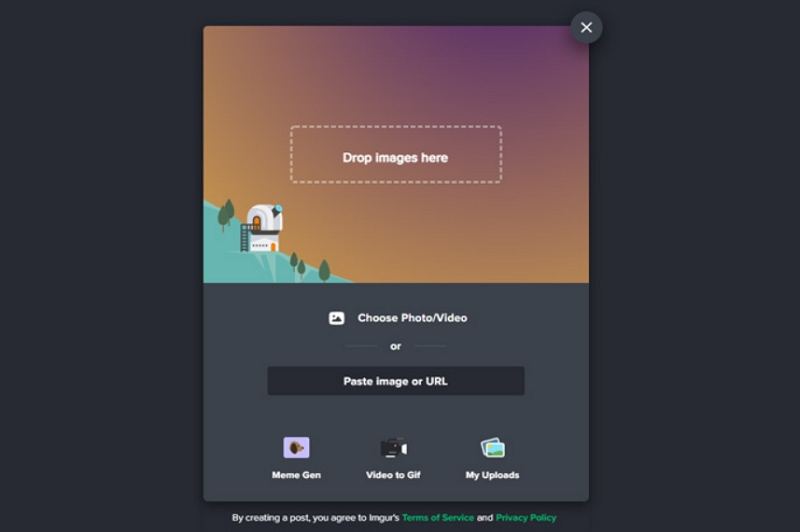
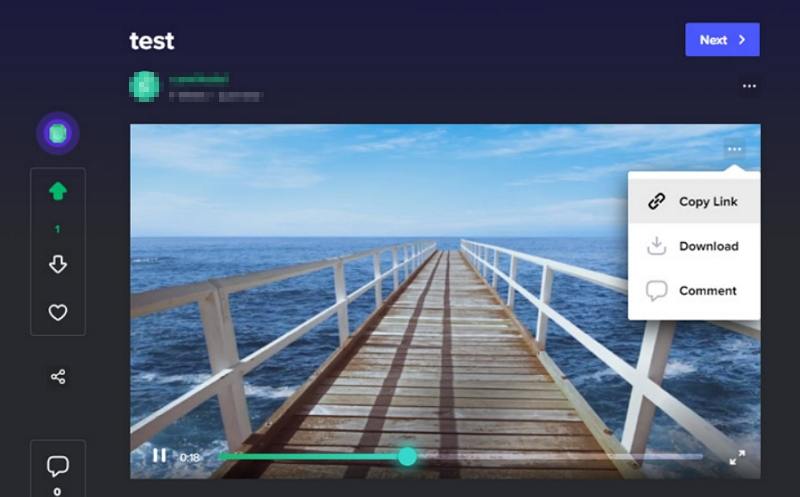
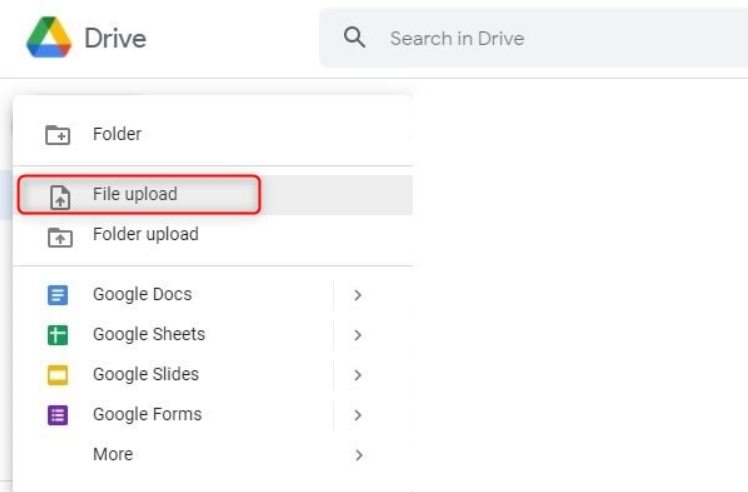
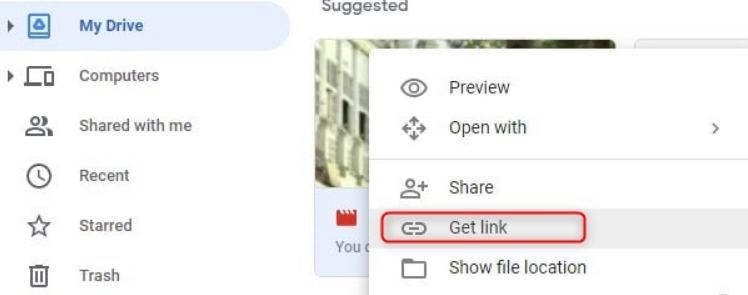
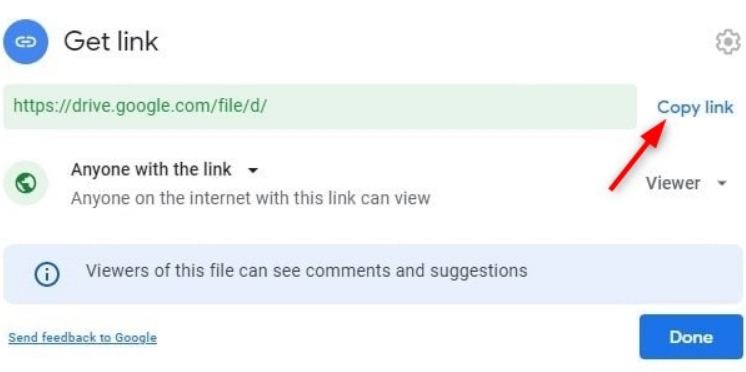
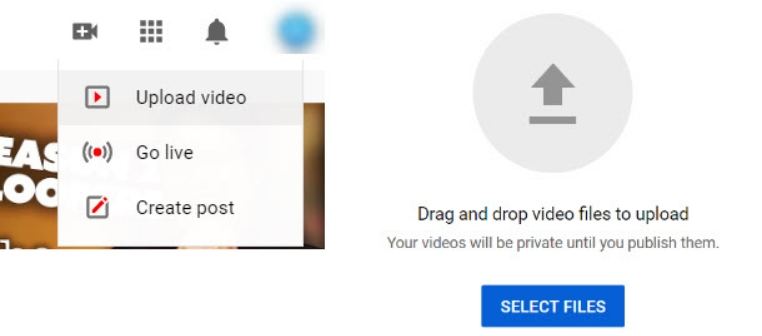





 HitPaw FotorPea
HitPaw FotorPea HitPaw VikPea (Video Enhancer)
HitPaw VikPea (Video Enhancer)

Share this article:
Select the product rating:
Daniel Walker
Editor-in-Chief
My passion lies in bridging the gap between cutting-edge technology and everyday creativity. With years of hands-on experience, I create content that not only informs but inspires our audience to embrace digital tools confidently.
View all ArticlesLeave a Comment
Create your review for HitPaw articles