Discord Video Converter: Best Way to Convert & Compress Video for Discord
Discord is a popular platform for gaming, streaming, and connecting with communities worldwide. However, it has supported video formats and imposes a strict 8MB file size limit for video uploads, which can be a significant hurdle when sharing high-quality videos. To overcome this challenge, you can use a Discord video converter to convert and compress videos or optimize them for the platform. Whether you need a video to Discord link converter, a YouTube to Discord video converter, this article will guide you through the best methods and tools to ensure seamless sharing.
Part 1. Best Tool to Convert & Compress Videos for Discord in One Go
Univd Video Converter is an all-in-one video conversion tool designed to simplify video processing. With its user-friendly interface, this software allows users to easily convert, compress, and edit videos for various platforms, including Discord. Whether you're dealing with incompatible formats or large file sizes, HitPaw ensures your videos are optimized for sharing without compromising quality.
HitPaw Univd - All-in-one Video Solutions for Win & Mac
Secure Verified. 254,145 people have downloaded it.
- Supports Discord-compatible formats like MP4, MOV, WebM, AVI, and more.
- Convert multiple videos for Discord simultaneously, saving time and effort.
- Compress long or large videos to Discord's 8MB limit without sacrificing video quality.
- Adjust video resolution, frame rate, bitrate, and encoder for precise control.
- Cross-Platform Support:that available for both Windows and Mac.
Secure Verified. 254,145 people have downloaded it.
How to Convert Videos for Discord Using HitPaw Video Converter
Step 1.Launch Univd Video Converter, then switch to Converter tab and click "Add Video" or drag and drop your video files into the software.

Step 2.Choose a Discord-supported format like MP4 or WebM by clicking the inverted triangle icon next to each file. Use "Convert All to" for batch conversion.

Step 3.Select a destination folder for the converted videos. Click "Convert" for individual files or "Convert All" for multiple files. Navigate to the "Converted" tab to retrieve your videos.

How to Compress Videos for Discord Using HitPaw Video Converter
Step 1.Choose Compressor feature from the top menu. Click "Add Video" to import your files. Rename them if needed by clicking the pen icon.

Step 2.Click the gear icon to choose an appropriate compression level and quality for that file.

Step 3.Click "Compress" for single files or "Compress All" for batch compression. Check the output folder for your compressed videos.

Part 2. Online Discord Video Converters to Convert Videos for Discord
For users who prefer online solutions, there are several tools available that allow you to convert video for Discord without downloading software.
1. HitPaw Online Video Converter
HitPaw Online Video Converter is a free, browser-based tool that provides a simple way to convert and compress videos for Discord. It supports various file formats, including MP4 and MOV, ensuring compatibility with Discord. With an intuitive interface, this tool allows users to quickly process their videos without requiring any installation. Whether you're on a PC, Mac, or even a mobile device, HitPaw Online Video Converter makes video conversion accessible and efficient for Discord users.
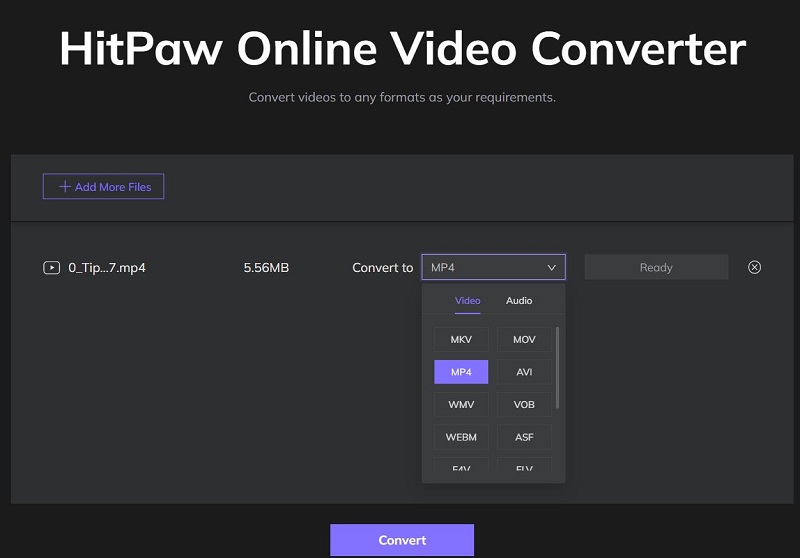
2. FreeConvert
FreeConvert is a versatile online tool that specializes in file conversion. From videos to audio, images, and documents, it supports various file types. As a Discord video converter, FreeConvert allows you to upload videos and optimize them for Discord by choosing appropriate codecs, resolutions, and compression levels. The platform also offers advanced options like reducing bitrate or resizing videos to ensure compatibility with Discord. Its straightforward process and wide format support make it a reliable choice for occasional users.
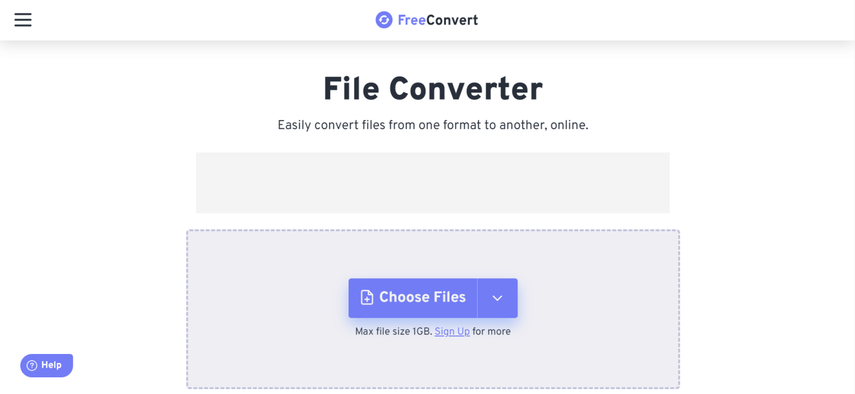
3. Kapwing
Kapwing is an all-in-one online video editor that doubles as a Discord video converter. This platform offers a wide range of features for both video editing and conversion, making it a favorite among content creators. In addition to converting videos to Discord-supported formats, Kapwing lets you trim, crop, add filters, adjust speed, and even apply transitions. Its simple drag-and-drop interface makes it an excellent choice for beginners and advanced users alike. Plus, its ability to compress videos ensures that your files meet Discord's 8MB size limit effortlessly.
Part 3. Video to Discord Link Converter to Share Large Videos on Discord
When your video exceeds Discord's 8MB file size limit, sharing a video link is the best alternative. You can upload the video to platforms like YouTube, Google Drive, or similar services, then share the link on Discord.
How to Upload Videos to YouTube and Share the Link on Discord
- 1.Log in to YouTube: Open YouTube and sign in with your account.
- 2.Upload Your Video: Click the camera icon and choose "Upload Video."
- 3.Select File: Browse your device, select the video, and click "Open."
- 4.Generate Video Link: Once uploaded, copy the video link from YouTube.
- 5.Share on Discord: Paste the link in your Discord chat or server, allowing others to view the video.
Part 4. Frequently Asked Questions About Video Converters for Discord
Q1. How do I turn a video into a Discord link?
A1. To create a Discord link for your video, upload it to platforms like YouTube, Google Drive, or Dropbox. On YouTube, for example, log in, upload your video, and copy the shareable link once the upload is complete. Paste this link into your Discord chat to allow others to access the video without worrying about Discord's 8MB size limit.
Q2. What video formats work on Discord?
A2. Discord supports MP4, MOV, and WebM formats, which are widely used and optimized for efficient playback. If your video is in an unsupported format, use tools like HitPaw Video Converter or Kapwing to convert it to a compatible format before uploading.
Q3. What is the best video codec for Discord?
A3. The best codec for Discord is H.264, as it ensures high-quality video with small file sizes, perfect for Discord's 8MB limit. If your video uses another codec, tools like HitPaw Video Converter can help you convert it to H.264 for seamless sharing.
Conclusion
Sharing videos on Discord doesn't have to be frustrating. Tools like Univd Video Converter offer powerful features for converting and compressing videos, while online options like Kapwing and FreeConvert provide easy alternatives for occasional users. If your video is too large, use a video to Discord link converter to share it efficiently. With these solutions, you can ensure your videos are Discord-ready every time!













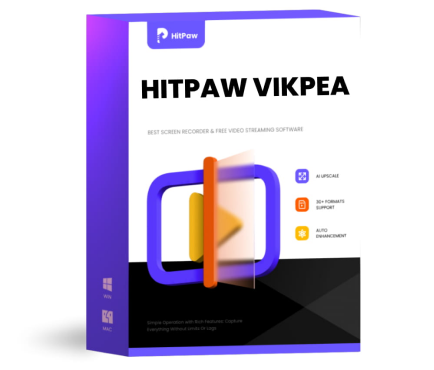 HitPaw VikPea (Video Enhancer)
HitPaw VikPea (Video Enhancer) HitPaw VoicePea
HitPaw VoicePea  HitPaw Univd (Video Converter)
HitPaw Univd (Video Converter) 
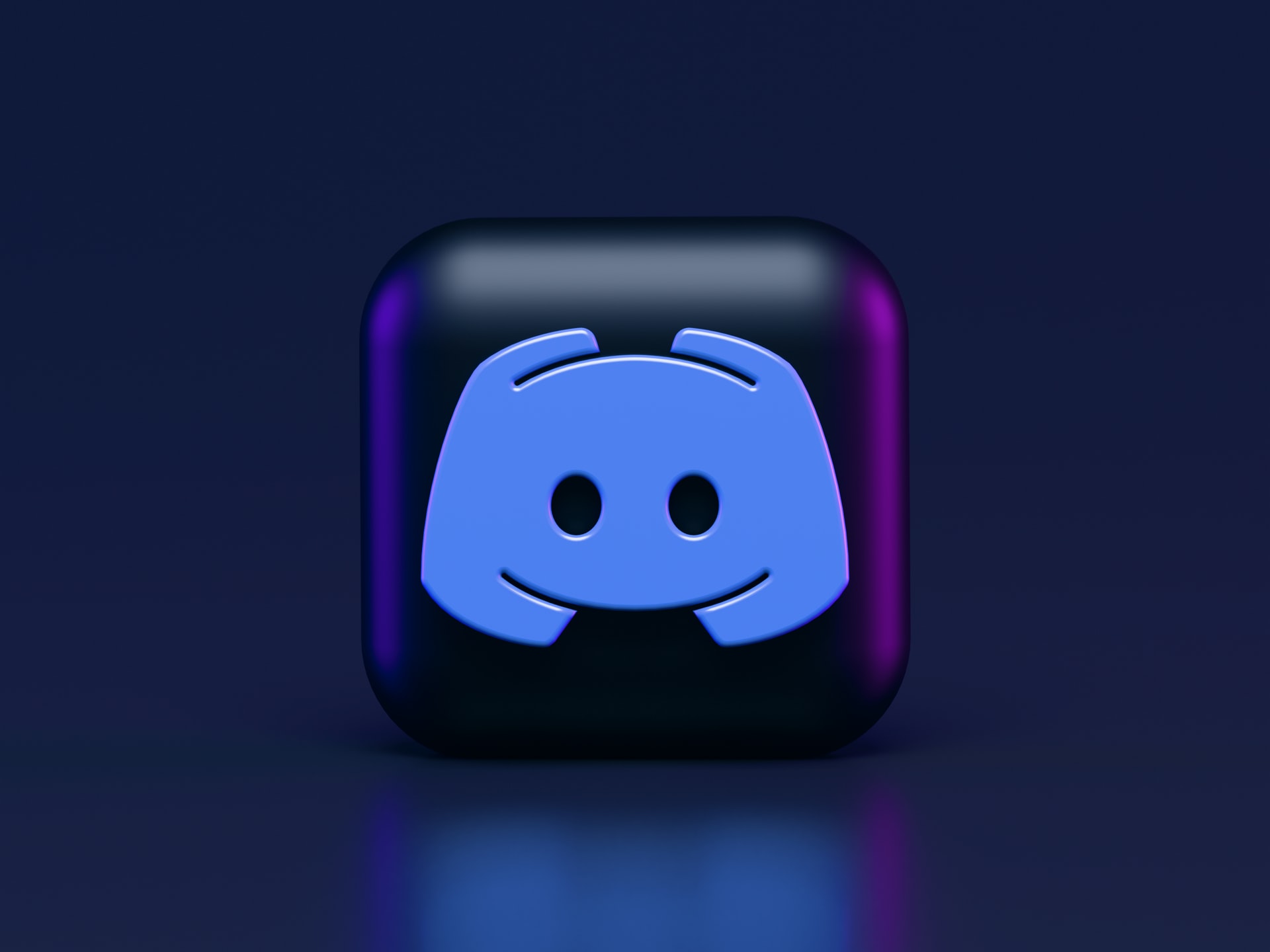

Share this article:
Select the product rating:
Daniel Walker
Editor-in-Chief
My passion lies in bridging the gap between cutting-edge technology and everyday creativity. With years of hands-on experience, I create content that not only informs but inspires our audience to embrace digital tools confidently.
View all ArticlesLeave a Comment
Create your review for HitPaw articles