How to Deal With Discord File Size Limit and What is the Limit
In the era of digital communication, Discord has emerged as a leading platform for gamers, communities, and professionals to interact through text, voice, and video. While its versatility is a significant advantage, users often need more support, particularly regarding file uploads. Understanding these constraints and how to navigate them can enhance your Discord experience significantly.
This article delves into the specifics of Discord file size limit and offers a robust solution for compressing files, ensuring your content is always shareable.
Part 1: What is Discord File Size Limit for Uploaded Files?
Discord imposes a file size limit to ensure smooth and efficient performance across its platform. For free users, the maximum Discord video upload limit is 8MB. Nitro subscribers, who pay for additional features, enjoy a more generous limit of 100MB per file.
While these limits are sufficient for many purposes, they can be restrictive when dealing with high-resolution videos, lengthy audio files, or large documents. This can be particularly challenging for content creators, educators, and professionals who often need to share large files.
These constraints necessitate finding effective ways to compress files without sacrificing quality. High-quality video and audio files, for example, often exceed Discord's size limits, making it difficult to share important content. Large documents, particularly those with numerous images or complex formatting, can also pose a challenge. Compressing these files in a way that retains their quality and usability is essential.
This is where the HitPaw Univd (HitPaw Video Converter) comes into play, offering an excellent solution to manage your files within Discord video upload size limitations. HitPaw Univd provides powerful compression features that allow you to reduce the file size of your videos, audio files, and other documents while maintaining high quality.
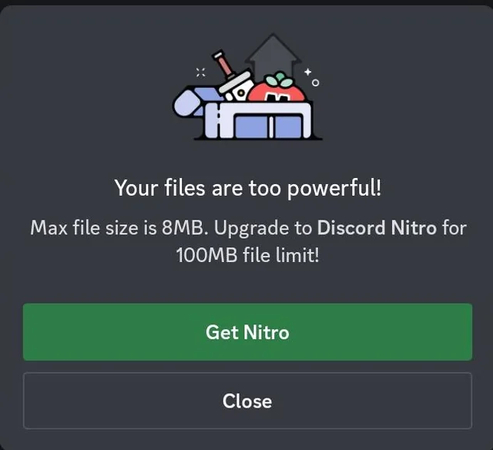
Part 2. How to Compress Discord File Size with HitPaw Univd
Compressing your video files for Discord can be a breeze with the right tool. With HitPaw Univd, you can effortlessly convert your video files into formats compatible with Discord, ensuring smooth and seamless playback.
Additionally, HitPaw Univd allows you to rip DVDs into various audio formats, which can be extremely useful if you're looking to share content on Discord efficiently. This feature is particularly handy for those who want to extract audio tracks from their favorite DVDs and share them as standalone files or incorporate them into other projects.
Features of HitPaw Univd
- Intuitive and easy to navigate.
- Supports numerous video and audio formats, ensuring compatibility with Discord.
- Maintain the quality of your files even after compression.
- Quick processing to save time.
- Ability to rip DVDs to various audio formats.
- Convert multiple files at once.
- Allows you to adjust parameters like resolution, bitrate, and more for optimal compression.
How to RIP DVD through HitPaw Univd?
Step 1: Download the HitPaw Univd from their official website. Follow the on-screen directions to finish the installation on your PC. This includes running the setup file, accepting the terms and conditions, and selecting an installation location. Once installed, run the software to get started.
Step 2: HitPaw Univd offers two options for importing DVDs. You can either drag and drop the DVD into the software's interface or use the "Add DVD" button from the main menu. The software will next examine the disc's content and prepare it for conversion. This step entails determining the disc structure and confirming the available chapters and titles.

Step 3: Once your DVD is imported, it will display a list of titles and chapters. You can alter the DVD title and metadata to better organize your files. This includes renaming titles, adding descriptions, and editing other metadata sections. You can also preview each chapter individually to confirm that it is properly imported and arranged before moving on to the next stage.

Step 4: Select an output format for the transformed files. HitPaw Univd supports a number of popular formats, including MP4 and MKV. To choose your preferred format, utilize the drop-down option in the output settings. Each format may contain extra variables, such as resolution, bitrate, and codec options, allowing you to modify the output depending upon your desire.

Step 5: Enable GPU acceleration to speed up the converting process. If your PC's hardware enables it, this function can substantially accelerate the ripping process by leveraging your graphics card. To enable GPU acceleration, go to the Settings menu and select Hardware Acceleration. This will guarantee that the conversion runs as efficiently as possible.

Step 6: After configuring all settings, click the "Convert" button to start ripping your DVD. HitPaw Univd will handle the entire procedure, including removing any region codes that may be on the disk. This provides a smooth and hassle-free conversion. During the conversion, you may track the process using the status bar, which displays an estimate for the conversion.

Part 3: FAQs of Discord File Size Limit
Q1. Does Discord have a file size limit?
A1. Yes, Discord enforces a video size limit Discord to ensure optimal performance and user experience. Free users can upload files up to 8MB, while Nitro subscribers can upload files up to 100MB. This limitation helps maintain the platform's stability and ensures that all users can enjoy a smooth experience without excessive data consumption or loading times.
Q2. How do I send files over 100MB on Discord?
A2.
To send files larger than 100MB, you can either compress the file using a tool like HitPaw Univd or use cloud storage services such as Google Drive or Dropbox. By compressing the file, you can reduce its size to fit within Discord's limits without significantly losing quality. Alternatively, uploading the file to a cloud service allows you to generate a shareable link.
You can then share this link in your Discord chat, providing easy access to the file without being constrained by Discord's size limitations. This method is particularly useful for sharing high-resolution videos, large documents, or any other sizable files.
Summary
After thorough research, we've determined that the file size limit for uploads on Discord is 8MB for standard users and 100MB for Nitro users. This Discord file size limit can pose a challenge when sharing high-quality videos or large files. To effectively manage and compress video files for Discord, we recommend the HitPaw Univd.
This powerful tool excels at compressing video file sizes, making it ideal for meeting Discord's stringent upload limits. Not only does the HitPaw Univd reduce the file size, but it also offers the capability to rip DVDs into various video formats, ensuring your videos take up less storage space than ever before. This is particularly useful for those who need to share high-definition content without compromising on quality.






 HitPaw Edimakor
HitPaw Edimakor HitPaw Watermark Remover
HitPaw Watermark Remover  HitPaw VikPea (Video Enhancer)
HitPaw VikPea (Video Enhancer)



Share this article:
Select the product rating:
Daniel Walker
Editor-in-Chief
My passion lies in bridging the gap between cutting-edge technology and everyday creativity. With years of hands-on experience, I create content that not only informs but inspires our audience to embrace digital tools confidently.
View all ArticlesLeave a Comment
Create your review for HitPaw articles