The Ultimate Guide to Microphone How to Reduce Background Noise
In professional settings, like virtual meetings, podcasts, and content creation, clear audio is an essential element. Therefore, it can be frustrating to encounter background noises in the middle of a conversation or audio recording. This article will cater to the “microphone how to reduce background noise” issues with proper guidance. So, to achieve high-quality audio for your engaging video content, go through this article.
Part 1. Why Does Background Noise Occurs on Microphone?
Before we learn different techniques on how to eliminate background noise microphone, learn about the common reasons why this issue occurs:
1. Environment Sounds: During a recording, subtle noises like keyboard typing, wind, or distant conversations can be picked up by the microphone.
2. Sensitive Microphone: Sometimes, due to the higher sensitivity, microphones can catch the slightest noise from the background.
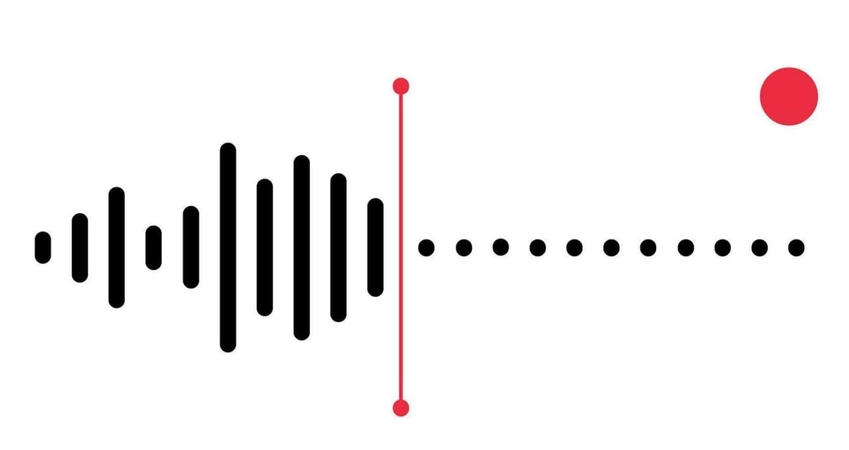
3. Poor Equipment Quality: Users use cheap mics as they produce static, buzzing, and distortion.
4. Electrical Interferences: Microphones are known to catch the sounds of electronics and unshielded cables and cause hums and interference.
Part 2. Effective Techniques for a Background Noise Reducing Microphone
To achieve background noise removal in audio, follow these best techniques that can help you ensure high-quality audio output:
A. Optimize Microphone Placement
If you want to cancel the background noise microphone, review these microphone placement arrangements:
1. Closer Mic Position: Users should keep the microphone away from the mouth, at around 6–12 inches away, to capture clear sound.
2. Away from Noise Sources: You must ensure to point it away from windows and computer vents to reduce any interference.
3. Use a Pop Filter: Utilizing pop filters helps reduce plosives (p, b, t sounds) and breath noise.

B. Adjust Gain Settings
Whenever you're recording audio, ensure that the microphone has suitable gain settings as it passes through multiple gain stages. Moreover, when you add too much gain, you are actually distorting it. It is important to avoid boost nodes and test different levels to find the right balance.

C. Improve Your Recording Environment
This part lists down the environmental factors other than background noise reducing microphone:
1. Soundproof Space: It is important to use acoustic panels, thick curtains, or foam to absorb echoes from the room.
2. Dynamic Mics: Use dynamic microphones to help enhance the speech-to-noise ratio and reduce background noise in your recordings
3. Reduce Vibrations: Companies can use a stable stand to prevent noise from keyboard typing, thus reducing vibrations.

D. Enable Noise Cancellation Before Recording
Users can eliminate background noise microphone with the built-in noise cancellation features that help filter out background sounds in real-time. Enabling these settings before recording can significantly improve audio quality. Additionally, this feature is usually available in noise reduction tools, which ensures that recordings are crisp and free from unwanted distractions.
Part 3. The Best Method-Microphone Noise Cancelling Software for Superior Sound Quality
Compared to traditional noise reduction techniques, microphone noise-cancelling software delivers better results for recording high-quality audio.
1. Neep
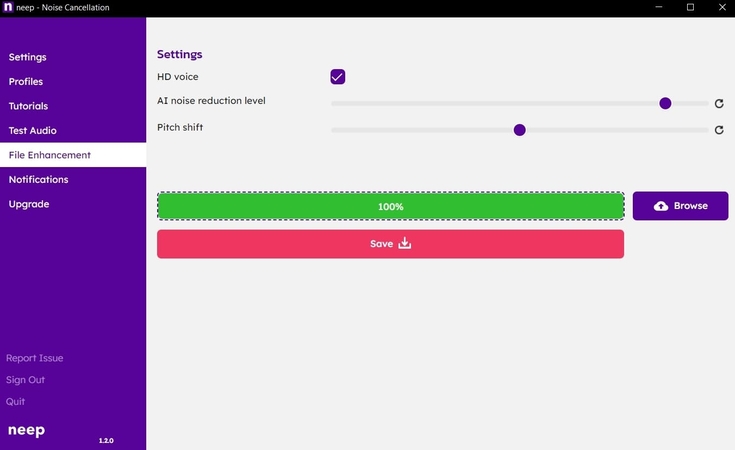
Key Features
1. Eliminate background noise microphone from calls or your voice repetition.
2. Safeguards your audio data from unauthorized access and other sharing purposes.
3. Its algorithm processes and registers your voice and suppresses other human voices.
Benefits- Use this streaming and noise-cancelling software on Windows, Mac, and Linux.
- Get a 7-day free trial with all important features, like HD stereo voice, enhanced echo remover, and more.
2. Audacity
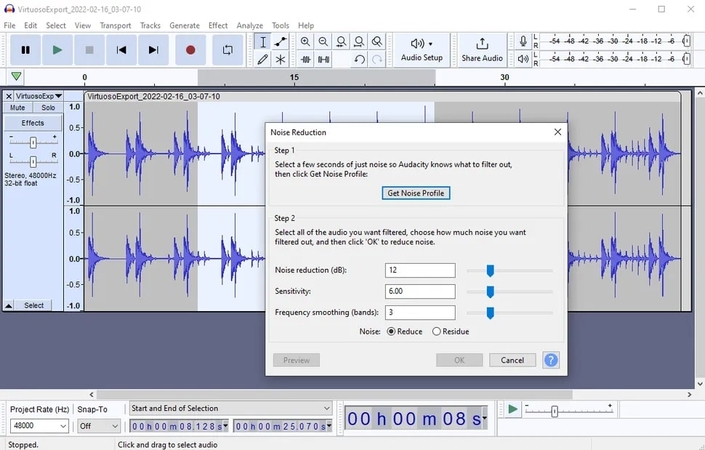
Key Features
1. Notch filters help remove hums and high-pitched whistles to achieve quality audio.
2. Get a noise profile to have a better idea of the audio frequencies, waveform, and sample rate.
3. Use the reduce option to retain the original sounds/voices within the audio.
Benefits- Offer adjustments for the scales of noise reduction (dB), sensitivity, and frequency.
- Preview the final audio clip before downloading it on your device.
3. IZOTOPE RX11

Key Features
1. Repair assistants can reshape the intonation of dialogue and EQ profiles with excellence.
2. Control the threshold, ratio, and speed of the audio to ensure smooth and optimized streaming.
3. Adjust the audio settings, like picking output and input devices, buffer size, gain, and more.
Benefits- Spectral editor ARA cleans your audio with adjustable strength, region, and weight.
- Use the loudness optimize module and change the playback loudness, codec, and quality.
Part 4. How To Improve Video Quality by Targeting Video Noise
The above-mentioned microphone noise-cancelling software provides various top-notch features for noise elimination. However, to have the best noise-free video quality, you should get hold of HitPaw VikPea (formerly HitPaw Video Enhancer). Its AI algorithm effectively detects and removes various types of noise in videos, preserving fine details and ensuring high-quality output.
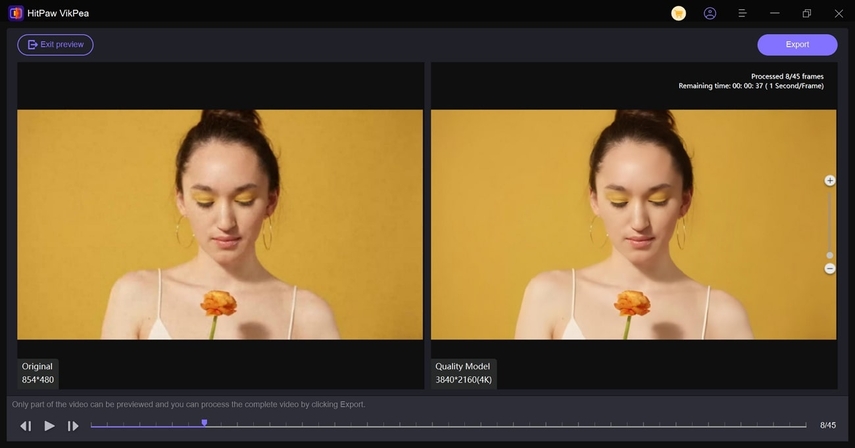
Key Features
- Restores original textures with high precision, utilizing cloud-based processing to handle complex tasks efficiently.
- With this advanced repair feature, remove any artifacts and noise to improve the overall video quality.
- Good at eliminating distortions from videos without excessive detail loss.
- Supported by TensorRT acceleration, it boosts processing speed up to 3 times as compared to basic AI models.
Steps on How to Enhance Video Quality and Remove Noise With HitPaw VikPea
Users can learn how to improve their video quality by using the following steps to remove noise and ensure great quality:
Step 1. Open HitPaw VikPea and Access Video Enhancer
Click below to down VikPea and from its main interface, access the “Video Enhancer” tab. Now, click the “Import” button to choose the noise video from the PC.

Step 2. Choose the Denoise Model and Preview
Head to the right-side “Select AI Model” panel and choose the “General Denoise Model” option. Under its extended “Mode” menu, select any one of the options and hit “Preview” to begin the process.

Step 3. Review Footage and Export
With every framed processed, press the “Play” icon button in the bottom timeline area, and once satisfied, click “Export” to save it.

Part 5. FAQs of Reduce Ambient Noise Microphone
Q1. How to reduce background noise microphone Windows 10?
A1. Users can suppress noise by going to the “Control Panel.” accessing the “Sound” option, and choosing the “Recording” tab. From here, click on the “Properties” of a microphone, and under the “Enhancements” tab, enable “Noise Suppression.”
Q2. What is the difference between video noise and microphone background noise?
A2. Video noise refers to distorted visuals caused by low lighting or digital compression. Whereas microphone background noise includes unwanted sounds like static, hum, and more picked up by the microphone.
Q3. What is the best background noise removal microphone software?
A3. The best microphone noise-canceling software is the IZOTOPE RX11, which provides an advanced and extensive collection of noise-reduction features.
Q4. Is it possible to achieve 100% noise cancellation?
A4. Though achieving 100% noise-free audio is impossible in real-life scenarios, using prevention methods can help. You can use the right microphone, adjust its position, and utilize AI-based software to get excellent results.
Conclusion
To handle the microphone how to reduce background noise, this article also explored various useful techniques and software. When it comes to reducing video noise for quality improvement, HitPaw VikPea is the most recommended of them all, with its AI video stabilizer features and more.






 HitPaw Edimakor
HitPaw Edimakor HitPaw FotorPea
HitPaw FotorPea HitPaw Univd (Video Converter)
HitPaw Univd (Video Converter) 
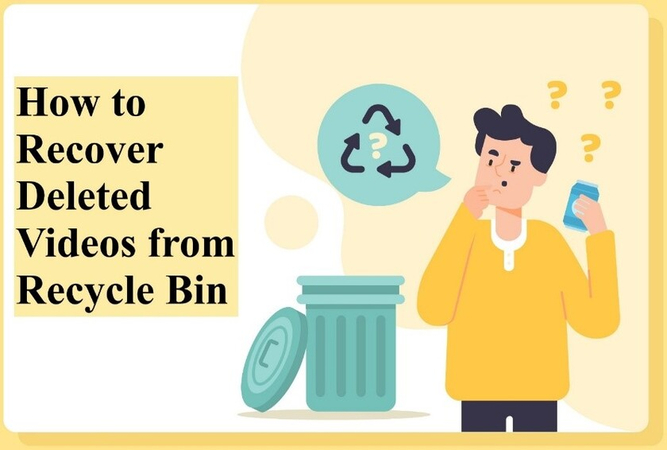
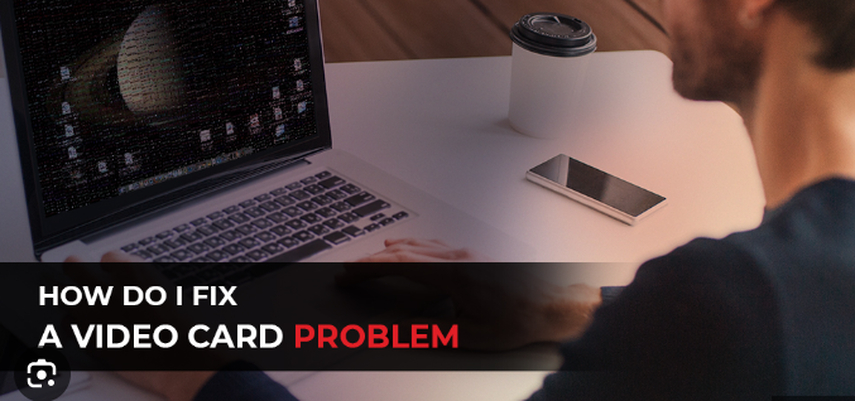

Share this article:
Select the product rating:
Daniel Walker
Editor-in-Chief
My passion lies in bridging the gap between cutting-edge technology and everyday creativity. With years of hands-on experience, I create content that not only informs but inspires our audience to embrace digital tools confidently.
View all ArticlesLeave a Comment
Create your review for HitPaw articles