Guide to Do Stable Diffusion Face Swap
As technology grows, numerous tools arrive on the market for people to try out. One of those successful tools involves face swapping. The generic idea is to replace one's face with another's face. The technology can be used for fun and productivity but it may also be prone to negative uses. This article shares the method of face swap using stable diffusion.
Part 1. What Is Face Swap Using Stable Diffusion
Face swap technique can be a useful tool and one such method of face swapping is by using Stable Diffusion. Stable diffusion face swap allows the users to blend and merge faces in digital imagery, ensuring some highly realistic results. The traditional methods usually show noticeable mismatches in either lighting or the texture of the image but by using stable diffusion, the user receives a flawless transition.
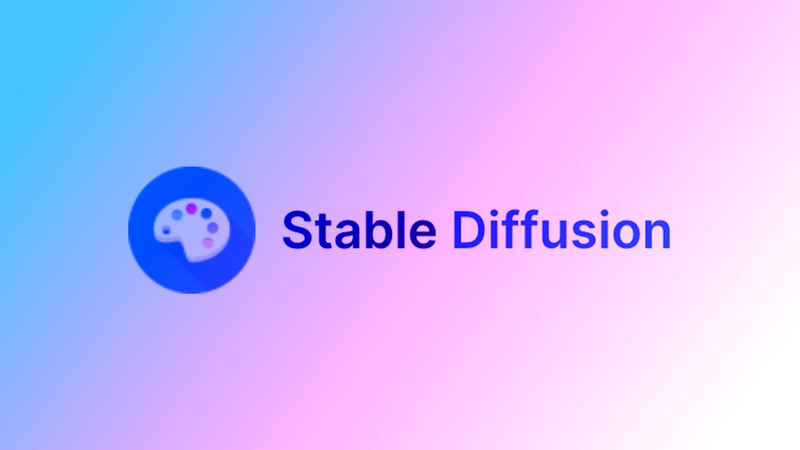
The method of face swap using stable diffusion allows the use of advanced deep learning algorithms such as Generative Adversarial Networks (GANs). Not going deep into the technical jargon, but to explain it a bit, the developers have trained the model using a vast dataset of faces. Each face is different in terms of expressions, skin color, lighting conditions, and whatnot. This is the reason for the smooth transitions the user receives.
There are numerous applications for stable diffusion face swap. In terms of professional use, the film industry can create realistic face replacements for the stunt doubles or create a young image of an actor. For a normal user, one can use face swapping for fun. They can add themselves in a similar frame as their favorite celebrity or create their own mockup of either Iron Man or Supergirl, whatever they choose.
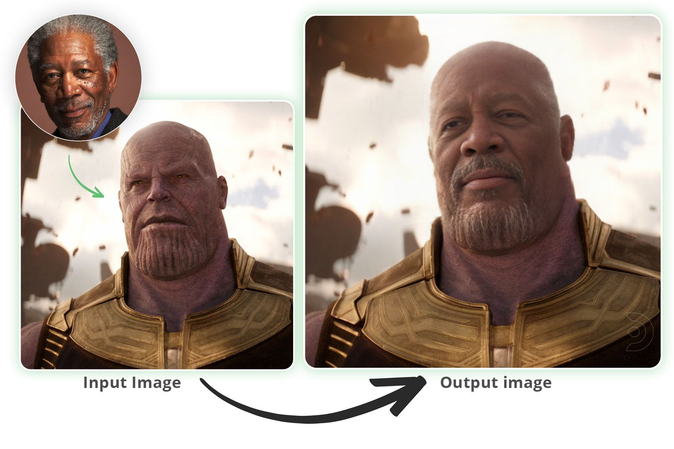
Part 2. How to Face Swap Using Stable Diffusion
By now, you might have a clear idea of face swap. The best way to do so is by downloading Stable Diffusion. After you have installed Stable Diffusion, you will find many methods for swapping faces including ControlNet, LoRA models, extensions, etc. The recommended method for face swap using stable diffusion is by using ReActor extension. There was an alternative method called Roop but it has been discontinued.
Steps to Swap Face in Stable Diffusion
Follow the steps exactly as listed and you will be able to successfully face swap using stable diffusion.
Step 1: Installing the ReActor Extension
The very first step is to install the ReActor extension in Stable Diffusion. The advantage is that you can use it for either Automatic1111 or ComfyUI but for now, the steps are for Automatic1111. It's the highly preferred UI for Stable Diffusion. To install, you need to go to Extensions > Install from URL and paste the following URL.
Step 2: Restarting Stable Diffusion
After the installation commences, just restart the software so that the extension can be registered.
Step 3: Setting up the Extension
After restarting, click on the txt2img tab and there you will find ReActor tab. You need to click on the checkbox to enable it.
Step 4: Face Swapping Settings
Upload the image with the face that you wish to swap. Make sure that the image is clear and is a closeup of the face. For better results, try enabling the Face Mask Correction option.
Step 5: Face Swapping Prompt
You need to add both positive and negative prompts to clarify the type of image that you want. These are the limitations set by the user for the results they wish to achieve.
Step 6: General Settings
After everything, you need to make the generation settings that include the image size and sampler, etc. After that, you can choose the checkpoint model for your image such as epicphotogasm.
Step 7: Generate Images
Now, you just need to generate the images and enjoy the results.
Pros of Using Face Swap in Stable Diffusion
- Face swap using stable diffusion creates highly realistic and seamless results, minimizing noticeable artifacts, mismatches, or unnatural transitions between facial features.
- This technology can be used across various fields, including entertainment, social media, marketing, and advertising.
- Stable diffusion enables artists and content creators to experiment with face swaps without compromising quality.
Cons of Using Face Swap in Stable Diffusion
- The realistic nature of face swaps can raise significant privacy and ethical issues, such as the potential for misuse in creating deepfakes or deceptive content.
- The advanced algorithms and deep learning models require heavy computational resources. This can be a barrier for individuals or smaller organizations without access to high-end hardware.
- Due to this technology, old art and technologies will become obsolete and a drop in jobs can become a huge issue.
Part 3. The Best App Alternative to Stable Diffusion Face Swap
Stable diffusion face swap is highly complex and requires high-end hardware to successfully generate images. With weak hardware, it is highly possible that the software might crash. To reduce the complexity, a possible recommendation is to use AI Marvels.
HitPaw AI Marvels is one of the cutting-edge platforms with the latest AI advancements. It combines object removal, photo enhancement, colorization, and smart animation; just a click away, you can make your photos "move"!
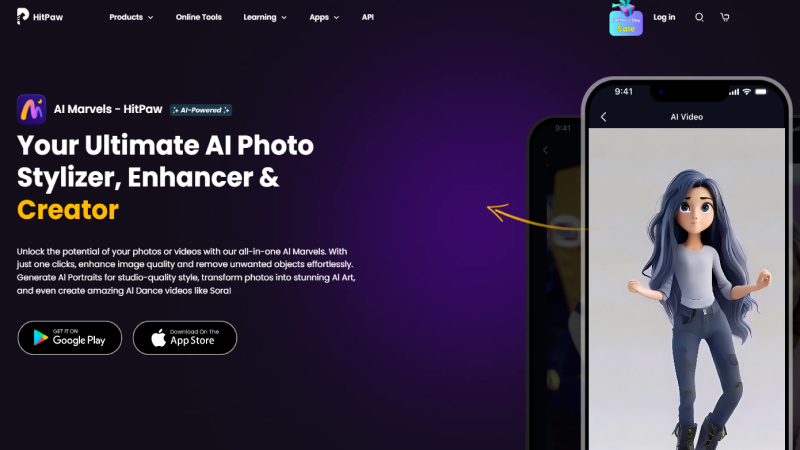
Salient Features of AI Marvels
- Generate AI dance videos like Sora in one click
- Silky smooth enhanced photo quality
- Offers a variety of styles to perfectly reproduce studio-grade beautiful portraits
- Draw unique AI avatars freely
Steps to Face Swap in HitPaw AI Marvels
Step 1: Open the HitPaw AI Marvels app first. Navigate through the diverse range of templates and pick one that fits your purpose. The templates are organized by different themes and styles, ensuring you can easily find an ideal option.

Step 2: The application will prompt you to submit a photo after you've chosen your template.
Step 3: With your photo uploaded, hit the generate button. The AI will then work its magic, seamlessly blending the uploaded face into the chosen template.
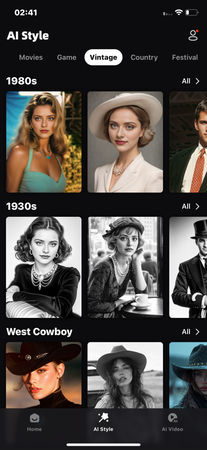
Crux of the Matter
Using AI for face swapping is a common thing to do. Everyone keeps looking for new and improved technology to help them out. As normal users do not have the skills to create an AI model themselves, for them it is productive to use methods such as AI Marvels. You can use it to prank a friend or create advertisement videos. The sky is the limit.




 HitPaw Univd (Video Converter)
HitPaw Univd (Video Converter)  HitPaw Edimakor
HitPaw Edimakor HitPaw VikPea (Video Enhancer)
HitPaw VikPea (Video Enhancer)
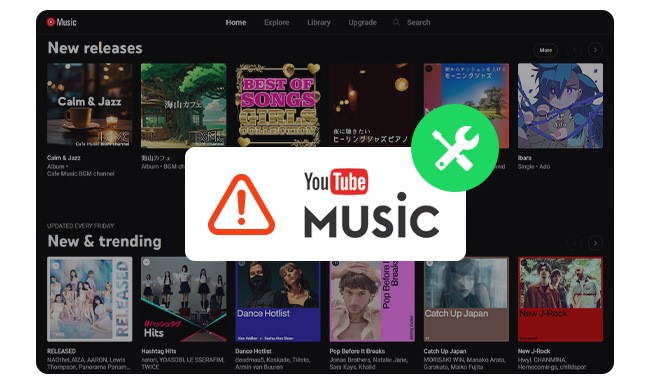
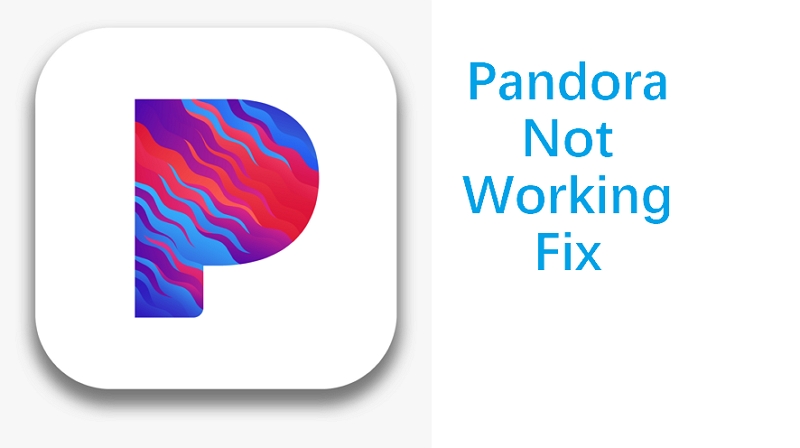

Share this article:
Select the product rating:
Daniel Walker
Editor-in-Chief
My passion lies in bridging the gap between cutting-edge technology and everyday creativity. With years of hands-on experience, I create content that not only informs but inspires our audience to embrace digital tools confidently.
View all ArticlesLeave a Comment
Create your review for HitPaw articles