[Top 5] Video Croppers for Win & Mac 2025
The right tool can be the difference between professional editors and casual content creators. When making video edits, here is your top pick of five video croppers on your desktops, plus three web-based online video cropping solutions. Let's dive into helping you find the best option for your needs!
Part 1. Top 5 Video Cropper for Win & Mac
HitPaw Univd (HitPaw Video Converter)
HitPaw Univd is one all-in-one type of tool that promises so much more than video cropping-it is a full video editing solution. It has an intuitive interface, so whether you are a beginner or a professional, you can make accurate crop cuts according to your needs. You want to crop and resize for social media purposes, take out the unwanted part of a video, or adjust for creative purposes; with HitPaw Univd, it will all come out smooth and seamlessly done. In addition to cropping, it provides for conversion, trimming, and merging functionalities that make it a darling among video editors.
Key Features
- User-Friendly Interface: Made with drag-and-drop functionality for hassle-free cropping to suit the needs of the layman and the advanced user as well
- Batch Processing: Multiple cropping videos at once saves a lot of time and effort that can be carried out on bulk processing videos
- Aspect Ratio Flexibility: Standard ratios for Instagram, YouTube, TikTok, and other platforms. For special requirements, every aspect ratio can be adjusted manually.
- High-Resolution Support: It supports high definition cropping of 4K and HD quality video that is excellent in the output.
- All-in-One Tool: This is an all-in-one tool for video. All functionalities including video trimming and merging, changing of video format, and special effects are bundled in a single software tool that allows it to be used in effective ways.
On the main interface of Edit section, choose the Cut feature and add the source video.

After adding the source video successfully, you can preview the video in the timeline. Drag the playhead to the time point that you’d like to cut and click the scissor icon to split the video. You can repeat the process to cut more clips.
After cut the video successfully, you can merge the cut clips into one by checking “Merge into one file”. Click the Confirm button to start exporting these clips.

On the main interface, you can preview the cut video and choose an output format. Click the Export button to export a single file or Export All to export all files.

In the Crop & Rotate function, you can rotate the video 90 degrees clockwise, 90 degrees counterclockwise, and rotate the video upside down.

In the playback window, you can drag the four sides of the matrix to determine the frame to be cropped, or select an applicable ratio from the scale provided on the right to automatically crop the video. Click the play button to preview the cropped video.
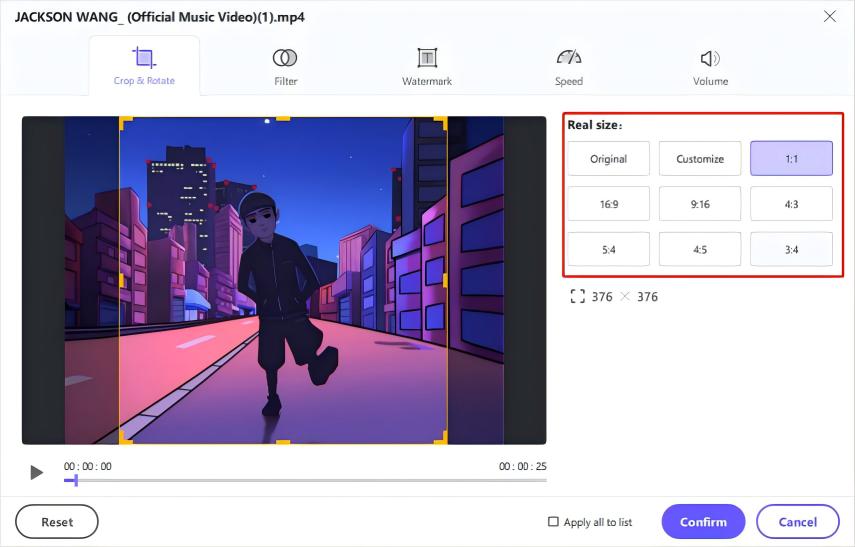
After confirming the cropped video, you can choose an output format to export.
Note: To apply the crop settings to all videos that you imported, you need to confirm that the resolution of these videos is the same. If not, you can convert them to the same resolution and then add a watermark.
VLC Video Cropper
VLC video Cropper not only designed to play videos but also a more potent video cropping tool. The application is open-source software that is absolutely free and runs on different multi-platforms. Though the interface may be relatively simple, it will suffice the simple needs for cropping. VLC offers you the opportunity to crop videos manually by making settings such as aspect ratio and frame size. However, this requires some technical knowledge since navigation requires advanced features.
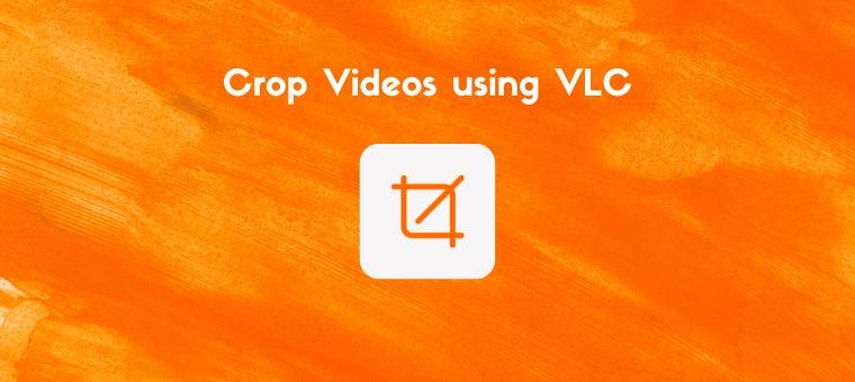
Adobe Video Cropper
Adobe Premiere Pro outstands among the video editing professionals with full powerful cropping features. It is perfect for expert users who get to control their videos by upping the details, changing the dimensions and proportions perfectly. With its intuitive timeline and advanced options of editing, crop, resize, or enhance your videos. It is not the cheapest video tool, but it's always worth investing in any industry-standard features.
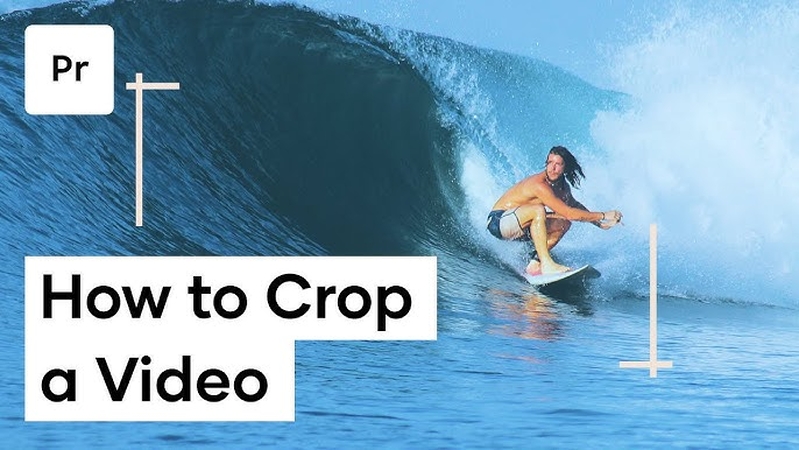
Filmora Video Cropper
Filmora is a simple video editor with a crop feature, where you can crop your videos easily. It is more than a video cropper online, though, because of the clean interface it provides to its users and the preset aspect ratios to crop a video. It supports high definition videos, which makes it one of the best tools for any personal or professional work. Advanced motion tracking and color grading tools also take the utility bar of this editing tool to new levels.
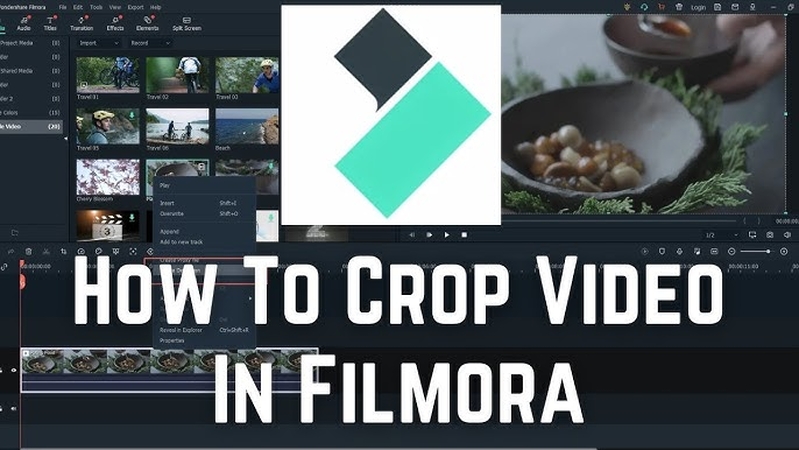
iMovie (Mac Only)
For instance, there is iMovie, which is exclusive to the macOS. It can be considered as a highly capable yet simple video editor provided along with cropping features. Due to its purpose as a non-professional product, you can crop videos without needing to get out of your comfort zone and change the frame size or even using something like preset aspect ratios. It's easy to use for beginners thanks to a drag-and-drop interface coupled with high-quality output, and it also integrates well with other Apple tools, allowing for direct exporting to social media platforms.
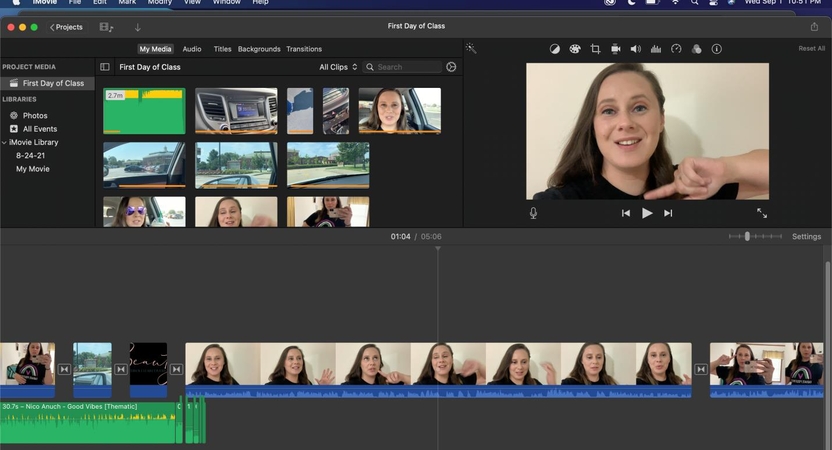
Part 2. Other 3 Online Video Croppers
Clideo Video Cropper
Clideo is an online video editor that has a free video cropper. The simple interface makes it crop your video fast and hassle-free; no installation software is required to run it. It supports numerous file types, offering preset aspect ratios for social media applications. Its free version features a watermark; naturally, the premium version can remove all those constraints. Great for edits on-the-go.
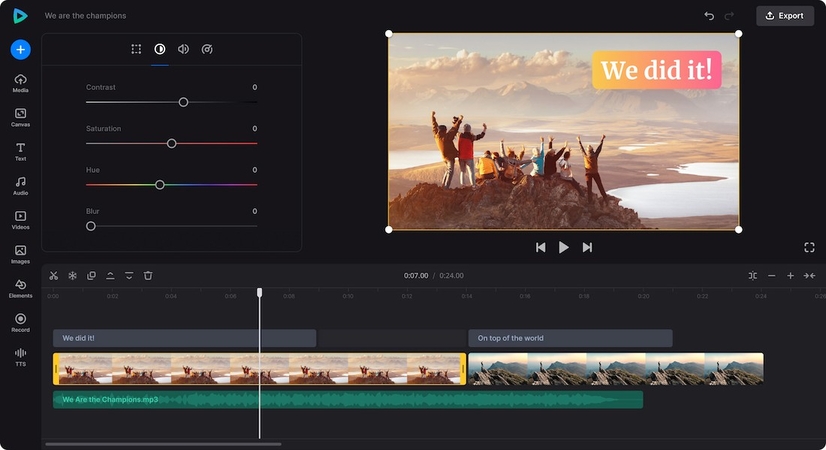
Kapwing Video Cropper
Kapwing is a web-based video editor that boasts intuitive cropping. It's very useful for users wanting to quickly edit without needing more software download. Its cropper allows easy manual frame size adjustment or use of preset dimensions for specific platforms, such as Instagram or YouTube. It also integrates collaboration features, which makes it a favorite for teams working on content projects.
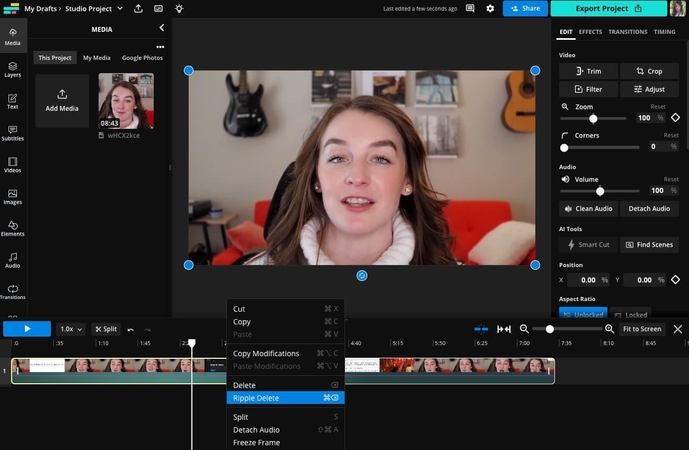
Online Video Cutter
The Online Video Cutter is another good web video cropper. It accepts a good number of file formats and easy interface enables cropping video by dragging edges or definite dimensions of frame specification. Because the tool does not require registration, you can edit videos without profile creation for one-time use. Besides, your file will be deleted after its processing is assured safe at this web-based video cropping tool.
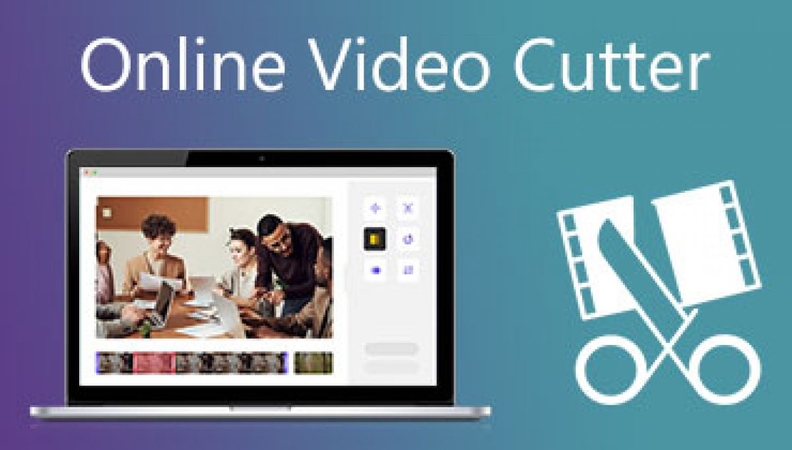
Part 3. FAQs about Video Cropper
Q1. Can I crop videos for free?
A1. Of course, you can crop your videos free of charge using, for example, VLC Media Player and online video cutters like Clideo and Online Video Cutter. The free versions, however, usually have limitations such as watermarks.
Q2. What is the best free video cropper for beginners?
A2. This is ideal for beginners: HitPaw Univd, Filmora. Video cutters feature friendly interfaces and easy-to-use features.
Q3. Can I crop videos on my mobile device?
A3. Of course, most applications like InShot and CapCut allow video cropping like YouTube video cropper, but the desktop tools can be much more specific and feature-rich.
Conclusion
Video cropping is one of the most important editing functions, and the right video cropper tool will really make a difference in the way you work. For desktop users, tools such as HitPaw Univd could help streamline, speed up, and finalize the task as a whole. Whether you are an amateur or a professional, it pays off to look at HitPaw Univd to make video cropping something intuitive and fun.






 HitPaw Edimakor
HitPaw Edimakor HitPaw VikPea (Video Enhancer)
HitPaw VikPea (Video Enhancer) HitPaw VoicePea
HitPaw VoicePea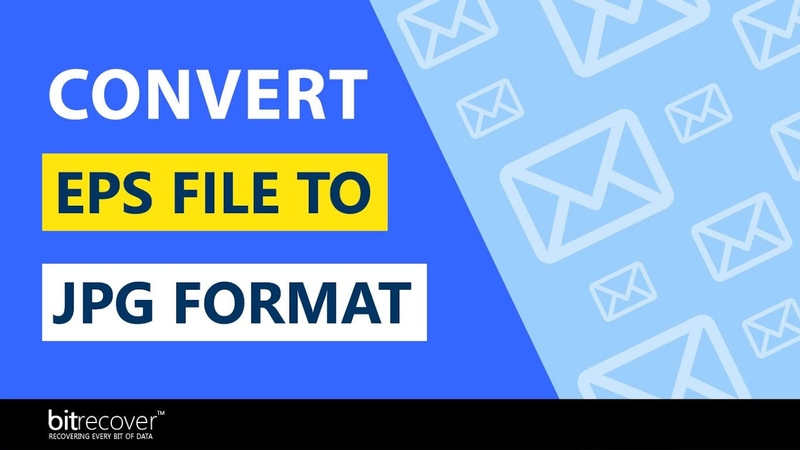

Share this article:
Select the product rating:
Daniel Walker
Editor-in-Chief
My passion lies in bridging the gap between cutting-edge technology and everyday creativity. With years of hands-on experience, I create content that not only informs but inspires our audience to embrace digital tools confidently.
View all ArticlesLeave a Comment
Create your review for HitPaw articles