How to Make a Stop Motion Video on iPhone Quickly
You may have seen a video of a table full of fruits and vegetables moving in place on a board with music, telling a story. Well, this type of video is usually called a stop motion video. If you want to make a similar video of your own, you can easily make it with the simplest tools, a camera phone like an iPhone and simple but practical editing tools.
Part 1: What is a Stop Motion Video
Stop motion is a type of animation made by taking multiple photos of an object, with each photo moving slightly between shots. When you play the photos back in quick sequence, it looks like the object is moving on its own. It's like a flip book, but with photos instead of drawings, bringing objects like puppets, clay sculptures or toys to life.
This technique requires patience and careful planning, as even a short film can require hundreds or thousands of photos. But is it possible to record stop motion on iPhone? below is a step-by-step guide.
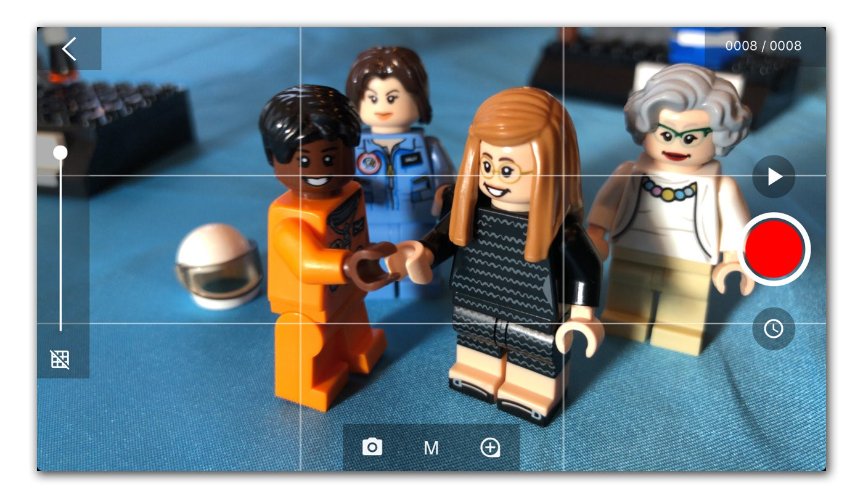
Part 2: Get Prepared Before You Record Stop Motion
Creating a stop motion video requires careful preparation and planning to ensure a smooth and engaging final video. Here’s how you can get ready before you start recording your stop motion video with your iPhone:
- Plan your story: Before you begin, outline your story or sequence. Decide what will happen in your video, sketch out a storyboard, and identify key actions and scenes. Planning helps you stay organized and ensure you don't miss any key shots.
- Set up the scene: Choose and prepare the location where you will shoot your stop motion video. Arrange the background and lighting, making sure everything is consistent and looks good in the shot. Stability is essential, so do not change between shots.
- Prepare objects and place the camera on a stable surface for stability: Gather all the objects and characters you want to use in your video. Make sure they are easy to manipulate and can stay in place between shots. Set up the camera on a tripod or stable surface for stability.
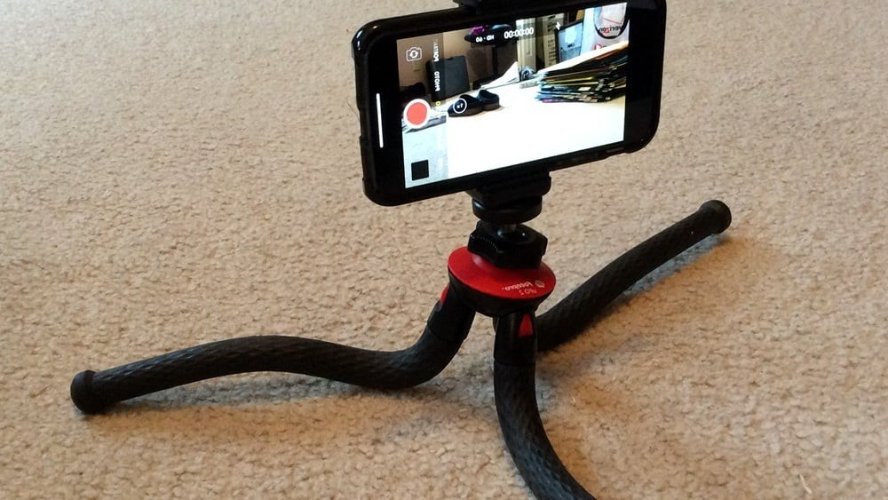
Part 3: How to Do Stop Motion on iPhone
As previously mentioned, you can make a stop motion video on your personal iPhone. In the last part, we have prepared the story, scene and objects, and we set up our camera on a steady surface. Let’s start creating your stop motion video on your iPhone.
- Take the First Picture: Position your first object where you want it to start. Open your camera app and take the first picture. This sets the baseline for your video.
- Move Your Objects Slightly: Move your objects a tiny bit to create the next frame of motion.
- Take Another Picture and Repeat the Process: After moving your objects slightly, take another picture. Repeat this process, moving your objects bit by bit and capturing each new position with a photo.
- Review and Make Sure Every Picture Looks Good: Periodically review your photos to ensure they align with your vision. Make sure that there are no accidental shifts in the scene.
You may also want to learn: How to Do Slow Motion on iPhone.
Part 4: How to Make a Stop Motion Video in Edimakor
Once you are satisfied with all the images that you captured, you can then proceed towards making your stop motion video in HitPaw Edimakor.
Although you can use the slideshow feature in the Photos app to create a stop-motion video by integrating all the pictures, using professional video editing software allows you to produce a more polished and refined video.
Edimakor provides advanced tools and features that enable precise editing, smoother transitions, and higher quality visuals. You can adjust frame rates, add special effects, synchronize audio, and customize every aspect of your video to create high-quality stop-motion videos.
- Download Edimakor and run it on your laptop/PC. Import all the pictures that you take on the iPhone.

- Arrange the pictures on the video timeline in chronological order and perform any necessary edits for the video.

- Similarly, you may add a filter, transition and sticker to the stop motion video or some music that suits your
message.

- Once you have the video just like how you imagined it, you may export the video via the button on the top right
corner.

Conclusion
And this is how to do stop motion on iPhone, all you need is a steady place to rest your phone and HitPaw Edimakor for the post-production. iPhone being a device with a widely applauded camera is the natural option for anyone who might want to make a stop motion video and Edimakor has all the right tools to get you started with photo and video editing right away.







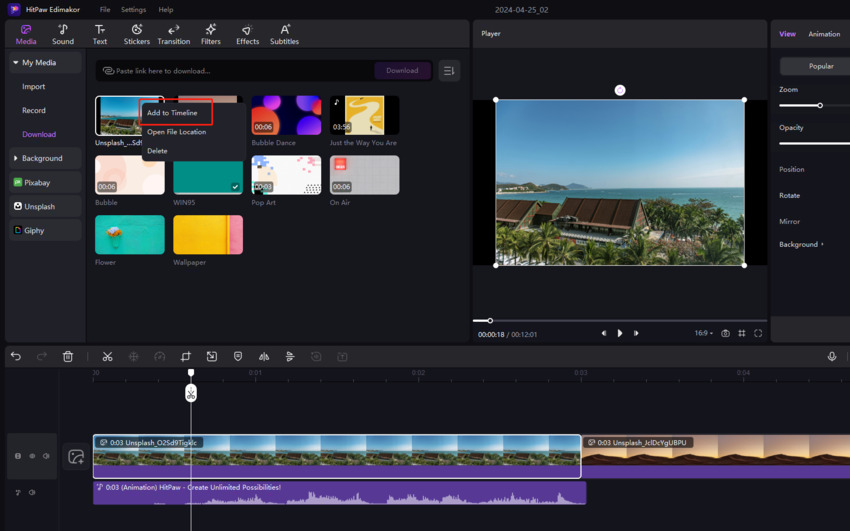
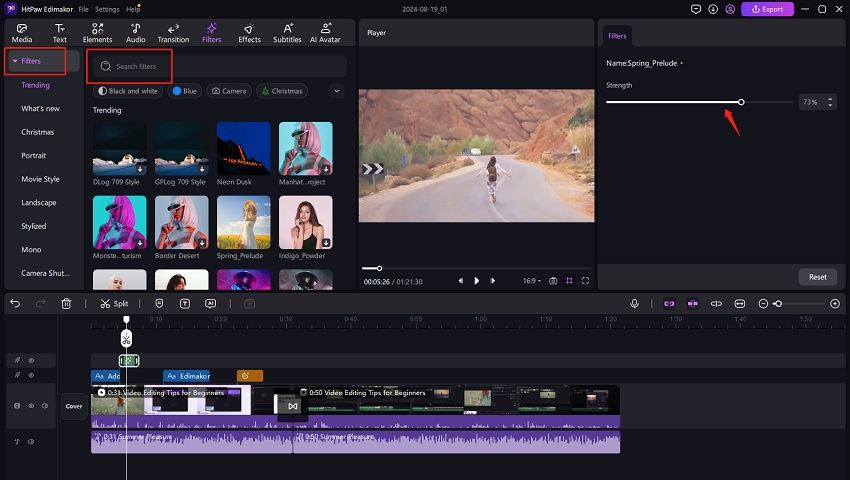

 HitPaw Univd (Video Converter)
HitPaw Univd (Video Converter)  HitPaw Screen Recorder
HitPaw Screen Recorder HitPaw VikPea (Video Enhancer)
HitPaw VikPea (Video Enhancer)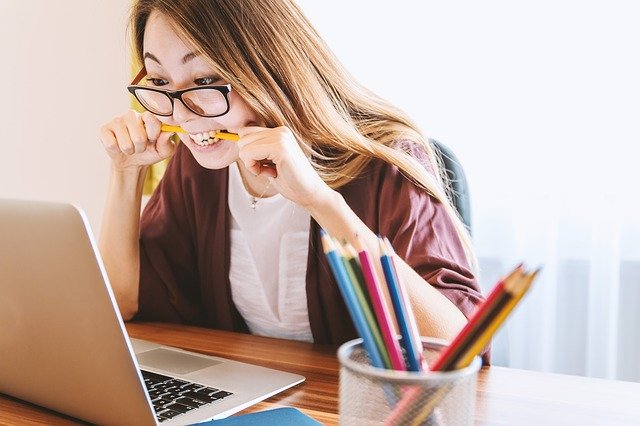


Share this article:
Select the product rating:
Daniel Walker
Editor-in-Chief
My passion lies in bridging the gap between cutting-edge technology and everyday creativity. With years of hands-on experience, I create content that not only informs but inspires our audience to embrace digital tools confidently.
View all ArticlesLeave a Comment
Create your review for HitPaw articles