Best 6 Online Video Trimmers for Quick and Effortless Editing
Trims are one of the most common and basic activities done while editing videos. Removing unwanted parts of a video, shortening lengthy clips, or making an edit to share on social media is easily accomplished by cutting and cropping a video through video online trimmers, thus saving you much time and hassle. These tools give fast solutions that require minimal complex software. In the article below, we look into the 6 free best online video trimmers, making it simple, easy, and quick for people to cut video editing.
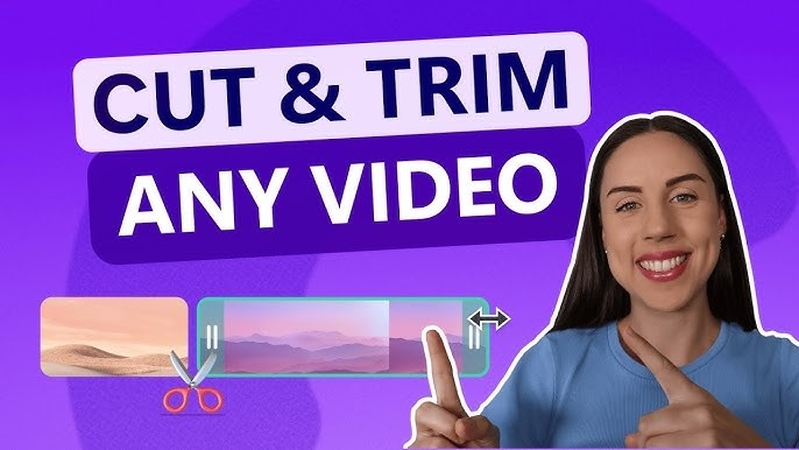
Part 1: 5 Online Video Trimmers for 2024
Video trimming is now an essential skill both for the content creators and the casual user. The number of tools available online makes it rather difficult to choose the right one. Here are some of the 5 best online video trimmers available for 2024 and provide easy, fast, and efficient editing solutions.
1. Clideo
Clideo is an intuitive best online video trimmer. An online video trimer may be used easily by users in cutting videos without hassle. This online website supports various video formats, among them being MP4, AVI, and MOV. It is versatile when applied to different video editing. Clideo makes it fast with drag-and-drop functionality when removing a part of a video to cropping down to specific time specifications.
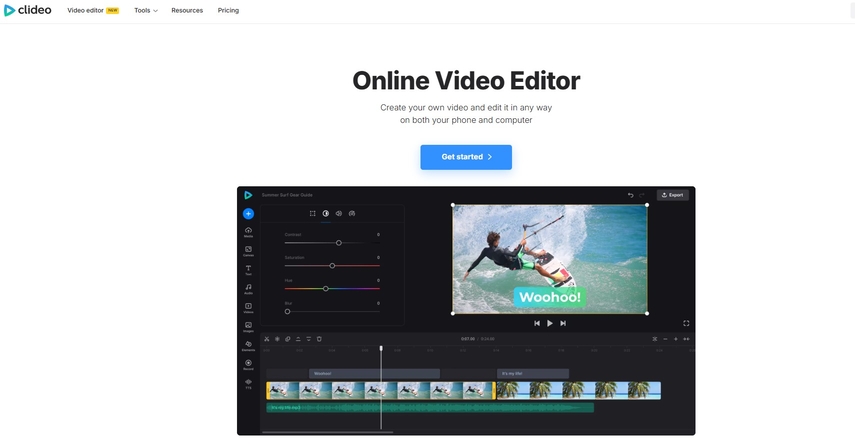
Key Features:
- Drag-and-drop trimming
- Supports many file formats
- No watermark on trimmed videos (with a paid plan)
- Cloud storage integration
Pros
- Free with an easy-to-use interface
- Multiple format support
- Fast processing speeds
Cons
- Free version adds a watermark
- Limited editing tools compared to professional software
2. Kapwing
Kapwing stands out as an best online video trimmer free tool with a robust set of editing capabilities. Besides trimming, it provides users with features to add text, edit audio, and apply transitions. It's a perfect pick for content creators in need of more than simple video trimming without complicated software. Kapwing is cloud-based so can be accessed from a range of devices.
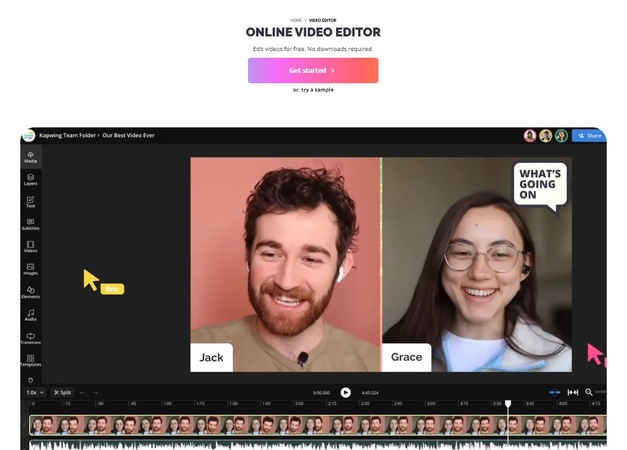
Key Features:
- Trim videos with precision
- Easy-to-use interface
- Supports multiple formats such as MP4, MKV, and MOV
- Secondary editing features for adding texts, subtitles, and effects
Pros
- No watermark on the free versions
- Extensive options for edit
- Cloud-based to access from every device
Cons
- Features are limited for a free user
- Requires an account in order to save the project
3. Online Video Cutter
Online Video Cutter is a clean and simple application for basic video cutting. Suitable for learners or for someone who does not have the time, it's a free resource to be used right within your web browser. It can handle enormous video files and supports nearly all video formats. It offers the following features:
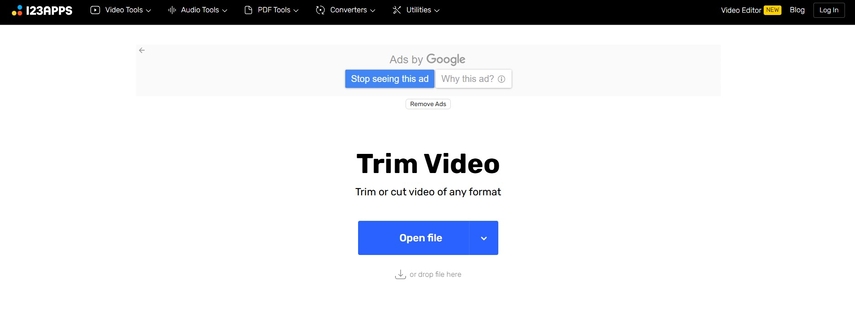
Key Features:
- Simple video trimming interface
- Supports various video formats
- Video rotation, cropping, or cutting options
- Don’t need to download
Pros
- Free and user-friendly
- No registration
- Processes large files well
Cons
- Does not offer feature-rich editing
- Compared to other tools, limited file support
4. Adobe Express
This powerful software called Adobe Express, formerly Adobe Spark, gives users the cutting-edge experience with professional quality for video trimming. Adobe, known to uphold standards for video cuts and edits, hosts this free video trims among a variety of features. From trimming, templates, many creative features, video trim is just great for people wanting to achieve very well-designed videos with no download.
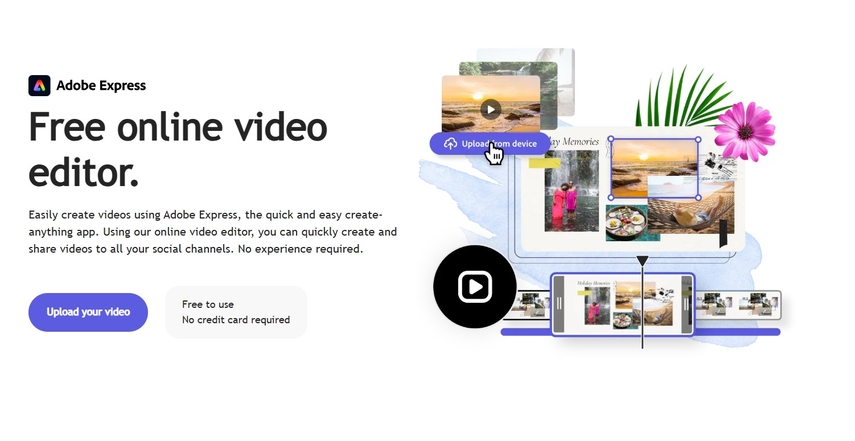
Key Features:
- Includes high-quality video trimming
- Creative templates and features available
- Cloud storage for saving projects
- No installation needed
Pros
- Reliable Adobe brand
- Comprehensive editing tools
- Template-friendly interface
Cons
- Free version has limited features
- Needs an Adobe account to access fully
5. VEED.IO
VEED.IO is an intuitive online video trimmer that also comes with a full suite of editing tools. You can not only trim videos but add text, filters, and even adjust video speed. It's perfect for users who need more than just trimming but do not want to dive into complex software. The platform also supports cloud integration for easy storage and sharing.
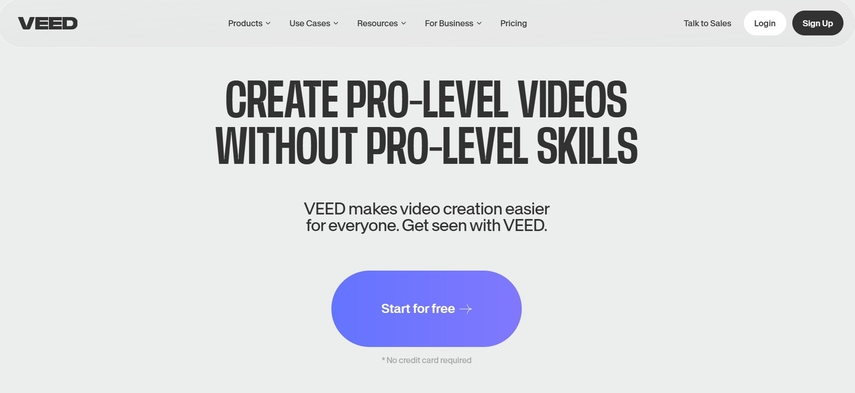
Key Features:
- Trim, cut, and crop videos with ease
- Add text, filters, and effects
- Supports cloud storage
- Export without watermark using paid plans
Pros
- Friendly user interface
- More features include filters and effects
- Cloud integrated to be accessible
Cons
- Watermark included in the free version
- Some advanced features require paid plans
Part 2: The Fast and Easy Video Trimmer: HitPaw Univd (HitPaw Video Converter)
HitPaw Univd is one software that allows a seamless experience on the system. You could either trim a short clip from the video or work through large videos, without compromising on your quality. As a best online video trimmer, HitPaw Univd stands out in terms of its ease of use and speed and has advanced functionalities. It is a well-reliable app for whoever needs to trim a video online with the least hassle and utmost efficiency.
Features of HitPaw Univd
- User-friendly drag-and-drop functionality to trim video
- Works on many video files like MP4, AVI, MOV, among others
- Trim Videos Precisely to Eliminate All the Unwanted Portions
- Supports additional video conversion options to various formats
- Doesn't lose video quality while trimming
- Allows you to combine several clips into one video
Guide to use HitPaw Univd
Step 1: In the Edit section, select the Cut feature and add your video. Preview the video on the timeline, drag the playhead to the desired point, and click the scissor icon to split. Repeat to cut more clips. To merge, check “Merge into one file” and click Confirm to export.

Step 2: Preview the cut video, select an output format, and click Export or Export All to save the file.

Step 3: To merge videos, add all desired files in the Edit section, check “Merge into one file,” select the output format, and click Export All.

Step 4: In the Crop & Rotate function, rotate the video as needed or crop by dragging the matrix. Choose a ratio or drag manually, then preview and export the cropped video. Ensure all videos have the same resolution to apply crop settings to multiple files.

Step 5: Add filters by selecting a preset, such as black and white or landscape, and fine-tune brightness, contrast, and saturation. To apply changes to all files, check “Apply all to list.”

Step 6: Change video speed from 0.25x to 4x by selecting the speed on the right panel. Preview in real-time and apply to all files by checking “Apply all to list.”

Step 7: Add text or image watermarks, adjust fonts, colors, and transparency, and drag to position. Apply to all files if they share the same resolution.

Part 3: FAQs About Best Online Video Trimmers
Q1. How can I trim a video without losing quality?
A1. Use a trusted online video trimmer such as HitPaw Univd that will trim videos without degrading their quality and avoids re-encoding that might lower the quality.
Q2. Can I trim large videos online?
A2. Indeed, many of the online video trimmers like Clideo and Kapwing can trim large video files. Some of them, such as HitPaw Univd, have a faster processing speed for bigger videos.
Q3. What is the fastest online video trimmer?
A3. HitPaw Univd is one of the fastest free video trimmer online. The results will be quite quick without loss of quality.
Conclusion
Choosing the best online video trimmer can really make all the difference to the editing process. Be it a short clip or video in large files, then one would really be requiring good services offered by Clideo, Kapwing, and Adobe Express. But the top pick would go to HitPaw Univd, for speed, simplicity, and great quality. HitPaw Univd is the perfect converter for beginners and advanced users who are looking for a reliable, easy-to-use tool.






 HitPaw Edimakor
HitPaw Edimakor HitPaw FotorPea
HitPaw FotorPea HitPaw VikPea (Video Enhancer)
HitPaw VikPea (Video Enhancer)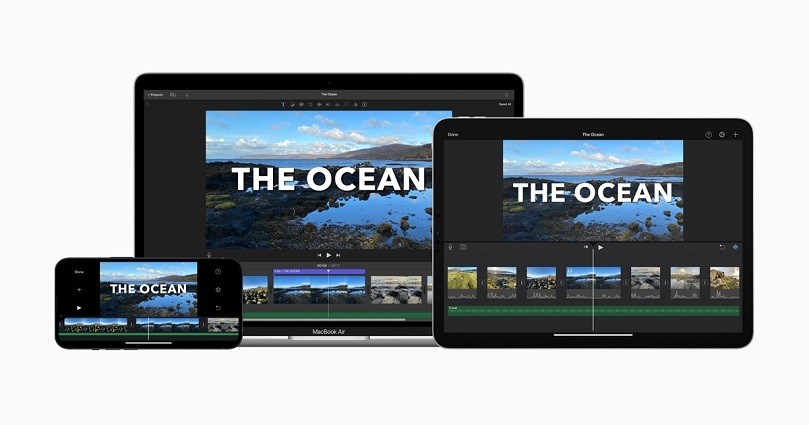

Share this article:
Select the product rating:
Daniel Walker
Editor-in-Chief
My passion lies in bridging the gap between cutting-edge technology and everyday creativity. With years of hands-on experience, I create content that not only informs but inspires our audience to embrace digital tools confidently.
View all ArticlesLeave a Comment
Create your review for HitPaw articles