How to Recover Erased Photos on iPhone/Android (Detailed Steps)
For all of us, photos are precious memories that capture the moments of our lives. They can bring us joy, nostalgia, and inspiration. However, sometimes we may delete or lose our photos accidentally due to various reasons, such as device malfunction, virus attack, human error, or theft.
This can be very frustrating and heartbreaking, especially if we don't have a backup of our photos. But fear not, we've got your back! In this blog post, we'll walk you through the step-by-step guide into how to recover erased photos on iPhone and Android devices.
Section 1: How to Recover Erased Photos from an iPhone
The iPhone is a great device to capture precious moments of life due to its splendid camera. However, there are some common scenarios where you may accidentally erase your photos, such as:
- You delete a photo or an album from the Photos app, thinking you don't need it anymore.
- You empty the Recently Deleted folder in the Photos app without realizing that some of your photos are still there.
- You restore your iPhone from an old backup, or update your iOS, and lose some of your photos in the process.
- You lose or damage your iPhone, or someone steals it from you.
So, whether it's a slip of the finger or a moment of absent-mindedness, it can happen to the best of us. But don't panic, because recovering those lost memories is easier than you think!
Wondering how to recover erased photos on iphone? Here are some methods you can try:
Method 1: Recover Deleted Photos from iCloud
First things first, let's assess the situation. Did you have iCloud backup enabled? If so, you're in luck! Simply head over to your iCloud account and restore the deleted photos from there.
To recover your deleted photos from iCloud, follow these steps:
- Go to the iCloud website and sign in with your Apple ID and password.
- Click on the Photos icon and look for your deleted photos. You can also check the Recently Deleted album in the sidebar, which keeps your deleted photos for 30 days before they are permanently erased.
- Select the photos or videos you want to recover and click on the Recover button. The photos will be restored automatically to your iCloud Photos library and your iPhone.
Method 2: Recover Deleted Photos from the iTunes Backup
Next, if you backed up your iPhone to iTunes before you deleted your photos, then you can restore your iPhone from that backup and get your photos back. However, this method will erase all the current data and settings on your iPhone and replace them with the data and settings from the backup. So, make sure you have a copy of your important data before you proceed.
To recover your deleted photos from the iTunes backup, follow these steps:
- Connect your iPhone to your computer and launch iTunes.
- Click on the iPhone icon and select Restore Backup.
- Choose the backup that contains your deleted photos and click on Restore. Wait for the process to complete.
- After your iPhone restarts, you will see your deleted photos in the Photos app.
Method 3: Recovering Deleted Photos Using Third-Party iPhone Data Recovery Software
If you haven't backed up your photos or don't want to erase your current data and settings, don't panic yet. There are plenty of third-party iPhone data recovery software, such as Dr.Fone, PhoneRescue, or iMobie PhoneRescue. These are tools that can scan your iPhone and recover your deleted photos and other data without affecting your existing data.
To recover your deleted photos using third-party iPhone data recovery software:
- Install the iPhone data recovery software on your computer.
- Connect your iPhone to your computer and launch the software.
- Follow the on-screen instructions to retrieve your erased photo.
Now, you know how to get erased photos back on iphone. However, to avoid losing your precious photos or data in the future, make sure to regularly sync and back up your iPhone data to iCloud or iTunes. This way, you can prevent any future mishaps and retrieve the data from your backup if something goes wrong.
Section 2: How to Recover Erased Pictures from Android
Now, let's shift our focus to Android devices. Similar to iPhones, the causes behind photo deletion on Android devices can vary, such as
- You delete a photo or an album from the Gallery app, thinking you don't need it anymore.
- You clear the cache or data of the Gallery app without realizing that some of your photos are stored there.
- You factory reset your Android device or update your Android OS and lose some of your photos in the process.
- You lose or damage your Android device, or someone steals it from you.
If you face any of these scenarios, don't panic, because there are still ways to recover your erased pictures. Whether you're using a Samsung, Google Pixel, or any other Android smartphone, the process of recovering erased photos is quite similar.
Method 1: Recover Deleted Pictures from Google Photos
If you're using Google Photos—and let's be honest, who isn't?—you're in luck! Google Photos automatically backs up your photos and videos, meaning you can access your photos from any device using the same Google account.
To recover your deleted pictures from Google Photos:
- Go to the Google Photos app or website and sign in with your Google account.
- Click on the menu icon and select Trash.
- Select the photos you want to recover and click on the Restore button. The photos will be restored to your Google Photos library and your Android device.
Method 2: Recovering Deleted Pictures Using Android Data Recovery Apps
If you haven't backed up your photos using Google Photos, don't worry. There are plenty of Android data recovery apps available on the Google Play Store, such as DiskDigger, MobiSaver, or EaseUS MobiSaver. These apps can scan your Android device and recover your deleted pictures and other data with ease.
To recover your deleted pictures using an Android data recovery app:
- Download and install the Android data recovery app on your Android device.
- Launch the app and follow the on-screen instructions, including granting device storage permission and selecting the scan mode.
- Select the pictures and other data you want to recover, and tap on the Recover button. See the magic happening.
Method 3: Recover Deleted Pictures by Connecting Your Device to a Computer
If you haven't backed up your photos and you don't even want to use a third-party photo recovery mobile app, don't worry. You can still recover your deleted photos by connecting your device to a computer and using file recovery software. There are many file recovery software programs available online, such as Recuva, Stellar Data Recovery, EaseUS Data Recovery Wizard, etc., that scan your device storage and help you retrieve your data.
Here is how to recover erased photos on android by connecting to a computer:
- Connect your Android device to your computer using a USB cable.
- Enable USB debugging on your device and allow your computer to access your device's data.
- Download and install the file recovery software on your computer.
- Launch the software and select your device as the source to scan for deleted data.
- Select the pictures and other data you want to recover and click on the Recover button.
The software will save your recovered pictures to your computer or device. However, it's always recommended to regularly sync and back up your Android device to Google Photos to prevent any future mishaps.
Section 3: Enhancing Recovered Photo Quality with HitPaw FotorPea
Now that you've successfully recovered your erased photos, most often these recovered photos may not have the best quality. They may be blurry, noisy, distorted, or faded, affecting the visual appeal and values of your memories. So why not take them to the next level with HitPaw FotorPea?
HitPaw FotorPea is a powerful photo enhancer that uses artificial intelligence to analyze the photos and improve their visual appeal. By offering features such as noise reduction, color correction, and image restoration, this tool is truly a game changer.
How to Enhance Recovered Photo with HitPaw FotorPea
Wondering how to use HitPaw FotorPea to enhance your recovered photos? Here are the detailed steps:
Step 1: Take the software down
Download and install HitPaw FotorPea from its official website
Step 2: Enter the enhancer part
Launch the software and select “AI Enhancer” from the main interface.

Step 3: Select AI Enhancer model
Now click on “Choose File" and select the image you want to enhance
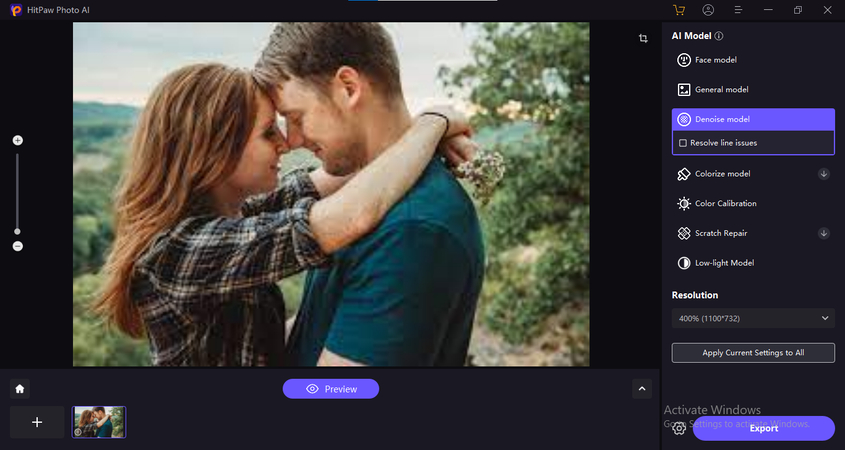
Step 4: Preview AI effect
Next, select the desired AI Model from the list and Click on “Preview”
Step 5: Waiting for the processing
After clicking on Preview, wait for few seconds and let the AI do its work.
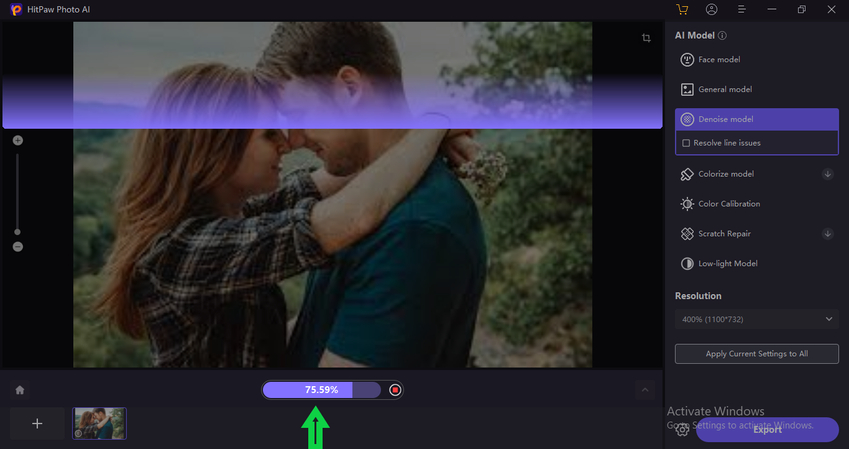
Step 6: Export the enhanced photo
Now preview the edited image and Compare the before and after version. Next, click on "Export" to save the enhanced photo to your computer.
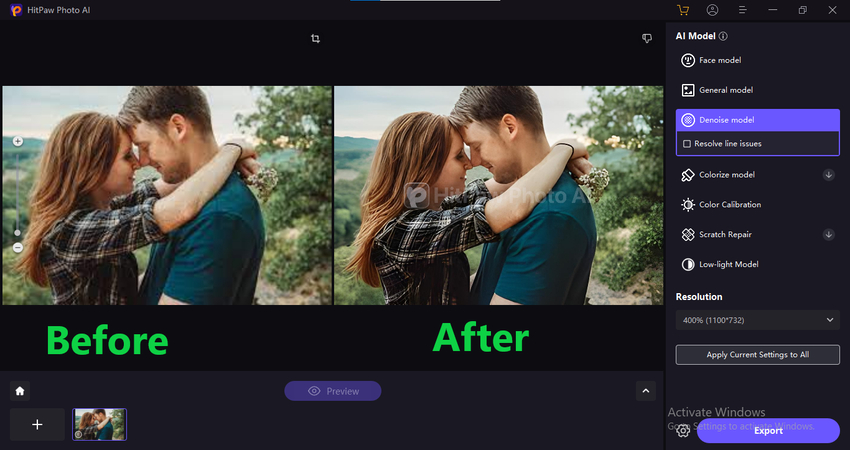
Video Tutorial for AI Image Enhancer
Conclusion on Recovering Erased Photos
And there you have it—a comprehensive guide on how to retrieve erased photos on iPhones and Android devices. Remember, accidents happen, but with the right tools and know-how, you can easily recover those lost memories and preserve them for years.
However, to cherish those for years to come, you may require further enhancement of the visual appeal of recovered photos, and for that, consider using HitPaw FotorPea. Powered by an advanced AI algorithm, this tool refines and improves the image quality to make it look as good as new.










 HitPaw Univd (Video Converter)
HitPaw Univd (Video Converter) HitPaw VoicePea
HitPaw VoicePea  HitPaw VikPea (Video Enhancer)
HitPaw VikPea (Video Enhancer)
Share this article:
Select the product rating:
Daniel Walker
Editor-in-Chief
This post was written by Editor Daniel Walker whose passion lies in bridging the gap between cutting-edge technology and everyday creativity. The content he created inspires the audience to embrace digital tools confidently.
View all ArticlesLeave a Comment
Create your review for HitPaw articles