Fake Abs PNG for Photo Editing: Enhance Your Photos with Defined Abs
While uploading the shirtless photos on the social media platforms, you may not like the appearance of the body appearing on the photos. To make the shirtless picture look attractive and make the people feel that you're a gym person, you can use the fake ABS PNG for Photo editing.
This post aims to introduce the brilliant ways to help you access the 6 abs body structure, which could be used on your photos to make the look attractive.
Part 1. 3 Best Sources for High-Quality Fake Abs PNG for Photo Editing
Downloading the fake abs for photo editing isn't a difficult anymore as you can look at the 3 brilliant online websites to download the 6 pack images.
1. PNGTree
PNGTree is one of the best ways to download the images related to multiple generes, and when it comes to access the fake ABS PNG for photo editing, PNGTree won't disappoint you. With this tool, you've got the leverage to download the images in fascinating image quality, and despite offering the free trial version, it doesn't insert the watermark on the images.
You can enter the keywords related to the photos you want to download and upon clicking on the search results, you'll be able to download the photos in impressive image quality. Moreover, PNGFree also supports the multiple photo formats, meaning you've got the chance to select the formats in which you can download the images into.
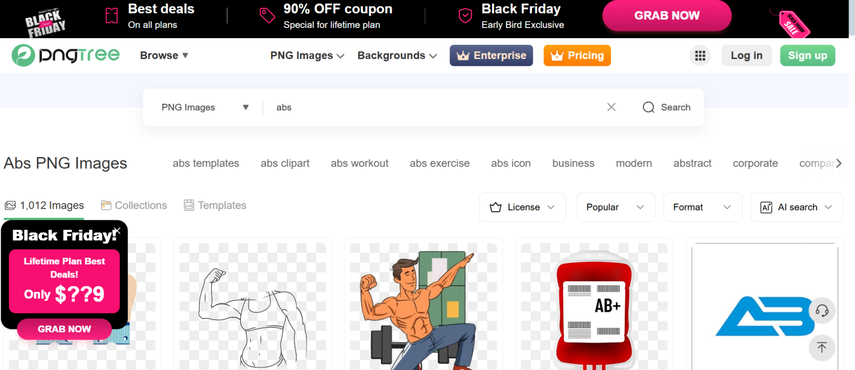
Pros
- Download the 6 pack images quickly
- Offers the intuitive user interface
- No image quality loss detected
- No watermark detected
Cons
- Asks for fast internet connection
2. Shutterstock
Whether you want to download the 6 packs images or videos, Shutterstock will come handy. With this website, you can access the hundreds of fake abs or real abs images by clicking in the Download button. The photos uploaded in the Shutterstock are assigned in the different categories, meaning you can open the images by searching them in the search box. If you want to upload the custom images into the timeline of the Shutterstock, you'll need to click on the Sign up button.
Shutterstock also enables you to explore the AI generator to access the AI generated images by entering the text description, but the generated images could come up with the noise and blurry nature.
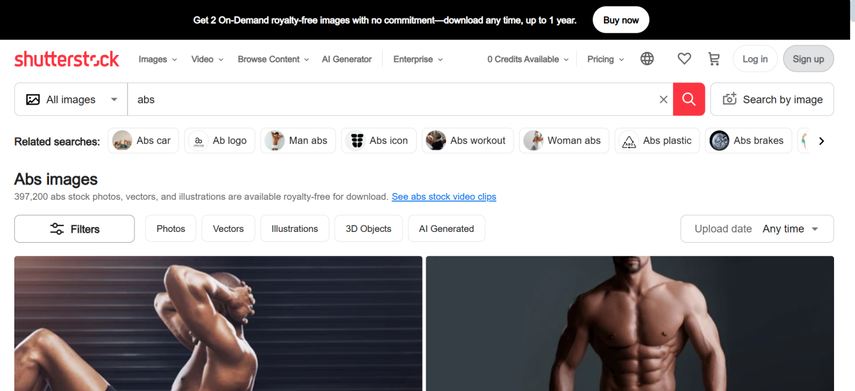
Pros
- No installation required
- Offers the intuitive user interface
- No image quality loss detected
- AI generator to generate the images automatically
- Search the images through keywords
- Download the 6 abs photos in outstanding image quality
Cons
- Unwanted ads
3. FreePik
Freepik is also an appropriate tool to download the flawless images of the 6 abs in amazing image quality. Only going into the timeline of the Freepik and searching for the 6 pack images will be enough to access the stunning images. Freepik also lets you to upload the custom images after creating the Freepik account by entering the personal credentials.
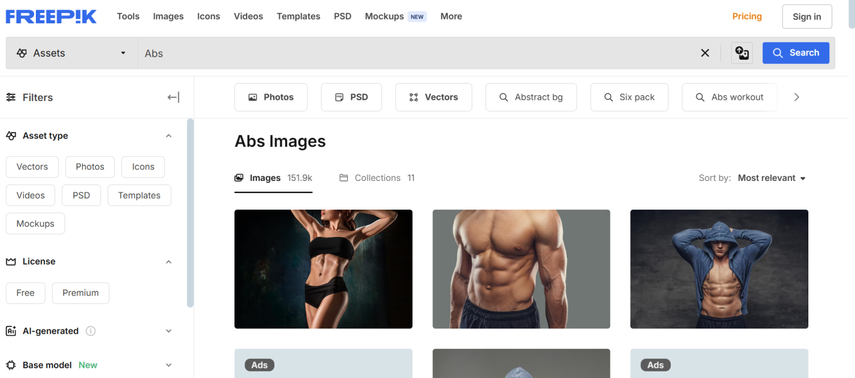
Pros
- Offers the intuitive user interface
- No image quality loss detected
- Doesn't come up with the watermark
- Easy to use
- Offers the free trial version
Cons
- Might come up with the low what images
Part 2. How to Apply Fake Abs PNGs for a Natural Look
If you want to apply the fake ABS PNG for photo editing, there won't be a better tool than Fotor. It comes up with separate 6 abs adding feature that enables you to access the images in mind blowing image quality. While changing the body structure of a body, Fotor doesn't bother affecting the quality of the images, and since it offers the manageable user interface, even the new comers won't find it difficult to use the Fotor
Here's the detailed guide to creating the fake ABS for PNG for photo editing.
Step 1: To begin with, you'll need to navigate to the Fotor Pack Photo Editing Window and select the Add Six Pack Abs button.
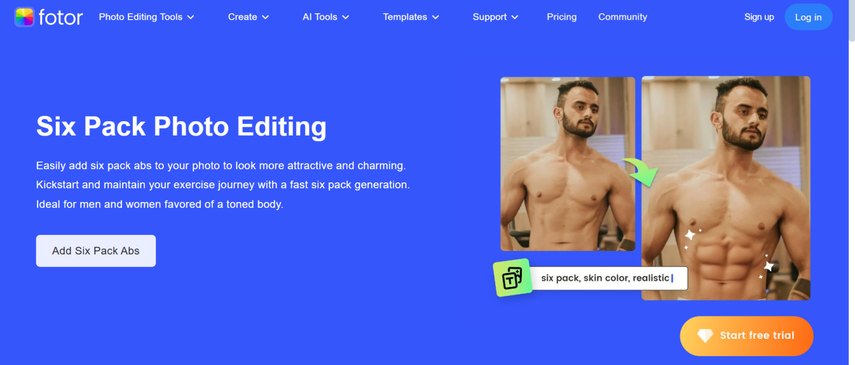
Step 2: Tap on the Open Image button to upload the photo you wish to add the 6 packs into. Once you're done uploading the photo into the timeline of the Fotor, you'll need to enter the text description of what you want to create from hereon.
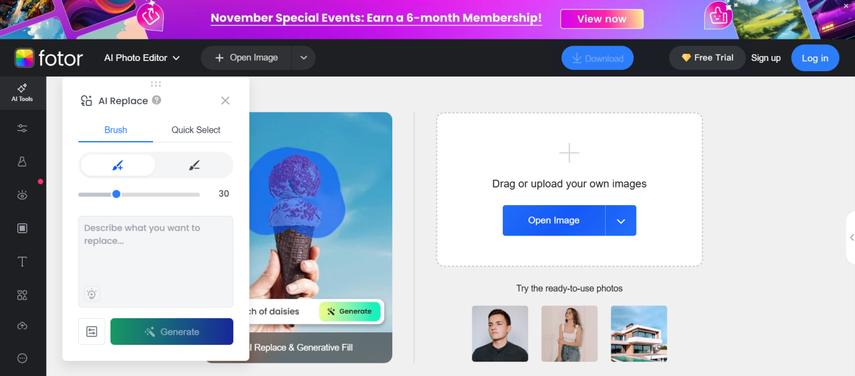
Step 3: After pressing the Generate button, you'll be able to create the six pack in the photo you've uploaded. After getting satisfied with the images, you'll need to export the photo into the destination folder on computer.
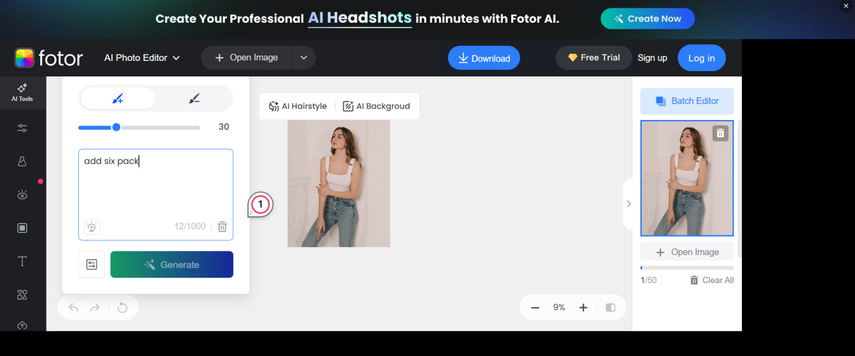
Part 3. The Best Tool to Generate Dragon Raja Backgrounds with HitPaw FotorPea
Creating the six pack body images by text description gives you an imaginative feel of how would you be looking like had you put in some efforts in gym. HitPaw FotorPea has made it it look simple to help you to create the Fake ABS PNG for photo editing without asking you to do much. It offers the simple user interface and doesn't mess up with the quality of the photos while creating the AI generated images.
HitPaw FotorPea lets you to select from the various styles, and you won't have to struggle with the annoying ads and watermark on the images. Whether you want to generate the individual fake abs images for photo editing or you would love to produce the multiple images simultaneously, HitPaw FotorPea has got you covered.
Features
- Enables you to produce the AI generated fake abs PNG images automatically
- Retains the image quality while generating the fake abs for photo editing
- No watermark detected
- Choose from the multiple styles and deisgns when cresting 6 abs images
- Supports batch creation
How to generate the fake abs PNG for photo editing with HitPaw FotorPea?
Step 1: To begin with, you'll need to creep into the website of the HitPaw FotorPea and after finding the tool, you'll need to click on the Install button to get the software installed on the computer. In the next phase, you'll need to start the software and hit the AI Generator button afterwards. Upon clicking the ''Generate AI Images'' button.
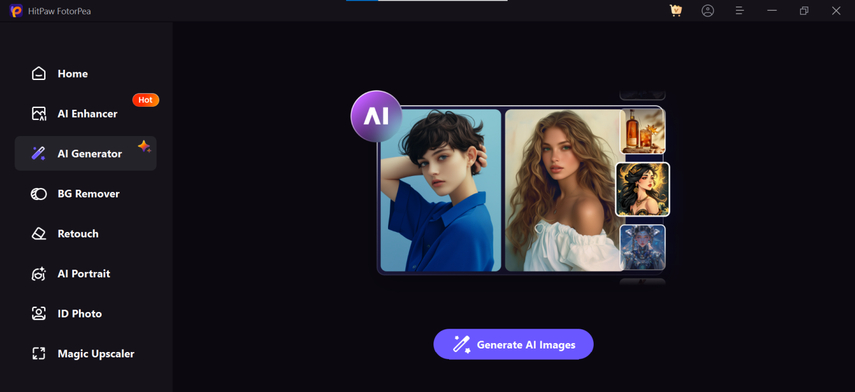
Step 2: March towards the ''Type What You Want to See'' button and input the text description of what you want to produce from hereon. HitPaw FotorPea brings in the ability to let you import the photos into its timeline and then convert the photos into the attractive six pack images.
Step 3: After selecting the text description and importing the image into the HitPaw FotorPea's timeline, you'll need to select the image size, styles, and resolution.
Press on the Generate button afterwards to initiate creating the AI generated images on the computer, and if the speed of the internet is fast, you'll be able to produce the fake abs images quickly. Preview the images after getting them generated and click on the Download button to export the photos.
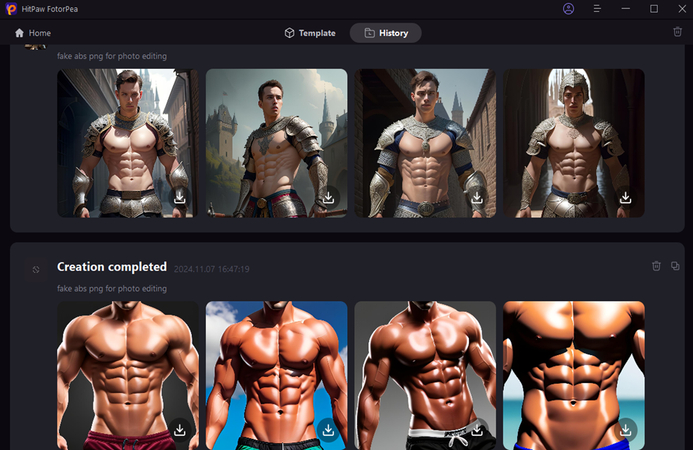
Conclusion:
Opting for the fake abs PNG for photo editing has turned simple courtesy of the stunning methods given in this guide. Apart from listing the three websites to help you download the 6 pack images, we've also highlighted the step by step guide to generate the 6 pack images through HitPaw FotorPea.
It makes you select from the multiple styles, and customizing the text description while creating the pictures of the 6 packs is also on the cards.






 HitPaw Edimakor
HitPaw Edimakor HitPaw VikPea (Video Enhancer)
HitPaw VikPea (Video Enhancer) HitPaw Univd (Video Converter)
HitPaw Univd (Video Converter) 
Share this article:
Select the product rating:
Daniel Walker
Editor-in-Chief
My passion lies in bridging the gap between cutting-edge technology and everyday creativity. With years of hands-on experience, I create content that not only informs but inspires our audience to embrace digital tools confidently.
View all ArticlesLeave a Comment
Create your review for HitPaw articles