Top Free Audacity Plugins to Download and Enhance Your Sound
Audacity is a free, open-source audio editing software that offers a wide range of powerful features. However, what truly sets it apart is its ability to expand its functionality through plugins. With the right Audacity plugins, you can enhance your audio projects, whether you're recording vocals, mixing music, or applying special effects. In this article, we'll guide you through some of the best free Audacity plugins available for download, including Audacity autotune plugin, VST plugins, and more. We'll also show you how to install and use these plugins to take your audio editing to the next level.
Part 1. 8 Best Free Audacity Effects Plugins to Download
Audacity plugins extend the software's native capabilities, allowing for more advanced audio manipulation and effects. Below are five of the best Audacity free plugins to download, each offering unique features for a variety of audio projects.
1. Xfer Records OTT
Xfer Records OTT is a multi-band compressor plugin designed to enhance sound clarity and punch. It's widely used in genres like EDM and dubstep, offering transparent compression with a unique sound that's hard to replicate.
Ideal Usage: Particularly effective for electronic music genres like EDM, House, and Dubstep.
Key Characteristics:
- Three-band upward and downward compression
- Depth control to scale the amount of compression
- Time control for adjusting attack/release times
- High-pass and low-pass filters for frequency control
- Simple and user-friendly interface
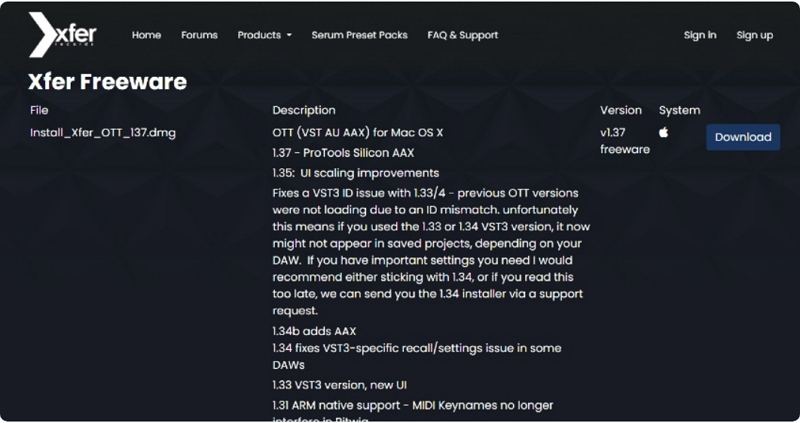
2. Live Voice Changer Graillon 2
Graillon 2 is a real-time pitch correction and voice changing plugin. This plugin is great for making vocal adjustments and adding a unique touch to your voice recordings, perfect for podcasts, songs, or any spoken content.
Ideal Usage: Perfect for correcting pitch and adding creative vocal effects in real-time.
Key Characteristics:
- Pitch correction with automatic tuning
- Voice changer with various modulation effects
- Real-time processing with low latency
- Easy-to-use interface with minimal controls

3. TDR Nova
TDR Nova is a dynamic Audacity plugins for vocals that combines the precision of a parametric EQ with the flexibility of dynamic processing. This makes it a versatile tool for mixing vocals, instruments, and mastering.
Ideal Usage: Best for professional audio mixing, mastering, and vocal balancing.
Key Characteristics:
- Dynamic equalization for flexible sound control
- Parametric EQ with a wide range of frequency bands
- Open-source design, making it adaptable for various audio tasks
- High-quality dynamic processing suitable for both subtle and extreme adjustments
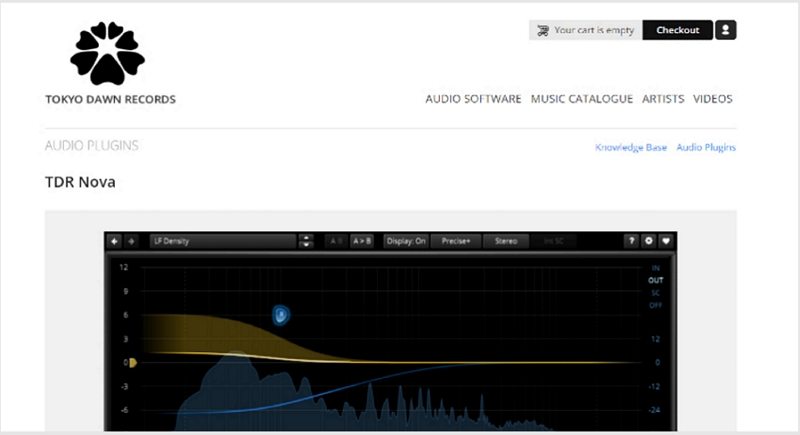
4. Valhalla Super Massive Reverb
Known for its expansive sound, Valhalla Super Massive Reverb is an essential tool for adding depth and atmosphere to any audio project. It's highly customizable and can create everything from subtle room effects to vast, cinematic reverbs.
Ideal Usage: Ideal for adding reverb to music tracks, enhancing podcasts, and creating atmospheric soundscapes.
Key Characteristics:
- Highly customizable reverb settings
- User-friendly interface with easy-to-navigate controls
- Versatile for both subtle ambiance and massive reverbs
- Perfect for sound designers and atmospheric audio effects
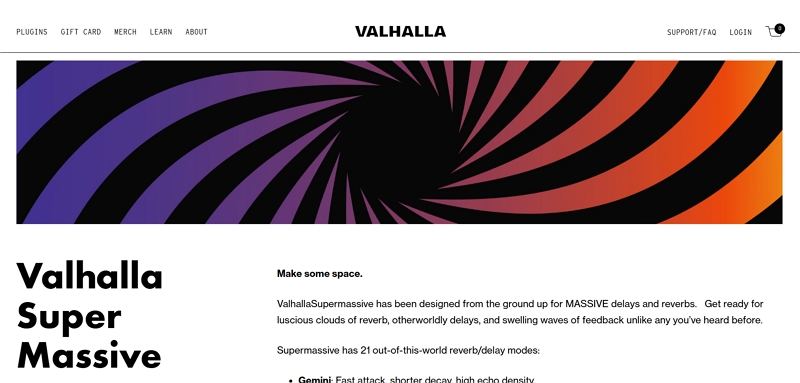
5. Audacity VST Plugin
The Audacity plugin VST enhances the software's ability to use virtual instruments and additional effects, expanding its music production potential. It integrates seamlessly with Audacity, enabling users to apply a wide range of VST plugins for various purposes.
Ideal Usage: Perfect for music producers and composers who need to expand their sound design capabilities in Audacity.
Key Characteristics:
- Supports a wide range of virtual instruments and effects
- Seamlessly integrates with Audacity's existing features
- Extends Audacity's music production functionality
6. OTT Compressor
The OTT Compressor is a popular plugin that applies both upward and downward compression. It's used for enhancing the dynamics of audio tracks, making them sound more full and consistent.
Ideal Usage: Great for controlling and enhancing audio levels in both music production and podcasts.
Key Characteristics:
- Allows for both upward and downward compression
- Simple controls for adjusting depth and time
- Effective for mastering and improving overall audio dynamics

7. LADSPA
LADSPA (Linux Audio Developer's Simple Plugin API) is a collection of plugins designed to improve sound quality and offer various effects. These plugins are well-known for their versatility and are often used in both music production and audio engineering.
Ideal Usage: Best suited for creative sound design and advanced audio filtering.
Key Characteristics:
- A broad range of audio filters and effects
- Cross-platform compatibility
- Ideal for both simple and complex audio processing tasks
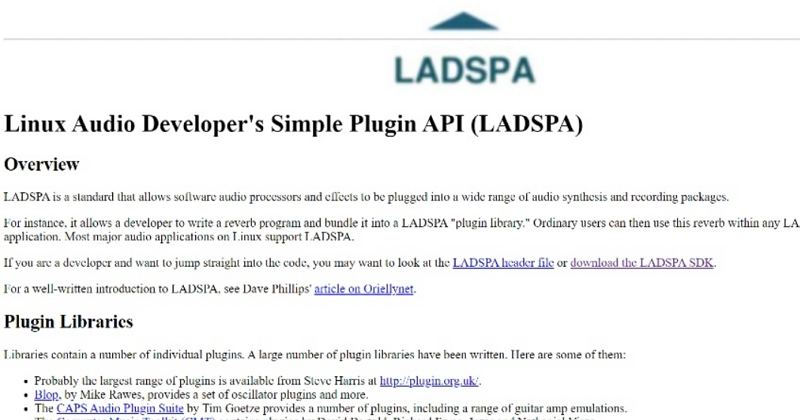
8. FFmpeg: Import/Export Audio Formats
FFmpeg is a powerful third-party plugin that extends Audacity's ability to handle various audio and video formats. If you've encountered format restrictions while working in Audacity, FFmpeg can solve these issues by supporting a wider range of file types.
Ideal Usage: Best for users needing to work with non-standard file formats in Audacity.
Key Characteristics:
- Adds support for additional audio formats
- Enables better compatibility for importing/exporting files
- Essential for users working with different media types
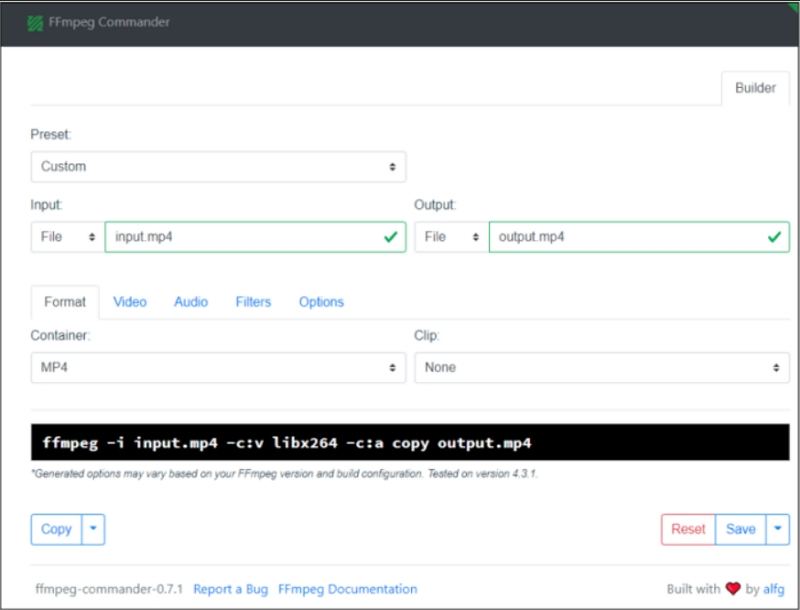
Part 2. How to Download and Install Audacity Free Plugins
Adding plugins to Audacity is an easy way to enhance the software's functionality. Here's how you can download and install plugins for free.
1.Go to Audacity's official plugin page, where you can browse through various categories of plugins, such as noise removal, equalizers, and autotune plugins.

2.Browse through the list and select a plugin that fits your needs. Each plugin will have a description to help you decide.
3.Click on the download link for the plugin, ensuring you select the version compatible with your operating system and Audacity version.
4.Open Audacity, navigate to Edit > Preferences.Go to the Effects tab and select Add/Remove Plugins. Click Add New or Open and locate the downloaded plugin file. Click OK to add the plugin to Audacity.

5.If not automatically enabled, go to the Add/Remove Plug-ins window and enable the plugin by selecting it and clicking Enable.
6.Restart Audacity if needed to ensure that the plugin works properly.
Part 3. How to Use Plugins for Audacity
Once you've installed and enabled your desired plugin, using it is simple.
1.Start Audacity and open an existing audio project or create a new one.
2.Go to the Effect menu. You'll see all the installed plugins listed there.

3.Select the plugin you want to use, adjust its settings, and click OK to apply it to your audio track.
4.Many plugins offer a Preview feature, allowing you to listen to the changes before applying them.
Bonus Tip: Best Audacity Alternative for Audio Conversion and Editing
If you're looking for an alternative to Audacity for audio editing, HitPaw Univd (HitPaw Video Converter) is a versatile tool that offers a range of features for both audio and video content. With capabilities to convert video and audio, mix multiple audio tracks, extract audio from video files, trim/split/merge/compress audio files, Adjust audio settings (e.g. codec, bitrate, channel…) and more, HitPaw Univd is gaining a lot of popularity with both video and audio creators.
HitPaw Univd - All-in-one Video Solutions for Win & Mac
Secure Verified. 254,145 people have downloaded it.
- Audio Conversion: Easily convert audio from one format to another (MP3, WAV, AAC, FLAC).
- Mix Multiple Audio Tracks: Merge and mix audio tracks effortlessly.
- Extract Audio from Video: Convert video files into audio formats quickly.
- Audio Editing: Trim, split, and merge audio files with ease.
Secure Verified. 254,145 people have downloaded it.
Below we take Audio Converter for Example telling you how to use HitPaw Univd.
Step 1:Open the software and click Add Audio or drag files directly. For extracting audio from video, click Add Video.

Step 2:Select an output format for each file using the inverted triangle or choose a unified format with Convert all to.

Step 3:Click the Edit icon to adjust audio parameters like codec, bitrate, and sample rate.
Step 4:Click Convert to process your files and locate them under the Converted tab.

FAQs About Best Audacity Plugins Free Download
Q1. Can you add plugins to Audacity?
A1. Yes, you can easily add plugins to Audacity by downloading them and installing them through the Preferences menu.
Q2. Can Audacity use third-party plugins?
A2. Yes, Audacity supports both VST and other third-party plugins for extended functionality.
Q3. Why and how to fix Audacity plugins not showing up?
A3. If plugins aren't showing up, ensure they're properly installed and enabled in the Add/Remove Plug-ins menu. Restart Audacity if necessary.
Conclusion
Audacity is an incredibly versatile audio editing tool, and with the addition of plugins, its capabilities are nearly limitless. Whether you're enhancing vocals, mixing music, or applying unique effects, the right Audacity plugins can take your audio projects to the next level. By following the steps to download, install, and use plugins, you'll have the tools you need to create professional-quality audio right from your home computer.

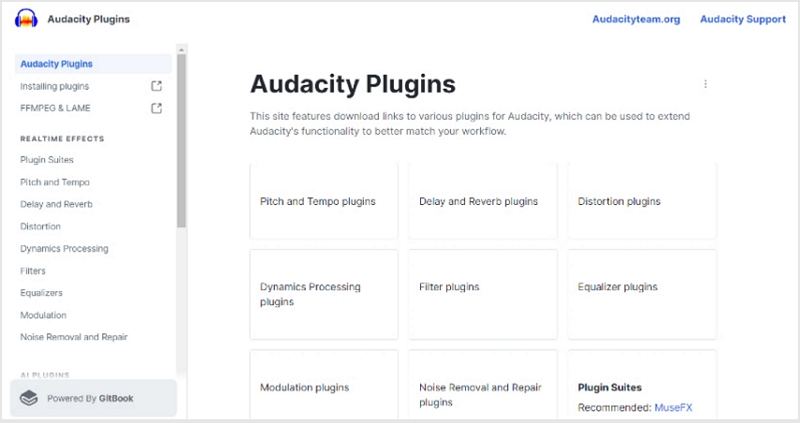
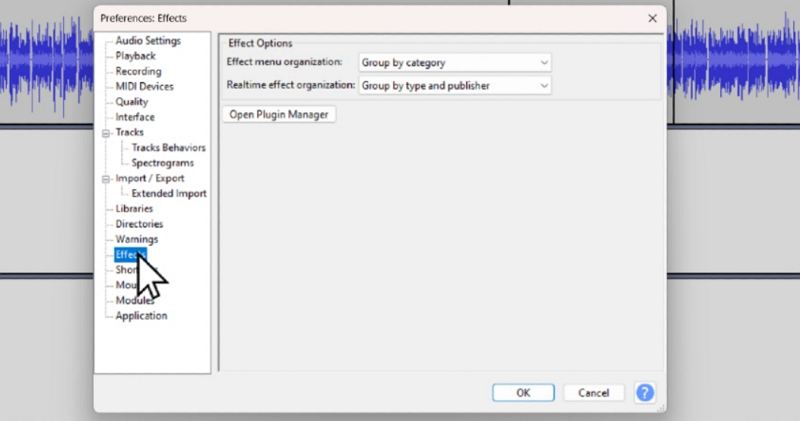
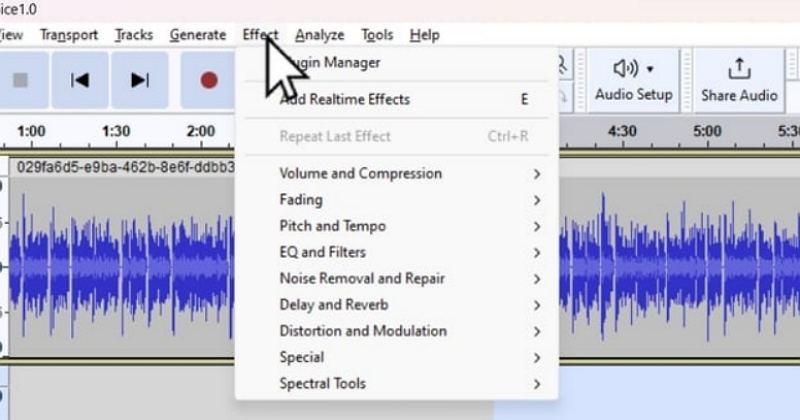









 HitPaw VoicePea
HitPaw VoicePea  HitPaw VikPea (Video Enhancer)
HitPaw VikPea (Video Enhancer) HitPaw FotorPea
HitPaw FotorPea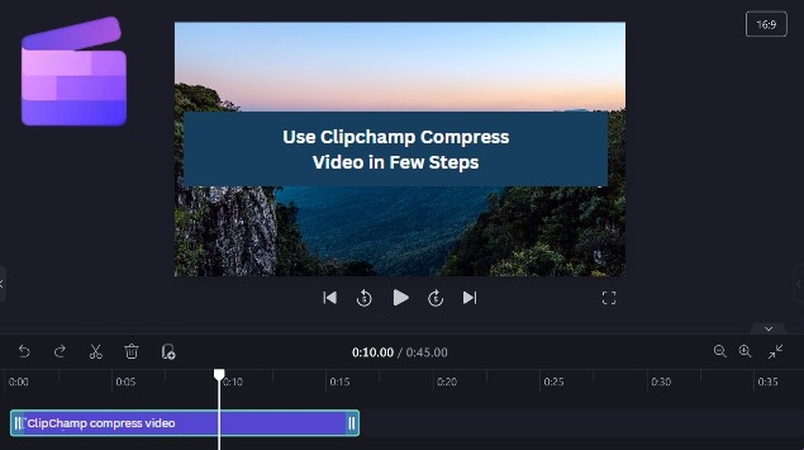

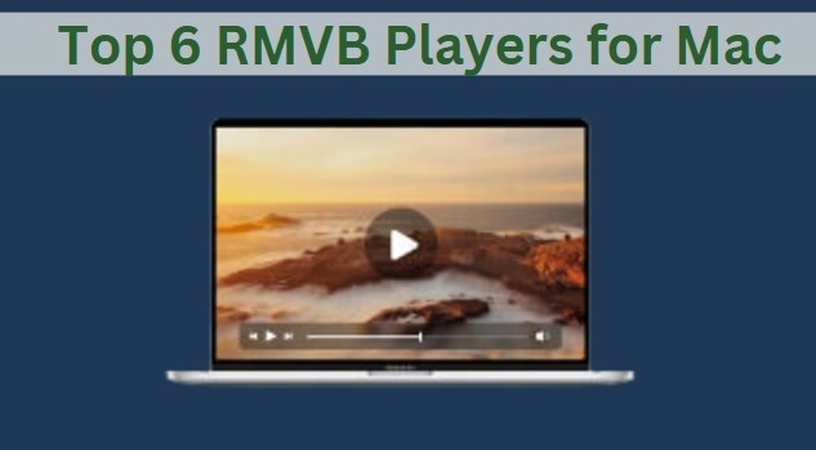

Share this article:
Select the product rating:
Daniel Walker
Editor-in-Chief
My passion lies in bridging the gap between cutting-edge technology and everyday creativity. With years of hands-on experience, I create content that not only informs but inspires our audience to embrace digital tools confidently.
View all ArticlesLeave a Comment
Create your review for HitPaw articles