How to Use Microsoft Copilot on iOS: Features, Availability, and Setup Guide
Copilot is an AI assistant added to Microsoft apps to help simplify tasks and increase productivity across popular tools like Word, Excel, and Outlook. This virtual assistant can assist with important activities such as creating and editing documents, analyzing data, or even creating PowerPoint slides. In addition to being an add-on in Microsoft Tools, it is also available as a stand-alone application for iOS users.
This article explains how to use Microsoft Copilot on iPhone, its key features, and everything else you would need to know. Plus, we’ll also introduce its better alternatives for those interested in creative media.
Part 1. Is Microsoft Copilot Available on iOS?
As said above, Microsoft has made this AI assistant officially accessible on all operating systems and integrated it into its tools. Therefore, you can access it both on Android and iOS devices as a separate application. However, users must have devices compatible with Microsoft 365, such as iPhones running on iOS 16 or later.
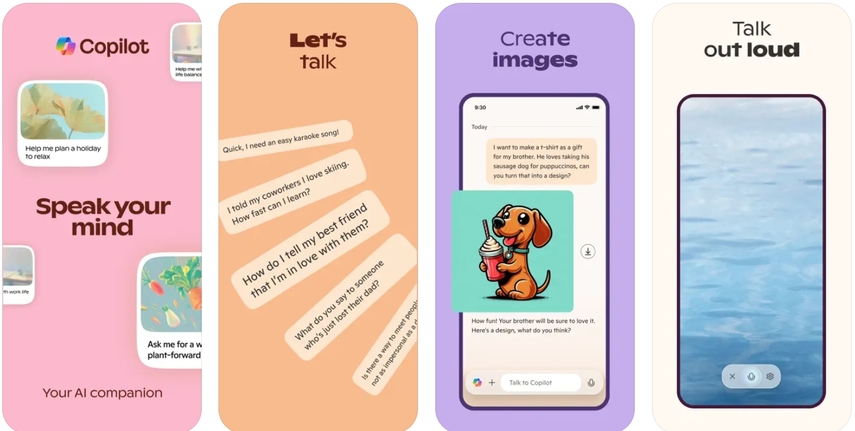
Since Copilot is deeply integrated into Microsoft applications, users can enjoy its features across various apps, including Word, Excel, and Outlook, on iPhone and other iOS devices. They can use it in PowerPoint to create beautiful presentations and find relevant stats related to the topic. Similarly, users can set up appointments, summarize emails, or even create reminders using this tool in Outlook.
Regional Availability
Although Copilot is available in all regions, certain features may not be accessible in all locations. For example, some advanced features might be limited to specific languages or regions due to regulatory and market considerations. Therefore, you should always confirm its availability in your region before trying to access Microsoft Copilot on iOS.
Part 2. Key Features of Microsoft Copilot on iOS
The application integration on iOS is designed to boost productivity by leveraging AI to simplify complex tasks and streamline work processes on mobile devices. With Copilot now available within the Microsoft 365 suite, users can easily manage documents, analyze data, and organize their daily workflows right from their iOS devices. Here’s a look at the standout features that make Microsoft Copilot on iPhone a game-changer for productivity on every mobile device:
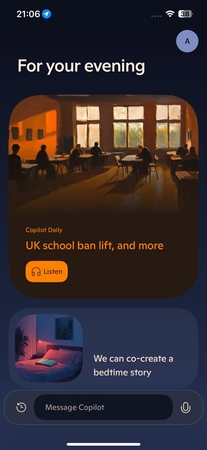
1. Social Media and Portfolio Creation: Copilot supports content creation for social media and professional portfolios by providing visual and written content. It suggests engaging designs and captions, allowing users to build a cohesive social media presence or showcase their work professionally in a portfolio.
2. Document Creation and Editing: The platform offers extensive support in Word and PowerPoint for creating, formatting, and editing documents. Additionally, it assists users with layout suggestions, grammar corrections, and style improvements that help users craft polished documents.
3. Creative Writing Support: The application encourages creative expression by helping users draft stories, scripts, and other creative content. With its language generation capabilities, it assists with plot ideas, dialogue creation, and narrative flow, making it an ideal tool for writers and content creators looking to bring fresh ideas to life.
4. Multilingual Translation and Proofreading: Copilot offers various language support for translating and proofreading content across hundreds of languages. This capability helps users communicate effectively on a global scale by optimizing language for accurate and polished text.
5. Efficient Image Style Exploration: It helps users quickly explore and develop new styles for visual projects, including logos and brand motifs. This feature supports brand development by suggesting unique visual themes to help users refine their aesthetic vision effortlessly.
Part 3. How to Set Up and Access Microsoft Copilot on iOS
Now that we've explored this AI assistant's powerful features, the next step is to set it up on your device and unlock its capabilities fully. Setting up Microsoft Copilot on iOS allows users to unlock a powerful AI assistant at their fingertips. By enabling this tool, users can easily access AI-driven support for document creation and even image generation. Thus, follow the comprehensive guide below and understand how to get started.
Step 1. Open the "App Store" on your phone and type "Microsoft Copilot" into the search bar. When the search results appear, locate the application and tap the "Download" button to install it on your mobile.
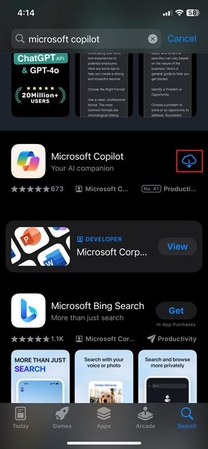
Step 2. Upon installing the application, launch it and press the "Continue" button from the main screen. Once you're in the Copilot workspace, type your prompt or question into the text box. Then, hit the "Send" button to allow the AI to generate a response based on what you've entered.
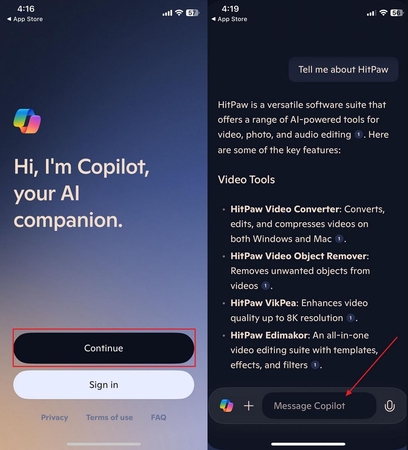
Step 3. Alongside that, Copilot can be used in the Microsoft 365 application by integrating it into Word or PowerPoint. To do this, you need to download the MS 365 application and sign up for a Microsoft account with Copilot add-ons. Upon accessing its main interface, navigate to "Apps" and open apps like Word or PowerPoint. You can summarize information or quickly go over important slides in presentations.
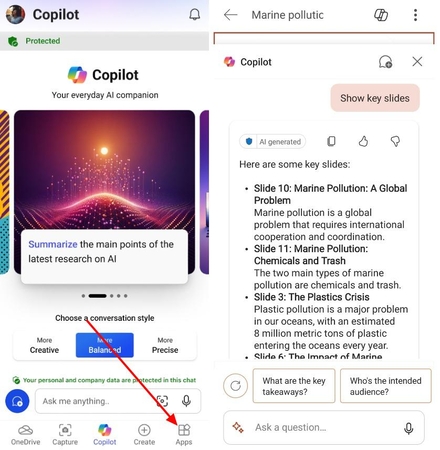
Tips for Effective Usage
1. You can get concise summaries from Microsoft Copilot iOS to quickly grasp long emails or documents and save valuable time.
2. Users can define daily tasks within the application to stay organized, enhance productivity, and ensure all priorities are managed.
3. One can even use the voice commands feature for hands-free assistance and make multitasking simpler on the go.
Part 4. Alternative AI Tools for Creative Media: HitPaw FotorPea and VikPea on iOS
While the application brings incredible productivity and creativity tools, some users may require more specialized media enhancement capabilities. For users in need of advanced image and video capabilities, HitPaw FotorPea and VikPea on iOS are excellent alternatives that offer specialized features tailored to creative media. To provide users with advanced visual editing capabilities, the HitPaw VikPea application focuses on video enhancement and is currently available for iOS users.
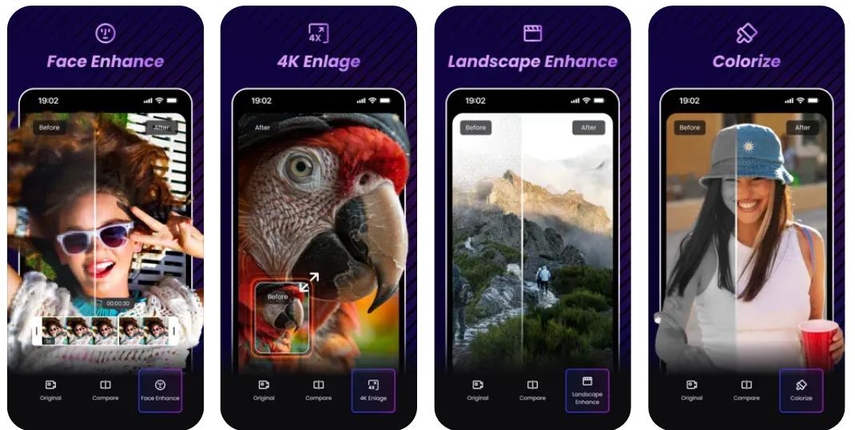
It goes beyond basic video editing by providing precision facial enhancement, ensuring that every detail is clearly captured. Furthermore, HitPaw VikPea optimizes various scenes, adjusting automatically to enhance dynamic action shots. With fast processing, users can enjoy instant video enhancements to transform any footage into a high-quality masterpiece.
HitPaw VikPea Core Features
1. 4K Large Video Upscaling: The application can upscale your videos to 4K resolution by giving them a sharp, detailed appearance that matches modern video standards.
2. Colorize Videos: Using advanced AI, it intelligently applies realistic colors to make vintage videos feel modern and visually engaging.
3. Face Enhance: By intelligently analyzing and enhancing facial features, it ensures that expressions, emotions, and subtle details appear clearer and more vivid.
4. Low Light Enhance: VikPea’s low light enhancement technology improves video quality in dimly lit settings and improves subjects' visibility.
Pricing Plans
- HitPaw VikPea 50 Credits: $7.99
- HitPaw VikPea 100 Credits: $14.99
- HitPaw VikPea 300 Credits: $29.99
Conclusion
To sum up, Microsoft Copilot iOS is a powerful tool that integrates AI-driven assistance into everyday tasks. With features such as document creation, data analysis, and image style exploration, Copilot is a game-changer for professionals and creatives alike. While this AI assistant excels at productivity, we recommend exploring HitPaw FotorPea and HitPaw VikPea on iOS for those looking to specialize in creative media.






 HitPaw Edimakor
HitPaw Edimakor HitPaw VikPea (Video Enhancer)
HitPaw VikPea (Video Enhancer) HitPaw Univd (Video Converter)
HitPaw Univd (Video Converter) 
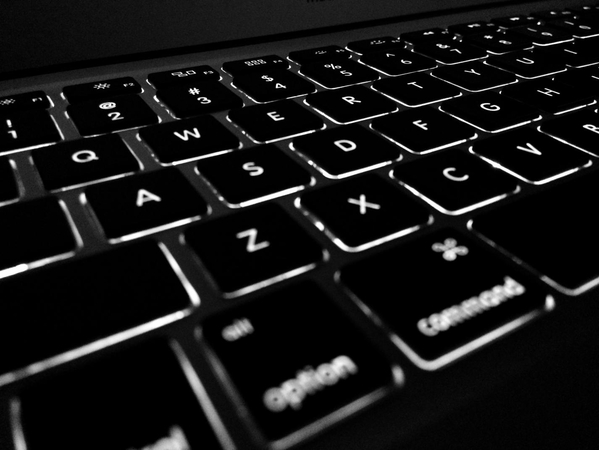


Share this article:
Select the product rating:
Daniel Walker
Editor-in-Chief
My passion lies in bridging the gap between cutting-edge technology and everyday creativity. With years of hands-on experience, I create content that not only informs but inspires our audience to embrace digital tools confidently.
View all ArticlesLeave a Comment
Create your review for HitPaw articles