How to Install and Set Up Microsoft Copilot: A Complete Guide
With the help of AI assistance tools, businesses are improving their level of productivity across different teams. Microsoft Copilot has provided users with a comprehensive AI assistance platform to complete tasks in simple ways that would have taken a lot of time.
Since repetitive tasks are often a part of business workflows, Copilot automates these actions to perform higher-level activities. Hence, this article will guide you through the essentials of Microsoft Copilot and how to install Microsoft Copilot, utilizing its full potential across different devices.
Part 1. Requirements for Installing Microsoft Copilot
Before moving to the installation process, ensuring your system and Microsoft 365 environment meet the requirements for Microsoft Copilot is essential. This section will cover the necessary subscription plans and supported applications to make the Microsoft Copilot setup seamless:
Subscription Requirement
Generally speaking, Copilot has 3 subscription plans tailored to meet different needs. The first option is Microsoft Copilot Pro, priced at $20/user/month. While this plan provides AI-powered assistance, it doesn't need a separate Microsoft 365 subscription to work. The second plan is Microsoft 365 Copilot for Business, which is ideal for smaller businesses and is available at $30/user/month.
Finally, the Microsoft 365 Copilot for Enterprise plan costs around $30/user/month, which is ideal for large organizations that require advanced features. For both the Business and Enterprise plans, you will need a Microsoft 365 subscription in addition to the Copilot plan.
Device Compatibility
Microsoft Copilot has a broad compatibility range that allows users to deploy it virtually on any device. Users can conveniently utilize the software on their computers as Microsoft Copilot is available as a solution for both Windows and macOS. Moreover, iOS and Android mobile applications are available to let users access Copilot's capabilities on their smartphones.

Supported Applications
Before you know “how to install Microsoft Copilot,” know that multiple Microsoft 365 applications support Copilot, which is designed to enhance user productivity with AI-powered features. These apps include Word, Excel, and PowerPoint, in which Copilot assists users in content creation or data analysis.
Additionally, this AI assistant is available in Outlook and Teams to enhance user collaboration. However, regarding regional restrictions, some features of Copilot may not be available in some countries. For example, Sales Conversation Intelligence is currently unavailable in certain countries, including Russia, China, and North Korea.
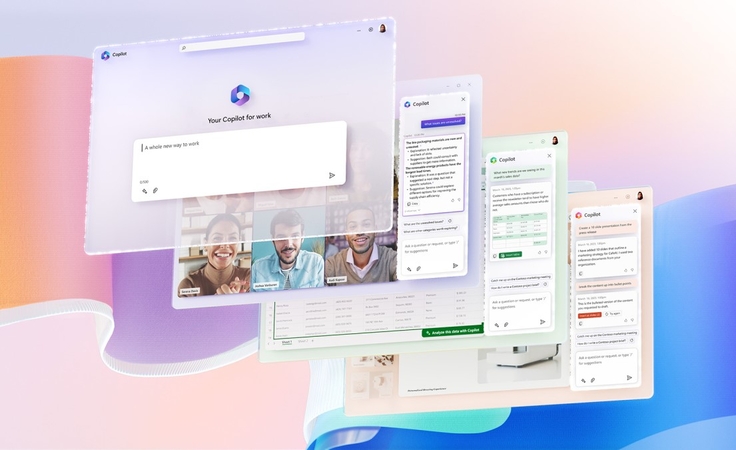
Part 2. How to Install Microsoft Copilot on Desktop (Windows & macOS)
Downloading Microsoft Copilot for free is possible, but several capabilities are available only to paid subscribers. Read the following section that covers the practical step guide for installing Copilot on both Windows and Mac:
Guide for Microsoft Copilot on Windows
Step 1. Upon entering “Microsoft Store,” search for “Copilot” in the search bar and click on it to access its page. From here, press the “Get” button to start the installation process of this AI assistant.
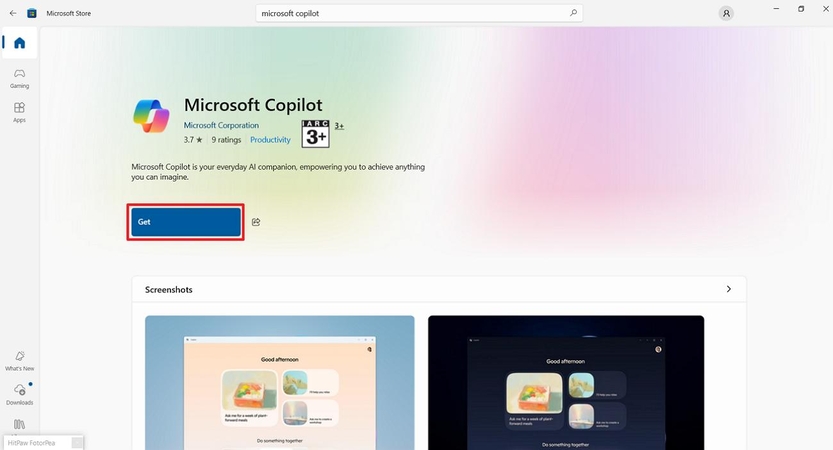
Step 2. After the installation, access this AI assistant on your device and tap the "Get Started for Free" button to use AI features.
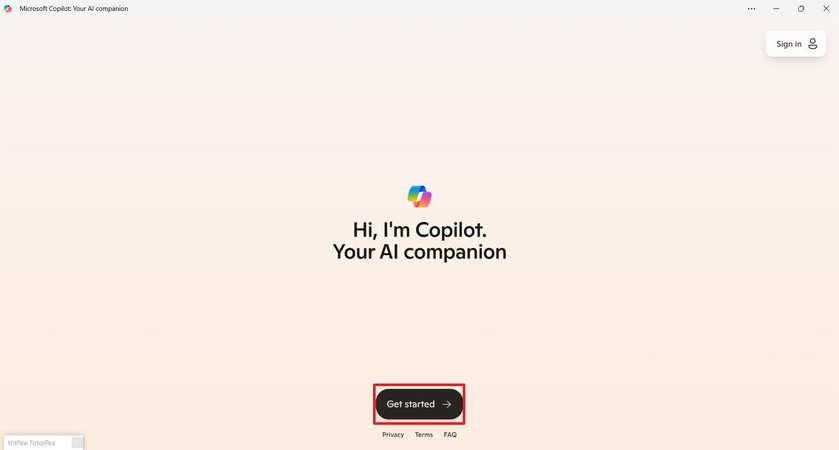
Step 3. Once you’re within the Copilot interface, enter your prompt or request in the designated input area. Upon typing your query, hit the “Send” icon to submit your request and generate results.
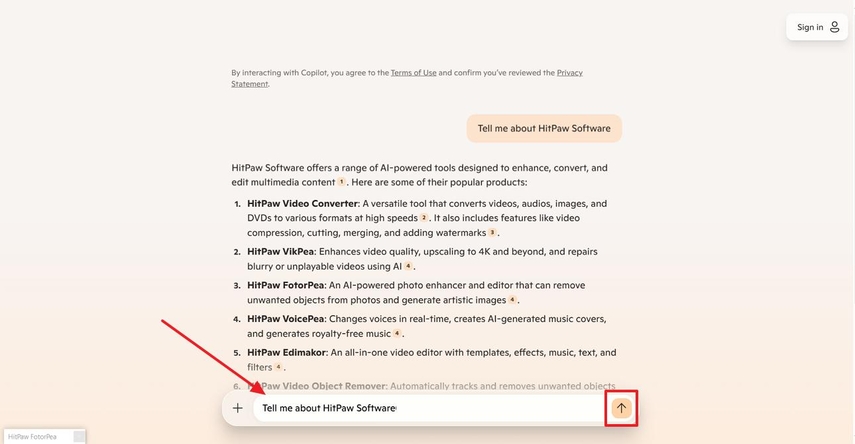
Comprehensive Setup Guide for Microsoft Copilot on macOS
Step 1. For Microsoft Copilot setup, navigate to the web browser available on your macOS device and search for the Copilot. Once you are at the main interface, click the "Vertical Three-Dots" on the top corner of the screen. From the drop-down menu, select the "Cast, Save, and Share" option to get an extended menu, and pick the "Install Page as App" option.
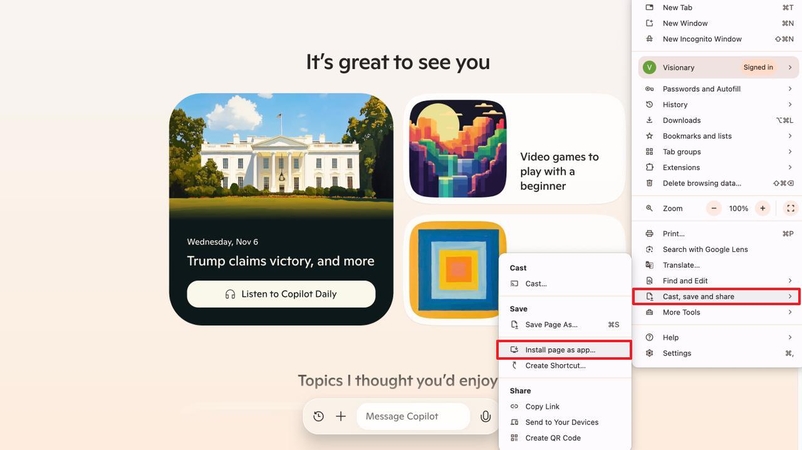
Step 2. Upon choosing the install option, a small popup appears. Here, hit the "Install" button to download the Copilot application to your device.
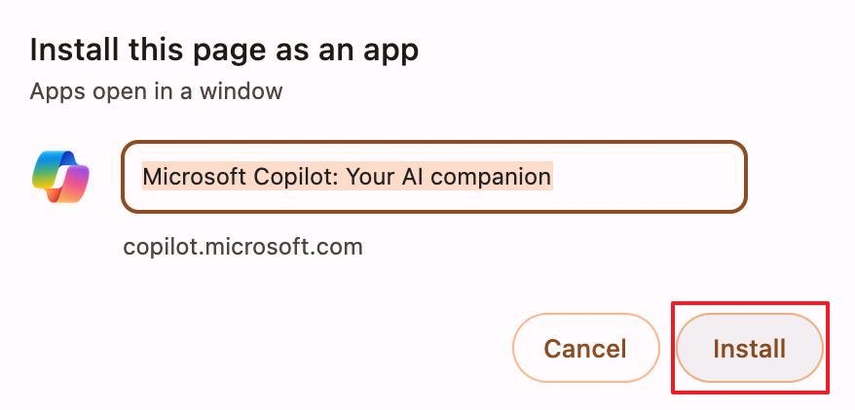
Step 3. Then, open the application on your device and begin conversing with the AI Assistant by typing your desired question into the prompt box.
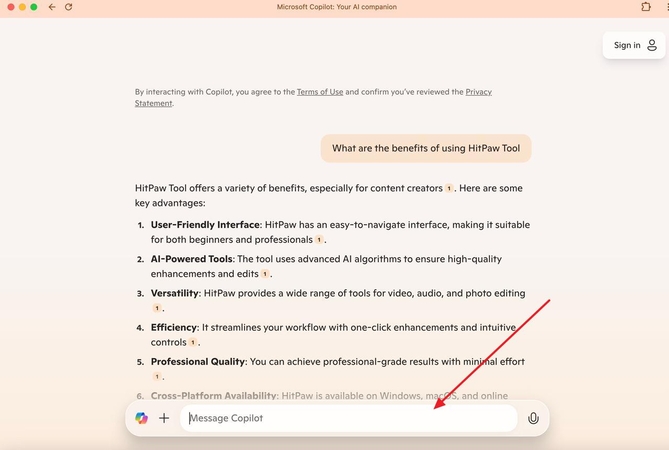
Part 3. How to Install Microsoft Copilot on Mobile Devices (iOS and Android)
With mobile versions, users will be able to get convenient access to its AI-powered features on the go. Let's now discuss the stepwise procedure to set up Microsoft Copilot on both iOS and Android devices:
Installation Procedure for Microsoft Copilot on iOS
Step 1. Access your iPhone's "App Store" and write "Microsoft Copilot" in the top search bar. Once the results appear, find Microsoft Copilot and tap the "Download" icon next to it to install the app.
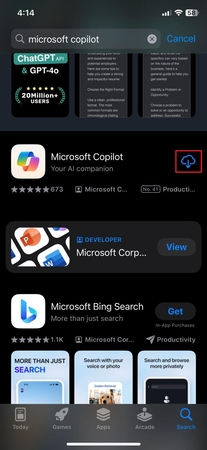
Step 2. As the app gets installed, use the “Continue” button from its main interface and proceed with the setting process.
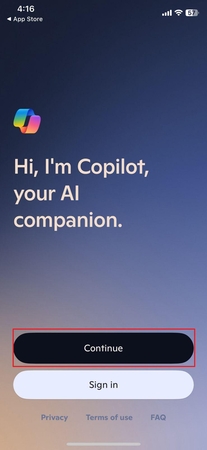
Step 3. Once you enter the Copilot workspace, type your prompt or question within the text field. Now, hit the "Send" button on your keyboard and let AI generate a response based on your input.
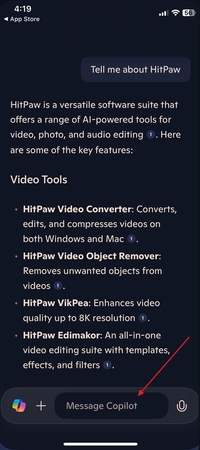
Simple Steps to Install Microsoft Copilot on Android
Step 1. Open “Google Play Store” on your device and search for “Microsoft Copilot” in the search bar. As you find the app, tap “Install” to start the download process.
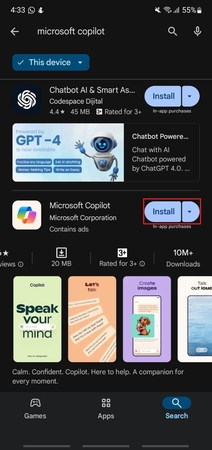
Step 2. Once the installation process is complete, launch the application on your device, touch the "Next" button on its homepage, and proceed with the setup process.
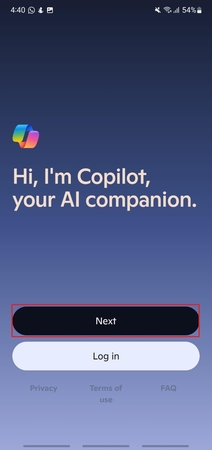
Step 3. Moving forward, type your request into the provided text box and use the "Send" icon to generate results.
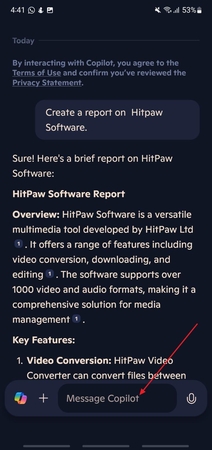
Part 4. Using Microsoft Copilot Effectively After Installation
Upon learning how to install Microsoft Copilot AI assistant on your device, it's time to make the most of its powerful features. We'll now explore the core features and provide practical tips on utilizing its full capabilities for enhanced efficiency:
Feature Highlights
1. Content Summarization: Microsoft Copilot helps you quickly summarize long documents to provide key insights. Moreover, using this, you can even create summaries of meetings and condense complex spreadsheet content into easy-to-understand highlights.
2. Data Analysis: In Excel, users can generate data analysis of spreadsheet datasets through Copilot. Besides, it can craft complex formulas, perform calculations, and identify trends based on the available data.
3. Image Generation: By analyzing your input prompts, AI can create relevant visuals, such as graphs, charts, and images. For example, in PowerPoint, users simply need to select the relevant slide and provide a description to generate appropriate visuals using AI.
4. Email Organization: AI assistant helps streamline your email management by automatically organizing incoming messages, categorizing them, and even suggesting replies. Furthermore, it can assist in generating email drafts and scheduling meetings.
Tips for Productivity
1. Speed up tasks using voice commands to describe your queries or create content hands-free.
2. To unlock advanced features, such as Copilot Studio and Business Chat, buy a subscription for Microsoft 365 Copilot.
3. You have to recognize when Copilot excels and when manual input or specialized knowledge is needed for accurate results.
Troubleshooting Common Issues
1. When experiencing delayed responses, check your internet connection to ensure there are no issues with server connectivity.
2. When facing performance issues on your hardware, make sure your system meets the minimum requirements, such as when running Windows 11.
3. Consider updating Microsoft Office and Copilot software to avoid bugs or glitches caused by outdated versions.
Part 5. Alternative AI Tools for Media Enhancement: HitPaw VikPea and FotorPea
While Microsoft Copilot offers powerful AI capabilities, it lacks advanced image and media enhancement features, limiting its use for content creation. For users seeking more specialized tools, HitPaw VikPea and FotorPea installation is a reliable solution. These alternatives offer robust features, such as high-quality image generation and video enhancement tools. When talking about HitPaw FotorPea, this tool offers text-to-image generation capability and image noise removal to improve visual quality.

On the other hand, HitPaw VikPea is a powerful video enhancer that allows users to upscale old videos up to 8K resolution, bringing out enhanced detail during playback. Moreover, it uses deep AI algorithms to add natural colors to old black-and-white videos.
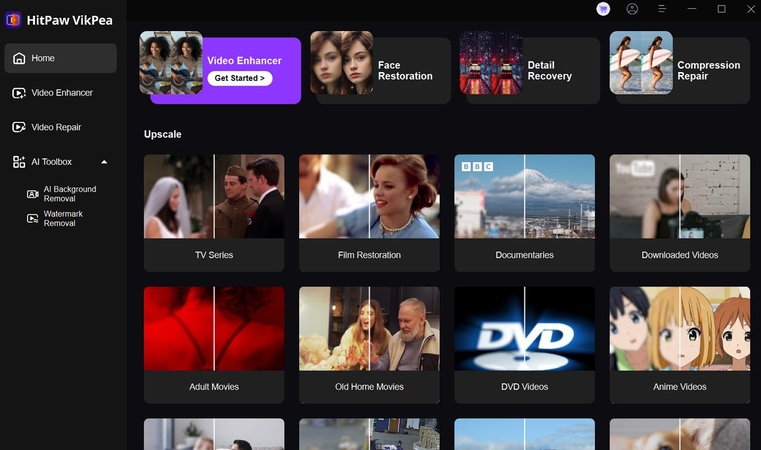
Core Features
A.HitPaw FotorPea
1. Multiple Image Support: The tool supports various image formats as inputs, including PNG, WEBP, and TIFF, allowing users to work with different types of images seamlessly.
2. AI Face Enhancer: HitPaw FotorPea allows you to remove blemishes and wrinkles from the subject’s face, enhancing facial features to create a flawless portrait.
3. Batch Editing: To streamline workflow, you can enhance or edit multiple images simultaneously, making it easier to apply changes across a series of files.
B.HitPaw VikPea
1. General Denoise Model: By applying this model to videos, users can remove blurriness from their videos that were captured long ago.
2. AI Background Removal: With the AI Background Removal feature, you can effortlessly remove or replace backgrounds in images to provide a polished look.
3. Enlarge Videos: HitPaw VikPea uses advanced resolution technology to preserve video details while enlarging, ensuring smoother playback without distortion on a large screen.
Platforms Support
Windows, Mac, iOS, Android, Online
Conclusion
Wrapping up the discussion, we can conclude that Microsoft Copilot setup makes automating tasks easier, especially within a business workflow. Though it provides multiple AI features for content creation and data analysis, it lacks advanced media enhancement capabilities, such as high-quality image generation and video processing. Professionals in need of these specialized features must turn to alternatives like HitPaw FotorPea and VikPea.










 HitPaw Edimakor
HitPaw Edimakor HitPaw Univd (Video Converter)
HitPaw Univd (Video Converter)  HitPaw VikPea (Video Enhancer)
HitPaw VikPea (Video Enhancer)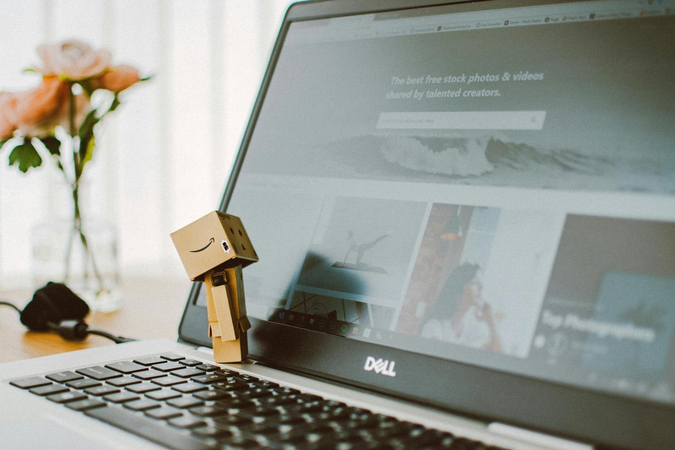


Share this article:
Select the product rating:
Daniel Walker
Editor-in-Chief
This post was written by Editor Daniel Walker whose passion lies in bridging the gap between cutting-edge technology and everyday creativity. The content he created inspires the audience to embrace digital tools confidently.
View all ArticlesLeave a Comment
Create your review for HitPaw articles