Unleashing the Power of WebM in Adobe Premiere Pro
Welcome to the Ultimate Guide to WebM Premiere: Converting and Editing! This comprehensive resource is your go-to manual for mastering the intricacies of working with webm for premiere files. From conversion techniques to advanced editing tips, we'll walk you through every step of the process.

Whether you're a beginner looking to dip your toes into webm premiere pro or seeking to refine your skills, this guide has something for everyone. Get ready to unlock the full potential of WebM files and take your video editing game to the next level!
Part 1. What is WebM and its Benefits
A. WebM: A Revolutionary Video Format
WebM is an open, royalty-free multimedia container format developed by Google. It utilizes the VP8 or VP9 video codec and Vorbis or Opus audio codec to compress video and audio data efficiently. Its primary role is facilitating high-quality video streaming and playback on the web, ensuring smooth performance and reduced bandwidth usage.
B. Advantages of WebM in Video Editing
The adoption of WebM format in video editing offers numerous benefits. Its efficient compression algorithms maintain high visual quality while reducing file sizes, making it ideal for sharing and streaming content online. Additionally, WebM supports transparency, seamlessly integrating alpha channels for overlaying graphics and animations enhancing creative flexibility in video editing projects.
C. Compatibility Across Platforms and Devices
One of the critical strengths of WebM is its broad compatibility with various platforms and devices. It is natively supported by popular web browsers such as Google Chrome, Mozilla Firefox, and Opera, ensuring widespread accessibility for online content. Furthermore, WebM files can be played on various devices, including desktop computers, smartphones, tablets, and smart TVs, providing seamless playback experiences across different platforms.
Part 2. Using WebM in Adobe Premiere Pro
A. To the native adobe premiere webm support for WebM files, allowing users to import and edit them directly in the software without additional plugins or converters.
B. Utilizing WebM files in adobe premiere pro webm projects brings various benefits, including smaller file sizes without compromising quality, efficient web optimization, and compatibility with HTML5-based platforms like YouTube and Google Chrome.
C. Ensure your software is current to import and edit WebM files in the adobe premiere pro webm plugin. Simply drag and drop the WebM file into your project timeline. To optimize performance, consider converting large or complex adobe premiere webm export files to a more editable format like MOV or MP4.
D. While adobe premiere webm files, some limitations exist. Users may encounter issues with alpha channel transparency, audio compatibility, or performance problems with larger WebM files. It's essential to remember these considerations and be prepared to troubleshoot accordingly during the editing process.
Part 3. The Best Video Converter for WebM Premiere
We are introducing HitPaw Univd (HitPaw Video Converter), your go-to solution for seamless format conversion and editing. With its intuitive interface and powerful features, HitPaw Univd, a webm premiere pro, simplifies converting and editing WebM files. HitPaw offers everything you need to effortlessly enhance your WebM Premiere experience, from downloading videos to editing footage and utilizing additional tools.
The ultimate companion for your WebM Premiere journey. With many features, HitPaw simplifies the format conversion process and elevates your editing capabilities.
Main Features of HitPaw Univd:
- Format Conversion: Seamlessly convert between various photo and video formats, ensuring compatibility and flexibility for your WebM projects.
- Video Downloading: Access and download videos from over 10,000 websites, quickly expanding your media library.
- Music Downloading: Easily download music from popular streaming platforms, enriching your projects with captivating soundtracks.
- Video Editing: Edit your videos precisely using HitPaw's intuitive editing tools, including trimming, cropping, adding subtitles, and more.
- Additional Tools: Benefit from various popular tools like image compressors, screen recording, 2D to 3D conversion, and more, providing comprehensive solutions for all your video processing needs.
Steps
1. After downloading The HitPaw Univd from the official website, launch it.
2. To begin adding material, choose Add Video. It is also possible to drag the movie or movies into the application.

The video files are imported by the application in a queue.

3. By selecting the inverted triangle icon in the lower right corner of each file, you may choose the output format for a particular file. Click "Convert all to" to apply the preferred output format to all imported files after selecting it from the selection in the lower-left corner.

This program allows you to change the output format settings. Click the edit icon to open the format choices window, where you may choose this file's format, audio, video codecs, and quality.

4. From the menu in the top-right corner, choose Hardware Acceleration Detection and Lossless Conversion.

5. To convert the video to the required format, select a target folder in the interface, then click Convert (or Convert All if you have numerous files).

6. To view the converted files when the conversion is finished, pick the Converted tab at the top. To view the completed files while editing your video, choose Add to the List or Open Folder.

Part 4. FAQs of WebM Premiere
Q1. How do I export a WebM in Premiere Pro?
A1. To export a WebM in Premiere Pro, go to File > Export > Media, choose WebM from the Format dropdown menu, adjust settings, and click Export.
Q2. Can Adobe Media Encoder convert to WebM?
A2. Yes, Adobe Media Encoder can convert to WebM format. By selecting WebM as the output format in the encoding settings, Adobe Media Encoder can efficiently convert various media files into the WebM format, ensuring compatibility and flexibility for your projects.
Q3. What is the disadvantage of WebM?
A3. One disadvantage of WebM is its limited support in specific software and platforms compared to more widely accepted formats like MP4. Additionally, compatibility issues may arise with older devices or browsers, impacting playback and distribution of WebM files.
Bottom Line
In conclusion, mastering webm premiere pro is crucial for modern video editing enthusiasts. While challenges like compatibility may arise, tools like HitPaw Univd simplify the process, empowering creators to unleash their creativity effortlessly.
Seamlessly convert, edit, and enhance your WebM files with HitPaw Univd intuitive features. Take control of your video projects today and elevate your editing experience. Don't let limitations hold you back—try HitPaw Univd now and embark on a journey of endless possibilities in the world of WebM Premiere.






 HitPaw Video Object Remover
HitPaw Video Object Remover HitPaw VikPea (Video Enhancer)
HitPaw VikPea (Video Enhancer)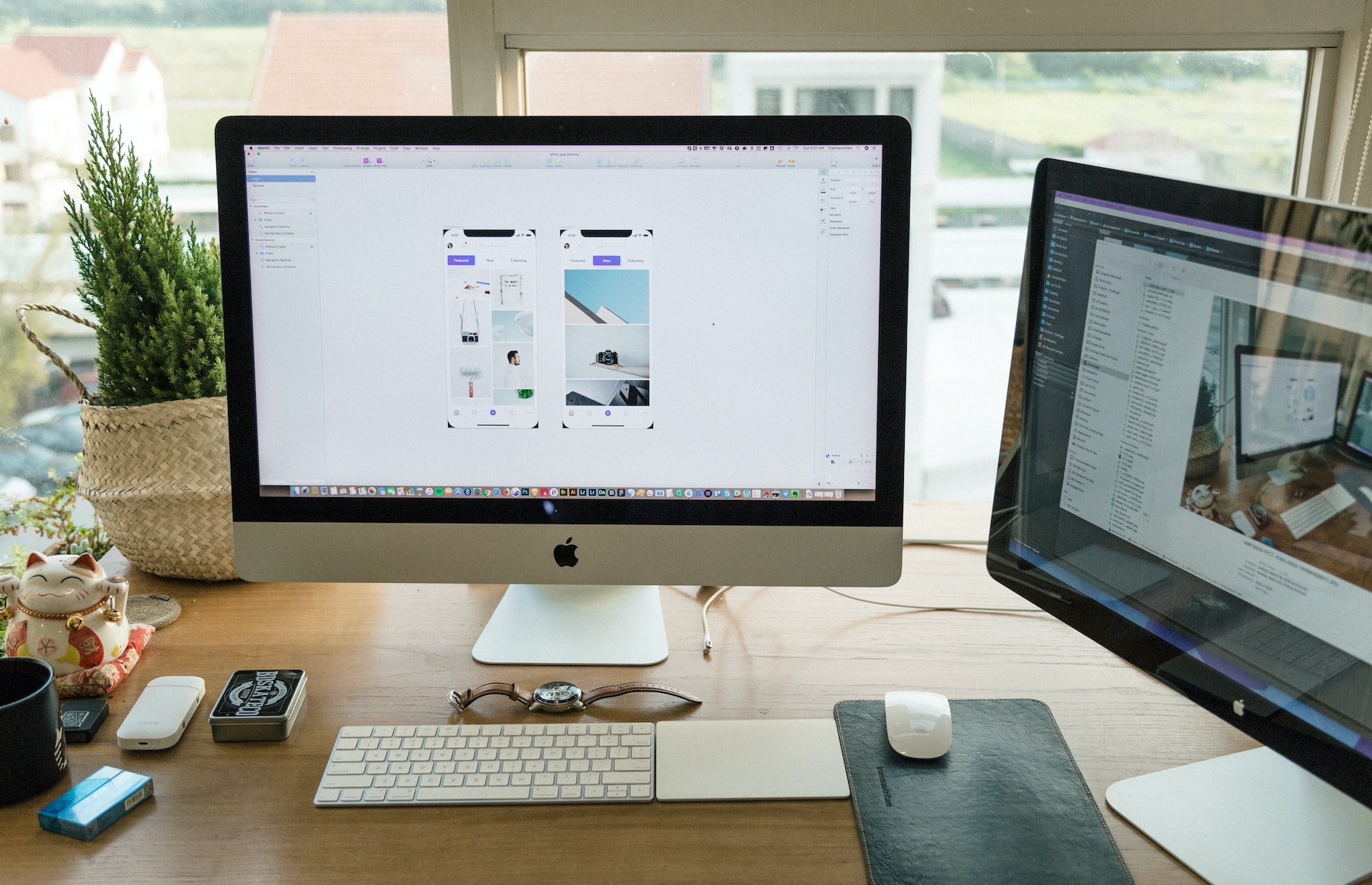

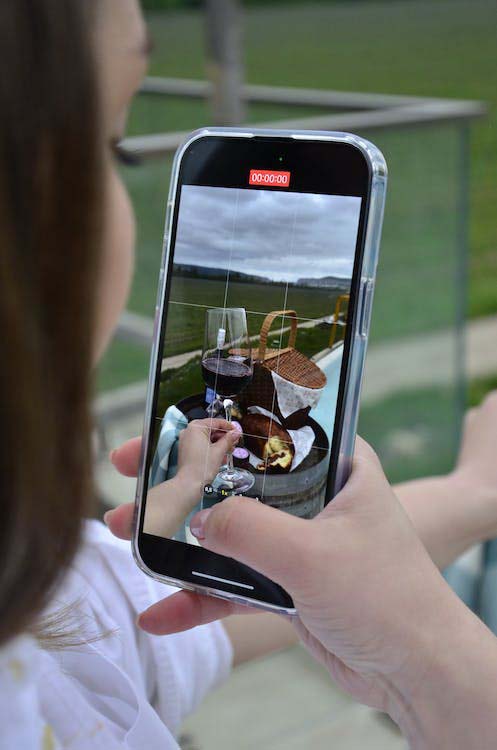

Share this article:
Select the product rating:
Daniel Walker
Editor-in-Chief
My passion lies in bridging the gap between cutting-edge technology and everyday creativity. With years of hands-on experience, I create content that not only informs but inspires our audience to embrace digital tools confidently.
View all ArticlesLeave a Comment
Create your review for HitPaw articles