The Ultimate Guide to VOB MPEG Conversion
Welcome to the comprehensive VOB MPEG Conversion: Best Video Converters and Methods guide. Unlock the power of seamless video conversion as we explore the intricacies of how to convert vob to mpeg format. In this digital age, versatility is critical, and understanding the best tools and techniques is paramount.

Among the myriad options, the HitPaw Univd (HitPaw Video Converter) is a beacon of efficiency and reliability. Join us as we delve into convert vob to mpeg, unveiling the optimal methods and introducing the indispensable tool, HitPaw Univd, renowned for its format conversion and enhancement prowess. Let's embark on this transformative voyage together.
Part 1. Understanding VOB MPEG 2 PS Format
VOB MPEG 2 PS (Program Stream) format is a crucial component of DVD video playback. VOB files contain multiplexed audio and video streams and navigation and error correction data, making them integral to the DVD structure.
MPEG 2 PS is designed to encode and synchronize audio, video, and subtitle streams, ensuring seamless playback on DVD players and compatible devices.
Converting VOB files to MPEG 2 PS format offers several benefits. Firstly, it maintains the integrity of the DVD structure, preserving the original quality and ensuring compatibility with DVD players.
The MPEG 2 PS format also supports various audio and video codecs, allowing for versatile playback options. By converting the vob mpeg 2 ps format, users can enhance accessibility, compatibility, and overall viewing experience.
Part 2. How to Convert VOB to MPEG: Step-by-Step Guide
When it comes to convert vob to mpeg free format, HitPaw Univd is the top choice among format conversion programs. With its user-friendly interface and powerful features, the HitPaw Univd simplifies the conversion process while offering a myriad of other functionalities.
Main Features of HitPaw Univd
- Convert Photo/Video Formats: HitPaw Univd supports converting a wide range of photo and video formats, ensuring compatibility and versatility in handling multimedia files.
- Download Videos from 10,000+ Sites: With HitPaw Univd, users can effortlessly download videos from over 10,000 websites, including YouTube, Vimeo, Facebook, and more.
- Download Music from Famous Platforms: In addition to videos, HitPaw Univd allows users to download music from popular platforms such as Spotify, SoundCloud, and iTunes, enhancing the audio experience.
- Edit Videos: HitPaw Univd includes built-in editing tools that enable users to trim, crop, merge, and enhance videos with ease. From basic edits to advanced adjustments, HitPaw offers comprehensive editing capabilities.
- Various Popular Tools: HitPaw Univd is equipped with multiple popular tools, including an image compressor, screen recording feature, 2D to 3D conversion, and more. These additional functionalities make it a one-stop solution for all video processing needs.
Steps:
1. To add your material, tap Add Video. You can also drag the movie or videos into the application.

The video files are imported by the application in a queue.

2. To change the title, click the file name. To modify the media metadata, click the data or pen icons.

3. HitPaw Univd allows you to verify the subtitle status when you upload a video. Should the default subtitle choice be "No subtitles," hardware subtitles or closed captions may be included in this film. Users cannot remove these subtitles since they are permanently included in the original video frames.
To include external subtitles in the video, select "Add subtitles." The three types of subtitles that HitPaw Univd currently supports are SRT, ASS, VTT, and SSA.
Uploading more than one subtitle file at once is prohibited.

4. You may select the output format for a specific file by clicking on the inverted triangle icon located in the lower right corner of that file. Click "Convert all to" in the lower-left corner to choose an output format that will be applied to all imported files.

You may adjust the output format parameters with this software. Select this file's format, quality, and audio and video codecs by clicking the edit icon to open the format choices box.

5. select the Hardware Acceleration Detection and Lossless Conversion tab in the upper-right corner.

Select a target folder in the interface to convert the video to the required format, then click Convert (or Convert All if you have numerous files).

6.Select the Converted tab at the top to view the converted files when the conversion is finished. You may edit your movie by choosing Add to the list or Open Folder to view the completed files if necessary.

Part 3. Best Free VOB to MPEG Converters
1. Convertio
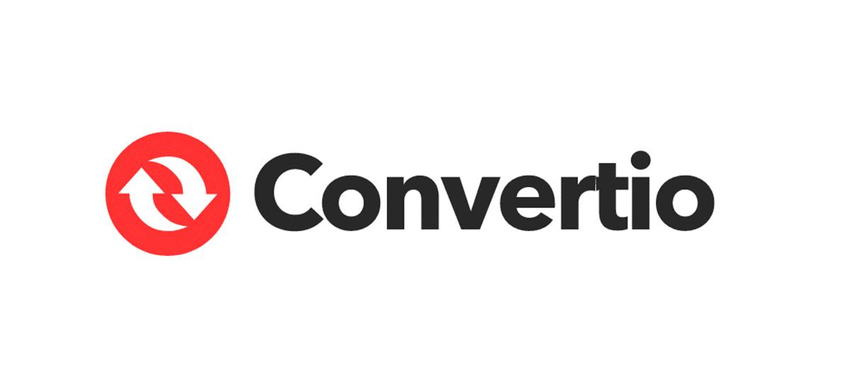
Convertio is a versatile online converter that supports various file formats, providing appropriate solutions to convert vob to mpeg online. Its user-friendly interface and straightforward process make it accessible to all users.
Features
- Supports batch conversion.
- Offers cloud storage integration.
Pros
- User-friendly interface.
- Versatile and supports a wide range of file formats.
Cons
- Limited file size for free users.
- Requires an internet connection.
2. FreeFileConvert
FreeFileConvert is a reliable online converter that allows users to convert vob to mpeg4 format quickly and efficiently. Its simple interface and intuitive design make it easy to use.
Features
- No registration is required.
- Supports over 8,000 file formats.
Pros
- Simple and intuitive interface.
- Quick and efficient conversion process.
Cons
- Limited to 5 conversions per day for free users.
- File size restrictions may apply.
3. AConvert
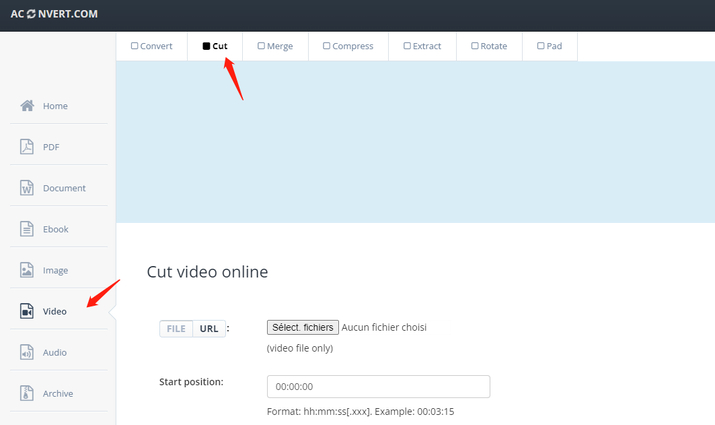
AConvert is a comprehensive online conversion tool offering to convert vob files to mpeg smoothly. While its interface may initially seem overwhelming, it provides extensive user functionality.
Features
- Supports multiple file formats and conversion options.
- Offers essential editing tools.
Pros
- Comprehensive functionality.
- No need for software installation.
Cons
- Limited file size for free users.
- May experience slower conversion speeds during peak times.
Part 4. FAQs of VOB to MPEG Converter Software
Q1. What is the difference between VOB and MPEG?
A1. VOB is a container format commonly used for DVD video. At the same time, MPEG refers to the compression standard used for digital video encoding, including MPEG-2, which is often used in VOB files for DVDs.
Q2. What is the best format to convert VOB files to?
A2. The best format to convert VOB files to depends on your specific needs, but commonly supported formats like MP4 or MPEG-4 are versatile and widely compatible with various platforms and devices.
Q3. Can VLC convert VOB to MP4?
A3. VLC Media Player can convert VOB to MP4 format using its built-in conversion feature.
Bottom Line
In conclusion, navigating VOB to MPEG conversion offers flexibility in multimedia management. From free online tools to robust software solutions like HitPaw Univd, options abound for users seeking efficient conversion methods.
HitPaw Univd stands out as a vob to mpeg converter for enhanced video processing needs beyond conversion, offering a comprehensive suite of tools to elevate your multimedia projects. Refrain from settling for the ordinary.
Experience the transformative power of HitPaw Univd today and unlock the full potential of your video editing endeavors, including to convert vob file to mpeg 4 seamlessly. Upgrade your multimedia experience with HitPaw now!






 HitPaw Video Object Remover
HitPaw Video Object Remover HitPaw Photo Object Remover
HitPaw Photo Object Remover HitPaw VikPea (Video Enhancer)
HitPaw VikPea (Video Enhancer)



Share this article:
Select the product rating:
Daniel Walker
Editor-in-Chief
My passion lies in bridging the gap between cutting-edge technology and everyday creativity. With years of hands-on experience, I create content that not only informs but inspires our audience to embrace digital tools confidently.
View all ArticlesLeave a Comment
Create your review for HitPaw articles