How to Play MP4 on iPhone in 2025?
Does mp4 play on iPhone? MP4 is one of the most popular and widely used video formats in the world. It can store video, audio, subtitles, and images in a single file. However, not all MP4 files are compatible will mp4 play on iphone, which may cause some playback issues. In this article, we will show you how to play MP4 on iPhone in 2024 without any hassle. We will also introduce you to a powerful video converter that can help you convert any video to iPhone-friendly formats.
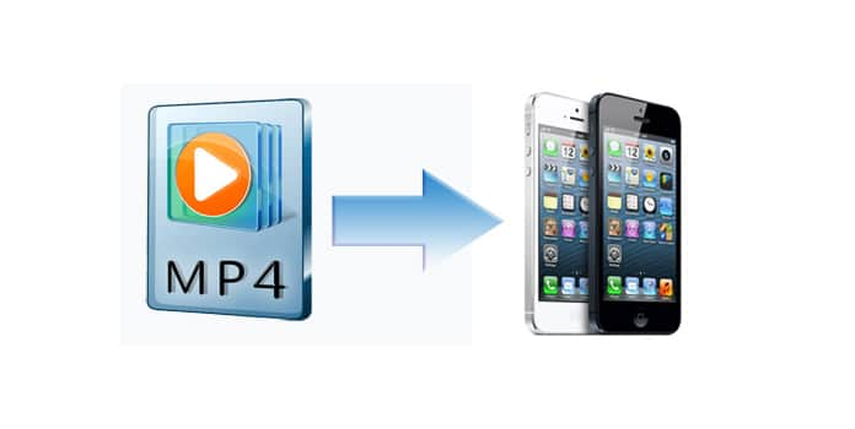
Part 1: Can you play mp4 on iPhone?
The answer is yes and no. iPhone can play MP4 files that are encoded with H.264 or MPEG-4 video codec and AAC audio codec. These are the standard formats supported by iPhone. However, if your MP4 file is encoded with other codecs, such as DivX, XviD, HEVC, or AC3, then iPhone may not be able to play it. You may encounter errors like “Cannot play video”, “Unsupported format”, or “The video is not available”. To solve this problem, you need to convert your MP4 file to a compatible format for iPhone.
Part 2: How to Play MP4 on iPhone without Hassle
There are two ways to play MP4 on iPhone without hassle: using iTunes or using a third-party app. Here are the steps for each method:
Method 1: Using iTunes
iTunes is the official software for managing and transferring media files between your computer and iPhone. You can use it to sync your MP4 files to your iPhone and mp4 play on iphone with the built-in video app. Here is how to do it:
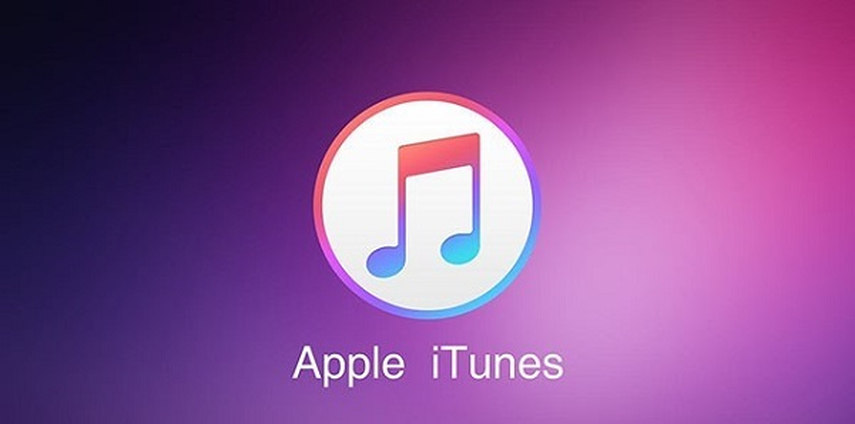
Step 1: Launch iTunes on your computer and connect your iPhone with a USB cable.
Step 2: Click on the device icon and select “Movies” from the sidebar.
Step 3: Drag and drop your MP4 files to the iTunes window or click on “File” > “Add File to Library” to import them.
Step 4: Check the box next to “Sync Movies” and click on “Apply” to start syncing your MP4 files to your iPhone.
Step 5: Once the sync is done, you can open the video app on your iPhone and find your MP4 files under the “Home Videos” category.
Method 2: Using a Third-Party App
If you don’t want to use iTunes or you want to play MP4 files that are can't play mp4 on iPhone, you can use a third-party app that can play various video formats. There are many apps available on the App Store that can do this, such as VLC, PlayerXtreme, or nPlayer. Here is how to use one of them:

Step 1: Download and install a third-party video player app on your iPhone from the App Store.
Step 2: Transfer your MP4 files to your iPhone using Wi-Fi, cloud service, or USB cable.
Step 3: Open the app and locate your MP4 files on your iPhone.
Step 4: Tap on the MP4 file and enjoy watching it on your iPhone.
Bonus Tip: Best Video Converter - HitPaw Univd (HitPaw Video Converter)
If you want to play any video on your iPhone without any trouble, you should use a video converter that can convert mp4 to play on iPhone-friendly formats. One of the best video converters that we recommend is HitPaw Univd. It is a powerful and easy-to-use tool that can convert, download, and edit videos in various formats and quality. With HitPaw Univd, you can easily convert any video to iPhone-compatible formats with high quality and fast speed. You can also customize the output settings, such as resolution, bitrate, frame rate, aspect ratio, and more. Here are some of the main features of HitPaw Univd around the topic:
Features of HitPaw Univd
- Convert video and audio files to/from 1000+ formats, including MP4, MOV, AVI, VOB, MKV, etc.
- Download videos/audio/subtitles from 10000+ popular websites and convert them to MP4/WebM in 8K/4K/HD, and MP3/WAV up to 320kbps.
- Rip and convert homemade DVDs and Blu-rays to 1000+ media formats losslessly.
- Burn any video to DVD disc, DVD folder, or ISO file with built-in menu templates.
- Enhance video quality, brightness, contrast, saturation, and more with smart AI tools.
How to use HitPaw Univd?
Step 1: Launch HitPaw Univd and either click "Add Video" to import your files or simply drag and drop them directly into the program.

Step 2: If desired, you can customize your video information by clicking on the file name to edit the title.

Step 3: For each file, select an output format by clicking the inverted triangle icon in the lower right corner.

Step 4: Convert Your Video
Select a target folder within the interface and initiate conversion by clicking "Convert" (or "Convert All" for multiple files). The video will be converted to the chosen format.

Part 4: FAQs of Play MP4 on iPhone
Here are some of the frequently asked questions and answers about how do i play mp4 files on my iphone:
Q1. Why can’t I play some MP4 files on my iPhone?
A1. The most likely reason is that your MP4 files are encoded with codecs that are not supported by iPhone, such as DivX, XviD, HEVC, or AC3. You need to convert them to a compatible format for iPhone, such as H.264 or MPEG-4.
Q2. How can I play MP4 files on my iPhone without converting them?
A2. You can use a third-party video player app that can play various video formats, such as VLC, PlayerXtreme, or nPlayer. You can transfer your MP4 files to your iPhone using Wi-Fi, cloud service, or USB cable and play them with the app.
Q3. How can I play MP4 files on my iPhone with subtitles?
A3. You can either embed the subtitles into the MP4 file using a video converter or a video editor, or you can use a video player app that can load external subtitle files, such as VLC, PlayerXtreme, or nPlayer. You can download the subtitle files from the internet or create your own with a subtitle maker.
Part 5: Final Thought
Play MP4 on iPhone in 2024 is not a difficult task if you know the right methods and tools. You can use iTunes or a third-party app to play MP4 files that are compatible with iPhone, or you can use a video converter to convert any MP4 files to iPhone-friendly formats. We recommend you to use HitPaw Univd, which is a powerful and versatile tool that can convert, download, and edit videos in various formats and quality. It can also help you enhance your video experience with smart AI tools. Download HitPaw Univd now and enjoy playing MP4 on iPhone in 2024.






 HitPaw Edimakor
HitPaw Edimakor HitPaw VikPea (Video Enhancer)
HitPaw VikPea (Video Enhancer)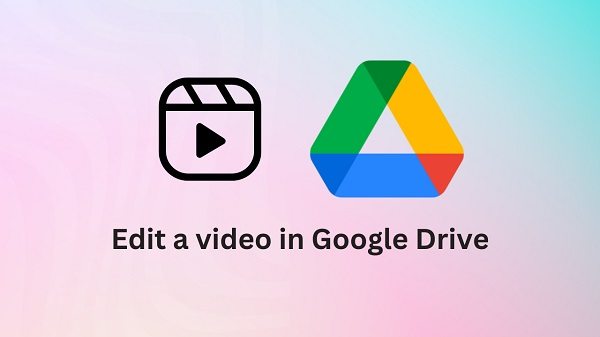
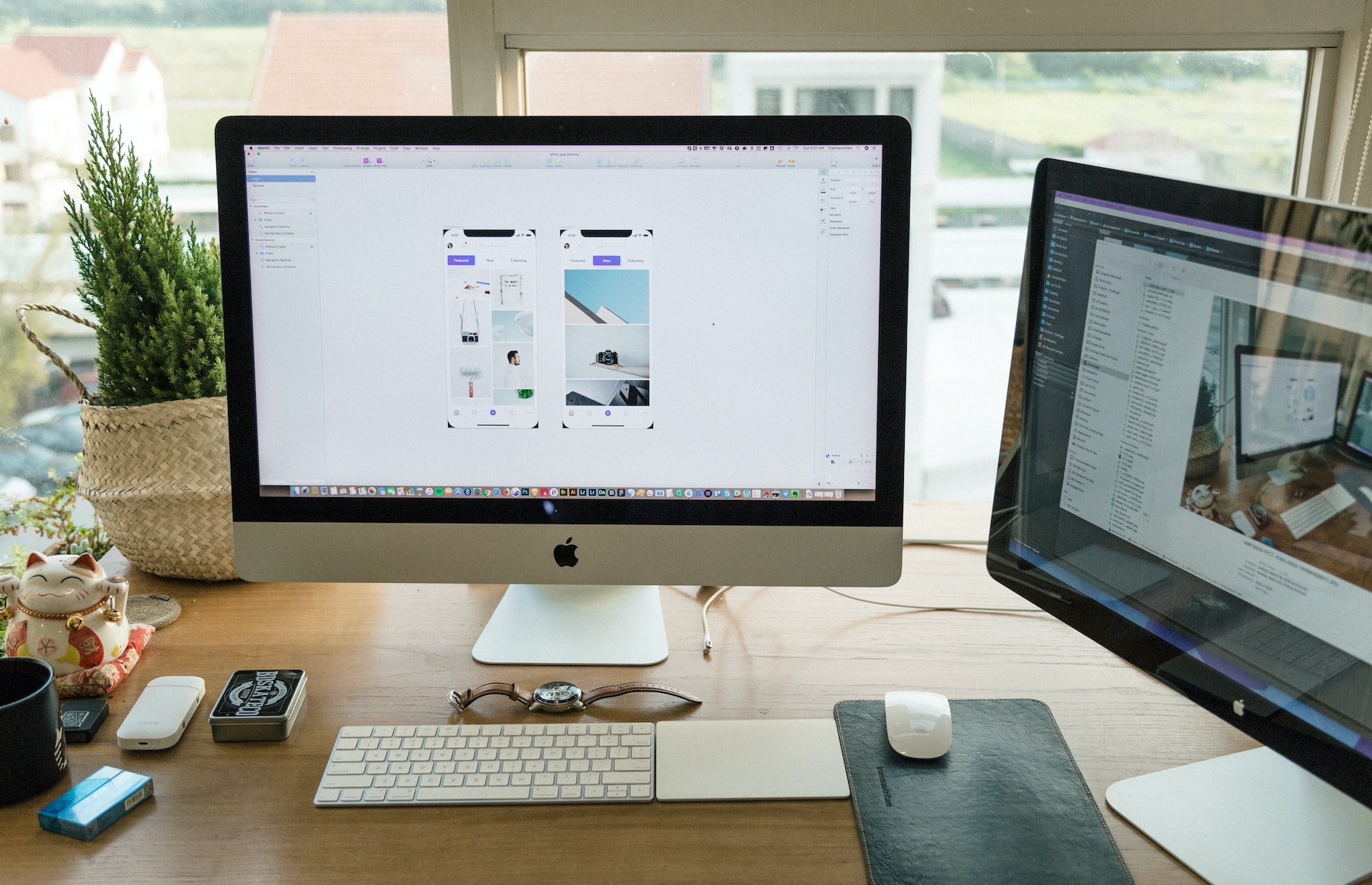
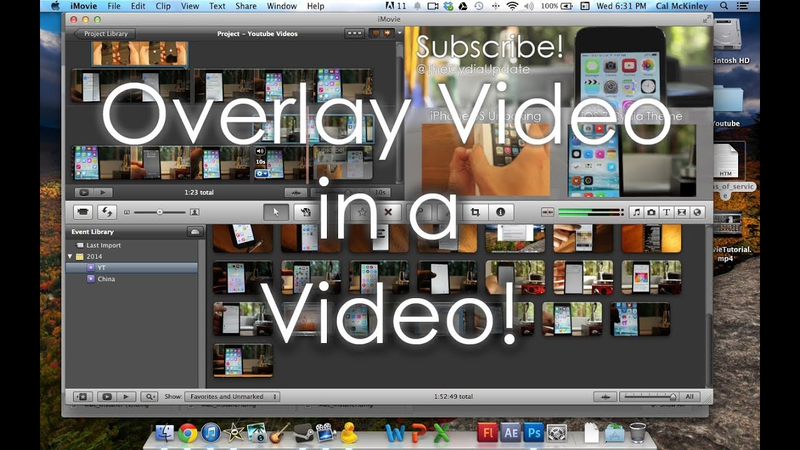

Share this article:
Select the product rating:
Daniel Walker
Editor-in-Chief
My passion lies in bridging the gap between cutting-edge technology and everyday creativity. With years of hands-on experience, I create content that not only informs but inspires our audience to embrace digital tools confidently.
View all ArticlesLeave a Comment
Create your review for HitPaw articles